
1. Click to open the phpstudy software, and then click mySQL Manager.

#2. Enter the PHPmyadmin login interface. The default account and password are root.

#3. Then, click the database and enter the required data name, for example: new, get it randomly.

4. Then, click Users and click Next to add users.

#5. Fill in the user name, select local as the host, and set the password to 2. One is to set it yourself, and the other is to use the system to generate it. Then click Add User.

#6. After adding successfully, you can see it in the image below and click Edit Permissions.

#7. You will enter the graphical interface, but do not set permissions here.

#8. Scroll the scroll bar to this point, and then select the name you just set.

#9. You will quickly enter the permission setting interface, select data and structure, manage all, and then click Execute.

#10. After completing the above steps, building the database is completed. The effect is as follows.

Recommended tutorial: phpStudy quick entry video tutorial
The above is the detailed content of How to build a database in phpstudy. For more information, please follow other related articles on the PHP Chinese website!
 phpstudy pro怎么安装Apr 02, 2024 pm 03:15 PM
phpstudy pro怎么安装Apr 02, 2024 pm 03:15 PMPHPstudy Pro 是一款 Web 开发环境软件包,可快速部署和测试 Web 应用。安装步骤如下:从官方网站下载安装包。运行安装程序,选择安装路径和语言。安装完成后,启动 PHPstudy 并配置 PHP、MySQL、Apache 设置。验证安装,在浏览器输入“localhost”或运行命令“php -v”检查 PHP 版本。
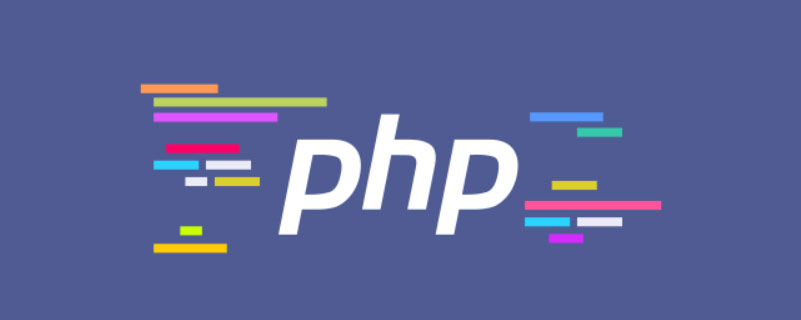 phpstudy乱码怎么办Nov 14, 2022 am 09:53 AM
phpstudy乱码怎么办Nov 14, 2022 am 09:53 AMphpstudy乱码是因为编码与译码的方式不一致,其解决办法:1、打开“控制面板”;2、打开“时钟,语言和区域”;3、点击“区域”;4、在小窗口上点击“管理”图标;5、点击“更改系统区域设置”,选择“具体的语言”,然后点击“确定”;6、重启电脑即可。
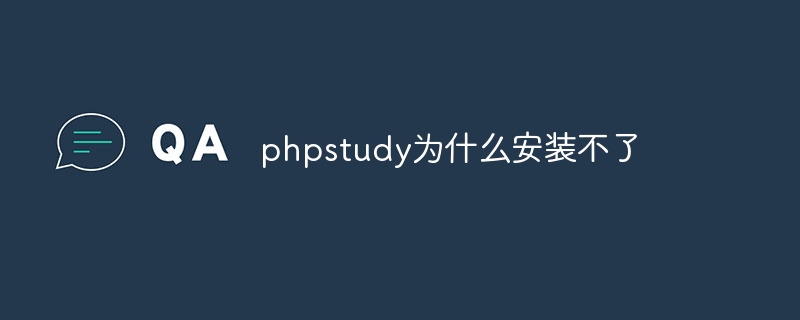 phpstudy为什么安装不了Apr 02, 2024 pm 03:42 PM
phpstudy为什么安装不了Apr 02, 2024 pm 03:42 PMPHP Study安装失败可能是由于以下原因:1.系统兼容性问题;2.权限不够;3.文件冲突;4.网络连接异常;5.防病毒软件干扰;6.路径问题;7.系统错误。如遇问题无法解决,可通过PHP Study论坛、GitHub或官方网站寻求支持。
 phpstudy配置文件怎么改Apr 02, 2024 pm 03:57 PM
phpstudy配置文件怎么改Apr 02, 2024 pm 03:57 PM可以通过以下步骤修改 phpStudy 配置文件:找到配置文件(Windows:C:\Windows\phpStudy\php\php.ini;Mac:/Applications/phpStudy/php/php.ini)使用文本编辑器打开并查找要修改的设置编辑设置的值,如修改时区:date.timezone = Asia/Shanghai保存更改并重启 Apache 服务
 phpstudy怎么改变端口Apr 02, 2024 pm 04:24 PM
phpstudy怎么改变端口Apr 02, 2024 pm 04:24 PM为了更改 PHPSTUDY 端口,可通过以下步骤:打开控制面板并定位到内建 Web 服务器设置;修改端口号字段中的数字;保存更改并重启服务器;输入网站 URL 及新端口号验证更改。
 phpstudy怎么看数据库Apr 02, 2024 pm 04:06 PM
phpstudy怎么看数据库Apr 02, 2024 pm 04:06 PM通过 PHPstudy 查看数据库的方法包括:直接连接 MySQL 命令行使用 MySQL Workbench配置连接选择要查看的数据库通过 PHPMyAdmin在左侧菜单中选择要查看的数据库
 教你创建虚拟主机并运行php项目(phpstudy + wamp)Aug 07, 2022 pm 03:17 PM
教你创建虚拟主机并运行php项目(phpstudy + wamp)Aug 07, 2022 pm 03:17 PM本文涉及两款php的集成环境,这两款都含mysql + apache + php,phpstudy的功能比wamp要强大,并且十分简单容易上手。
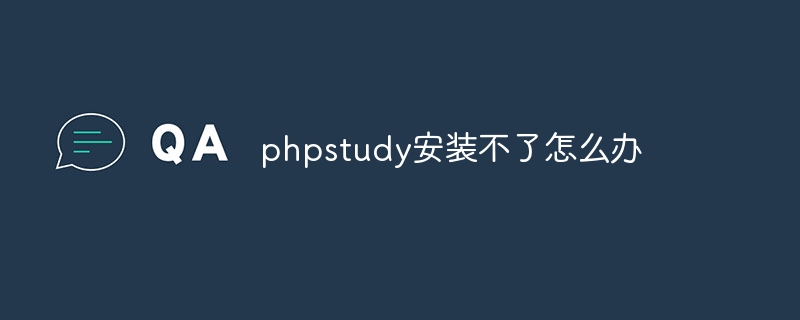 phpstudy安装不了怎么办Apr 02, 2024 pm 04:03 PM
phpstudy安装不了怎么办Apr 02, 2024 pm 04:03 PM无法安装 phpStudy 的解决方法:检查系统要求是否符合。禁用杀毒软件。关闭防火墙。以管理员身份运行安装程序。修复损坏的文件:sfc /scannow。尝试使用替代安装程序。联系 phpStudy 技术支持。


Hot AI Tools

Undresser.AI Undress
AI-powered app for creating realistic nude photos

AI Clothes Remover
Online AI tool for removing clothes from photos.

Undress AI Tool
Undress images for free

Clothoff.io
AI clothes remover

AI Hentai Generator
Generate AI Hentai for free.

Hot Article

Hot Tools

SAP NetWeaver Server Adapter for Eclipse
Integrate Eclipse with SAP NetWeaver application server.

Dreamweaver Mac version
Visual web development tools

ZendStudio 13.5.1 Mac
Powerful PHP integrated development environment

Atom editor mac version download
The most popular open source editor

SublimeText3 Linux new version
SublimeText3 Linux latest version






