Home >Backend Development >Python Tutorial >How to take screenshot in python
How to take screenshot in python
- 尚Original
- 2019-06-29 15:05:318262browse
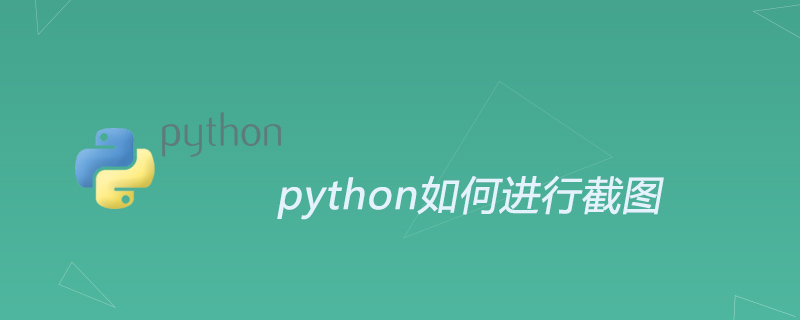
There are many ways to obtain computer screenshots in Python, as follows:
ImageGrab module in PIL
windows API
PyQt
pyautogui
ImageGrab module in PIL
import time import numpy as np from PIL import ImageGrab img = ImageGrab.grab(bbox=(100, 161, 1141, 610)) img = np.array(img.getdata(), np.uint8).reshape(img.size[1], img.size[0], 3)
Using the ImageGrab module in PIL is simple, but the efficiency is a bit low.
windows API
Call the windows API, which is fast but complicated to use. I won’t go into details here because there is PyQt, which is better to use.
PyQt
PyQt is much simpler than calling the windows API, and it has many advantages of the windows API, such as fast speed and the ability to specify the window to be obtained, even if the window is blocked. It should be noted that screenshots cannot be taken when the window is minimized.
First you need to get the handle of the window.
import win32gui
hwnd_title = dict()
def get_all_hwnd(hwnd,mouse):
if win32gui.IsWindow(hwnd) and win32gui.IsWindowEnabled(hwnd) and win32gui.IsWindowVisible(hwnd):
hwnd_title.update({hwnd:win32gui.GetWindowText(hwnd)})
win32gui.EnumWindows(get_all_hwnd, 0)
for h,t in hwnd_title.items():
if t is not "":
print(h, t)The program will print the hwnd and title of the window. With the title, you can take a screenshot.
from PyQt5.QtWidgets import QApplication
from PyQt5.QtGui import *
import win32gui
import sys
hwnd = win32gui.FindWindow(None, 'C:\Windows\system32\cmd.exe')
app = QApplication(sys.argv)
screen = QApplication.primaryScreen()
img = screen.grabWindow(hwnd).toImage()
img.save("screenshot.jpg")pyautogui
pyautogui is relatively simple, but you cannot specify the window to obtain the program, so the window cannot be blocked, but you can specify the location of the screenshot. A screenshot takes 0.04s, which is slightly faster than PyQt. Slower, but faster.
import pyautogui import cv2 img = pyautogui.screenshot(region=[0,0,100,100]) # x,y,w,h # img.save('screenshot.png') img = cv2.cvtColor(np.asarray(img),cv2.COLOR_RGB2BGR)
For more Python-related technical articles, please visit the Python Tutorial column to learn!
The above is the detailed content of How to take screenshot in python. For more information, please follow other related articles on the PHP Chinese website!

