 Operation and Maintenance
Operation and Maintenance Windows Operation and Maintenance
Windows Operation and Maintenance How to set up win7 desktop split screen
How to set up win7 desktop split screen
Split-screen display setting method:
1. Open two pages that need to be viewed or operated at the same time;
2. Use the mouse to drag one of the windows to the far left of the desktop. When the above picture appears, you can release the mouse and the window will automatically occupy the left half of the screen;
3. Use the same method to drag the other window Drag the file to the far right and occupy the right half of the screen, as shown in the picture;

4. If you need to connect a projector for split screen, you can press "Win P" Just set the shortcut keys.

The meanings of the four modes are:
Computer only: means that the desktop screen is only projected on the local display;
Copy: Copy the desktop screen displayed on the local display to the projector screen, that is, the projector and monitor display the same content;
Extension: refers to extending the local display to the projector screen or On external monitor 2;
Projector only: The desktop screen is only projected on the projector screen, and the local screen is not displayed.
The above is the detailed content of How to set up win7 desktop split screen. For more information, please follow other related articles on the PHP Chinese website!
 What are the operation and maintenance tools under windowMar 05, 2025 am 11:17 AM
What are the operation and maintenance tools under windowMar 05, 2025 am 11:17 AMThis article reviews Windows-based server management tools. It compares free (PowerShell, Windows Admin Center) and commercial options (SCCM, Azure Arc), highlighting their functionality, cost, and complexity. The choice depends on needs, budget, a
 How to solve the problem that Tencent Cloud has downloaded?Mar 05, 2025 am 11:18 AM
How to solve the problem that Tencent Cloud has downloaded?Mar 05, 2025 am 11:18 AMThis article guides users on opening files downloaded from Tencent Cloud. It addresses common issues like corrupted downloads, incompatible file formats, and software conflicts, offering troubleshooting steps and suggesting contacting Tencent Cloud
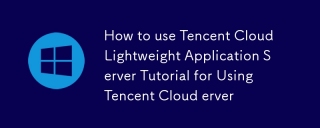 How to use Tencent Cloud Lightweight Application Server Tutorial for Using Tencent Cloud Lightweight Application ServerMar 05, 2025 am 11:16 AM
How to use Tencent Cloud Lightweight Application Server Tutorial for Using Tencent Cloud Lightweight Application ServerMar 05, 2025 am 11:16 AMThis guide details using Tencent Cloud Lightweight Application Servers (LAS). It covers account setup, instance creation (specifying region, configuration, image, security, and storage), and application deployment. Key features include cost-effecti
 Tutorial on the mobile version of Tencent Cloud to cancel the account without real nameMar 05, 2025 am 11:20 AM
Tutorial on the mobile version of Tencent Cloud to cancel the account without real nameMar 05, 2025 am 11:20 AMDeleting unregistered Tencent Cloud mobile accounts is impossible without verification. The article explains why account deletion requires verification and details how uninstalling the associated app is the most effective workaround to sever the app
 What to do if the windows installation error is not started?Mar 05, 2025 am 11:19 AM
What to do if the windows installation error is not started?Mar 05, 2025 am 11:19 AMThis article addresses common Windows installation and boot errors. It details troubleshooting steps for issues like corrupted media, hardware problems, driver conflicts, partitioning errors, BIOS settings, and software conflicts. Solutions include
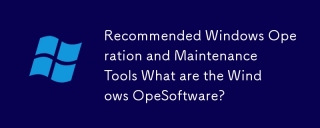 Recommended Windows Operation and Maintenance Tools What are the Windows Operation and Maintenance Software?Mar 05, 2025 am 11:15 AM
Recommended Windows Operation and Maintenance Tools What are the Windows Operation and Maintenance Software?Mar 05, 2025 am 11:15 AMThis article reviews free and paid Windows server administration tools. It compares built-in options like Server Manager & PowerShell with commercial solutions such as SolarWinds and Microsoft System Center, emphasizing the trade-offs between co
 What are the main tasks of Windows Operation and Maintenance EngineersMar 05, 2025 am 11:14 AM
What are the main tasks of Windows Operation and Maintenance EngineersMar 05, 2025 am 11:14 AMThis article details the key responsibilities and essential skills of a Windows systems administrator. It covers system installation/configuration, monitoring/troubleshooting, security management, backup/recovery, patch management, automation, and u


Hot AI Tools

Undresser.AI Undress
AI-powered app for creating realistic nude photos

AI Clothes Remover
Online AI tool for removing clothes from photos.

Undress AI Tool
Undress images for free

Clothoff.io
AI clothes remover

AI Hentai Generator
Generate AI Hentai for free.

Hot Article

Hot Tools

SublimeText3 Mac version
God-level code editing software (SublimeText3)

SAP NetWeaver Server Adapter for Eclipse
Integrate Eclipse with SAP NetWeaver application server.

Atom editor mac version download
The most popular open source editor

mPDF
mPDF is a PHP library that can generate PDF files from UTF-8 encoded HTML. The original author, Ian Back, wrote mPDF to output PDF files "on the fly" from his website and handle different languages. It is slower than original scripts like HTML2FPDF and produces larger files when using Unicode fonts, but supports CSS styles etc. and has a lot of enhancements. Supports almost all languages, including RTL (Arabic and Hebrew) and CJK (Chinese, Japanese and Korean). Supports nested block-level elements (such as P, DIV),

SecLists
SecLists is the ultimate security tester's companion. It is a collection of various types of lists that are frequently used during security assessments, all in one place. SecLists helps make security testing more efficient and productive by conveniently providing all the lists a security tester might need. List types include usernames, passwords, URLs, fuzzing payloads, sensitive data patterns, web shells, and more. The tester can simply pull this repository onto a new test machine and he will have access to every type of list he needs.





