
When editing a document in Word, if you accidentally make a mistake, you can use the undo function to return to the original operation. But what should you do if the undo function in Word cannot be used? Below we use Word2016 to demonstrate how to solve this situation.
1. Try to close all running programs, press "Win R" to open the "Run" window, enter "regedit" and click OK.

2. In the registry editor, expand to the following registry subkey: HKEY_CURRENT_USER\Software\Microsoft\Office\15.0\Word\Options

3. With the "Options" key on the left selected, click the "Edit" - "New" - "DWORD (32-bit)" item

4. At this time, the content of the new key will be in the current editing state. Change its key name to "UndoHistory" and press Enter to confirm

5. Right-click "UndoHistory" and click the item, click the "Modify" menu item in the pop-up menu

6. A window for editing the Dword value will pop up, here Select the base as "Decimal" and change the numerical data to 20. Finally, click the OK button. After restarting the computer, I found that the undo shortcut key of word2016 can be used

For more technical articles related to Word, please visit the Word Tutorial column to learn!
The above is the detailed content of How to solve the problem that word cannot be canceled. For more information, please follow other related articles on the PHP Chinese website!
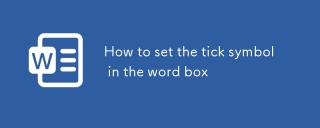 How to set the tick symbol in the word boxMar 07, 2025 pm 02:29 PM
How to set the tick symbol in the word boxMar 07, 2025 pm 02:29 PMThis article details methods for inserting checkmarks into Microsoft Word text boxes. It explains two primary approaches: using the "Symbols" feature (via the "Insert" tab) and directly inserting from the "Symbols" grou
 How to make a word directory into a table styleMar 07, 2025 pm 02:36 PM
How to make a word directory into a table styleMar 07, 2025 pm 02:36 PMThis article details how to create a Word table of contents visually resembling a table. It explains a workaround involving converting the automatically generated TOC to a table, then customizing its appearance using table formatting options. The m
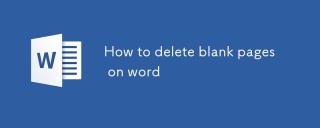 How to delete blank pages on wordMar 07, 2025 pm 02:31 PM
How to delete blank pages on wordMar 07, 2025 pm 02:31 PMThis article addresses how to remove blank pages from the beginning of Word documents. The main issue is hidden formatting, primarily section breaks and extra paragraph marks. Solutions involve using the "Show/Hide" feature to identify an
 What is the reason why the word picture is not in the middle?Mar 07, 2025 pm 02:33 PM
What is the reason why the word picture is not in the middle?Mar 07, 2025 pm 02:33 PMThis article addresses common Microsoft Word image-centering problems. Incorrect text wrapping, paragraph alignment, table cell alignment, conflicting styles, and section breaks are identified as frequent causes. Troubleshooting steps involve check
 How to delete blank pages in wordMar 07, 2025 pm 02:38 PM
How to delete blank pages in wordMar 07, 2025 pm 02:38 PMThis article addresses how to delete blank pages in Word documents. It details troubleshooting steps, including checking for hidden paragraph marks, page breaks, section breaks, and hidden text/objects. Solutions for persistent issues and preventat
 How to set the correct number in the word boxMar 07, 2025 pm 02:37 PM
How to set the correct number in the word boxMar 07, 2025 pm 02:37 PMThis article explains how to add checkmarks to Microsoft Word text boxes. It details two methods: inserting a static checkmark symbol using the "Insert Symbol" feature, and creating a functional checkbox using form fields. The simplest me
 How to create page code for word directoryMar 07, 2025 pm 02:40 PM
How to create page code for word directoryMar 07, 2025 pm 02:40 PMThis article explains how to create and update automatic page numbers in a Word table of contents. It details using heading styles, the "Update Field" function, and pre-defined/custom styles to control page number appearance and formatting
 How to create a mobile phone word directoryMar 07, 2025 pm 02:35 PM
How to create a mobile phone word directoryMar 07, 2025 pm 02:35 PMThis article explains how to create a table of contents (TOC) in Microsoft Word on mobile devices. It details the process, emphasizing the importance of correctly formatted headings. While automatic generation is possible, mobile TOC creation has li


Hot AI Tools

Undresser.AI Undress
AI-powered app for creating realistic nude photos

AI Clothes Remover
Online AI tool for removing clothes from photos.

Undress AI Tool
Undress images for free

Clothoff.io
AI clothes remover

AI Hentai Generator
Generate AI Hentai for free.

Hot Article

Hot Tools

SAP NetWeaver Server Adapter for Eclipse
Integrate Eclipse with SAP NetWeaver application server.

EditPlus Chinese cracked version
Small size, syntax highlighting, does not support code prompt function

Dreamweaver Mac version
Visual web development tools

Notepad++7.3.1
Easy-to-use and free code editor

VSCode Windows 64-bit Download
A free and powerful IDE editor launched by Microsoft






