
word Select full text shortcut key: Ctrl A.
Word commonly used shortcut keys.
1. Quickly create a new document: Ctrl N. The document can only be created if the document has been opened.
2. Save the document: Ctrl S
3. Enlarge or reduce the font: Ctrl ], enlarge the font; Ctrl [, reduce the font. First select the text and then use shortcut keys.
4. Align text: Center alignment: Ctrl E, left alignment: Ctrl L, right alignment: Ctrl R. First select the text and then use shortcut keys.
5. Quickly clear formatting: Ctrl Shift N. When copying and pasting some formatted content, select the text and press the shortcut key to quickly clear simple formatting.
6. Quickly set line spacing: single line spacing: Ctrl 1, double line spacing: Ctrl 2. And so on.
7. English case conversion: Shift F3, you can switch between initial capitalization, all uppercase, and all lowercase.
8. Quickly split merged cells: Split cells: Alt Shift ↓, Merge cells: Alt Shift ↑. Select the area you want to split and use shortcut keys.
9. Quickly insert date: Insert date: Alt Shift D, insert time: Alt Shift T.
10. Quickly clear links: Ctrl Shift F9.
11. Select all: Ctrl A.
12. Copy: Ctrl C.
13. Paste: Ctrl V.
14. Cut: Ctrl X.
15. Return to the previous step: Ctrl Z. You can use this shortcut key to return to the previous step when an operation error occurs.
16. Repeat the previous step: F4.
17. Close the document: Ctrl W.
For more technical articles related to Word, please visit the Word Tutorial Column to learn!
The above is the detailed content of What is the shortcut key for selecting full text in word. For more information, please follow other related articles on the PHP Chinese website!
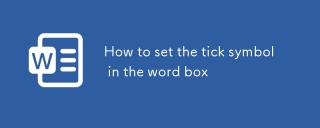 How to set the tick symbol in the word boxMar 07, 2025 pm 02:29 PM
How to set the tick symbol in the word boxMar 07, 2025 pm 02:29 PMThis article details methods for inserting checkmarks into Microsoft Word text boxes. It explains two primary approaches: using the "Symbols" feature (via the "Insert" tab) and directly inserting from the "Symbols" grou
 How to make a word directory into a table styleMar 07, 2025 pm 02:36 PM
How to make a word directory into a table styleMar 07, 2025 pm 02:36 PMThis article details how to create a Word table of contents visually resembling a table. It explains a workaround involving converting the automatically generated TOC to a table, then customizing its appearance using table formatting options. The m
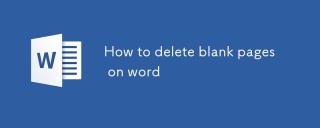 How to delete blank pages on wordMar 07, 2025 pm 02:31 PM
How to delete blank pages on wordMar 07, 2025 pm 02:31 PMThis article addresses how to remove blank pages from the beginning of Word documents. The main issue is hidden formatting, primarily section breaks and extra paragraph marks. Solutions involve using the "Show/Hide" feature to identify an
 What is the reason why the word picture is not in the middle?Mar 07, 2025 pm 02:33 PM
What is the reason why the word picture is not in the middle?Mar 07, 2025 pm 02:33 PMThis article addresses common Microsoft Word image-centering problems. Incorrect text wrapping, paragraph alignment, table cell alignment, conflicting styles, and section breaks are identified as frequent causes. Troubleshooting steps involve check
 How to delete blank pages in wordMar 07, 2025 pm 02:38 PM
How to delete blank pages in wordMar 07, 2025 pm 02:38 PMThis article addresses how to delete blank pages in Word documents. It details troubleshooting steps, including checking for hidden paragraph marks, page breaks, section breaks, and hidden text/objects. Solutions for persistent issues and preventat
 How to set the correct number in the word boxMar 07, 2025 pm 02:37 PM
How to set the correct number in the word boxMar 07, 2025 pm 02:37 PMThis article explains how to add checkmarks to Microsoft Word text boxes. It details two methods: inserting a static checkmark symbol using the "Insert Symbol" feature, and creating a functional checkbox using form fields. The simplest me
 How to create page code for word directoryMar 07, 2025 pm 02:40 PM
How to create page code for word directoryMar 07, 2025 pm 02:40 PMThis article explains how to create and update automatic page numbers in a Word table of contents. It details using heading styles, the "Update Field" function, and pre-defined/custom styles to control page number appearance and formatting
 How to create a mobile phone word directoryMar 07, 2025 pm 02:35 PM
How to create a mobile phone word directoryMar 07, 2025 pm 02:35 PMThis article explains how to create a table of contents (TOC) in Microsoft Word on mobile devices. It details the process, emphasizing the importance of correctly formatted headings. While automatic generation is possible, mobile TOC creation has li


Hot AI Tools

Undresser.AI Undress
AI-powered app for creating realistic nude photos

AI Clothes Remover
Online AI tool for removing clothes from photos.

Undress AI Tool
Undress images for free

Clothoff.io
AI clothes remover

AI Hentai Generator
Generate AI Hentai for free.

Hot Article

Hot Tools

Notepad++7.3.1
Easy-to-use and free code editor

SAP NetWeaver Server Adapter for Eclipse
Integrate Eclipse with SAP NetWeaver application server.

EditPlus Chinese cracked version
Small size, syntax highlighting, does not support code prompt function

PhpStorm Mac version
The latest (2018.2.1) professional PHP integrated development tool

SublimeText3 Chinese version
Chinese version, very easy to use






