How to remove the red line at the bottom of word English
- 尚Original
- 2019-06-18 16:09:4636058browse

The method to remove the red line under the English word is as follows:
1. Open the WORD document where the red wavy line needs to be removed, click on the upper left corner "document".
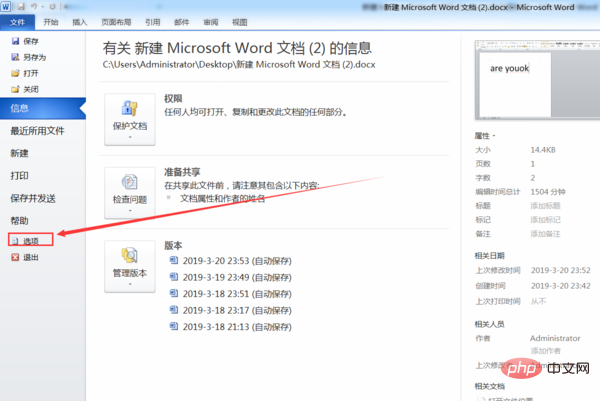
#2. Find and click "Options" in "Help" on the left navigation bar to enter the relevant setting interface.
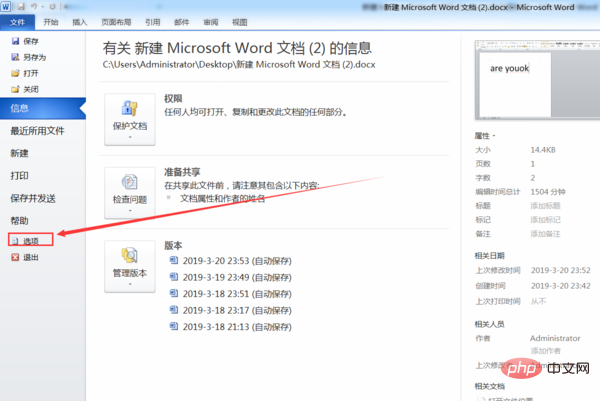
3. Select "Proofreading" on the left, uncheck the small boxes in front of all options under "Correct spelling and grammar in WORD", and then click below Just click the "OK" button.
#4. Return to the main document and find that in the full text of the main document, all the red wavy lines under the text have been cleared.
For more technical articles related to Word, please visit the Word Tutorial column to learn!
The above is the detailed content of How to remove the red line at the bottom of word English. For more information, please follow other related articles on the PHP Chinese website!



