Home >Operation and Maintenance >Windows Operation and Maintenance >Where to open disk cleanup in win10?
Where to open disk cleanup in win10?
- 青灯夜游Original
- 2019-06-15 15:30:0311997browse
After using the computer for a long time, some junk files will be left on the computer. At this time, the hard disk needs to be cleaned. So how do you open the disk cleanup tool? The following article will introduce it to you, I hope it will be helpful to you.

How to open the disk cleanup tool in win10:
Method 1: Open the [This PC] window in Windows 10 system, and then right-click Click on the hard drive letter you want to clean and select the "Properties" menu item in the pop-up menu.
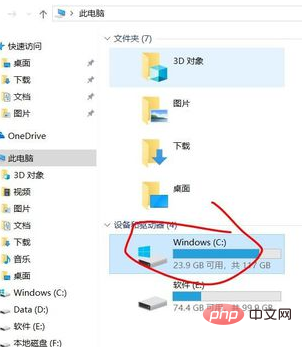
Next, in the hard disk properties window that opens, click the "Disk Cleanup" button.
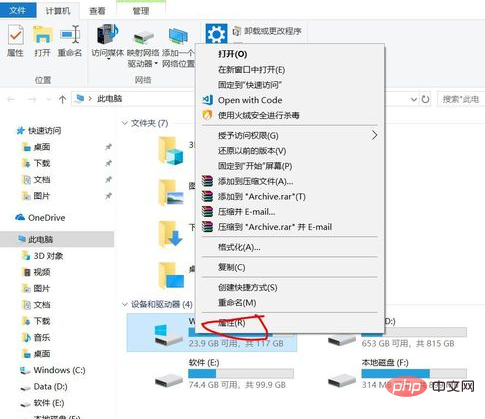
This will open the Windows 10 system disk cleanup window. Check the file types to be cleaned in the window, and finally click the OK button to automatically clean up the selected junk files. .
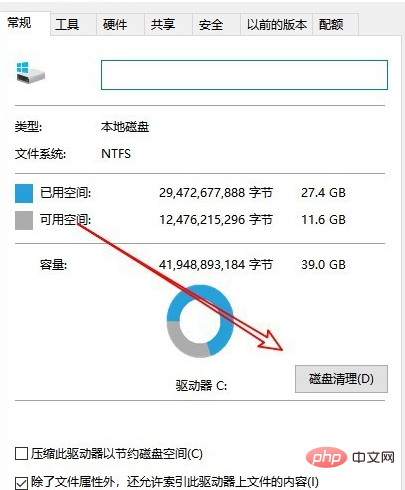
Method 2: On the Windows 10 desktop, click [Start]-->[Windows System]-->[Control Panel] menu item.

Next find the "Administrative Tools" icon in the control panel window that opens.

In the management tool window that opens, click the "Disk Cleanup" icon to quickly open the disk cleanup tool.
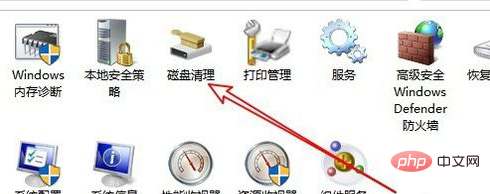
The above is the detailed content of Where to open disk cleanup in win10?. For more information, please follow other related articles on the PHP Chinese website!

