Home >Common Problem >How to downgrade win10 to win7
How to downgrade win10 to win7
- 步履不停Original
- 2019-06-15 11:10:192595browse

Many friends want to know about reinstalling win7. In order to better help everyone understand how to reinstall win7 from win10, today I will share a tutorial on reinstalling win7. Hope it helps everyone.
How to downgrade from win10 to win7? There are many ways to downgrade back to win7. Next, let’s take a look at the simple method that the editor uses to change win10 back to win7. I hope it can help everyone.
Tutorial on converting win10 back to win7
We search [Xiaobai’s one-click reinstallation] and click to download
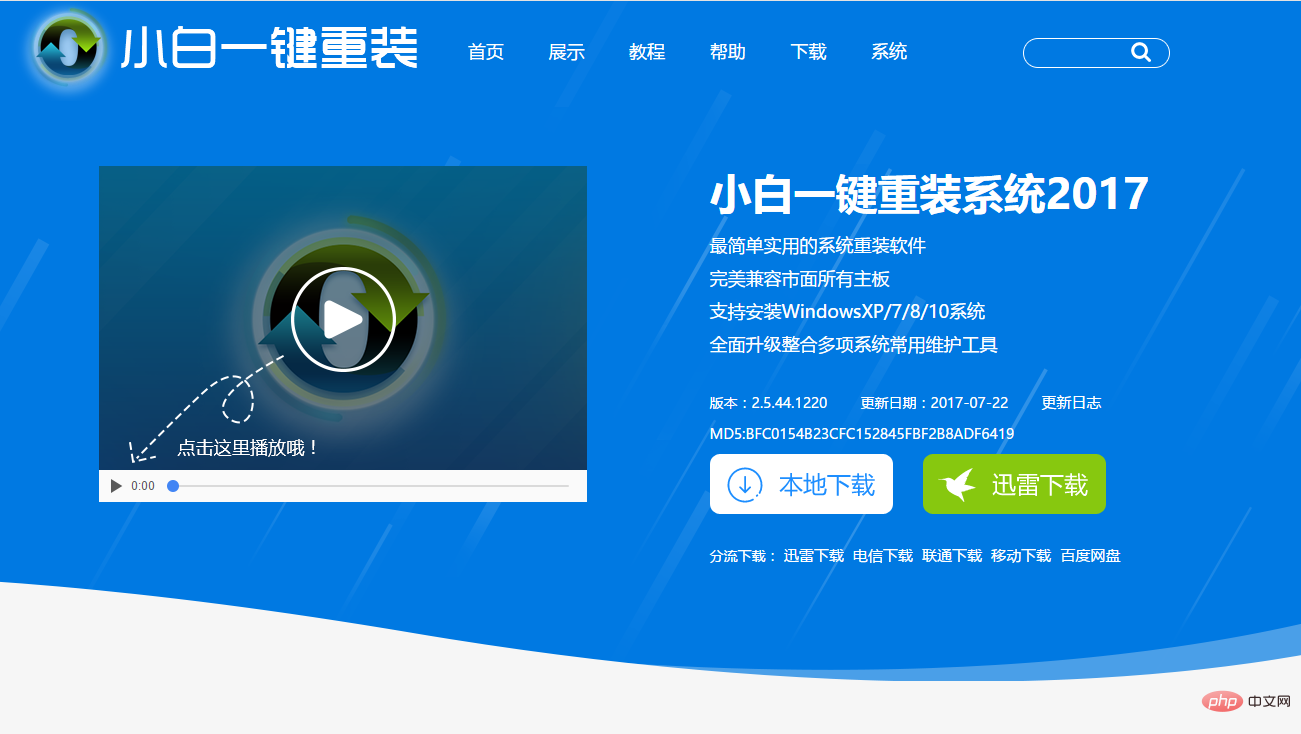
Downgrade win10 to win7 download picture 1
Before opening the software, we must first close the related software
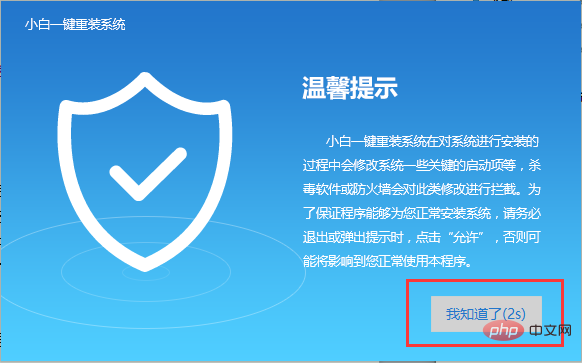
Downgrade win10 to win7 download picture 2
Click [System Reinstall]
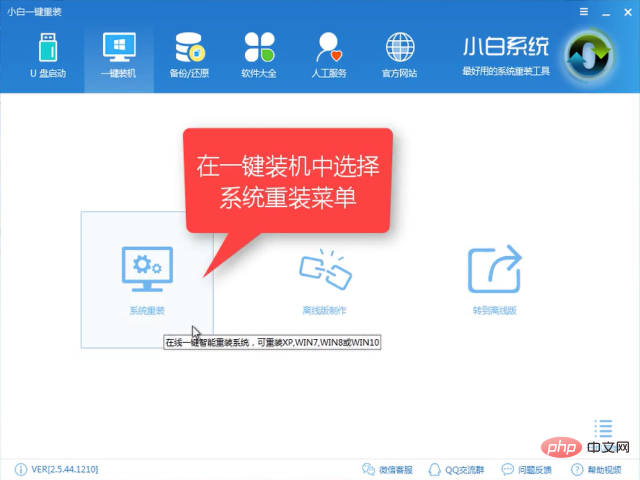
Download from win10 to win7 picture 3
The software detects the installation environment. After the detection is completed, click [Next]

Download win7 from win10 and load picture 4
Select win7, click [Install this system] and click [Next]
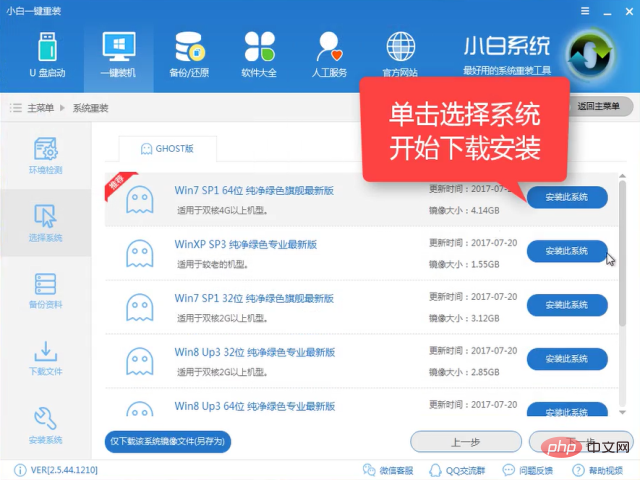
Download win7 from win10 and load picture 5
Next step, choose whether to back up according to your own needs. The backup time is also affected by the file size
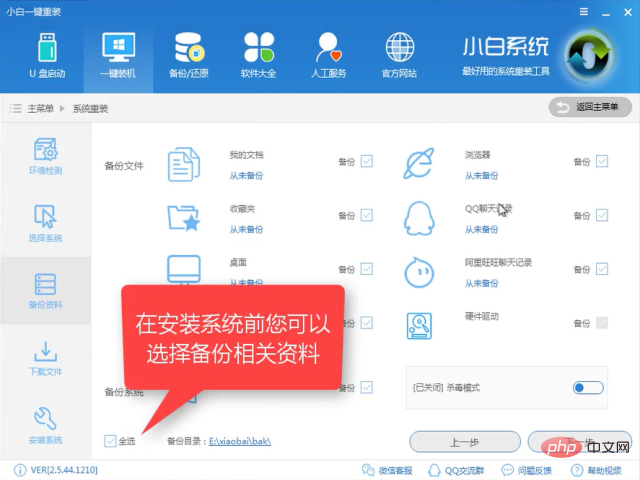
Download win10 to win7 download picture 6
In the next step, a window will pop up asking if you need to make a USB flash drive. Friends who are qualified suggest making a PE for remedial measures in case of failure. Not making it will not affect the subsequent installation. Click [Install System]
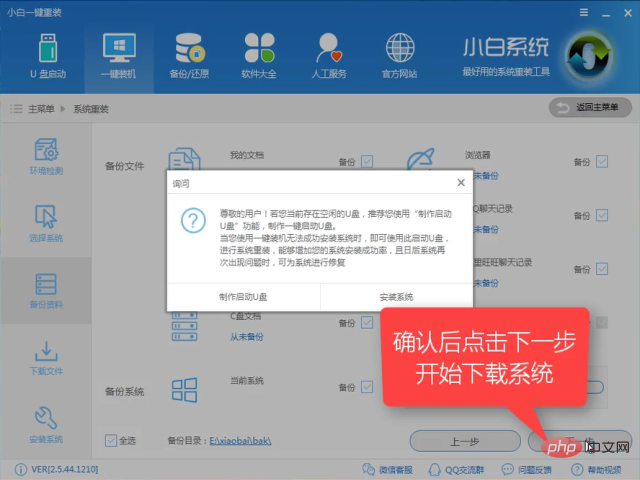
Downgrade win10 to win7 and load image 7
. The software downloads the system image at full speed. Just wait patiently. If it takes too long, it will not work. It will move and can be closed and reopened.
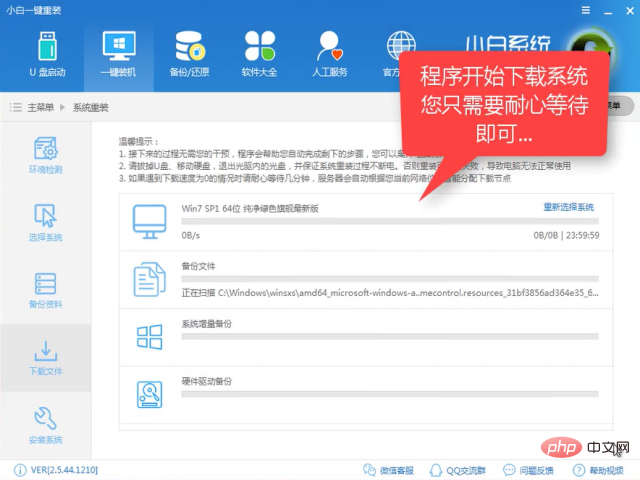
Win10 downgrade to win7 download picture 8
After the download is completed, the software will be installed in the first stage
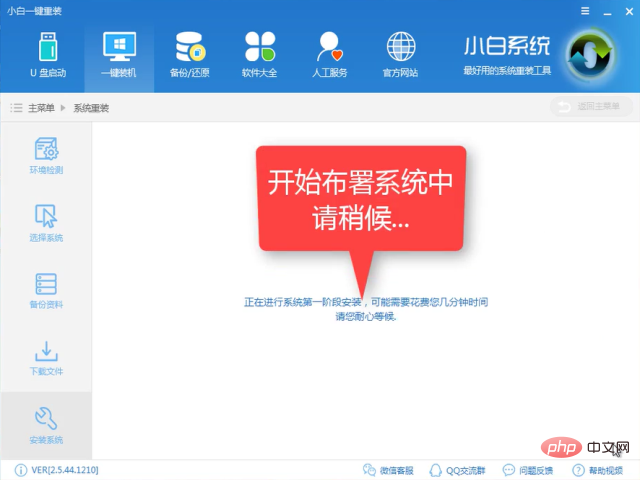
win10Download win7 download picture 9
The installation is successful, click [Restart now] to start the formal installation
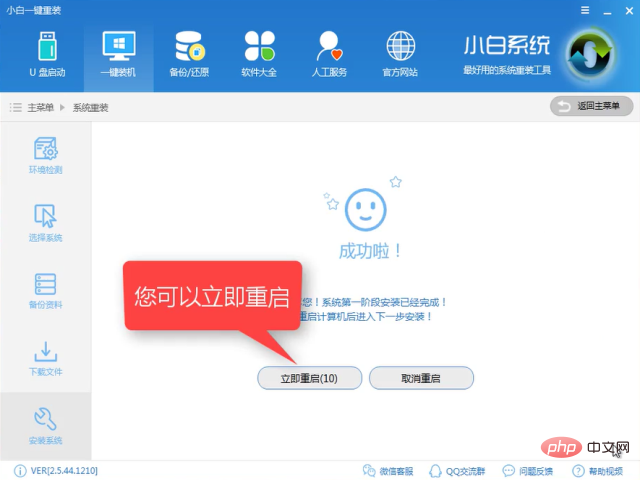
win10download win7 download picture 10
Enter the Windows Startup Manager, select the second one and press the Enter key Enter
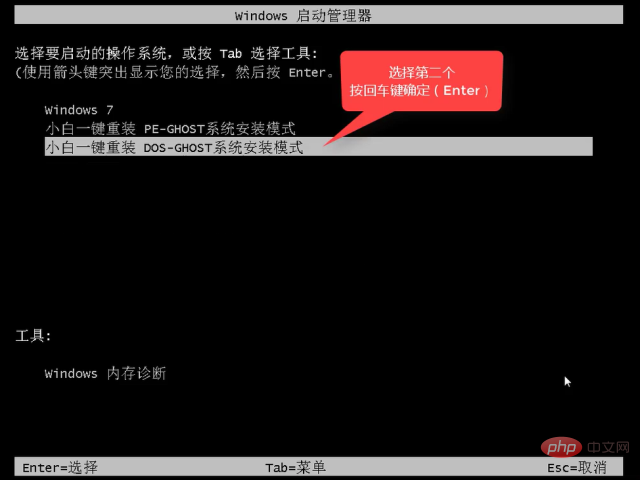
Download win10 to win7 and load Figure 11
The file is being released, you need some Time
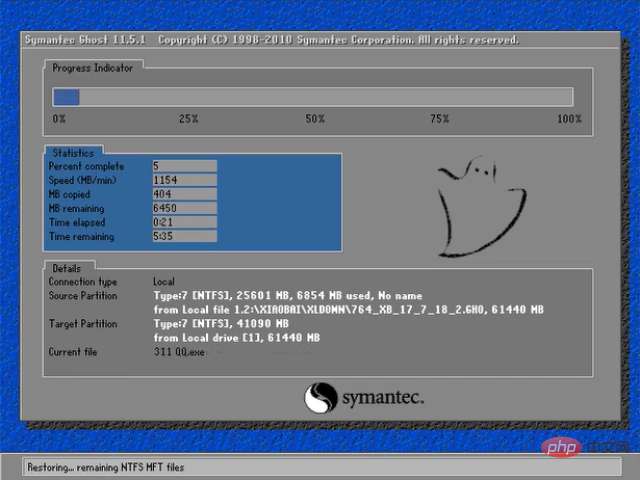
Download win7 from win10 Picture 12
Installing driver
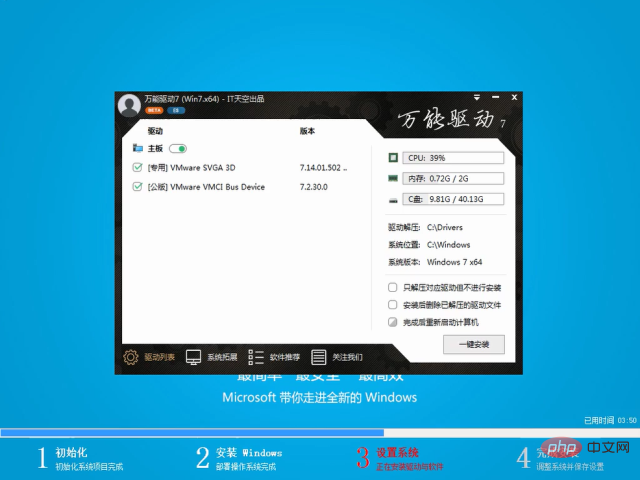
Download win7 from win10 Figure 13
The installation is successful and you can use it after restarting

Download win7 from win10 Figure 14
The above is the detailed operation of changing win10 to win7 Tutorial, don’t you think it is very simple? You must have learned it. If you are interested, please download and use it.
For more technical articles related to common problems, please visit the FAQ Tutorial column to learn!
The above is the detailed content of How to downgrade win10 to win7. For more information, please follow other related articles on the PHP Chinese website!

