Home >Operation and Maintenance >phpstudy >How to configure iis server in phpstudy
How to configure iis server in phpstudy
- 步履不停Original
- 2019-06-10 17:02:1311068browse

In website construction, configuring the IIS server is relatively complicated for novices, and I was confused at first. In order to make it easier for novice users to use it, general server providers will install a universal image on the server side, which means users only need to know how to set it up.
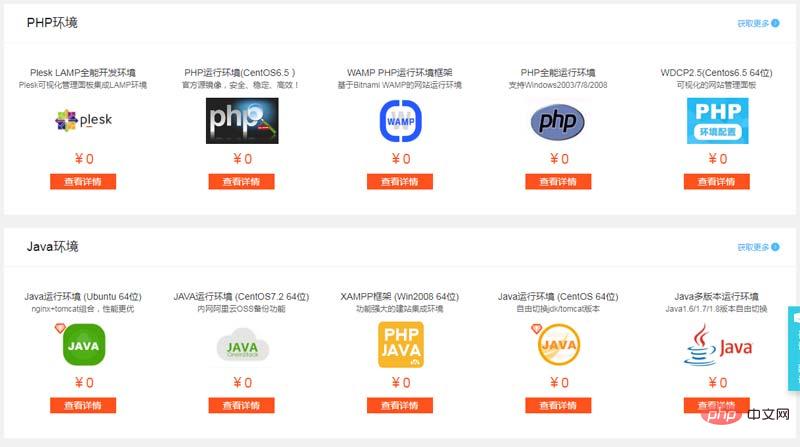
↑Public mirroring solves the trouble of installing server software for many novices
If you are too lazy to download such a large complete installation package, you can consider using phpstudy , just need to set it up. Below we collect some issues related to win2008R2 IIS server configuration.
WEB Server IIS Installation
Open the server manager and add a role.
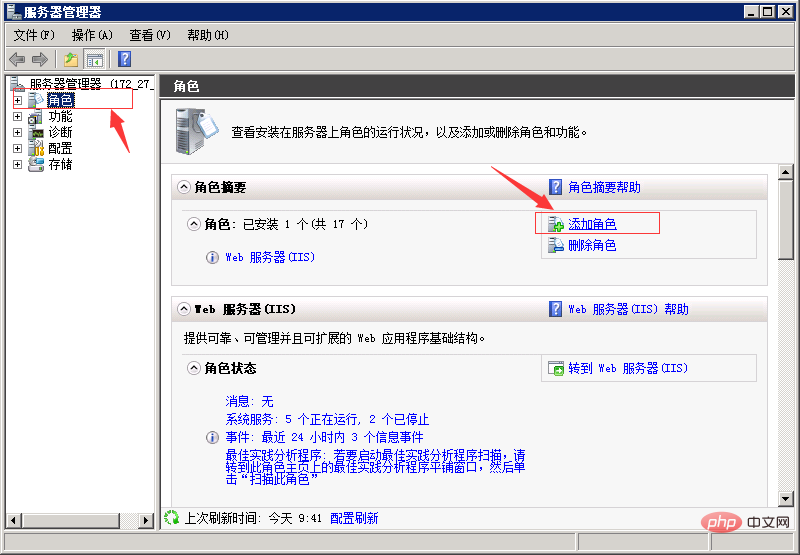
↑Click to add the role. I have installed it and it shows that the role has been added
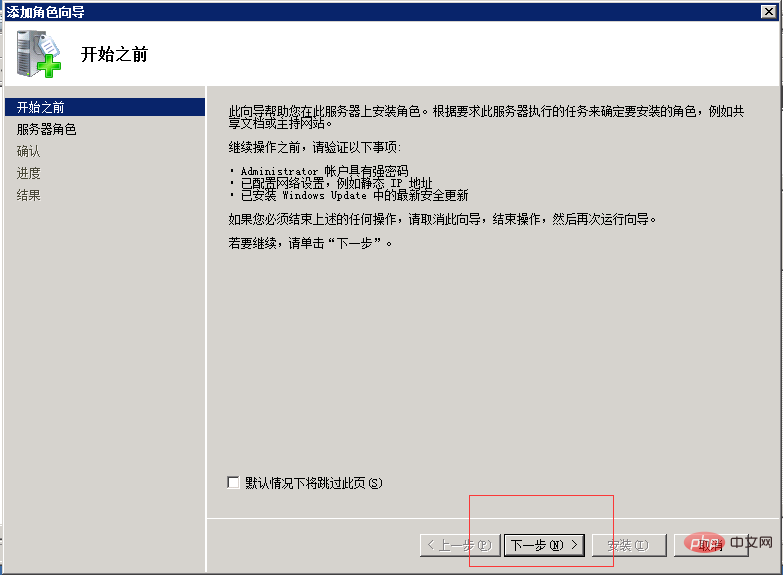
↑Click Next

↑Select the web server (IIS) and click Next
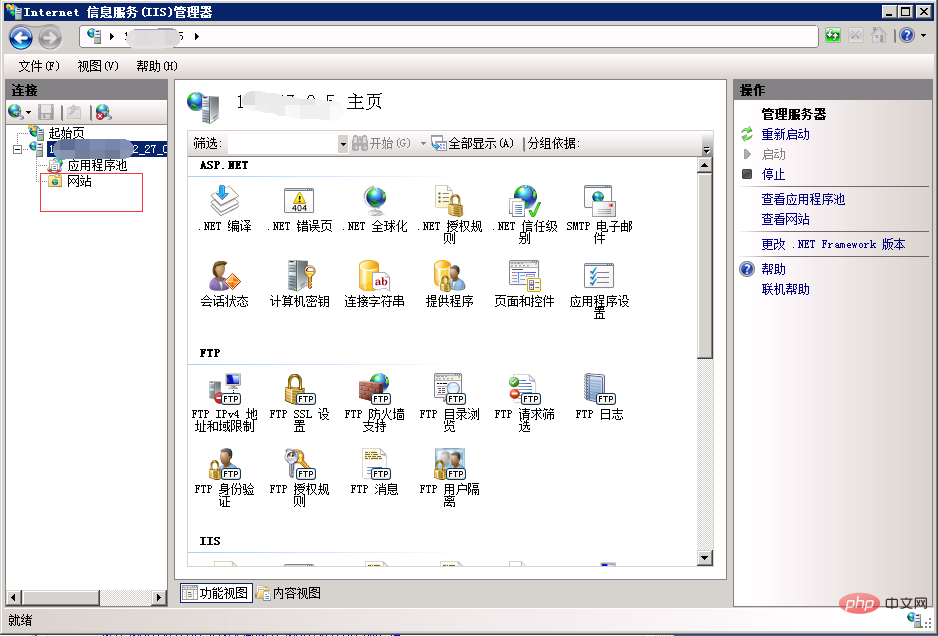 ↑Note here that the website is not added here and remains empty
↑Note here that the website is not added here and remains empty
phpstudy starting and stopping
Please download the latest version of phpstudy yourself. After installation, you will see the following interface.
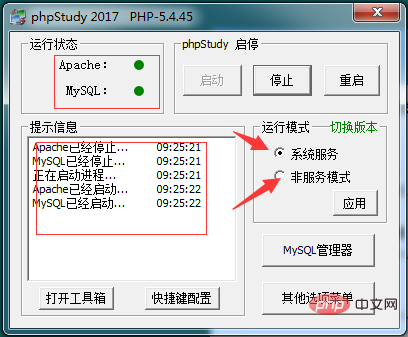
↑Click Start and pay attention to the prompt message. If successful, both the running status Apache and MySQL will display green
Someone will prompt when clicking Start Port 80 is occupied, related reading "win10phpstudy prompts port occupation"Apache is red. If you install it freshly, there is usually a problem with the order at this time. For example, acridine seven has been added in the IIS manager. After installing phpstudy on the website, it always prompts that it is occupied. Just delete the corresponding website in IIS.
What is the difference between system service and non-service mode in phpstudy
System service means that apache and mysql will automatically take effect as system services after booting. Non-service mode needs to open phpstudy to take effect. .
Recommended tutorial: phpStudy quick entry video tutorial
The above is the detailed content of How to configure iis server in phpstudy. For more information, please follow other related articles on the PHP Chinese website!

