This article brings you an introduction to the method of drawing a pie chart on canvas (code). It has certain reference value. Friends in need can refer to it. I hope it will be helpful to you.
1. Task Description
Use the native canvasAPI to draw a pie chart (Nightingale Rose). (Screenshots and data come from Baidu Echarts official sample library [View sample link]).

2. Key Tips
There are many ways to draw Nightingale’s rose diagram. The radius provided in Echarts Or area, two different modes. In this article, the area proportional drawing method is used as an example. The drawing algorithm is as follows:
- Determine the angle of each sector. Since the angles of all sectors add up to 2π, we first calculate the angle according to the data ratio:

- The area of each sector and the total area The ratio between them is the ratio of values. The maximum and minimum values in the given parameter array
options.radiusare used as the drawing data of the sector with the largest value. Substitute into the following formula to obtain the total areaS:
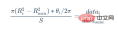
- Use the above formula to calculate the outer circle radius corresponding to each sector, draw the path in canvas and Just fill it.
3. Sample code
Nightingale rose diagram drawing sample code:
//绘制饼图
drawPieChart(options);
/**
* 绘制饼图
* @param {[type]} options [description]
* @return {[type]} [description]
*/
function drawPieChart(options) {
//记录最大数值以反求面积总和
options.maxValue = 0;
//求数据集总和以在后续计算每个扇形的角度比例
options.totalNum = options.data.reduce((pre,cur)=>{
if (cur.value > options.maxValue) {
options.maxValue = cur.value;
}
return pre+cur.value;
},0);
/*以最大值对应最大半径来计算面积总和,并覆盖原值
*使得最大的一块扇形外圆半径为options.radius[0]
*内圆半径为options.radius[1]
*/
let Rmin = options.radius[0];
let Rmax = options.radius[1];
let r = Math.sqrt((Rmax*Rmax - Rmin*Rmin)*options.totalNum / options.maxValue + Rmin*Rmin);
options.radius[1] = r;
//移动坐标系原点至绘图中心
let paintingCenter={
x:parseInt(options.center[0],10)/100 * (options.chartZone[2] - options.chartZone[0]) + options.chartZone[0],
y:parseInt(options.center[1],10)/100 * (options.chartZone[3] - options.chartZone[1]) + options.chartZone[1]
}
context.translate(paintingCenter.x, paintingCenter.y);
//绘制每个扇形,过程中累加旋转角度
let allAngle = options.data.reduce((prev,cur,index)=>{
context.fillStyle = options.colorPool[index]
let angle = calcPaintingData(cur,options);
return prev + angle;
},0);
//绘制中空白色圆
context.beginPath();
context.fillStyle = 'white';
context.arc(0,0,options.radius[0],0,2*Math.PI,false);
context.fill();
}
/**
* 计算每个扇形所需要的绘图参数
*/
function calcPaintingData(data,options) {
let scale = data.value / options.totalNum;
let angle = scale * 2 * Math.PI;
let Rmin = options.radius[0];
let Rmax = options.radius[1];
let r = Math.sqrt(scale * (Rmax*Rmax - Rmin*Rmin) + Rmin*Rmin);
data.r = r;
//绘制扇形
paintFan({
r:r,
angle:angle,
data:data,
options:options
});
return angle;//将角度值返回给外层函数以供累加
}
//绘制扇形
function paintFan(opt) {
context.beginPath();
context.lineTo(opt.r,0);
context.arc(0,0,opt.r,0,opt.angle,false);
context.lineTo(0,0);
context.closePath();
context.fill();
context.rotate(opt.angle);
}The effect can be viewed in the browser:

4. The implementation idea of hover highlighting
- During the drawing process, the drawing data of each sector (radius, starting angle relative to the center of the circle, sector angle) are mounted on the drawing data.
- Listen to the mouse movement event
mousemoveon thecanvastag, and pass the mouse movement eventevent.clientXandin the callback function event.clientYConvert to a numerical value relative to canvas coordinates(mouseX,mouseY). - Connect the circle center coordinates
(paintingCenter.x,paintingCenter.y)to(mouseX,mouseY)as a vector, which can be determined based on the angle and module of the vector Whether the mouse is over a sector. - If it is above the sector, the keyframe will be drawn with transition animation to make the hover effect appear. First modify the
context.fillStylecolor to the highlight color of the corresponding sector, and then increase the outer circle drawing radius to the target size (for example, 10%) in a linear manner frame by frame, using the canvas drawing context in each frame Just re-enclose the drawing area and then fill it. When the hover effect appears, draw the highlighted color drawing area. When the hover effect disappears, just draw the white outer sectors frame by frame starting from the outer circle, and finally draw the data sectors into the original color.
【Related recommendations: HTML5 video tutorial】
The above is the detailed content of Introduction to the method of drawing pie chart with canvas (code). For more information, please follow other related articles on the PHP Chinese website!
 H5 and HTML5: Commonly Used Terms in Web DevelopmentApr 13, 2025 am 12:01 AM
H5 and HTML5: Commonly Used Terms in Web DevelopmentApr 13, 2025 am 12:01 AMH5 and HTML5 refer to the same thing, namely HTML5. HTML5 is the fifth version of HTML, bringing new features such as semantic tags, multimedia support, canvas and graphics, offline storage and local storage, improving the expressiveness and interactivity of web pages.
 What Does H5 Refer To? Exploring the ContextApr 12, 2025 am 12:03 AM
What Does H5 Refer To? Exploring the ContextApr 12, 2025 am 12:03 AMH5referstoHTML5,apivotaltechnologyinwebdevelopment.1)HTML5introducesnewelementsandAPIsforrich,dynamicwebapplications.2)Itsupportsmultimediawithoutplugins,enhancinguserexperienceacrossdevices.3)SemanticelementsimprovecontentstructureandSEO.4)H5'srespo
 H5: Tools, Frameworks, and Best PracticesApr 11, 2025 am 12:11 AM
H5: Tools, Frameworks, and Best PracticesApr 11, 2025 am 12:11 AMThe tools and frameworks that need to be mastered in H5 development include Vue.js, React and Webpack. 1.Vue.js is suitable for building user interfaces and supports component development. 2.React optimizes page rendering through virtual DOM, suitable for complex applications. 3.Webpack is used for module packaging and optimize resource loading.
 The Legacy of HTML5: Understanding H5 in the PresentApr 10, 2025 am 09:28 AM
The Legacy of HTML5: Understanding H5 in the PresentApr 10, 2025 am 09:28 AMHTML5hassignificantlytransformedwebdevelopmentbyintroducingsemanticelements,enhancingmultimediasupport,andimprovingperformance.1)ItmadewebsitesmoreaccessibleandSEO-friendlywithsemanticelementslike,,and.2)HTML5introducednativeandtags,eliminatingthenee
 H5 Code: Accessibility and Semantic HTMLApr 09, 2025 am 12:05 AM
H5 Code: Accessibility and Semantic HTMLApr 09, 2025 am 12:05 AMH5 improves web page accessibility and SEO effects through semantic elements and ARIA attributes. 1. Use, etc. to organize the content structure and improve SEO. 2. ARIA attributes such as aria-label enhance accessibility, and assistive technology users can use web pages smoothly.
 Is h5 same as HTML5?Apr 08, 2025 am 12:16 AM
Is h5 same as HTML5?Apr 08, 2025 am 12:16 AM"h5" and "HTML5" are the same in most cases, but they may have different meanings in certain specific scenarios. 1. "HTML5" is a W3C-defined standard that contains new tags and APIs. 2. "h5" is usually the abbreviation of HTML5, but in mobile development, it may refer to a framework based on HTML5. Understanding these differences helps to use these terms accurately in your project.
 What is the function of H5?Apr 07, 2025 am 12:10 AM
What is the function of H5?Apr 07, 2025 am 12:10 AMH5, or HTML5, is the fifth version of HTML. It provides developers with a stronger tool set, making it easier to create complex web applications. The core functions of H5 include: 1) elements that allow drawing graphics and animations on web pages; 2) semantic tags such as, etc. to make the web page structure clear and conducive to SEO optimization; 3) new APIs such as GeolocationAPI support location-based services; 4) Cross-browser compatibility needs to be ensured through compatibility testing and Polyfill library.
 How to do h5 linkApr 06, 2025 pm 12:39 PM
How to do h5 linkApr 06, 2025 pm 12:39 PMHow to create an H5 link? Determine the link target: Get the URL of the H5 page or application. Create HTML anchors: Use the <a> tag to create an anchor and specify the link target URL. Set link properties (optional): Set target, title, and onclick properties as needed. Add to webpage: Add HTML anchor code to the webpage where you want the link to appear.


Hot AI Tools

Undresser.AI Undress
AI-powered app for creating realistic nude photos

AI Clothes Remover
Online AI tool for removing clothes from photos.

Undress AI Tool
Undress images for free

Clothoff.io
AI clothes remover

AI Hentai Generator
Generate AI Hentai for free.

Hot Article

Hot Tools

SublimeText3 Chinese version
Chinese version, very easy to use

mPDF
mPDF is a PHP library that can generate PDF files from UTF-8 encoded HTML. The original author, Ian Back, wrote mPDF to output PDF files "on the fly" from his website and handle different languages. It is slower than original scripts like HTML2FPDF and produces larger files when using Unicode fonts, but supports CSS styles etc. and has a lot of enhancements. Supports almost all languages, including RTL (Arabic and Hebrew) and CJK (Chinese, Japanese and Korean). Supports nested block-level elements (such as P, DIV),

DVWA
Damn Vulnerable Web App (DVWA) is a PHP/MySQL web application that is very vulnerable. Its main goals are to be an aid for security professionals to test their skills and tools in a legal environment, to help web developers better understand the process of securing web applications, and to help teachers/students teach/learn in a classroom environment Web application security. The goal of DVWA is to practice some of the most common web vulnerabilities through a simple and straightforward interface, with varying degrees of difficulty. Please note that this software

Dreamweaver Mac version
Visual web development tools

SecLists
SecLists is the ultimate security tester's companion. It is a collection of various types of lists that are frequently used during security assessments, all in one place. SecLists helps make security testing more efficient and productive by conveniently providing all the lists a security tester might need. List types include usernames, passwords, URLs, fuzzing payloads, sensitive data patterns, web shells, and more. The tester can simply pull this repository onto a new test machine and he will have access to every type of list he needs.






