The content this article brings to you is about CSS implementation of user-based scrolling applications (code). It has certain reference value. Friends in need can refer to it. I hope it will be helpful to you.
By mapping the current scroll offset to an attribute on an html element, we can style elements on the page based on the current scroll position. We can use this to build a floating navigation component.
This is the HTML we will be using, the
<header>I'm the page header</header> <p>Lot's of content here...</p> <p>More beautiful content...</p> <p>Content...</p>
First, we will listen to the 'scroll' event, document and scrollY and we will request the current position every time the user scrolls.
document.addEventListener('scroll', () => {
document.documentElement.dataset.scroll = window.scrollY;
});
We store the scroll position in the data attribute of the html element. If you use the development tools to view the DOM, it will look like this.
Now we can use this property to style elements on the page.
/* Make sure the header is always at least 3em high */
header {
min-height: 3em;
width: 100%;
background-color: #fff;
}
/* Reserve the same height at the top of the page as the header min-height */
html:not([data-scroll='0']) body {
padding-top: 3em;
}
/* Switch to fixed positioning, and stick the header to the top of the page */
html:not([data-scroll='0']) header {
position: fixed;
top: 0;
z-index: 1;
/* This box-shadow will help sell the floating effect */
box-shadow: 0 0 .5em rgba(0, 0, 0, .5);
}
Basically that’s it, when scrolling down, the title will now automatically detach from the page and float above the content. The JavaScript code doesn't care about this, its job is to put the scroll offset in the data attribute. This is good because there is no tight coupling between JavaScript and CSS.
There are still some improvements, mainly in the performance area.
But first, we have to fix the script to accommodate the scroll position not being at the top when the page loads. In these cases, the title will render incorrectly.
When the page loads, we must quickly obtain the current scroll offset. This ensures that we are always in sync with the current state of affairs.
// Reads out the scroll position and stores it in the data attribute
// so we can use it in our stylesheets
const storeScroll = () => {
document.documentElement.dataset.scroll = window.scrollY;
}
// Listen for new scroll events
document.addEventListener('scroll', storeScroll);
// Update scroll position for first time
storeScroll();
Next we will look at some performance improvements. If we request that scrollY position, the browser will have to calculate the position of every element on the page to ensure it returns the correct position. It would be best if we didn't force it to do this on every scroll interaction.
To do this, we need a debounce method, which will queue our request until the browser is ready to draw the next frame, at which point it has calculated the positions of all elements on the page, So it won't happen again.
// The debounce function receives our function as a parameter
const debounce = (fn) => {
// This holds the requestAnimationFrame reference, so we can cancel it if we wish
let frame;
// The debounce function returns a new function that can receive a variable number of arguments
return (...params) => {
// If the frame variable has been defined, clear it now, and queue for next frame
if (frame) {
cancelAnimationFrame(frame);
}
// Queue our function call for the next frame
frame = requestAnimationFrame(() => {
// Call our function and pass any params we received
fn(...params);
});
}
};
// Reads out the scroll position and stores it in the data attribute
// so we can use it in our stylesheets
const storeScroll = () => {
document.documentElement.dataset.scroll = window.scrollY;
}
// Listen for new scroll events, here we debounce our `storeScroll` function
document.addEventListener('scroll', debounce(storeScroll));
// Update scroll position for first time
storeScroll();
By marking events passively we can tell the browser that our scroll events will not be canceled by touch interactions (such as when interacting with plugins such as Google Maps). This allows the browser to scroll the page immediately because it now knows that the event will not be canceled.
document.addEventListener('scroll', debounce(storeScroll), { passive: true });
This article has ended here. For more other exciting content, you can pay attention to the CSS Video Tutorial column of the PHP Chinese website!
The above is the detailed content of CSS implementation based on user scrolling application (code). For more information, please follow other related articles on the PHP Chinese website!
 css怎么隐藏元素但不占空间Jun 01, 2022 pm 07:15 PM
css怎么隐藏元素但不占空间Jun 01, 2022 pm 07:15 PM两种方法:1、利用display属性,只需给元素添加“display:none;”样式即可。2、利用position和top属性设置元素绝对定位来隐藏元素,只需给元素添加“position:absolute;top:-9999px;”样式。
 原来利用纯CSS也能实现文字轮播与图片轮播!Jun 10, 2022 pm 01:00 PM
原来利用纯CSS也能实现文字轮播与图片轮播!Jun 10, 2022 pm 01:00 PM怎么制作文字轮播与图片轮播?大家第一想到的是不是利用js,其实利用纯CSS也能实现文字轮播与图片轮播,下面来看看实现方法,希望对大家有所帮助!
 css3如何实现鼠标点击图片放大Apr 25, 2022 pm 04:52 PM
css3如何实现鼠标点击图片放大Apr 25, 2022 pm 04:52 PM实现方法:1、使用“:active”选择器选中鼠标点击图片的状态;2、使用transform属性和scale()函数实现图片放大效果,语法“img:active {transform: scale(x轴放大倍数,y轴放大倍数);}”。
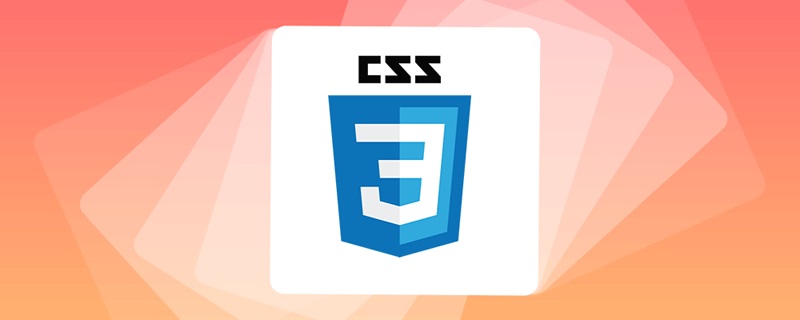 css3什么是自适应布局Jun 02, 2022 pm 12:05 PM
css3什么是自适应布局Jun 02, 2022 pm 12:05 PM自适应布局又称“响应式布局”,是指可以自动识别屏幕宽度、并做出相应调整的网页布局;这样的网页能够兼容多个不同的终端,而不是为每个终端做一个特定的版本。自适应布局是为解决移动端浏览网页而诞生的,能够为使用不同终端的用户提供很好的用户体验。
 css3动画效果有变形吗Apr 28, 2022 pm 02:20 PM
css3动画效果有变形吗Apr 28, 2022 pm 02:20 PMcss3中的动画效果有变形;可以利用“animation:动画属性 @keyframes ..{..{transform:变形属性}}”实现变形动画效果,animation属性用于设置动画样式,transform属性用于设置变形样式。
 css3怎么设置动画旋转速度Apr 28, 2022 pm 04:32 PM
css3怎么设置动画旋转速度Apr 28, 2022 pm 04:32 PM在css3中,可以利用“animation-timing-function”属性设置动画旋转速度,该属性用于指定动画将如何完成一个周期,设置动画的速度曲线,语法为“元素{animation-timing-function:速度属性值;}”。
 css3线性渐变可以实现三角形吗Apr 25, 2022 pm 02:47 PM
css3线性渐变可以实现三角形吗Apr 25, 2022 pm 02:47 PMcss3线性渐变可以实现三角形;只需创建一个45度的线性渐变,设置渐变色为两种固定颜色,一个是三角形的颜色,另一个为透明色即可,语法“linear-gradient(45deg,颜色值,颜色值 50%,透明色 50%,透明色 100%)”。
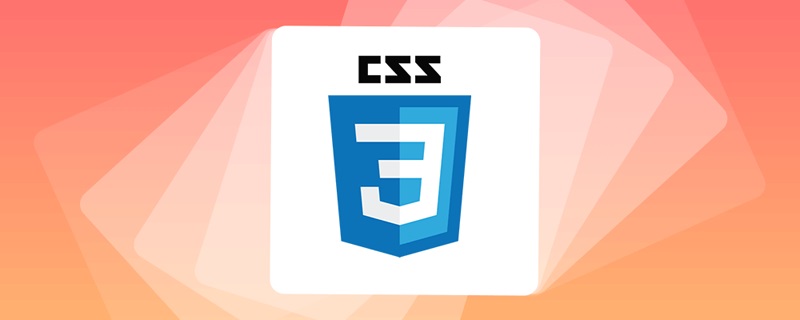 一文了解CSS3中的新特性 ::target-text 选择器Apr 12, 2022 am 11:24 AM
一文了解CSS3中的新特性 ::target-text 选择器Apr 12, 2022 am 11:24 AM本篇文章带大家一起深入了解一下CSS3中的新特性::target-text 选择器,聊聊该选择器的作用和使用方法,希望对大家有所帮助!


Hot AI Tools

Undresser.AI Undress
AI-powered app for creating realistic nude photos

AI Clothes Remover
Online AI tool for removing clothes from photos.

Undress AI Tool
Undress images for free

Clothoff.io
AI clothes remover

AI Hentai Generator
Generate AI Hentai for free.

Hot Article

Hot Tools

Dreamweaver CS6
Visual web development tools

WebStorm Mac version
Useful JavaScript development tools

Zend Studio 13.0.1
Powerful PHP integrated development environment

SAP NetWeaver Server Adapter for Eclipse
Integrate Eclipse with SAP NetWeaver application server.

Safe Exam Browser
Safe Exam Browser is a secure browser environment for taking online exams securely. This software turns any computer into a secure workstation. It controls access to any utility and prevents students from using unauthorized resources.





