Home >Operation and Maintenance >Linux Operation and Maintenance >How to view process commands in linux
How to view process commands in linux
- 清浅Original
- 2019-03-08 11:45:0216561browse
Linux commands to view processes include: ps command is used to view static process statistics, top command is used to view process dynamic information, pgrep command is used to query process PID information based on conditions, and pstree command is used to view process tree information
A program is a static collection of executable machine code and data stored in an external storage medium (such as a hard disk), while a process is a computer program that is dynamically executed in the CPU and memory. In a Linux system, each program can create one or more processes after it is started. For example, the httpd program that provides Web services. When a large number of users access the Web page at the same time, the httpd program may create multiple processes to provide services. Next, we will introduce in detail how to view process commands in Linux

[Recommended course: Linux Tutorial 】
View the process
Use different command tools to view the process status from different angles.
Commonly used process viewing commands
(1) ps command
Used to view static process statistics
Common The options are as follows:
a: Display all process information under the current terminal, including processes of other users.
u: Output process information in user-oriented format.
x: Display the processes of the current user in all terminals.
-e: Display information about all processes in the system.
-l: Use long (long) format to display process information.
-f: Display process information in full format.
It should be noted that some options do not have the "-" prefix (the meaning may be different after adding the "-" prefix). It is customary to use the above options together, such as "ps aux" or "ps -elf"
Example: ps aux will display process information in the form of a simple list. As shown below
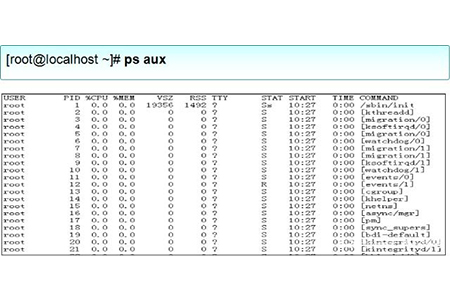
In the output information in the above picture, the first line is the list title, and the meaning of each field is described as follows:
USER: The name of the user account that started the process
PID: The ID number of the process, which is unique in the current system
TTY: On which terminal the process is running. "?" means unknown or no terminal required
STAT: shows the current status of the process, such as S (sleeping), R (running), Z (zombie),
START: The time when the process was started
TIME: The CPU time occupied by the process
COMMAND: The name of the command that started the process
%CPU: Percentage of CPU usage
%MEM: Percentage of memory usage
VSZ: Size of occupied virtual memory (swap space)
RSS: Occupied resident memory (physical memory) The size of
(2) top command
is used to view process dynamic information
Displays process rankings in a full-screen interactive interface, and real-time tracking includes The usage of system resources such as CPU and memory is refreshed every three seconds by default. Its function is basically similar to the task manager in Windows system.
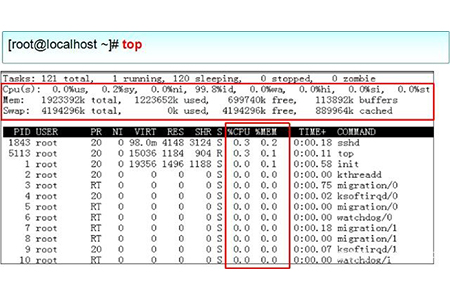
The meaning of the relevant information at the beginning of the output information in the above figure is as follows:
Tasks (system task) information: total, total number of processes; running, in progress The number of running processes; sleeping, the number of dormant processes; stopped, the number of suspended processes; zombie, the number of zombie and unresponsive processes.
CPU information: us, occupied by users; sy, occupied by kernel; ni, occupied by priority scheduling; id, occupied by idle CPU; wa, occupied by I/O waiting; hi, occupied by hardware interrupts; si, occupied by software interrupts ; st, virtualization occupation. To understand the idle CPU percentage, mainly look at the %id part.
Mem (memory) information: total, total memory space; used, used memory; free, free memory; buffers, cache area.
Swap (swap space) information: total, total swap space; used, used swap space; free, free swap space; cached, cache space.
In the full-screen operation interface of the top command, press the P key to sort the process list according to CPU usage, or press the M key to sort the process list according to the memory usage, press the N key to sort according to the startup time, and press the h key You can get online help information for the top program. Press the q key to exit the top program normally.
If you find that the CPU usage of a process is very high through the top ranking tool and you need to terminate the running of the process, you can press the k key on the top operation interface, and then "PID to kill" will appear above the list. If prompted, enter the PID number of the specified process according to the prompts and press the enter key to confirm to terminate the corresponding process.
(3) pgrep command
is used to query process PID information based on specific conditions

(4) The pstree command
is used to view the process tree and list the process information in a tree structure
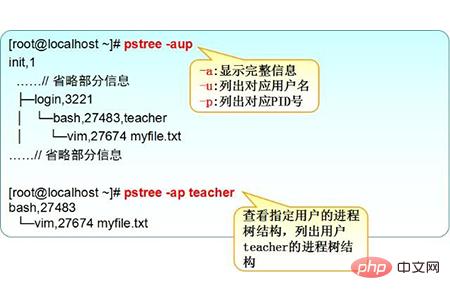
Summary: The above is the entire content of this article, I hope it will be helpful to everyone.
The above is the detailed content of How to view process commands in linux. For more information, please follow other related articles on the PHP Chinese website!

