Home >Web Front-end >PS Tutorial >How to use ps stamp tool
How to use ps stamp tool
- 清浅Original
- 2019-02-28 16:39:2990192browse
How to use the PS seal tool: 1. Open a material image; 2. Open the imitation seal tool; 3. Click on the canvas to adjust the pixel size and hardness, and hold down Alt; 4. Move the mouse to Wherever you need to copy, you can copy it successfully with just one click.

The operating environment of this article: Windows 7 system, Dell G3 computer, Adobe Photoshop CS6.
PS is a very practical office software. It contains many tools to help us achieve different effects. Today we will introduce the imitation stamp tool in PS, which can copy all or part of it according to the smear range. in a new image. Next, I will introduce to you how to use this tool. I hope it will be helpful to you.
(1) Open a material picture that you need to use next in PS software

(2) In the toolbox on the left, bring up the Clone Stamp Tool
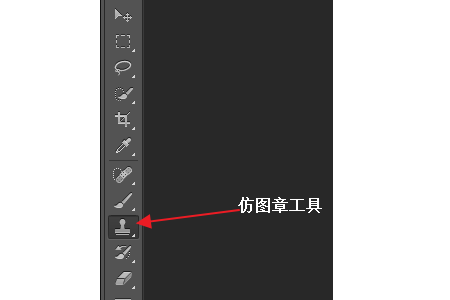
(3) Right-click the canvas. Adjust the desired pixel size and hardness of the imitation stamp. After setting, hold down Alt, left-click the pattern and release Alt.
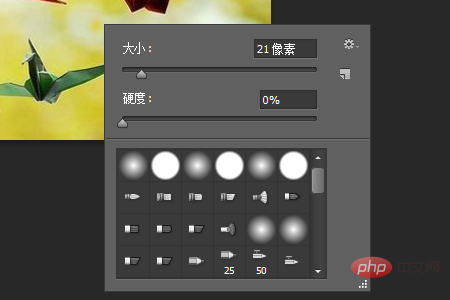
(4) Then move the mouse to the place that needs to be copied, and then left-click the canvas to copy the desired pattern

Summary: The above is the entire content of this article, I hope it will be helpful to everyone.
【Recommended course: PS Tutorial】
The above is the detailed content of How to use ps stamp tool. For more information, please follow other related articles on the PHP Chinese website!

