Bootstrap basic layout that you must learn every day_javascript skills
This time I mainly want to learn about typesetting. Most of this also exists in the basic tags of HTML, so it is relatively simple. In order to ensure the completeness of the series, I will also review it and record it. The main content is as follows:
- 1.Title
- 2. Page body
- 3. Emphasis
- 4.Abbreviations
- 5. Address
- 6. Quote
- 7. List
1. Title
All title tags in HTML, from
to can be used. In addition, classes from .h1 to .h6 are provided to give the text of the inline attribute a title style.
<div class="container">
<h1 id="标题">标题</h1>
<h1 id="h-Bootstrap-heading">h1. Bootstrap heading</h1>
<h2 id="h-Bootstrap-heading">h2. Bootstrap heading</h2>
<h3 id="h-Bootstrap-heading">h3. Bootstrap heading</h3>
<h4 id="h-Bootstrap-heading">h4. Bootstrap heading</h4>
<h5 id="h-Bootstrap-heading">h5. Bootstrap heading</h5>
<h6 id="h-Bootstrap-heading">h6. Bootstrap heading</h6>
</div>
<div class="container"> <h1 id="标题">标题</h1> <h1 id="h-Bootstrap-heading">h1. Bootstrap heading</h1> <h2 id="h-Bootstrap-heading">h2. Bootstrap heading</h2> <h3 id="h-Bootstrap-heading">h3. Bootstrap heading</h3> <h4 id="h-Bootstrap-heading">h4. Bootstrap heading</h4> <h5 id="h-Bootstrap-heading">h5. Bootstrap heading</h5> <h6 id="h-Bootstrap-heading">h6. Bootstrap heading</h6> </div>
Let’s see the effect directly

The title can also contain the tag or the .small element , which can be used to mark subtitles.
<div class="container"> <h1 id="标题">标题</h1> <h1 id="h-Bootstrap-heading">h1. Bootstrap heading</h1><small>Secondary text</small> <h2 id="h-Bootstrap-heading">h2. Bootstrap heading</h2><small>Secondary text</small> <h3 id="h-Bootstrap-heading">h3. Bootstrap heading</h3><small>Secondary text</small> <h4 id="h-Bootstrap-heading">h4. Bootstrap heading</h4><small>Secondary text</small> <h5 id="h-Bootstrap-heading">h5. Bootstrap heading</h5><small>Secondary text</small> <h6 id="h-Bootstrap-heading">h6. Bootstrap heading</h6><small>Secondary text</small> </div>
2. Page body
Bootstrap sets the global font-size to 14px and line-height to 1.428. These properties are assigned directly to
(paragraph) is also set with a bottom margin equal to 1/2 line height (i.e. 10px).
<h1 id="页面主体">页面主体</h1> <div style="border:1px solid "> <p style="border:1px solid ">Nullam quis risus eget urna mollis ornare vel eu leo. Cum sociis natoque penatibus et magnis dis parturient montes, nascetur ridiculus mus. Nullam id dolor id nibh ultricies vehicula. Cum sociis natoque penatibus et magnis dis parturient montes, nascetur ridiculus mus. Donec ullamcorper nulla non metus auctor fringilla. Duis mollis, est non commodo luctus, nisi erat porttitor ligula, eget lacinia odio sem nec elit. Donec ullamcorper nulla non metus auctor fringilla. Maecenas sed diam eget risus varius blandit sit amet non magna. Donec id elit non mi porta gravida at eget metus. Duis mollis, est non commodo luctus, nisi erat porttitor ligula, eget lacinia odio sem nec elit.</p> </div>
It is obvious through the effect display.

Lead body copy
Paragraphs can be highlighted by adding .lead.
<h1 id="Lead-Body-Copy">Lead Body Copy</h1> <div style="border:1px solid "> <p class="lead" style="border:1px solid ">Nullam quis risus eget urna mollis ornare vel eu leo. Cum sociis natoque penatibus et magnis dis parturient montes, nascetur ridiculus mus. Nullam id dolor id nibh ultricies vehicula. Cum sociis natoque penatibus et magnis dis parturient montes, nascetur ridiculus mus. Donec ullamcorper nulla non metus auctor fringilla. Duis mollis, est non commodo luctus, nisi erat porttitor ligula, eget lacinia odio sem nec elit. Donec ullamcorper nulla non metus auctor fringilla. Maecenas sed diam eget risus varius blandit sit amet non magna. Donec id elit non mi porta gravida at eget metus. Duis mollis, est non commodo luctus, nisi erat porttitor ligula, eget lacinia odio sem nec elit.</p> </div> <h1></h1>
You can see the obvious effect by comparing it with the main body of the page above.
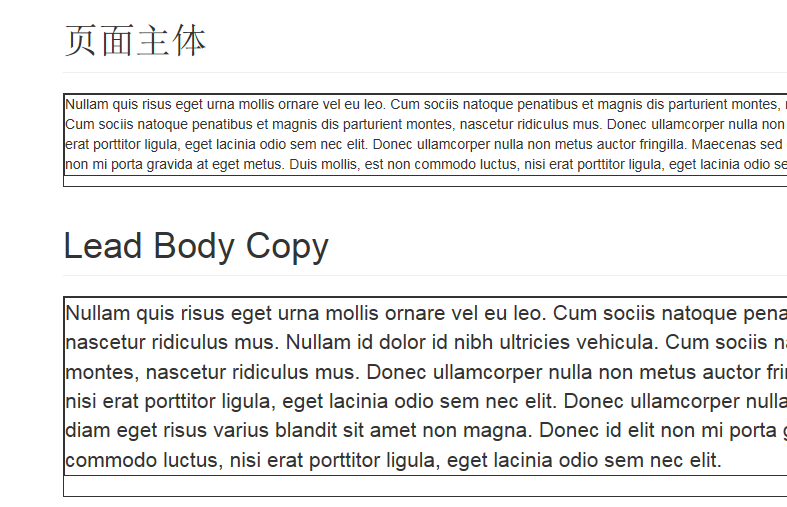
3. Emphasis
Just use HTML tags for emphasis and give them a little style.
1. Small text
For inline or block type text that does not need to be emphasized, use the tag to wrap it, and the text within it will be set to 85% of the font size of the parent container. Nested elements within the title element are set to different font-sizes.
You can also give inline elements .small in place of any tags.
<small>This line of text is meant to be treated as fine print.</small>
2. Focus
Emphasize a piece of text by increasing font-weight.
<strong>rendered as bold text</strong>
3.Italics
Emphasize a piece of text in italics.
<em>rendered as italicized text</em>
4. Align class
Using the text alignment class, you can easily and conveniently realign text.
<p class="text-left">Left aligned text.</p> <p class="text-center">Center aligned text.</p> <p class="text-right">Right aligned text.</p>
Obviously the first line is left aligned, the second line is centered, and the third line is right aligned.
5. Emphasis on class
These classes use color to express emphasis. Can also be applied to links so that when the mouse hovers over the link, its color will become darker, just like the default link style.
<h1 id="强调Class">强调Class</h1> <p class="text-muted">Maecenas sed diam eget risus varius blandit sit amet non magna.</p> <p class="text-primary">Maecenas sed diam eget risus varius blandit sit amet non magna.</p> <p class="text-success">.Maecenas sed diam eget risus varius blandit sit amet non magna.</p> <p class="text-info">Maecenas sed diam eget risus varius blandit sit amet non magna..</p> <p class="text-warning">Maecenas sed diam eget risus varius blandit sit amet non magna..</p> <p class="text-danger">.Maecenas sed diam eget risus varius blandit sit amet non magna.</p> <h1></h1>

4. Thumbnails
The complete content will be displayed when the mouse is hovered over abbreviations and abbreviations. Bootstrap implements enhanced styles for the HTML element. The abbreviation element has a title attribute and appears as a light dotted frame. When the mouse is moved over it, it will turn into a pointer with a "question mark". If you want to see the complete content, you can hover the mouse over the abbreviation, but you need to include the title attribute.
Basic abbreviations
If you want to see the complete content, you can hover the mouse over the abbreviation, but you need to include the title attribute.
<abbr title="attribute">attr</abbr>
I can see the effect, but I can’t take a screenshot.
Initialism
Adding .initialism to an abbreviation will set its font-size smaller.
<abbr title="HyperText Markup Language" class="initialism">HTML</abbr>
Just upload the code and see the effect yourself.
5. Address
Let contact information be presented in a format that is closest to everyday use. Add
at the end of each line to preserve the desired style.
<address> <strong>Twitter, Inc.</strong><br> 795 Folsom Ave, Suite 600<br> San Francisco, CA 94107<br> <abbr title="Phone">P:</abbr> (123) 456-7890 </address> <address> <strong>Full Name</strong><br> <a href="mailto:#">first.last@example.com</a> </address>

六、引用
在你的文档中引用其他来源的内容。
默认样式的引用
将任何HTML裹在
之中即可表现为引用。对于直接引用,我们建议用标签。
<blockquote> <p>Lorem ipsum dolor sit amet, consectetur adipiscing elit. Integer posuere erat a ante.</p> </blockquote>
引用选项
对于标准样式的,可以通过几个简单的变体就能改变风格和内容。
命名来源:添加标签来注明引用来源。来源名称可以放在标签里面。
<blockquote> <p>Lorem ipsum dolor sit amet, consectetur adipiscing elit. Integer posuere erat a ante.</p> <small>Someone famous in <cite title="Source Title">Source Title</cite></small> </blockquote>
会多一个Source Title
另一种展示风格使用.pull-right可以让引用展现出向右侧移动、对齐的效果。
<blockquote class="pull-right"> <p>Lorem ipsum dolor sit amet, consectetur adipiscing elit. Integer posuere erat a ante.</p> </blockquote>
向右对齐移动了额,当然也有相应的pull-left。
七、列表
无序列表
顺序无关紧要的一列元素。
<ul> <li>Lorem ipsum dolor sit amet</li> <li>Lorem ipsum dolor sit amet</li> <li>Lorem ipsum dolor sit amet</li> <li>Lorem ipsum dolor sit amet</li> <li>Lorem ipsum dolor sit amet</li> </ul>这个也很明显和Html的一样。
有序列表
顺序至关重要的一组元素。
<ol> <li>Lorem ipsum dolor sit amet</li> <li>Lorem ipsum dolor sit amet</li> <li>Lorem ipsum dolor sit amet</li> <li>Lorem ipsum dolor sit amet</li> <li>Lorem ipsum dolor sit amet</li> </ol>同理有序列表
无样式列表
移除了默认的list-style样式和左侧外边距的一组元素(只针对直接子元素)。这这是针对直接子元素,也就是说,你需要对所有嵌套的列表都添加此class才能具有同样的样式。
<ul class="list-unstyled"> <li>Lorem ipsum dolor sit amet</li> <li>Lorem ipsum dolor sit amet</li> <li>Lorem ipsum dolor sit amet</li> <li>Lorem ipsum dolor sit amet</li> <li>Lorem ipsum dolor sit amet</li> </ul>
内联列表
通过设置display: inline-block;并添加少量的内补,将所有元素放置于同一列。
<ul class="list-inline"> <li>Lorem ipsum dolor sit amet</li> <li>Lorem ipsum dolor sit amet</li> <li>Lorem ipsum dolor sit amet</li> <li>Lorem ipsum dolor sit amet</li> <li>Lorem ipsum dolor sit amet</li> </ul>效果当然就是在一行了。
以上就是Bootstrap基础排版的全部内容,希望大家好好阅读,再结合相关文章进行扩展性的学习。
 Python vs. JavaScript: A Comparative Analysis for DevelopersMay 09, 2025 am 12:22 AM
Python vs. JavaScript: A Comparative Analysis for DevelopersMay 09, 2025 am 12:22 AMThe main difference between Python and JavaScript is the type system and application scenarios. 1. Python uses dynamic types, suitable for scientific computing and data analysis. 2. JavaScript adopts weak types and is widely used in front-end and full-stack development. The two have their own advantages in asynchronous programming and performance optimization, and should be decided according to project requirements when choosing.
 Python vs. JavaScript: Choosing the Right Tool for the JobMay 08, 2025 am 12:10 AM
Python vs. JavaScript: Choosing the Right Tool for the JobMay 08, 2025 am 12:10 AMWhether to choose Python or JavaScript depends on the project type: 1) Choose Python for data science and automation tasks; 2) Choose JavaScript for front-end and full-stack development. Python is favored for its powerful library in data processing and automation, while JavaScript is indispensable for its advantages in web interaction and full-stack development.
 Python and JavaScript: Understanding the Strengths of EachMay 06, 2025 am 12:15 AM
Python and JavaScript: Understanding the Strengths of EachMay 06, 2025 am 12:15 AMPython and JavaScript each have their own advantages, and the choice depends on project needs and personal preferences. 1. Python is easy to learn, with concise syntax, suitable for data science and back-end development, but has a slow execution speed. 2. JavaScript is everywhere in front-end development and has strong asynchronous programming capabilities. Node.js makes it suitable for full-stack development, but the syntax may be complex and error-prone.
 JavaScript's Core: Is It Built on C or C ?May 05, 2025 am 12:07 AM
JavaScript's Core: Is It Built on C or C ?May 05, 2025 am 12:07 AMJavaScriptisnotbuiltonCorC ;it'saninterpretedlanguagethatrunsonenginesoftenwritteninC .1)JavaScriptwasdesignedasalightweight,interpretedlanguageforwebbrowsers.2)EnginesevolvedfromsimpleinterpreterstoJITcompilers,typicallyinC ,improvingperformance.
 JavaScript Applications: From Front-End to Back-EndMay 04, 2025 am 12:12 AM
JavaScript Applications: From Front-End to Back-EndMay 04, 2025 am 12:12 AMJavaScript can be used for front-end and back-end development. The front-end enhances the user experience through DOM operations, and the back-end handles server tasks through Node.js. 1. Front-end example: Change the content of the web page text. 2. Backend example: Create a Node.js server.
 Python vs. JavaScript: Which Language Should You Learn?May 03, 2025 am 12:10 AM
Python vs. JavaScript: Which Language Should You Learn?May 03, 2025 am 12:10 AMChoosing Python or JavaScript should be based on career development, learning curve and ecosystem: 1) Career development: Python is suitable for data science and back-end development, while JavaScript is suitable for front-end and full-stack development. 2) Learning curve: Python syntax is concise and suitable for beginners; JavaScript syntax is flexible. 3) Ecosystem: Python has rich scientific computing libraries, and JavaScript has a powerful front-end framework.
 JavaScript Frameworks: Powering Modern Web DevelopmentMay 02, 2025 am 12:04 AM
JavaScript Frameworks: Powering Modern Web DevelopmentMay 02, 2025 am 12:04 AMThe power of the JavaScript framework lies in simplifying development, improving user experience and application performance. When choosing a framework, consider: 1. Project size and complexity, 2. Team experience, 3. Ecosystem and community support.
 The Relationship Between JavaScript, C , and BrowsersMay 01, 2025 am 12:06 AM
The Relationship Between JavaScript, C , and BrowsersMay 01, 2025 am 12:06 AMIntroduction I know you may find it strange, what exactly does JavaScript, C and browser have to do? They seem to be unrelated, but in fact, they play a very important role in modern web development. Today we will discuss the close connection between these three. Through this article, you will learn how JavaScript runs in the browser, the role of C in the browser engine, and how they work together to drive rendering and interaction of web pages. We all know the relationship between JavaScript and browser. JavaScript is the core language of front-end development. It runs directly in the browser, making web pages vivid and interesting. Have you ever wondered why JavaScr


Hot AI Tools

Undresser.AI Undress
AI-powered app for creating realistic nude photos

AI Clothes Remover
Online AI tool for removing clothes from photos.

Undress AI Tool
Undress images for free

Clothoff.io
AI clothes remover

Video Face Swap
Swap faces in any video effortlessly with our completely free AI face swap tool!

Hot Article

Hot Tools

SublimeText3 Linux new version
SublimeText3 Linux latest version

Safe Exam Browser
Safe Exam Browser is a secure browser environment for taking online exams securely. This software turns any computer into a secure workstation. It controls access to any utility and prevents students from using unauthorized resources.

VSCode Windows 64-bit Download
A free and powerful IDE editor launched by Microsoft

PhpStorm Mac version
The latest (2018.2.1) professional PHP integrated development tool

MantisBT
Mantis is an easy-to-deploy web-based defect tracking tool designed to aid in product defect tracking. It requires PHP, MySQL and a web server. Check out our demo and hosting services.











