 Web Front-end
Web Front-end CSS Tutorial
CSS Tutorial Summary of implementation methods of CSS three-column layout (code example)
Summary of implementation methods of CSS three-column layout (code example)This article brings you a summary of the implementation method of CSS three-column layout (code example). It has certain reference value. Friends in need can refer to it. I hope it will be helpful to you.
For the front end, layout must also be mastered. A good layout can make the page look more beautiful. When it comes to layout, we have to talk about CSS three-column layout. This is a question often asked in front-end interviews, and it is considered a basic question. The so-called three-column layout generally refers to the left and right sides being fixed and the middle adaptive, or the middle being fixed and the left and right sides adaptive.
Fixed middle adaptive left and right sides
Holy Grail layout
HTML structure settings
Create a new parent element containing three child elements : left, main, right (note that main is written in front, so that the middle part will be loaded first when the page is rendered, and the middle part will be loaded first for interview questions)
style style setting
1. Set the height of the parent element
2. All three elements are set to float
3. The middle main part has a fixed width of 100%: width: 100%, and the width and height of the left and right sides are set according to product requirements
4. Set margin- on the left left: -100%; set margin-right on the right: -right box width
5. Parent element sets padding-left: left box width; padding-right: right box width
6. Relative positioning of left and right boxes
<div>
<div>go aheadgo aheadvgo aheadgo aheadgo aheadgo aheadgo aheadgo aheadgo aheadgo aheadgo aheadgo aheadgo aheadgo aheadgo aheadgo ahead</div>
<div></div>
<div></div>
</div>
<style>
body {
min-width: 700px;
}
.container {
height: 300px;
padding: 0 200px 0 200px;
}
.f {
float: left;
}
.main {
width: 100%;
height: 300px;
background-color: cornflowerblue;
}
.left {
width: 200px;
height: 300px;
background-color: indianred;
margin-left: -100%;
position: relative;
left: -200px;
}
.right {
width: 200px;
height: 300px;
background-color: lightgreen;
margin-left: -200px;
position: relative;
right: -200px;
}
</style>
The probability that this layout is affected by internal elements and destroys the layout is low, but when the browser screen is reduced to a certain extent, the content on the left and right sides will fall off or overlap. The solution is to add a minimum width to the body (at least greater than the sum of the widths of the left and right sides)
Double Flying Wing Layout
The idea is consistent with the Holy Grail layout, but there are some subtle differences.
HTML structure settings
Create a new parent element, including three child elements: left, main, right (note that main is written in front, so that the middle will be loaded first when the page is rendered. For Interview questions load the middle part first)
style style settings
1. Set the height of the parent element
2. Set float for all three elements
3. The middle main part has a fixed width of 100 %: width: 100%, set the width and height on the left and right sides according to product requirements
4. Add a box inner to the main part in the middle to place the content (different from the Holy Grail layout)
5. Set margin-left on the left: -100%; set margin-right on the right: -right box width
6. Add a new box, inner, set left and right padding or margin
<div>
<div>
<div>go aheadgo aheadvgo aheadgo aheadgo aheadgo aheadgo aheadgo aheadgo aheadgo aheadgo aheadgo aheadgo aheadgo aheadgo aheadgo ahead</div>
</div>
<div></div>
<div></div>
</div>
<style>
.container {
height: 300px;
}
.f {
float: left;
}
.main {
width: 100%;
height: 300px;
background-color: cornflowerblue;
}
.left {
width: 200px;
height: 300px;
background-color: indianred;
margin-left: -100%;
}
.right {
width: 200px;
height: 300px;
background-color: lightgreen;
margin-left: -200px;
}
.inner {
padding: 0 200px 0 200px;
}
</style>
Self-floating
HTML structure settings
Create three new elements: left, right, main (note, main is written at the end)
style style settings
1. The left box floats left and the right box floats right
2. Set the margin or padding value in the middle part
<div></div>
<div></div>
<div>我是中间内容我是中间内容我是中间内容我是中间内容我是中间内容我是中间内容我是中间内容我是中间内容我是中间内容我是中间内容</div>
<style>
.main {
margin: 0 200px 0 200px;
background-color: red;
height: 200px;
}
.left {
float: left;
width: 200px;
background-color: blue;
height: 200px;
}
.right {
float: right;
width: 200px;
background-color: pink;
height: 200px;
}
</style>
New features of CSS3: flex
HTML structure setting
Create a new parent element, including three child elements: left, main , right (note, main is written in the middle)
style style setting
1. Set the width of the parent element to 100%, display: flex;
2. The left and right are according to product requirements Set width and height
3. Set flex in the middle part: 1;
<div>
<div></div>
<div>我是中间内容我是中间内容我是中间内容我是中间内容我是中间内容我是中间内容我是中间内容我是中间内容我是中间内容我是中间内容</div>
<div></div>
</div>
<style>
.container {
width: 100%;
height: 200px;
display: flex;
}
.main {
flex: 1;
background-color: red;
height: 200px;
}
.left {
width: 200px;
background-color: blue;
height: 200px;
}
.right {
width: 200px;
background-color: pink;
height: 200px;
}
</style>
There are other ways to write them, so I won’t go into details here. I just list some of the more commonly used ones and those that may be asked in interviews. Condition. CSS3 also has many interesting features that are worth studying in depth during work and study.
Fixed left and right sides in the middle are adaptive
Floating negative margins (Holy Grail layout)
HTML structure settings
Create a new parent Element, including three sub-elements: left, main, right (note, main is written in the middle)
style style setting
1. The left and right sides each occupy 50% of the width
2. The left negative margin margin-left accounts for half of the width of the middle p
3. The right negative margin margin-right also accounts for half of the width of the middle p
<div>
<div></div>
<div>我是中间内容</div>
<div></div>
</div>
<style>
.main {
width: 100px;
text-align: center;
float: left;
background-color: lightgreen;
height: 300px;
}
.left {
height: 300px;
float: left;
width: 50%;
margin-left: -50px;
background-color: pink;
}
.right {
height: 300px;
float: right;
width: 50%;
margin-right: -50px;
background-color: cornflowerblue;
}
</style>
New features of CSS3: flex
HTML structure settings
Create a new parent element, including three child elements: left, main, right
Style settings
1. Parent element settings display: flex; flex- direction: row;
2. Set flex-grow: 1 on the left and right, and divide the remaining space equally
<div>
<div></div>
<div>我是中间内容</div>
<div></div>
</div>
<style>
.container {
display: flex;
flex-direction : row;
}
.main {
width: 200px;
height: 300px;
text-align: center;
background-color: lightgreen;
}
.left {
height: 300px;
flex-grow: 1;
background-color: pink;
}
.right {
height: 300px;
flex-grow: 1;
background-color: cornflowerblue;
}
</style>
CSS3 feature calc (four arithmetic operations)
is used to dynamically calculate the length value. It should be noted that a space needs to be reserved before and after the operator, for example: width: calc(100% - 50px).
HTML structure settings
Create a new parent element, including three child elements: left, main, right
style style settings
1. Parent element settings 100% width;
2. Set width on the left and right: calc(50%, - middle width/2)
<div>
<div></div>
<div>我是中间内容</div>
<div></div>
</div>
.container {
width: 100%;
height: 300px;
}
.f {
float: left;
}
.main {
width: 100px;
text-align: center;
background-color: lightgreen;
height: 300px;
}
.left {
height: 300px;
background-color: pink;
width: calc(50% - 50px); /*平分中间部分的宽度*/
}
.right {
height: 300px;
background-color: cornflowerblue;
width: calc(50% - 50px); /*平分中间部分的宽度*/
}
The road is long and long, and if you are not as smart as others, just keep working hard and believe that hard work can make up for your shortcomings. . Make a little progress every day, and one day you will take a big step forward.
The above is the detailed content of Summary of implementation methods of CSS three-column layout (code example). For more information, please follow other related articles on the PHP Chinese website!
 css怎么隐藏元素但不占空间Jun 01, 2022 pm 07:15 PM
css怎么隐藏元素但不占空间Jun 01, 2022 pm 07:15 PM两种方法:1、利用display属性,只需给元素添加“display:none;”样式即可。2、利用position和top属性设置元素绝对定位来隐藏元素,只需给元素添加“position:absolute;top:-9999px;”样式。
 原来利用纯CSS也能实现文字轮播与图片轮播!Jun 10, 2022 pm 01:00 PM
原来利用纯CSS也能实现文字轮播与图片轮播!Jun 10, 2022 pm 01:00 PM怎么制作文字轮播与图片轮播?大家第一想到的是不是利用js,其实利用纯CSS也能实现文字轮播与图片轮播,下面来看看实现方法,希望对大家有所帮助!
 css3如何实现鼠标点击图片放大Apr 25, 2022 pm 04:52 PM
css3如何实现鼠标点击图片放大Apr 25, 2022 pm 04:52 PM实现方法:1、使用“:active”选择器选中鼠标点击图片的状态;2、使用transform属性和scale()函数实现图片放大效果,语法“img:active {transform: scale(x轴放大倍数,y轴放大倍数);}”。
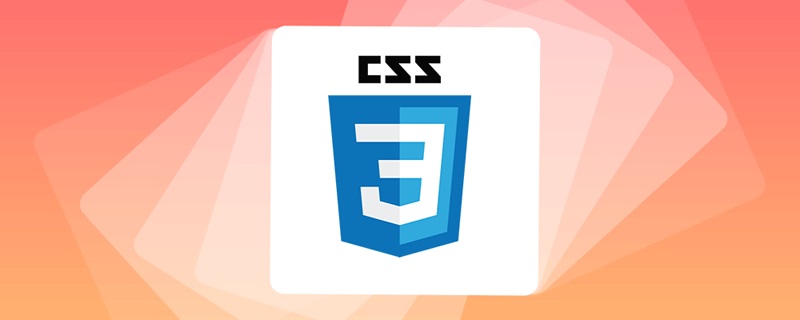 css3什么是自适应布局Jun 02, 2022 pm 12:05 PM
css3什么是自适应布局Jun 02, 2022 pm 12:05 PM自适应布局又称“响应式布局”,是指可以自动识别屏幕宽度、并做出相应调整的网页布局;这样的网页能够兼容多个不同的终端,而不是为每个终端做一个特定的版本。自适应布局是为解决移动端浏览网页而诞生的,能够为使用不同终端的用户提供很好的用户体验。
 css3动画效果有变形吗Apr 28, 2022 pm 02:20 PM
css3动画效果有变形吗Apr 28, 2022 pm 02:20 PMcss3中的动画效果有变形;可以利用“animation:动画属性 @keyframes ..{..{transform:变形属性}}”实现变形动画效果,animation属性用于设置动画样式,transform属性用于设置变形样式。
 css3怎么设置动画旋转速度Apr 28, 2022 pm 04:32 PM
css3怎么设置动画旋转速度Apr 28, 2022 pm 04:32 PM在css3中,可以利用“animation-timing-function”属性设置动画旋转速度,该属性用于指定动画将如何完成一个周期,设置动画的速度曲线,语法为“元素{animation-timing-function:速度属性值;}”。
 css3线性渐变可以实现三角形吗Apr 25, 2022 pm 02:47 PM
css3线性渐变可以实现三角形吗Apr 25, 2022 pm 02:47 PMcss3线性渐变可以实现三角形;只需创建一个45度的线性渐变,设置渐变色为两种固定颜色,一个是三角形的颜色,另一个为透明色即可,语法“linear-gradient(45deg,颜色值,颜色值 50%,透明色 50%,透明色 100%)”。
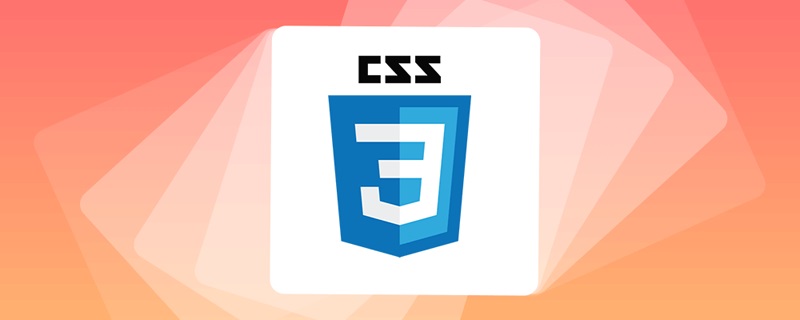 一文了解CSS3中的新特性 ::target-text 选择器Apr 12, 2022 am 11:24 AM
一文了解CSS3中的新特性 ::target-text 选择器Apr 12, 2022 am 11:24 AM本篇文章带大家一起深入了解一下CSS3中的新特性::target-text 选择器,聊聊该选择器的作用和使用方法,希望对大家有所帮助!


Hot AI Tools

Undresser.AI Undress
AI-powered app for creating realistic nude photos

AI Clothes Remover
Online AI tool for removing clothes from photos.

Undress AI Tool
Undress images for free

Clothoff.io
AI clothes remover

AI Hentai Generator
Generate AI Hentai for free.

Hot Article

Hot Tools

Atom editor mac version download
The most popular open source editor

mPDF
mPDF is a PHP library that can generate PDF files from UTF-8 encoded HTML. The original author, Ian Back, wrote mPDF to output PDF files "on the fly" from his website and handle different languages. It is slower than original scripts like HTML2FPDF and produces larger files when using Unicode fonts, but supports CSS styles etc. and has a lot of enhancements. Supports almost all languages, including RTL (Arabic and Hebrew) and CJK (Chinese, Japanese and Korean). Supports nested block-level elements (such as P, DIV),

SublimeText3 Linux new version
SublimeText3 Linux latest version

VSCode Windows 64-bit Download
A free and powerful IDE editor launched by Microsoft

ZendStudio 13.5.1 Mac
Powerful PHP integrated development environment






