 Database
Database Mysql Tutorial
Mysql Tutorial Detailed step-by-step introduction to changing the password of mysql database
Detailed step-by-step introduction to changing the password of mysql databaseDetailed step-by-step introduction to changing the password of mysql database
This article brings you the detailed steps on changing the password of the MySQL database. It has certain reference value. Friends in need can refer to it. I hope it will be helpful to you.
Recently I was looking at database-related things. After reinstalling the computer, the previous configuration was gone. In order to facilitate the direct configuration of the XAMPP one-click installation package, I encountered the following small problems during the configuration process. . Although the problem is not big, I still want to record it so that I don’t know how to deal with the same problem in the future.
1. Apache shutdown unexpectedly startup error
The error displayed when xampp starts is:
9:52:41 [Apache] Attempting to start Apache app...
9:52:41 [Apache] Status change detected: running
9:52:42 [Apache] Status change detected: stopped
9:52:42 [Apache] Error: Apache shutdown unexpectedly.
9:52:42 [Apache] This may be due to a blocked port, missing dependencies,
9:52:42 [Apache] improper privileges, a crash, or a shutdown by another method.
9: 52:42 [Apache] Check the "/xampp/apache/logs/error.log" file
9:52:42 [Apache] and the Windows Event Viewer for more clues
This is more common The problem of ports 80 and 443 being occupied is as follows:
(1) Port 443 is occupied:
Configure in /xampp/apache/conf/extra/httpd-ssl.conf Change listen 443 to 444 in the file (this port can be defined by yourself)
(2) Port 80 is occupied, apache cannot listen to port 80
In /xampp/apache/conf/extra/ httpd.conf Change Listen 80 to 88 (customizable); if vhosts is configured, please change the port in httpd-vhosts.conf to 88 (the same port number as above)
Link description
2. phpmyadmin access denied
The error when phpmyadmin access is denied is:
phpMyAdmin tried to connect to the MySQL server, but the server refused the connection. You should check the host, username, and password in the configuration file and confirm that the information matches the information given by the MySQL server administrator.
Cause of the error:
The root password in mysql.user was modified, which resulted in inconsistency with the password in the phpMyAdmin configuration file, so the connection could not be made.
Solution:
Modify $$cfg['Servers'][$i]['password']='yourpassword'; // set above for root in ../phpMyAdmin/config.inc.php Password
3. Mysql changes the initial password
(1) Win R and enter cmd to enter the cmd command prompt, enter mysql -uroot -p

(2) If "mysql is not an internal or external command, nor an operable program or batch file" appears at this time, it means that the mysql configuration path is not placed under the environment variable. You need to put the path containing the mysql.exe and mysqld.exe files under the system environment variable;
(3) Enter the database password. If the login is successful, the following display will appear:

(4) After successful login, enter show databases; you can see all databases

(5) Enter use mysql; select the mysql database, which is where the user name is saved

(6) show tables to view all tables, you will find that there are A user table, which stores account information such as user names, passwords, permissions, etc.

(7) Enter select user,host,password from user; to view account information.

(8) To change the root password, enter update user set password=password('123456') where user='root' and host=' localhost';

(9) Check the account information again, select user,host,password from user; You can see that the password has been modified.

(10) Exit the command line, restart the mysql database, and try to log in with a new password.
This completes the modification of the mysql database. The above are some minor problems encountered when configuring mysql. I will record them here.
This article ends here. For more knowledge about MySQL, you can pay attention to the MySQL Tutorial column on the php Chinese website! ! !
The above is the detailed content of Detailed step-by-step introduction to changing the password of mysql database. For more information, please follow other related articles on the PHP Chinese website!
 MySQL BLOB : are there any limits?May 08, 2025 am 12:22 AM
MySQL BLOB : are there any limits?May 08, 2025 am 12:22 AMMySQLBLOBshavelimits:TINYBLOB(255bytes),BLOB(65,535bytes),MEDIUMBLOB(16,777,215bytes),andLONGBLOB(4,294,967,295bytes).TouseBLOBseffectively:1)ConsiderperformanceimpactsandstorelargeBLOBsexternally;2)Managebackupsandreplicationcarefully;3)Usepathsinst
 MySQL : What are the best tools to automate users creation?May 08, 2025 am 12:22 AM
MySQL : What are the best tools to automate users creation?May 08, 2025 am 12:22 AMThe best tools and technologies for automating the creation of users in MySQL include: 1. MySQLWorkbench, suitable for small to medium-sized environments, easy to use but high resource consumption; 2. Ansible, suitable for multi-server environments, simple but steep learning curve; 3. Custom Python scripts, flexible but need to ensure script security; 4. Puppet and Chef, suitable for large-scale environments, complex but scalable. Scale, learning curve and integration needs should be considered when choosing.
 MySQL: Can I search inside a blob?May 08, 2025 am 12:20 AM
MySQL: Can I search inside a blob?May 08, 2025 am 12:20 AMYes,youcansearchinsideaBLOBinMySQLusingspecifictechniques.1)ConverttheBLOBtoaUTF-8stringwithCONVERTfunctionandsearchusingLIKE.2)ForcompressedBLOBs,useUNCOMPRESSbeforeconversion.3)Considerperformanceimpactsanddataencoding.4)Forcomplexdata,externalproc
 MySQL String Data Types: A Comprehensive GuideMay 08, 2025 am 12:14 AM
MySQL String Data Types: A Comprehensive GuideMay 08, 2025 am 12:14 AMMySQLoffersvariousstringdatatypes:1)CHARforfixed-lengthstrings,idealforconsistentlengthdatalikecountrycodes;2)VARCHARforvariable-lengthstrings,suitableforfieldslikenames;3)TEXTtypesforlargertext,goodforblogpostsbutcanimpactperformance;4)BINARYandVARB
 Mastering MySQL BLOBs: A Step-by-Step TutorialMay 08, 2025 am 12:01 AM
Mastering MySQL BLOBs: A Step-by-Step TutorialMay 08, 2025 am 12:01 AMTomasterMySQLBLOBs,followthesesteps:1)ChoosetheappropriateBLOBtype(TINYBLOB,BLOB,MEDIUMBLOB,LONGBLOB)basedondatasize.2)InsertdatausingLOAD_FILEforefficiency.3)Storefilereferencesinsteadoffilestoimproveperformance.4)UseDUMPFILEtoretrieveandsaveBLOBsco
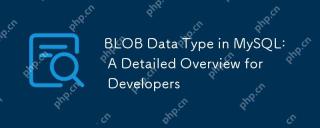 BLOB Data Type in MySQL: A Detailed Overview for DevelopersMay 07, 2025 pm 05:41 PM
BLOB Data Type in MySQL: A Detailed Overview for DevelopersMay 07, 2025 pm 05:41 PMBlobdatatypesinmysqlareusedforvoringLargebinarydatalikeImagesoraudio.1) Useblobtypes (tinyblobtolongblob) Basedondatasizeneeds. 2) Storeblobsin Perplate Petooptimize Performance.3) ConsidersxterNal Storage Forel Blob Romana DatabasesizerIndimprovebackupupe
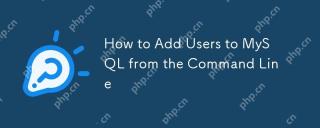 How to Add Users to MySQL from the Command LineMay 07, 2025 pm 05:01 PM
How to Add Users to MySQL from the Command LineMay 07, 2025 pm 05:01 PMToadduserstoMySQLfromthecommandline,loginasroot,thenuseCREATEUSER'username'@'host'IDENTIFIEDBY'password';tocreateanewuser.GrantpermissionswithGRANTALLPRIVILEGESONdatabase.*TO'username'@'host';anduseFLUSHPRIVILEGES;toapplychanges.Alwaysusestrongpasswo
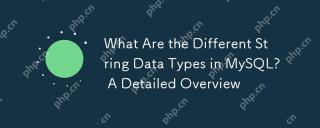 What Are the Different String Data Types in MySQL? A Detailed OverviewMay 07, 2025 pm 03:33 PM
What Are the Different String Data Types in MySQL? A Detailed OverviewMay 07, 2025 pm 03:33 PMMySQLofferseightstringdatatypes:CHAR,VARCHAR,BINARY,VARBINARY,BLOB,TEXT,ENUM,andSET.1)CHARisfixed-length,idealforconsistentdatalikecountrycodes.2)VARCHARisvariable-length,efficientforvaryingdatalikenames.3)BINARYandVARBINARYstorebinarydata,similartoC


Hot AI Tools

Undresser.AI Undress
AI-powered app for creating realistic nude photos

AI Clothes Remover
Online AI tool for removing clothes from photos.

Undress AI Tool
Undress images for free

Clothoff.io
AI clothes remover

Video Face Swap
Swap faces in any video effortlessly with our completely free AI face swap tool!

Hot Article

Hot Tools

ZendStudio 13.5.1 Mac
Powerful PHP integrated development environment

WebStorm Mac version
Useful JavaScript development tools

SAP NetWeaver Server Adapter for Eclipse
Integrate Eclipse with SAP NetWeaver application server.

SublimeText3 English version
Recommended: Win version, supports code prompts!

MinGW - Minimalist GNU for Windows
This project is in the process of being migrated to osdn.net/projects/mingw, you can continue to follow us there. MinGW: A native Windows port of the GNU Compiler Collection (GCC), freely distributable import libraries and header files for building native Windows applications; includes extensions to the MSVC runtime to support C99 functionality. All MinGW software can run on 64-bit Windows platforms.





