Home >Backend Development >PHP Tutorial >How to download and install XAMPP
How to download and install XAMPP
- 清浅Original
- 2018-12-14 11:11:5716692browse
XAMPP can be downloaded through the official website. After downloading, it is best to unzip it and install it in the D drive directory. After installation, open the xampp-control running program
Today we will introduce a user A program developed for website building, its installation and use are very simple. Next, I will introduce you to the download and installation of xampp in detail, which has certain reference value. I hope it will be helpful to everyone's study.
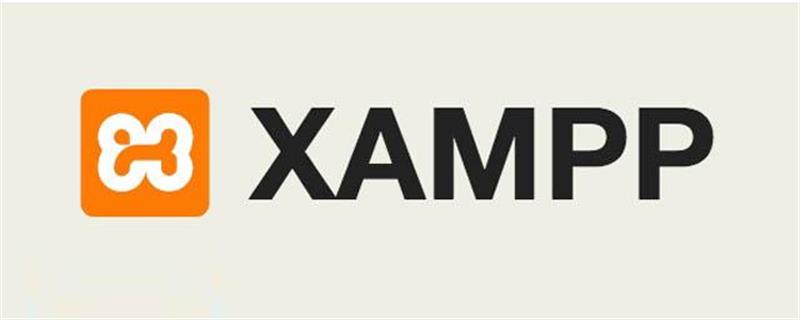
Introduction to XAMPP:
XAMPP is a powerful website building integrated software package that integrates (Apache MySQL PHP PERL). It can be installed and used under various operating systems such as Windows, Linux, Solaris, Mac OS X, etc. Supports multiple languages: Simplified Chinese, Traditional Chinese, English, Korean, Russian, etc.
The original name of this powerful software package was LAMPP, but in order to avoid misunderstanding, the latest versions were renamed XAMPP. It's quick and easy to use, easy to operate and navigate in terms of performance. It is precisely because of its simplicity that it attracts a large number of people to use it to build websites and blogs.
XAMPP download
Download address: https://www.apachefriends.org/zh_cn/download.html
On this page, we can choose the installation package suitable for our own operating system to download (Windows system, Linux system, Mac OS X system, etc.). In this article, we will take the Windows system as an example
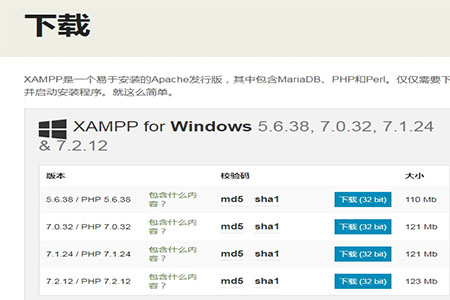
XAMPP installation
After downloading, unzip and install
Note: It is best not to place it in the
Start the installation in C drive
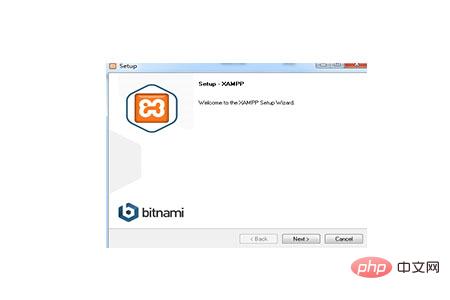
Here you can choose the installation directory. This article chooses the directory under D drive
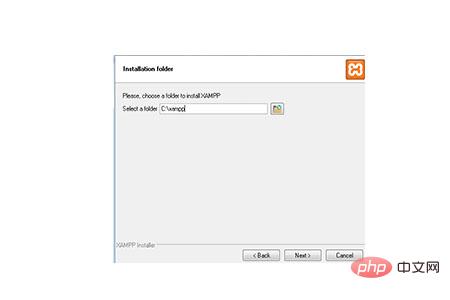
After the installation is complete, click finish
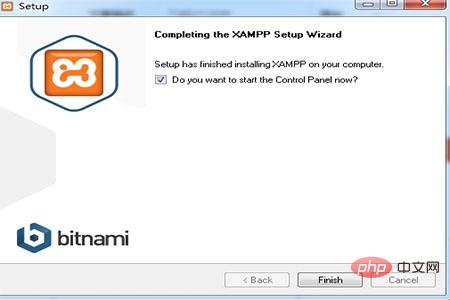
Find the xampp folder under the D drive, double-click xampp-control.exe in the running directory to run Program
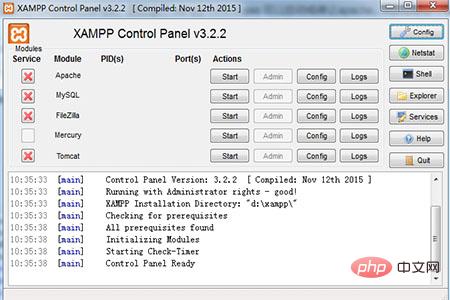
Here you can start or stop various modules such as apache and mysql and register them as services.
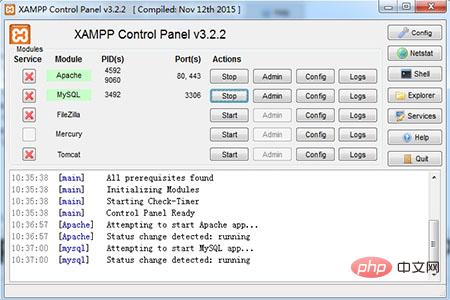
After starting, enter localhost in the address bar of the browser. If the result is as shown below, the installation is successful
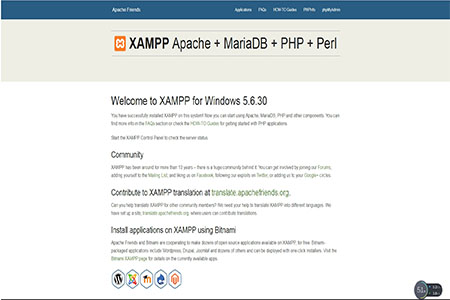
The installation of xampp has been completed here. We can experience it through a case.
XAMPP example
In the D:\xampp\htdocs directory Create a new test.html file, and then enter localhost/test.html in the browser's address bar. The effect is as follows
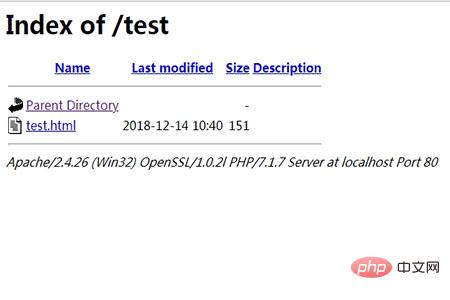
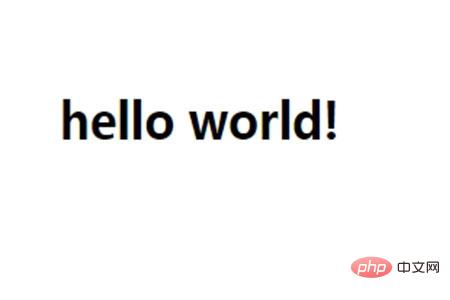
Summary: The above is the entire content of this article, I hope it will be helpful to everyone.
The above is the detailed content of How to download and install XAMPP. For more information, please follow other related articles on the PHP Chinese website!

