This article mainly introduces how to use Sublime Text to edit your first text document!
SublimeText download address:
SublimeText3 Chinese version: http://www.php.cn/xiazai/gongju/93
SublimeText3 Mac version: http://www.php.cn/xiazai/gongju/500
SublimeText3 Linux new version: http://www.php.cn /xiazai/gongju/1471
SublimeText3 English version: http://www.php.cn/xiazai/gongju/1473
The code editor allows users to edit code scripts and text documents using various shortcut keys. In this chapter, let us understand through various examples about the first text document editing options in Sublime Text.
Write simultaneously
In this example, you will learn how to add print statements in two places.
Step 1 - Consider the first script in Python which contains the following code -

Step 2 - Let us assume that, In the given script, you want to mention the start and end points of the loop using simple statements. You can write print statements wherever you need, however, in the Sublime Text editor, you can add comments and statements in two places at the same time. The shortcut key is Ctrl cursor point on Windows and Linux, and Cmd cursor point on Mac. Then you can see the cursor point as mentioned below

Step 3 - Now you can insert print statements at the two locations of the above cursor point, As shown below.

Events Found
The Sublime Text editor includes a feature to find occurrences of keywords contained in a script. After highlighting the associated keyword, the shortcut key for finding occurrences of the keyword is Ctrl D.

If you want to search for a keyword, e.g. from the given Code printing, you can use Ctrl D or Cmd D to get the number of occurrences of associated keywords.

Add comments in comments
After selecting the part of the code that actually needs to be commented, we can use the shortcut key Ctrl Shift L Cmd Shift L for Windows and Cmd Shift L for Mac operating systems add comments at the end of the line.

This article is about the method and steps of editing the first text document with Sublime Text. I hope it will be helpful to friends in need!
The above is the detailed content of How to edit your first text document with Sublime Text. For more information, please follow other related articles on the PHP Chinese website!
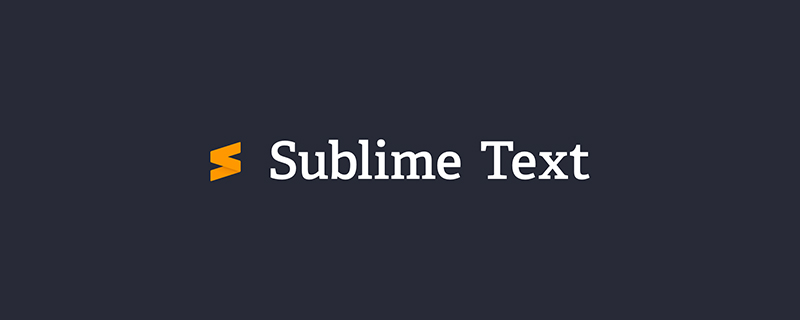 聊聊Sublime中怎么关闭自动更新(图文介绍)Feb 24, 2022 am 10:29 AM
聊聊Sublime中怎么关闭自动更新(图文介绍)Feb 24, 2022 am 10:29 AM下面由sublime教程栏目给大家介绍Sublime Text 中怎么关闭自动更新,希望对需要的朋友有所帮助!
 PHP和CGI的开发工具和调试技巧:提高开发效率Jul 21, 2023 pm 03:12 PM
PHP和CGI的开发工具和调试技巧:提高开发效率Jul 21, 2023 pm 03:12 PMPHP和CGI的开发工具和调试技巧:提高开发效率摘要:PHP和CGI是两种常用的Web开发语言,为了提高开发效率,开发人员需要掌握一些专用的开发工具和调试技巧。本文将介绍几种常用的PHP和CGI开发工具,以及一些调试技巧,帮助开发人员更高效地进行开发和调试。一、开发工具SublimeTextSublimeText是一款功能强大的文本编辑器,支持PHP和C
 浅析sublime text不能运行php的原因和解决方法Mar 24, 2023 am 10:58 AM
浅析sublime text不能运行php的原因和解决方法Mar 24, 2023 am 10:58 AMSublimeText是一款非常流行的代码编辑器,它广泛应用于开发人员和编写代码的工作之中。在下面的文章中,我们将讨论SublimeText不能运行PHP的原因和解决方法。
 PHP编程中有哪些常见的代码编辑器?Jun 12, 2023 pm 12:30 PM
PHP编程中有哪些常见的代码编辑器?Jun 12, 2023 pm 12:30 PMPHP是一种流行的服务器端脚本语言,被广泛用于Web开发。为了写出高效、精简的PHP代码,程序员们需要使用一款优秀的代码编辑器。这篇文章将介绍PHP编程中一些常见的代码编辑器。SublimeTextSublimeText可能是最受欢迎的代码编辑器之一。它的灵活性和易用性使其成为许多开发人员的首选编辑器。SublimeText的主要特点包括:高度定制
 在Linux上使用Sublime Text进行C/C++编程的推荐配置Jul 04, 2023 pm 05:57 PM
在Linux上使用Sublime Text进行C/C++编程的推荐配置Jul 04, 2023 pm 05:57 PM在Linux上使用SublimeText进行C/C++编程的推荐配置简介:SublimeText是一款轻量级、强大且高度可定制的文本编辑器。在Linux平台上,使用SublimeText进行C/C++编程是一种常用的选择。本文将介绍一些推荐的配置和插件,以帮助提高编程效率和开发体验。安装SublimeText:首先,你需要从SublimeText官
 常见的PHP编辑器和开发工具Jun 23, 2023 am 09:36 AM
常见的PHP编辑器和开发工具Jun 23, 2023 am 09:36 AM在当前的Web开发中,PHP已经成为了一个十分受欢迎的后端编程语言。然而,在进行PHP开发时,选用优质的编辑器和开发工具可以大大提升开发效率和代码质量。本文将介绍一些常见的PHP编辑器和开发工具。PHPStormPHPStorm是一款由JetBrains公司推出的集成开发环境(IDE),提供了强大的PHP开发支持、代码分析、调试、自动化测试等一系列功能,并支
 sublime 怎么搭建phpOct 26, 2022 am 09:31 AM
sublime 怎么搭建phpOct 26, 2022 am 09:31 AMsublime搭建php的方法:1、打开sublime,点击“Ctrl+Shift+P”,再输入install;2、配置SublimeLinter;3、修改路径;4、配置php编译系统;5、添加“{ "cmd":["php","$file"],"file_regex": "php$","selector":"source.php"}”即可。
 PHP函数的Sublime Text函数Mar 27, 2024 am 08:42 AM
PHP函数的Sublime Text函数Mar 27, 2024 am 08:42 AMPHP是一种流行的编程语言,它被广泛用于创建动态网站,应用程序和一系列互联网技术。PHP拥有大量的内置函数来帮助程序员在编写代码时更高效地工作。如果你使用SublimeText作为你的编辑器,你可以使用一些插件和技巧来使你的PHP函数更加易于编辑和使用。在本文中,我将介绍一些有用的SublimeText功能,这些功能可以帮助你更好地利用PHP函数。1.自


Hot AI Tools

Undresser.AI Undress
AI-powered app for creating realistic nude photos

AI Clothes Remover
Online AI tool for removing clothes from photos.

Undress AI Tool
Undress images for free

Clothoff.io
AI clothes remover

AI Hentai Generator
Generate AI Hentai for free.

Hot Article

Hot Tools

PhpStorm Mac version
The latest (2018.2.1) professional PHP integrated development tool

DVWA
Damn Vulnerable Web App (DVWA) is a PHP/MySQL web application that is very vulnerable. Its main goals are to be an aid for security professionals to test their skills and tools in a legal environment, to help web developers better understand the process of securing web applications, and to help teachers/students teach/learn in a classroom environment Web application security. The goal of DVWA is to practice some of the most common web vulnerabilities through a simple and straightforward interface, with varying degrees of difficulty. Please note that this software

SecLists
SecLists is the ultimate security tester's companion. It is a collection of various types of lists that are frequently used during security assessments, all in one place. SecLists helps make security testing more efficient and productive by conveniently providing all the lists a security tester might need. List types include usernames, passwords, URLs, fuzzing payloads, sensitive data patterns, web shells, and more. The tester can simply pull this repository onto a new test machine and he will have access to every type of list he needs.

Safe Exam Browser
Safe Exam Browser is a secure browser environment for taking online exams securely. This software turns any computer into a secure workstation. It controls access to any utility and prevents students from using unauthorized resources.

MinGW - Minimalist GNU for Windows
This project is in the process of being migrated to osdn.net/projects/mingw, you can continue to follow us there. MinGW: A native Windows port of the GNU Compiler Collection (GCC), freely distributable import libraries and header files for building native Windows applications; includes extensions to the MSVC runtime to support C99 functionality. All MinGW software can run on 64-bit Windows platforms.






