Most online websites have their own specific icon (as shown below), which is usually displayed on the address bar of the website. In most cases, they are used as a website's logo. So how to add a characteristic icon to the web address bar? This article will introduce to you how to add characteristic icons to the address bar of web pages. It has certain reference value. Friends in need can refer to it. I hope it will be helpful to you.

First we need to know what this specific icon is? what's the effect?
It is a favicon file. When we use favicon on the website, it will be much better than seeing the blank document icon on the browser. In addition, it will make the website look more professional.
Let’s introduce a simple method to add favicon icons to the website.
Method 1: Let the browser automatically obtain your icon (no need to change the website code)
Most browsers will automatically detect the location of your icon favicon.ico file in the website directory and set it as your website’s favicon. This is the easiest way to add a favicon to your website.
Let’s take a look at the steps to implement:
1. You must have a square image in any image format (jpg, bmp, gif, png) in order to display it in the browser normal display. Of course, non-square images can also work, however, these icons may look unprofessional.
2. The image needs to be converted to .ico format. There are many tools online to do this, for this article we use Online Converter at convertico.com.
3. After opening convertico.com, you will see a button for selecting and uploading image files.

4. Click the button and select your favorite image. After you continue, the image will be automatically converted and displayed on the right side of the website for download:
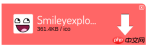
#5. Click the Download arrow button to download the image and save the .ico file anywhere on your computer.
6. Now rename the file to favicon.ico, because the browser will only automatically recognize this name.
7. The last step is to upload this file to the host directory where your website files are located. To upload files, you can use a file manager or FTP client.
When your favicon.ico file is uploaded along with other website files, the browser will automatically collect it and display the image in the browser.

Method 2: Use a regular image and specify it in the website code
If you think it will Converting images to other formats is too cumbersome, you can definitely use regular images as icons for your website.
Let’s take a look at the implementation steps:
1. You must also have a square image in any image format (jpg, bmp, gif, png) to Displays normally in the browser. Of course, non-square images can also work, however, these icons may look unprofessional.
2. Upload this file to the host directory where your website files are located.
3. Now, you need to specify the image you want to use as the favicon in the website code.
Add this line between the tags in your website code:<link rel="shortcut icon" type="image/png" href="/favicon.png"/>
Instructions:
type="image/png" will png part changes favicon.png to image format and to file name.
The HTML code will now look similar to this:

Your image should now appear as the website’s favicon:
Note: If you don’t see the new icon, please clear your browser’s cache and restart it.
The above is the detailed content of How to add a specific icon to the address bar of a web page?. For more information, please follow other related articles on the PHP Chinese website!
 How do you insert an image into an HTML page?May 04, 2025 am 12:02 AM
How do you insert an image into an HTML page?May 04, 2025 am 12:02 AMToinsertanimageintoanHTMLpage,usethetagwithsrcandaltattributes.1)UsealttextforaccessibilityandSEO.2)Implementsrcsetforresponsiveimages.3)Applylazyloadingwithloading="lazy"tooptimizeperformance.4)OptimizeimagesusingtoolslikeImageOptimtoreduc
 HTML's Purpose: Enabling Web Browsers to Display ContentMay 03, 2025 am 12:03 AM
HTML's Purpose: Enabling Web Browsers to Display ContentMay 03, 2025 am 12:03 AMThe core purpose of HTML is to enable the browser to understand and display web content. 1. HTML defines the web page structure and content through tags, such as, to, etc. 2. HTML5 enhances multimedia support and introduces and tags. 3.HTML provides form elements to support user interaction. 4. Optimizing HTML code can improve web page performance, such as reducing HTTP requests and compressing HTML.
 Why are HTML tags important for web development?May 02, 2025 am 12:03 AM
Why are HTML tags important for web development?May 02, 2025 am 12:03 AMHTMLtagsareessentialforwebdevelopmentastheystructureandenhancewebpages.1)Theydefinelayout,semantics,andinteractivity.2)SemantictagsimproveaccessibilityandSEO.3)Properuseoftagscanoptimizeperformanceandensurecross-browsercompatibility.
 Explain the importance of using consistent coding style for HTML tags and attributes.May 01, 2025 am 12:01 AM
Explain the importance of using consistent coding style for HTML tags and attributes.May 01, 2025 am 12:01 AMA consistent HTML encoding style is important because it improves the readability, maintainability and efficiency of the code. 1) Use lowercase tags and attributes, 2) Keep consistent indentation, 3) Select and stick to single or double quotes, 4) Avoid mixing different styles in projects, 5) Use automation tools such as Prettier or ESLint to ensure consistency in styles.
 How to implement multi-project carousel in Bootstrap 4?Apr 30, 2025 pm 03:24 PM
How to implement multi-project carousel in Bootstrap 4?Apr 30, 2025 pm 03:24 PMSolution to implement multi-project carousel in Bootstrap4 Implementing multi-project carousel in Bootstrap4 is not an easy task. Although Bootstrap...
 How does deepseek official website achieve the effect of penetrating mouse scroll event?Apr 30, 2025 pm 03:21 PM
How does deepseek official website achieve the effect of penetrating mouse scroll event?Apr 30, 2025 pm 03:21 PMHow to achieve the effect of mouse scrolling event penetration? When we browse the web, we often encounter some special interaction designs. For example, on deepseek official website, �...
 How to modify the playback control style of HTML videoApr 30, 2025 pm 03:18 PM
How to modify the playback control style of HTML videoApr 30, 2025 pm 03:18 PMThe default playback control style of HTML video cannot be modified directly through CSS. 1. Create custom controls using JavaScript. 2. Beautify these controls through CSS. 3. Consider compatibility, user experience and performance, using libraries such as Video.js or Plyr can simplify the process.
 What problems will be caused by using native select on your phone?Apr 30, 2025 pm 03:15 PM
What problems will be caused by using native select on your phone?Apr 30, 2025 pm 03:15 PMPotential problems with using native select on mobile phones When developing mobile applications, we often encounter the need for selecting boxes. Normally, developers...


Hot AI Tools

Undresser.AI Undress
AI-powered app for creating realistic nude photos

AI Clothes Remover
Online AI tool for removing clothes from photos.

Undress AI Tool
Undress images for free

Clothoff.io
AI clothes remover

Video Face Swap
Swap faces in any video effortlessly with our completely free AI face swap tool!

Hot Article

Hot Tools

mPDF
mPDF is a PHP library that can generate PDF files from UTF-8 encoded HTML. The original author, Ian Back, wrote mPDF to output PDF files "on the fly" from his website and handle different languages. It is slower than original scripts like HTML2FPDF and produces larger files when using Unicode fonts, but supports CSS styles etc. and has a lot of enhancements. Supports almost all languages, including RTL (Arabic and Hebrew) and CJK (Chinese, Japanese and Korean). Supports nested block-level elements (such as P, DIV),

SublimeText3 Linux new version
SublimeText3 Linux latest version

SublimeText3 Chinese version
Chinese version, very easy to use

SublimeText3 Mac version
God-level code editing software (SublimeText3)

EditPlus Chinese cracked version
Small size, syntax highlighting, does not support code prompt function






