This article will introduce to you how to use js to achieve the effect of dragging the slider and clicking on the water ripple effect. It has certain reference value. Friends in need can refer to it. I hope it will be helpful to you.
The effect of dragging the slider:
Let’s take a look at the effect picture first:
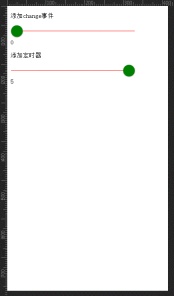
nbsp;html>
<meta>
<meta>
<title>Document</title>
<script></script>
<style>
input[type="range"] {
width: 80%;
background-color: red;
border-radius: 15px;
-webkit-appearance: none;
height: 1px;
position: relative;
-webkit-box-sizing: border-box;
-moz-box-sizing: border-box;
box-sizing: border-box;
}
input[type="range"]::-webkit-slider-thumb {
-webkit-appearance: none;
background-color: green;
border-radius: 50%;
height: 30px;
width: 30px;
box-shadow: 0 1px 3px rgba(0, 0, 0, .4);
border: none;
position: relative;
z-index: 10;
}
</style>
<script>
$(function() {
$(".input_1").change(function() {
$("p.p1").text($(this).val());
})
setInterval(function() {
$("p.p2").text($(".input_2").val());
}, 0.01)
})
</script>
<p>添加change事件</p>
<input>
<p>0</p>
<p>添加定时器</p>
<input>
<p>0</p>
 ##
##
nbsp;html>
<meta>
<meta>
<title>鼠标拖动小方块</title>
<style>
.lineDiv {
position: relative;
height: 5px;
background: red;
width: 300px;
margin: 50px auto;
}
.lineDiv .minDiv {
position: absolute;
top: -5px;
left: 0;
width: 15px;
height: 15px;
background: green;
cursor: pointer
}
.lineDiv .minDiv .vals {
position: absolute;
font-size: 20px;
top: -45px;
left: -10px;
width: 35px;
height: 35px;
line-height: 35px;
text-align: center;
background: blue;
}
.lineDiv .minDiv .vals:after {
content: "";
width: 0px;
height: 0px;
border-top: 6px solid blue;
border-left: 6px solid transparent;
border-right: 6px solid transparent;
border-bottom: 6px solid transparent;
display: block;
margin-left: 11px;
}
</style>
<center>
<h3 id="用鼠标拖动小方块-span-span">用鼠标拖动小方块<span>0</span>%</h3>
</center>
<div>
<div>
<div>0</div>
</div>
</div>
<script>
window.onload = function() {
var lineDiv = document.getElementById('lineDiv'); //长线条
var minDiv = document.getElementById('minDiv'); //小方块
var msg = document.getElementById("msg");
var vals = document.getElementById("vals");
var ifBool = false; //判断鼠标是否按下
//鼠标按下方块
minDiv.addEventListener("touchstart", function(e) {
e.stopPropagation();
ifBool = true;
console.log("鼠标按下")
});
//拖动
window.addEventListener("touchmove", function(e) {
console.log("鼠标拖动")
if(ifBool) {
var x = e.touches[0].pageX || e.touches[0].clientX; //鼠标横坐标var x
var lineDiv_left = getPosition(lineDiv).left; //长线条的横坐标
var minDiv_left = x - lineDiv_left; //小方块相对于父元素(长线条)的left值
if(minDiv_left >= lineDiv.offsetWidth - 15) {
minDiv_left = lineDiv.offsetWidth - 15;
}
if(minDiv_left < 0) {
minDiv_left = 0;
}
//设置拖动后小方块的left值
minDiv.style.left = minDiv_left + "px";
msg.innerText = parseInt((minDiv_left / (lineDiv.offsetWidth - 15)) * 100);
vals.innerText = parseInt((minDiv_left / (lineDiv.offsetWidth - 15)) * 100);
}
});
//鼠标松开
window.addEventListener("touchend", function(e) {
console.log("鼠标弹起")
ifBool = false;
});
//获取元素的绝对位置
function getPosition(node) {
var left = node.offsetLeft; //获取元素相对于其父元素的left值var left
var top = node.offsetTop;
current = node.offsetParent; // 取得元素的offsetParent
// 一直循环直到根元素
while(current != null) {
left += current.offsetLeft;
top += current.offsetTop;
current = current.offsetParent;
}
return {
"left": left,
"top": top
};
}
}
</script>
Compatible with PC and mobile terminals
nbsp;html>
<meta>
<meta>
<title>鼠标拖动小方块</title>
<style>
.lineDiv {
position: relative;
height: 5px;
background: red;
width: 300px;
margin: 50px auto;
}
.lineDiv .minDiv {
position: absolute;
top: -5px;
left: 0;
width: 15px;
height: 15px;
background: green;
cursor: pointer
}
.lineDiv .minDiv .vals {
position: absolute;
font-size: 20px;
top: -45px;
left: -10px;
width: 35px;
height: 35px;
line-height: 35px;
text-align: center;
background: blue;
}
.lineDiv .minDiv .vals:after {
content: "";
width: 0px;
height: 0px;
border-top: 6px solid blue;
border-left: 6px solid transparent;
border-right: 6px solid transparent;
border-bottom: 6px solid transparent;
display: block;
margin-left: 11px;
}
</style>
<center>
<h3 id="用鼠标拖动小方块-span-span">用鼠标拖动小方块<span>0</span>%</h3>
</center>
<div>
<div>
<div>0</div>
</div>
</div>
<script>
window.onload = function() {
var lineDiv = document.getElementById('lineDiv'); //长线条
var minDiv = document.getElementById('minDiv'); //小方块
var msg = document.getElementById("msg");
var vals = document.getElementById("vals");
var ifBool = false; //判断鼠标是否按下
//事件
var start = function(e) {
e.stopPropagation();
ifBool = true;
console.log("鼠标按下")
}
var move = function(e) {
console.log("鼠标拖动")
if(ifBool) {
if(!e.touches) { //兼容移动端
var x = e.clientX;
} else { //兼容PC端
var x = e.touches[0].pageX;
}
//var x = e.touches[0].pageX || e.clientX; //鼠标横坐标var x
var lineDiv_left = getPosition(lineDiv).left; //长线条的横坐标
var minDiv_left = x - lineDiv_left; //小方块相对于父元素(长线条)的left值
if(minDiv_left >= lineDiv.offsetWidth - 15) {
minDiv_left = lineDiv.offsetWidth - 15;
}
if(minDiv_left < 0) {
minDiv_left = 0;
}
//设置拖动后小方块的left值
minDiv.style.left = minDiv_left + "px";
msg.innerText = parseInt((minDiv_left / (lineDiv.offsetWidth - 15)) * 100);
vals.innerText = parseInt((minDiv_left / (lineDiv.offsetWidth - 15)) * 100);
}
}
var end = function(e) {
console.log("鼠标弹起")
ifBool = false;
}
//鼠标按下方块
minDiv.addEventListener("touchstart", start);
minDiv.addEventListener("mousedown", start);
//拖动
window.addEventListener("touchmove", move);
window.addEventListener("mousemove", move);
//鼠标松开
window.addEventListener("touchend", end);
window.addEventListener("mouseup", end);
//获取元素的绝对位置
function getPosition(node) {
var left = node.offsetLeft; //获取元素相对于其父元素的left值var left
var top = node.offsetTop;
current = node.offsetParent; // 取得元素的offsetParent
// 一直循环直到根元素
while(current != null) {
left += current.offsetLeft;
top += current.offsetTop;
current = current.offsetParent;
}
return {
"left": left,
"top": top
};
}
}
</script>
Settings The sliding range of the slider
nbsp;html>
<meta>
<meta>
<title>鼠标拖动小方块</title>
<style>
.lineDiv {
position: relative;
height: 5px;
background: red;
width: 95%;
margin: 50px auto;
}
.lineDiv .minDiv {
position: absolute;
top: -15px;
left: 0;
width: 35px;
height: 35px;
background: green;
cursor: pointer;
transition: all 0s;
}
.lineDiv .vals {
z-index: 100;
position: absolute;
top: 0px;
left: 0px;
width: 0px;
height: 5px;
background: blue;
}
</style>
<center>
<h3 id="用鼠标拖动小方块-span-span">用鼠标拖动小方块<span>0</span>%</h3>
</center>
<div>
<div></div>
<!-- -->
<div></div>
<!-- -->
</div>
<script>
window.onload = function() {
var lineDiv = document.getElementById('lineDiv'); //长线条
var minDiv = document.getElementById('minDiv'); //小方块
var minVals = document.getElementById('vals'); //左长线
var msg = document.getElementById("msg"); //最上面的信息
var ifBool = false; //判断滑块是否按下
var lineDiv_W = getPosition(lineDiv).width; //长线的长度
var lineDiv_L = getPosition(lineDiv).left; //长线距离html的left
var minDiv_W = getPosition(minDiv).width; //滑块的长度
var minDiv_L = getPosition(minDiv).left; //滑块距离html的left
var Slider_W_MAX = lineDiv_W - minDiv_W; //滑块可以滑动的最大值px,范围是0~Slider_W_MAX
var minNum = 0; //最小值
var maxNum = 500; //最大值
var startNum = 100; //起始值
var endNum = 400; //结束值
var min_Px = Slider_W_MAX / maxNum * startNum; //滑块可以滑动的最小px
var max_Px = Slider_W_MAX / maxNum * endNum; //滑块可以滑动的最大px
var minDiv_left=0; //当前滑块的位置
/*
Slider_W_MAX 1元对应的px? 1
maxNum 1 1px对应的金额?
*/
function initSlider(initPX) { //设置滑块的初始位置
console.log(initPX);
minDiv_left=initPX; //设置滑块的位置
minDiv.style.left = initPX + "px";
minVals.style.width = initPX + "px";
msg.innerText = parseInt(initPX / Slider_W_MAX * 100);
}
(function() { //初始化滑块位置
if(startNum >= 0) { //求出startNum对应的px
initSlider(Slider_W_MAX / maxNum * startNum)
}
})()
//事件
var start = function(e) {
ifBool = true;
//console.log("鼠标按下")
}
var move = function(e) {
//console.log("鼠标拖动")
if(ifBool) {
var x; //记录滑块距离html的距离left
if(!e.touches) { //兼容PC端
x = e.clientX;
} else { //兼容移动端
x = e.touches[0].pageX;
}
minDiv_left = x - lineDiv_L; //小方块相对于父元素(长线条)的left值
if(minDiv_left >= Slider_W_MAX) {
minDiv_left = Slider_W_MAX;
}
if(minDiv_left < 0) {
minDiv_left = 0;
}
//设置拖动后小方块的left值
initSlider(minDiv_left)
}
}
var end = function(e) {
if(minDiv_left>max_Px){
initSlider(max_Px);
}
if(minDiv_left<min_Px){
initSlider(min_Px);
}
ifBool = false;
}
//鼠标按下方块
minDiv.addEventListener("touchstart", start);
minDiv.addEventListener("mousedown", start);
//拖动
window.addEventListener("touchmove", move);
window.addEventListener("mousemove", move);
//鼠标松开
window.addEventListener("touchend", end);
window.addEventListener("mouseup", end);
//获取元素的绝对位置
function getPosition(node) {
var width = node.offsetWidth; //元素宽度
var height = node.offsetHeight; //元素高度
var left = node.offsetLeft; //获取元素相对于其根元素的left值var left
var top = node.offsetTop; //获取元素相对于其根元素的top值var top
current = node.offsetParent; // 取得元素的offsetParent
// 一直循环直到根元素
while(current != null) {
left += current.offsetLeft;
top += current.offsetTop;
current = current.offsetParent;
}
return {
"width": width,
"height": height,
"left": left,
"top": top
};
}
}
</script>
Click water ripple effect:

<!DOCTYPE html>
<html>
<head>
<meta http-equiv="Content-Type" content="text/html; charset=UTF-8">
<title>JS</title>
<link rel="stylesheet" type="text/css" href="css/reset.css" />
<script type="text/javascript" src=""></script>
<style type="text/css" media="screen">
ul {
font-size: 0;
position: relative;
padding: 0;
width: 480px;
margin: 40px auto;
user-select: none;
}
li {
display: inline-block;
width: 160px;
height: 60px;
background: #E95546;
font-size: 16px;
text-align: center;
line-height: 60px;
color: white;
text-transform: uppercase;
position: relative;
overflow: hidden;
cursor: pointer;
}
.slider {
display: block;
position: absolute;
bottom: 0;
left: 0;
height: 4px;
background: #1685D3;
transition: all 0.5s;
}
.ripple {
width: 0;
height: 0;
border-radius: 50%;
background: rgba(255, 255, 255, 0.4);
-webkit-transform: scale(0);
-ms-transform: scale(0);
transform: scale(0);
position: absolute;
opacity: 1;
}
.rippleEffect {
-webkit-animation: rippleDrop .4s linear;
animation: rippleDrop .4s linear;
}
@-webkit-keyframes rippleDrop {
100% {
-webkit-transform: scale(2);
transform: scale(2);
opacity: 0;
}
}
@keyframes rippleDrop {
100% {
-webkit-transform: scale(2);
transform: scale(2);
opacity: 0;
}
}
</style>
</head>
<body>
<ul>
<li>项目一</li>
<li>项目二</li>
<li>项目三</li>
<li class="slider"></li>
</ul>
</body>
<script>
$("ul li").click(function(e) {
if($(this).hasClass('slider')) {
return;
}
var whatTab = $(this).index();
var howFar = 160 * whatTab;
$(".slider").css({
left: howFar + "px"
});
$(".ripple").remove();
var posX = $(this).offset().left,
posY = $(this).offset().top,
buttonWidth = $(this).width(),
buttonHeight = $(this).height();
console.log(posX, posY, buttonWidth, buttonHeight)
$(this).append("<span class='ripple'></span>");
if(buttonWidth >= buttonHeight) {
buttonHeight = buttonWidth;
} else {
buttonWidth = buttonHeight;
}
var x = e.pageX - posX - buttonWidth / 2;
var y = e.pageY - posY - buttonHeight / 2;
$(".ripple").css({
width: buttonWidth,
height: buttonHeight,
top: y + 'px',
left: x + 'px'
}).addClass("rippleEffect");
});
</script>
</html>Summary: The above is the entire content of this article, I hope it will be helpful to everyone's study. For more related tutorials, please visit JavaScript Video Tutorial, jQuery Video Tutorial, bootstrap Tutorial!
The above is the detailed content of js to realize dragging slider and clicking water ripple effect. For more information, please follow other related articles on the PHP Chinese website!
 Python vs. JavaScript: The Learning Curve and Ease of UseApr 16, 2025 am 12:12 AM
Python vs. JavaScript: The Learning Curve and Ease of UseApr 16, 2025 am 12:12 AMPython is more suitable for beginners, with a smooth learning curve and concise syntax; JavaScript is suitable for front-end development, with a steep learning curve and flexible syntax. 1. Python syntax is intuitive and suitable for data science and back-end development. 2. JavaScript is flexible and widely used in front-end and server-side programming.
 Python vs. JavaScript: Community, Libraries, and ResourcesApr 15, 2025 am 12:16 AM
Python vs. JavaScript: Community, Libraries, and ResourcesApr 15, 2025 am 12:16 AMPython and JavaScript have their own advantages and disadvantages in terms of community, libraries and resources. 1) The Python community is friendly and suitable for beginners, but the front-end development resources are not as rich as JavaScript. 2) Python is powerful in data science and machine learning libraries, while JavaScript is better in front-end development libraries and frameworks. 3) Both have rich learning resources, but Python is suitable for starting with official documents, while JavaScript is better with MDNWebDocs. The choice should be based on project needs and personal interests.
 From C/C to JavaScript: How It All WorksApr 14, 2025 am 12:05 AM
From C/C to JavaScript: How It All WorksApr 14, 2025 am 12:05 AMThe shift from C/C to JavaScript requires adapting to dynamic typing, garbage collection and asynchronous programming. 1) C/C is a statically typed language that requires manual memory management, while JavaScript is dynamically typed and garbage collection is automatically processed. 2) C/C needs to be compiled into machine code, while JavaScript is an interpreted language. 3) JavaScript introduces concepts such as closures, prototype chains and Promise, which enhances flexibility and asynchronous programming capabilities.
 JavaScript Engines: Comparing ImplementationsApr 13, 2025 am 12:05 AM
JavaScript Engines: Comparing ImplementationsApr 13, 2025 am 12:05 AMDifferent JavaScript engines have different effects when parsing and executing JavaScript code, because the implementation principles and optimization strategies of each engine differ. 1. Lexical analysis: convert source code into lexical unit. 2. Grammar analysis: Generate an abstract syntax tree. 3. Optimization and compilation: Generate machine code through the JIT compiler. 4. Execute: Run the machine code. V8 engine optimizes through instant compilation and hidden class, SpiderMonkey uses a type inference system, resulting in different performance performance on the same code.
 Beyond the Browser: JavaScript in the Real WorldApr 12, 2025 am 12:06 AM
Beyond the Browser: JavaScript in the Real WorldApr 12, 2025 am 12:06 AMJavaScript's applications in the real world include server-side programming, mobile application development and Internet of Things control: 1. Server-side programming is realized through Node.js, suitable for high concurrent request processing. 2. Mobile application development is carried out through ReactNative and supports cross-platform deployment. 3. Used for IoT device control through Johnny-Five library, suitable for hardware interaction.
 Building a Multi-Tenant SaaS Application with Next.js (Backend Integration)Apr 11, 2025 am 08:23 AM
Building a Multi-Tenant SaaS Application with Next.js (Backend Integration)Apr 11, 2025 am 08:23 AMI built a functional multi-tenant SaaS application (an EdTech app) with your everyday tech tool and you can do the same. First, what’s a multi-tenant SaaS application? Multi-tenant SaaS applications let you serve multiple customers from a sing
 How to Build a Multi-Tenant SaaS Application with Next.js (Frontend Integration)Apr 11, 2025 am 08:22 AM
How to Build a Multi-Tenant SaaS Application with Next.js (Frontend Integration)Apr 11, 2025 am 08:22 AMThis article demonstrates frontend integration with a backend secured by Permit, building a functional EdTech SaaS application using Next.js. The frontend fetches user permissions to control UI visibility and ensures API requests adhere to role-base
 JavaScript: Exploring the Versatility of a Web LanguageApr 11, 2025 am 12:01 AM
JavaScript: Exploring the Versatility of a Web LanguageApr 11, 2025 am 12:01 AMJavaScript is the core language of modern web development and is widely used for its diversity and flexibility. 1) Front-end development: build dynamic web pages and single-page applications through DOM operations and modern frameworks (such as React, Vue.js, Angular). 2) Server-side development: Node.js uses a non-blocking I/O model to handle high concurrency and real-time applications. 3) Mobile and desktop application development: cross-platform development is realized through ReactNative and Electron to improve development efficiency.


Hot AI Tools

Undresser.AI Undress
AI-powered app for creating realistic nude photos

AI Clothes Remover
Online AI tool for removing clothes from photos.

Undress AI Tool
Undress images for free

Clothoff.io
AI clothes remover

AI Hentai Generator
Generate AI Hentai for free.

Hot Article

Hot Tools

DVWA
Damn Vulnerable Web App (DVWA) is a PHP/MySQL web application that is very vulnerable. Its main goals are to be an aid for security professionals to test their skills and tools in a legal environment, to help web developers better understand the process of securing web applications, and to help teachers/students teach/learn in a classroom environment Web application security. The goal of DVWA is to practice some of the most common web vulnerabilities through a simple and straightforward interface, with varying degrees of difficulty. Please note that this software

Notepad++7.3.1
Easy-to-use and free code editor

Safe Exam Browser
Safe Exam Browser is a secure browser environment for taking online exams securely. This software turns any computer into a secure workstation. It controls access to any utility and prevents students from using unauthorized resources.

mPDF
mPDF is a PHP library that can generate PDF files from UTF-8 encoded HTML. The original author, Ian Back, wrote mPDF to output PDF files "on the fly" from his website and handle different languages. It is slower than original scripts like HTML2FPDF and produces larger files when using Unicode fonts, but supports CSS styles etc. and has a lot of enhancements. Supports almost all languages, including RTL (Arabic and Hebrew) and CJK (Chinese, Japanese and Korean). Supports nested block-level elements (such as P, DIV),

MantisBT
Mantis is an easy-to-deploy web-based defect tracking tool designed to aid in product defect tracking. It requires PHP, MySQL and a web server. Check out our demo and hosting services.






