Home >Operation and Maintenance >Linux Operation and Maintenance >How to upload files via FTP tool on Mac OS
How to upload files via FTP tool on Mac OS
- 坏嘻嘻Original
- 2018-09-29 11:31:3210647browse
The content of this article is about how to upload files through FTP tools in Mac OS. It has certain reference value. Friends in need can refer to it. I hope it will be helpful to you.
How to upload files through FTP tool in Mac OS
Method 1: Upload through the terminal that comes with MAC OS
You can Upload files via the MAC's own terminal or MAC Iterm2 (click here to download MAC Iterm2). Be careful to choose the path to upload the file correctly.

Method 2: Upload through third-party tools
Click here to download YummyFTP software.
Install YummyFTP on MAC OS Apple system.
Fill in the FTP server IP, user name and password; protocol selection standard (FTP), select the default port 21 (or change it to the port you use), and do not select the SSH key.
Click Connect. After installation, open it as shown in the figure:

Select the directory to upload on the right (Windows does not need to select a directory, Linux host selects the htdocs directory), and then select the directory to upload in the left window File, right-click to upload.
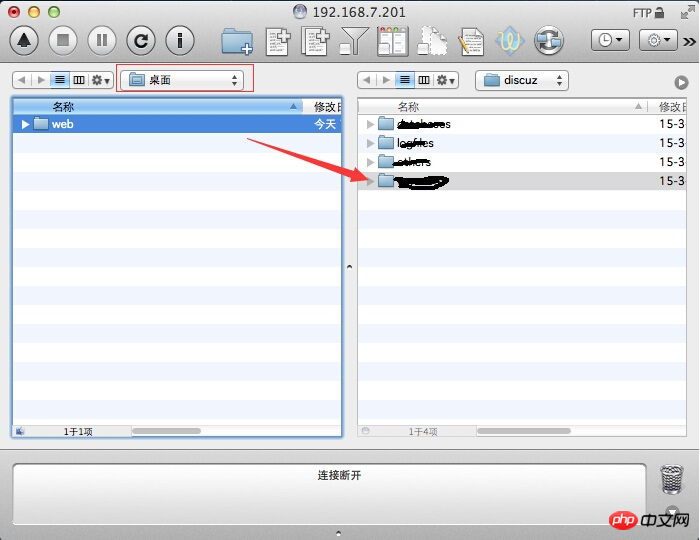
Note: If the system prompts when installing YummyFTP: Your security preferences only allow the installation of applications from the Mac App Store and approved developers, follow the steps below Set up your MAC.
a. Open: System Preferences > Security & Privacy .
b. Click the security lock in the lower left corner and enter the administrator password to unlock.
c. In the Allow apps to download from menu, select any source.
After setting, the software can be installed normally. As shown in the picture:
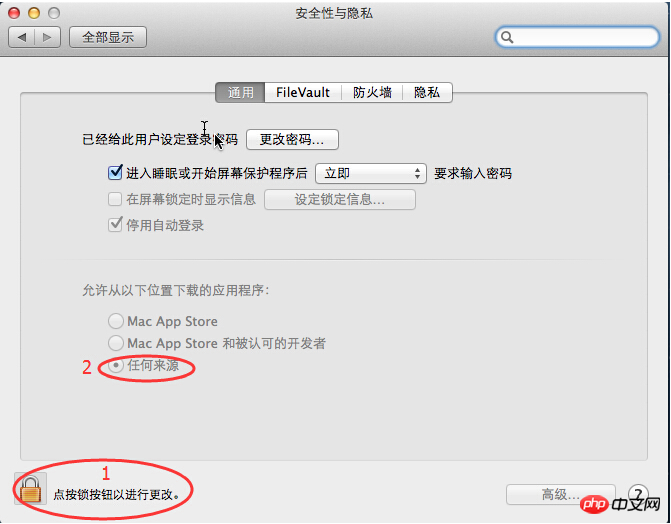
The above is the detailed content of How to upload files via FTP tool on Mac OS. For more information, please follow other related articles on the PHP Chinese website!

