Sublime is an artifact, and the extensions and plug-ins it supports are very practical. This chapter recommends several practical plug-ins for sublime, which have certain reference value. Friends in need can refer to them. I hope it will be helpful to you.
Function: Installation package management
Introduction: sublime plug-in console, Provides functions such as adding, deleting, disabling, and finding plug-ins
Use: https://sublime.wbond.net/installation
Installation method:
1. CTRL `, The console
2 appears. Paste the following code into the console
ST2:
import urllib2,os; pf='Package Control.sublime-package'; ipp = sublime.installed_packages_path(); os.makedirs( ipp ) if not os.path.exists(ipp) else None; urllib2.install_opener( urllib2.build_opener( urllib2.ProxyHandler( ))); open( os.path.join( ipp, pf), 'wb' ).write( urllib2.urlopen( 'http://sublime.wbond.net/' +pf.replace( ' ','%20' )).read()); print( 'Please restart Sublime Text to finish installation')
ST3:
import urllib.request,os; pf = 'Package Control.sublime-package'; ipp = sublime.installed_packages_path(); urllib.request.install_opener( urllib.request.build_opener( urllib.request.ProxyHandler()) ); open(os.path.join(ipp, pf), 'wb').write(urllib.request.urlopen( 'http://sublime.wbond.net/' + pf.replace(' ','%20')).read())
Other methods:
If the above method cannot be installed, please use the following method
1. Select the menu: Preferences > Browse Packages
2. Open the sublime plug-in installation package folder
3. Download the file and copy it to the open folder
4. Restart sublime
Function: Coding shortcut keys, a must-have for the front-end
Introduction: Emmet, as an upgraded version of zen coding, is a necessary plug-in for the front-end. If you are not familiar with it, you can check it out on its official website (http ://docs.emmet.io/) to see the specific demonstration video.
Usage: Tutorial-http://docs.emmet.io/cheat-sheet, http://peters-playground.com/Emmet-Css-Snippets-for -Sublime-Text-2/


##LESS Function: LESS highlighting plug-in
Introduction: Students who use LESS know that sublime does not support syntax highlighting for less, so this plug-in can help us
Usage: Open the .less file or Set to less format
Function: Compile Less
Introduction: When file changes are detected, compile and save as. css file
Usage: Open the .less file, write the code and save it to see the .css file generated at the same time. If not, you need to install node. It is not recommended to compile using this method. Either use koala or grunt to compile.
Function: "=" sign alignment
Introduction: Too many variable definitions , different lengths, can be aligned with one click
Usage: The default shortcut key Ctrl Alt A conflicts with QQ screenshots, you can set other shortcut keys such as: Ctrl Shift Alt A; first select the text to be aligned

Function: CSS add private prefix
Introduction: CSS has not yet been standardized, so major browsers need to be given a prefix to solve compatibility issues
Use: Ctrl Shift P, select autoprefixer. Node.js needs to be installed.
For other settings such as shortcut keys, please refer to: https://sublime.wbond.net/packages/Autoprefixer

Function: Clipboard History
Introduction: Convenient to use copied/cut content
Usage:
Ctrl alt v: Show history
Ctrl alt d: Clear history
Ctrl shift v: Paste the previous record (oldest)
Ctrl shift alt v: Paste the next record (latest)

Feature: Code Match
Introduction: Can match [], (), {}, “”, ”,
Usage: Click on the corresponding code

Function: git management
Introduction: The plug-in basically implements all the functions of git
Usage :https://github.com/kemayo/sublime-text-git/wiki

https://sublime.wbond.net/packages/DocBlockr


##ColorPickerFunction: Palette
Introduction: When you need to enter a color, you can directly select the color
Use: Shortcut key Windows: ctrl shift c


##ConvertToUTF8Function: Convert files to utf-8
Introduction: Through this plug-in, you can edit and save files whose current encoding is not supported by Sublime Text, especially GB2312, GBK, BIG5, EUC-KR, EUC-JP, ANSI, etc. used by users in China, Japan and South Korea. ConvertToUTF8 supports both Sublime Text 2 and 3. Usage: Automatically convert to utf-8 format after installing the plug-inFunction: Quickly input file nameIntroduction: Automatically complete the input of file name, such as picture selection
Use: Enter "/" to see the relative Other files in this project folder
Function: sublime Chinese input method
Introduction: Still struggling with Sublime Text Chinese input method Can't follow the cursor? Try the "IMESupport" plug-in! Currently it only supports Windows and cannot follow the cursor well in search and other interfaces.
Use: Ctrl Shift P → Enter pci → Enter IMESupport → Enter
The above is the detailed content of Recommended useful plug-ins for sublime. For more information, please follow other related articles on the PHP Chinese website!
 sublime怎么用replaceApr 03, 2024 am 05:51 AM
sublime怎么用replaceApr 03, 2024 am 05:51 AMSublime Text 替换功能允许用户搜索和替换文本。该功能可通过 "查找" 菜单中的 "替换" 选项启用。使用此功能的步骤包括:输入要搜索的文本、输入替换文本、选择是否启用正则表达式、选择替换所有或选择性替换。高级选项包括匹配大小写、匹配整个单词和使用选区。
 sublime怎么显示运行结果Apr 03, 2024 am 07:06 AM
sublime怎么显示运行结果Apr 03, 2024 am 07:06 AMSublime Text 中可通过以下三种方法显示运行结果:使用控制台窗口:打开控制台窗口并使用 print 语句打印结果。使用快速面板:打开快速面板,选择终端选项卡并运行代码。使用第三方插件:安装 SublimeREPL 或 Console 2 等插件,运行代码后结果将在专属窗口中显示。
 sublime怎么执行Apr 03, 2024 am 07:15 AM
sublime怎么执行Apr 03, 2024 am 07:15 AM是,Sublime Text可以通过以下步骤执行代码:为特定编程语言安装插件配置构建系统创建构建文件使用键盘快捷键(Mac:Command + B;Windows/Linux:Control + B)执行代码
 sublime怎么编写python代码Apr 03, 2024 am 05:30 AM
sublime怎么编写python代码Apr 03, 2024 am 05:30 AM在 Sublime Text 中编写 Python 代码,请按照以下步骤操作:安装 Sublime Text。创建新项目并保存文件为 .py。通过快捷键 Ctrl + B (Windows) / Cmd + B (Mac) 运行 Python 代码。此外,还可以通过安装 Python 插件、设置 Python 解释器、启用自动缩进和语法高亮等方式增强 Python 代码编写体验。
 phpstudy配置文件怎么改Apr 02, 2024 pm 03:57 PM
phpstudy配置文件怎么改Apr 02, 2024 pm 03:57 PM可以通过以下步骤修改 phpStudy 配置文件:找到配置文件(Windows:C:\Windows\phpStudy\php\php.ini;Mac:/Applications/phpStudy/php/php.ini)使用文本编辑器打开并查找要修改的设置编辑设置的值,如修改时区:date.timezone = Asia/Shanghai保存更改并重启 Apache 服务
 sublime怎么运行结果Apr 03, 2024 am 07:24 AM
sublime怎么运行结果Apr 03, 2024 am 07:24 AM在 Sublime 中运行代码的方法包括:使用快捷键 (Ctrl + B)通过菜单 (工具 > 构建 > 运行)使用命令面板 (Ctrl + Shift + P > 输入“运行”)使用构建系统 (工具 > 构建系统 > 选择一个构建系统)设置默认构建系统 (首选项 > 设置 - 用户 > 添加“build_system”键值)
 Flask和Sublime Text集成: Python web应用程序开发技巧(第六部分)Jun 17, 2023 pm 04:08 PM
Flask和Sublime Text集成: Python web应用程序开发技巧(第六部分)Jun 17, 2023 pm 04:08 PMFlask和SublimeText集成:Pythonweb应用程序开发技巧(第六部分)SublimeText和Flask都是Pythonweb应用程序开发中的重要工具。然而,如何将二者集成起来,使得开发过程更加高效呢?本文将介绍一些SublimeText的插件和配置技巧,帮助你更方便地开发Flask应用程序。一、安装SublimeText插件F
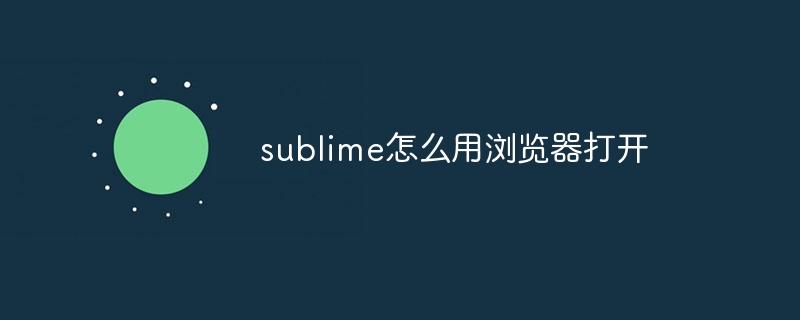 sublime怎么用浏览器打开Apr 03, 2024 am 05:45 AM
sublime怎么用浏览器打开Apr 03, 2024 am 05:45 AM在 Sublime Text 中使用浏览器打开文件,只需:1. 打开文件;2. 将光标置于文件内,按下 Ctrl + Alt + B(Windows)或 Command + Option + B(Mac)快捷键即可。


Hot AI Tools

Undresser.AI Undress
AI-powered app for creating realistic nude photos

AI Clothes Remover
Online AI tool for removing clothes from photos.

Undress AI Tool
Undress images for free

Clothoff.io
AI clothes remover

AI Hentai Generator
Generate AI Hentai for free.

Hot Article

Hot Tools

SublimeText3 English version
Recommended: Win version, supports code prompts!

Safe Exam Browser
Safe Exam Browser is a secure browser environment for taking online exams securely. This software turns any computer into a secure workstation. It controls access to any utility and prevents students from using unauthorized resources.

Zend Studio 13.0.1
Powerful PHP integrated development environment

DVWA
Damn Vulnerable Web App (DVWA) is a PHP/MySQL web application that is very vulnerable. Its main goals are to be an aid for security professionals to test their skills and tools in a legal environment, to help web developers better understand the process of securing web applications, and to help teachers/students teach/learn in a classroom environment Web application security. The goal of DVWA is to practice some of the most common web vulnerabilities through a simple and straightforward interface, with varying degrees of difficulty. Please note that this software

mPDF
mPDF is a PHP library that can generate PDF files from UTF-8 encoded HTML. The original author, Ian Back, wrote mPDF to output PDF files "on the fly" from his website and handle different languages. It is slower than original scripts like HTML2FPDF and produces larger files when using Unicode fonts, but supports CSS styles etc. and has a lot of enhancements. Supports almost all languages, including RTL (Arabic and Hebrew) and CJK (Chinese, Japanese and Korean). Supports nested block-level elements (such as P, DIV),








