In the study of web page layout, we often encounter flexible (Flex) layout, so what does flexible (Flex) layout look like? I believe that after reading this article, you will understand the true meaning of Flex (elastic) layout.
Recommended Manual: CSS Online Manual
What is Flexbox?
Flexbox is the abbreviation of flexible box (Note: it means "flexible box container"), which is a new layout mode introduced by CSS3. It determines how elements are arranged on the page so that they appear predictably across different screen sizes and devices.
It is called Flexbox because of its ability to expand and contract elements within a flex container to maximize the available space. Compared with previous layout methods (such as table layout and floating elements with embedded block elements), Flexbox is a more powerful way:
1. Arrange elements in different directions
2. Rearrange Display order of elements
3. Change the alignment of elements
4. Dynamically load elements into containers
Video tutorial recommendation:
Recommended flex layout video tutorials: The latest 5 flex flexible layout video tutorials in 2020
Under what circumstances is it not recommended to use Flexbox?
Although Flexbox is great for scaling, aligning and reordering elements, you should try to avoid using Flexbox layout in the following situations:
1. Overall page layout
2. Websites that fully support old browsers
Browsers that support Flexbox:

Terms
In the Flexbox model, there are three core concepts: – flex items (Fool’s Wharf Note: also called flex sub-elements), which need to be laid out Element
– flex container, which contains flex items
– direction, which determines the layout direction of flex items (note: more articles are called main axis)
Level 1 — Basics
1) Create a flex container
CSS code:.flex-container {display: flex;}
The code is as follows:
<div class="flex-container"> <div class="flex-item">1</div> <div class="flex-item">2</div> </div>CSS:
.flex-container {
display: flex;
}
/* 以下为辅助样式 */
.flex-container{
background-color: #F0f0f0;
}
.flex-container .flex-item{
padding:20px;
background-color: #B1FF84;
}
.flex-container .flex-item:first-child{
background-color: #F5DE25;
}
.flex-container .flex-item:last-child{
background-color: #90D9F7;
}
The effect is as follows:
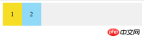
2) Arrange flex items in a column
CSS code:.flex-container {display: flex;flex-direction: column;}
The code is as follows:
HTML:<div class="flex-container"> <div class="flex-item">1</div> <div class="flex-item">2</div> </div>CSS:
.flex-container {
display: flex;
flex-direction: column;
}
/* 以下为辅助样式 */
.flex-container{
background-color: #F0f0f0;
}
.flex-container .flex-item{
padding:20px;
background-color: #B1FF84;
}
.flex-container .flex-item:first-child{
background-color: #F5DE25;
}
.flex-container .flex-item:last-child{
background-color: #90D9F7;
}The effect is as follows:

arrange flex items in reverse order by setting flex-direction: column-reverse or flex-direction: row-reverse.
CSS code:.flex-container {display: flex;flex-direction: column-reverse;}
The code is as follows:
HTML:<div class="flex-container"> <div class="flex-item">1</div> <div class="flex-item">2</div> </div>
CSS:
.flex-container {
display: flex;
flex-direction: column-reverse;
}
/* 以下为辅助样式 */
.flex-container{
background-color: #F0f0f0;
}
.flex-container .flex-item{
padding:20px;
background-color: #B1FF84;
}
.flex-container .flex-item:first-child{
background-color: #F5DE25;
}
.flex-container .flex-item:last-child{
background-color: #90D9F7;
}
The effect is as follows:

##Level 2 — Newbie##1) Right-aligned flex items
CSS Code:
.flex-container {display: flex;justify-content: flex-end;}Recall that every Flexbox model has a flex direction (main axis). justify-content is used to specify the alignment position of flex items in the flex direction. In the above example, justify-content:flex-end means that the flex items are aligned horizontally against the end of the flex container. That's why they're placed on the right.
The code is as follows:
HTML:
<div class="flex-container"> <div class="flex-item">1</div> <div class="flex-item">2</div> </div>CSS:
.flex-container {
display: flex;
justify-content: flex-end;
}
/* 以下为辅助样式 */
.flex-container{
background-color: #F0f0f0;
}
.flex-container .flex-item{
padding:20px;
background-color: #B1FF84;
}
.flex-container .flex-item:first-child{
background-color: #F5DE25;
}
.flex-container .flex-item:last-child{
background-color: #90D9F7;
}The effect is as follows:

相关文章推荐:
1.flex多列布局有哪些?flex四种多列布局的介绍
2.弹性盒子布局flex是什么
3.flex布局实现网易云播放器界面的布局
相关视频推荐:
1.CSS视频教程-玉女心经版
2)居中对齐的 flex 项
CSS 代码:
.flex-container {display: flex;justify-content: center;}代码如下:
HTML:
<div class="flex-container"> <div class="flex-item">1</div> <div class="flex-item">2</div> </div>
CSS:
.flex-container {
display: flex;
justify-content: center;
}
/* 以下为辅助样式 */
.flex-container{
background-color: #F0f0f0;
}
.flex-container .flex-item{
padding:20px;
background-color: #B1FF84;
}
.flex-container .flex-item:first-child{
background-color: #F5DE25;
}
.flex-container .flex-item:last-child{
background-color: #90D9F7;
}效果如下:

3)铺开的 flex 项
您可以通过使用以下 justify-content 属性的三个间距值之一来指定容器中 flex 项之间应显示多少空间:
space-evenly : flex 容器起始边缘和第一个 flex 项之间的间距和每个相邻 flex 项之间的间距是相等。(愚人码头注:该属性以前很少看到,原因是以前浏览器不支持,chrome 也是 60 版本之后才支持。延伸一下,align-content: space-evenly 也是这个逻辑,建议在 chrome 60 下查看 这个demo 。 )
space-between : 任何两个相邻 flex 项之间的间距是相同的,但不一定等于第一个/最后一个 flex 项与 flex 容器边缘之间的间距;起始边缘和第一个项目之间的间距和末端边缘和最后一个项目之间的间距是相等的。
space-around : flex 容器中的每个 flex 项的每一侧间距都是相等的。请注意,这意味着两个相邻 flex 项之间的空间将是第一个/最后一个 flex 项与其最近边缘之间的空间的两倍。
注:网上找了一张图片能更好的解释 justify-content 属性值的表现,如图:

4)flex 项在交叉轴上的对齐
CSS 代码:
.flex-container {display: flex;justify-content: center;align-items: center;}通常,我们想沿着 flex 方向(主轴)排列 flex 项,还可以在垂直于它的方向(交叉轴)上对齐 flex 项。通过设置 justify-content:center和align-items:center,可以使 flex 项水平和垂直放置在 flex 容器的中心。
代码如下:
HTML:
<div class="flex-container"> <div class="flex-item">1</div> <div class="flex-item">2 <br />2<br />2</div> <div class="flex-item">3 <br />3<br /> 3<br /> 3<br /> 3</div> </div>
CSS:
.flex-container {
display: flex;
justify-content: center;
align-items: center;
}
/* 以下为辅助样式 */
.flex-container{
background-color: #F0f0f0;
}
.flex-container .flex-item{
padding:20px;
background-color: #B1FF84;
}
.flex-container .flex-item:first-child{
background-color: #F5DE25;
}
.flex-container .flex-item:last-child{
background-color: #90D9F7;
}效果如下:
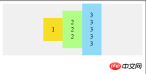
5)对齐某个特定的 flex 项
CSS 代码:
.flex-container {display: flex;align-items: center;}
.flex-bottom {align-self: flex-end;}可以在某个特定的 flex 项上使用 align-self CSS 属性,来使该特定的 flex 项与容器中的其他 flex 项进行对齐。
代码如下:
HTML:
<div class="flex-container"> <div class="flex-item flex-bottom">1</div> <div class="flex-item">2 <br />2<br />2</div> <div class="flex-item">3 <br />3<br /> 3<br /> 3<br /> 3</div> </div>
CSS:
.flex-container {
display: flex;
justify-content: center;
align-items: center;
}
.flex-bottom {
align-self: flex-end;
}
/* 以下为辅助样式 */
.flex-container{
background-color: #F0f0f0;
}
.flex-container .flex-item{
padding:20px;
background-color: #B1FF84;
}
.flex-container .flex-item:first-child{
background-color: #F5DE25;
}
.flex-container .flex-item:last-child{
background-color: #90D9F7;
}效果如下:

Level 3 — 中级
1)允许 flex 项多行/列排列
CSS 代码:
.flex-container {display: flex;flex-wrap: wrap;}默认情况下, flex 项不允许多行/列排列,如果 flex 容器尺寸对于所有 flex 项来说不够大,那么flex 项将被调整大小以适应单行或列排列。
通过添加 flex-wrap: wrap ,可以将溢出容器的 flex 项将被排列到另一行/列中。
代码如下:
HTML:
<div class="flex-container"> <div class="flex-item">1</div> <div class="flex-item">2</div> <div class="flex-item">3</div> <div class="flex-item">4</div> <div class="flex-item">5</div> <div class="flex-item">6</div> <div class="flex-item">7</div> <div class="flex-item">8</div> </div>
CSS:
.flex-container {
display: flex;
justify-content: space-evenly;
flex-wrap: wrap;
}
/* 以下为辅助样式 */
.flex-container{
width:270px;
background-color: #F0f0f0;
}
.flex-container .flex-item{
padding:20px;
background-color: #B1FF84;
}
.flex-container .flex-item:first-child{
background-color: #F5DE25;
}
.flex-container .flex-item:last-child{
background-color: #90D9F7;
}效果如下:

2)flex 项反向多行/列排列
CSS 代码:
.flex-container {display: flex;flex-wrap: wrap-reverse;}flex-wrap:wrap-reverse 仍然使 flex 项以多行/列排列,但是它们从 flex 容器的末尾开始排列的。
代码如下:
HTML:
<div class="flex-container"> <div class="flex-item">1</div> <div class="flex-item">2</div> <div class="flex-item">3</div> <div class="flex-item">4</div> <div class="flex-item">5</div> <div class="flex-item">6</div> <div class="flex-item">7</div> <div class="flex-item">8</div> </div>
CSS:
.flex-container {
display: flex;
flex-wrap: wrap-reverse;
}
/* 以下为辅助样式 */
.flex-container{
width:270px;
background-color: #F0f0f0;
}
.flex-container .flex-item{
padding:20px;
background-color: #B1FF84;
}
.flex-container .flex-item:first-child{
background-color: #F5DE25;
}
.flex-container .flex-item:last-child{
background-color: #90D9F7;
}效果如下:
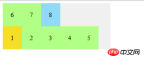
3)多行/列排列的 flex 项在交叉轴上的对齐方式
CSS 代码:
.flex-container {display: flex;flex-wrap: wrap;align-content: flex-start;}默认情况下,当 flex 容器的交叉轴(cross axis)上存在多余空间时,您可以在 flex 容器上设置 align-content,以控制 flex 项在交叉轴(cross axis)上的对齐方式。可能的值是 flex-start,flex-end,center,space-between,space-around ,space-evenly 和 stretch(默认)。
代码如下:
HTML:
<div class="flex-container"> <div class="flex-item">1</div> <div class="flex-item">2</div> <div class="flex-item">3</div> <div class="flex-item">4</div> <div class="flex-item">5</div> <div class="flex-item">6</div> <div class="flex-item">7</div> <div class="flex-item">8</div> </div>
CSS:
.flex-container {
display: flex;
flex-wrap: wrap;
justify-content: space-evenly;
align-content: space-evenly;
}
/* 以下为辅助样式 */
.flex-container{
width:270px;
height:200px;
background-color: #F0f0f0;
}
.flex-container .flex-item{
padding:20px;
height:20px;
background-color: #B1FF84;
}
.flex-container .flex-item:first-child{
background-color: #F5DE25;
}
.flex-container .flex-item:last-child{
background-color: #90D9F7;
}效果如下:

Level 4 — 高级
1)拉伸 flex 项
CSS 代码:
.flex-container {display: flex;}
.flex-item.nth-of-type(1){flex-grow: 1;}
.flex-item.nth-of-type(2) {flex-grow: 2;}flex-grow 只有在 flex 容器中有剩余空间时才会生效。flex 项的 flex-grow 属性指定该 flex 项相对于其他 flex 项将拉伸多少,以填充 flex 容器。默认值为1。当设置为 0 时,该 flex 项将不会被拉伸去填补剩余空间。在这个例子中,两个项的比例是 1:2,意思是在被拉伸时,第一个 flex 项将占用 1/3,而第二个 flex 项将占据余下的空间。
注:这里特别要注意的是 flex-grow 控制的是 flex 项的拉伸比例,而不是占据 flex 容器的空间比例。
代码如下:
HTML:
<div class="flex-container"> <div class="flex-item flex-item1">1</div> <div class="flex-item flex-item2">2</div> <div class="flex-item flex-item3">3</div> </div> <button class="w90">容器宽度设置为初始宽度90px</button> <button class="w180">容器宽度设置为:180px</button> <button class="w270">容器宽度设置为:270px</button>
CSS:
.flex-container {
display: flex;
}
.flex-item1{flex-grow: 0;}
.flex-item2{flex-grow: 1;}
.flex-item3{flex-grow: 2;}
/* 以下为辅助样式 */
.flex-container{
width:90px;
padding:10px;
background-color: #F0f0f0;
}
.flex-container .flex-item{
padding:20px 0;
text-align: center;
width:30px;
background-color: #B1FF84;
}
.flex-container .flex-item:first-child{
background-color: #F5DE25;
}
.flex-container .flex-item:last-child{
background-color: #90D9F7;
}JS:
var $flexContainer=$(".flex-container")
$(".w90").on("click",function(){
$flexContainer.width("90px")
})
$(".w180").on("click",function(){
$flexContainer.width("180px")
})
$(".w270").on("click",function(){
$flexContainer.width("270px")
})效果如下:

2)收缩元素
CSS 代码:
.flex-container {display: flex;}
.flex-item:nth-of-type(1) {flex-shrink: 1;}
.flex-item:nth-of-type(2) {flex-shrink: 2;}flex-shrink 只有在 flex 容器空间不足时才会生效。它指定 flex 项相对于其他 flex 项将缩小多少,以使 flex 项不会溢出 flex 容器。 默认值为 1。当设置为0时,该 flex 项将不会被收缩。在这个例子中,比例是1:2,意思是在收缩时,第一项将收缩 1/3 ,而第二个项目将被收缩 2/3 。
注: flex-shrink 和 flex-grow 正好相反
代码如下:
HTML:
<div class="flex-container"> <div class="flex-item flex-item1">1</div> <div class="flex-item flex-item2">2</div> <div class="flex-item flex-item3">3</div> </div> <button class="w90">容器宽度设置为:90px</button> <button class="w180">容器宽度设置为:180px</button> <button class="w270">容器宽度设置为初始宽度270px</button>
CSS:
.flex-container {
display: flex;
}
.flex-item1{flex-shrink: 0;}
.flex-item2{flex-shrink: 1;}
.flex-item3{flex-shrink: 2;}
/* 以下为辅助样式 */
.flex-container{
width:270px;
padding:10px;
background-color: #F0f0f0;
}
.flex-container .flex-item{
padding:20px 0;
text-align: center;
width:90px;
background-color: #B1FF84;
}
.flex-container .flex-item:first-child{
background-color: #F5DE25;
}
.flex-container .flex-item:last-child{
background-color: #90D9F7;
}JS:
var $flexContainer=$(".flex-container")
$(".w90").on("click",function(){
$flexContainer.width("90px")
})
$(".w180").on("click",function(){
$flexContainer.width("180px")
})
$(".w270").on("click",function(){
$flexContainer.width("270px")
})效果如下:

3)设置元素的大小
CSS 代码:
.flex-container {display: flex;}
.flex-item.nth-of-type(1) {flex-basis: 200px;}
.flex-item.nth-of-type(2) {flex-basis: 10%;}您可以使用 flex-basis 定制 flex 项尺寸来代替元素的初始大小。默认情况下,其值为 flex-basis: auto,这意味该尺寸着从非 Flexbox CSS规则计算的。您还可以将其设置为某个绝对值或相对于 flex 容器百分比的值;例如 flex-basis:200px 和flex-basis:10%。
代码如下:
HTML:
<div class="flex-container"> <div class="flex-item flex-item1">1</div> <div class="flex-item flex-item2">2</div> </div>
CSS:
.flex-container {
display: flex;
}
.flex-item1{flex: 1 0 90px;}
.flex-item2{flex: 2 0 10%;}
/* 以下为辅助样式 */
.flex-container{
width:200px;
padding:10px;
background-color: #F0f0f0;
}
.flex-container .flex-item{
padding:20px 0;
text-align: center;
background-color: #B1FF84;
}
.flex-container .flex-item:first-child{
background-color: #F5DE25;
}
.flex-container .flex-item:last-child{
background-color: #90D9F7;
}效果如下:

4)将 flex-grow, flex-shrink, 和 flex-basis 放在一起
CSS 代码:
.flex-container {display: flex;}
.flex-item:nth-of-type(1) {flex: 1 0 100px;}
.flex-item:nth-of-type(2) {flex: 2 0 10%;}flex 是 flex-grow,flex-shrink 和 flex-based 的缩写。在这个例子中,第一个 flex 项设置为flex-grow: 1,flex-shrink: 0,flex-basis: 100px,第二个 flex 项设置为flex-grow: 2,flex-shrink: 0,flex-basis: 10%。
代码如下:
HTML:
<div class="flex-container"> <div class="flex-item flex-item1">1</div> <div class="flex-item flex-item2">2</div> </div>
CSS:
.flex-container {
display: flex;
}
.flex-item1{flex: 1 0 90px;}
.flex-item2{flex: 2 0 10%;}
/* 以下为辅助样式 */
.flex-container{
width:200px;
padding:10px;
background-color: #F0f0f0;
}
.flex-container .flex-item{
padding:20px 0;
text-align: center;
background-color: #B1FF84;
}
.flex-container .flex-item:first-child{
background-color: #F5DE25;
}
.flex-container .flex-item:last-child{
background-color: #90D9F7;
}效果如下:

分析一下上面的这个例子,由于在 flex 容器(200px)中存在剩余空间 (90px),只有 flex-grow 才能起作用,flew-shrink 被忽略。第一个 flex 项的flex-grow 为 1,第2个 flex 项的flex-grow 为 2,所以第1个 flex 项拉伸 30px,第2个 flex 项拉伸 60px。
相关视频教程:
flex布局视频教程推荐:2018最新5个flex弹性布局视频教程
The above is the detailed content of What is Flex layout? Understand Flex layout in 15 minutes. For more information, please follow other related articles on the PHP Chinese website!
 What is CSS Grid?Apr 30, 2025 pm 03:21 PM
What is CSS Grid?Apr 30, 2025 pm 03:21 PMCSS Grid is a powerful tool for creating complex, responsive web layouts. It simplifies design, improves accessibility, and offers more control than older methods.
 What is CSS flexbox?Apr 30, 2025 pm 03:20 PM
What is CSS flexbox?Apr 30, 2025 pm 03:20 PMArticle discusses CSS Flexbox, a layout method for efficient alignment and distribution of space in responsive designs. It explains Flexbox usage, compares it with CSS Grid, and details browser support.
 How can we make our website responsive using CSS?Apr 30, 2025 pm 03:19 PM
How can we make our website responsive using CSS?Apr 30, 2025 pm 03:19 PMThe article discusses techniques for creating responsive websites using CSS, including viewport meta tags, flexible grids, fluid media, media queries, and relative units. It also covers using CSS Grid and Flexbox together and recommends CSS framework
 What does the CSS box-sizing property do?Apr 30, 2025 pm 03:18 PM
What does the CSS box-sizing property do?Apr 30, 2025 pm 03:18 PMThe article discusses the CSS box-sizing property, which controls how element dimensions are calculated. It explains values like content-box, border-box, and padding-box, and their impact on layout design and form alignment.
 How can we animate using CSS?Apr 30, 2025 pm 03:17 PM
How can we animate using CSS?Apr 30, 2025 pm 03:17 PMArticle discusses creating animations using CSS, key properties, and combining with JavaScript. Main issue is browser compatibility.
 Can we add 3D transformations to our project using CSS?Apr 30, 2025 pm 03:16 PM
Can we add 3D transformations to our project using CSS?Apr 30, 2025 pm 03:16 PMArticle discusses using CSS for 3D transformations, key properties, browser compatibility, and performance considerations for web projects.(Character count: 159)
 How can we add gradients in CSS?Apr 30, 2025 pm 03:15 PM
How can we add gradients in CSS?Apr 30, 2025 pm 03:15 PMThe article discusses using CSS gradients (linear, radial, repeating) to enhance website visuals, adding depth, focus, and modern aesthetics.
 What are pseudo-elements in CSS?Apr 30, 2025 pm 03:14 PM
What are pseudo-elements in CSS?Apr 30, 2025 pm 03:14 PMArticle discusses pseudo-elements in CSS, their use in enhancing HTML styling, and differences from pseudo-classes. Provides practical examples.


Hot AI Tools

Undresser.AI Undress
AI-powered app for creating realistic nude photos

AI Clothes Remover
Online AI tool for removing clothes from photos.

Undress AI Tool
Undress images for free

Clothoff.io
AI clothes remover

Video Face Swap
Swap faces in any video effortlessly with our completely free AI face swap tool!

Hot Article

Hot Tools

WebStorm Mac version
Useful JavaScript development tools

Safe Exam Browser
Safe Exam Browser is a secure browser environment for taking online exams securely. This software turns any computer into a secure workstation. It controls access to any utility and prevents students from using unauthorized resources.

VSCode Windows 64-bit Download
A free and powerful IDE editor launched by Microsoft

Dreamweaver CS6
Visual web development tools

DVWA
Damn Vulnerable Web App (DVWA) is a PHP/MySQL web application that is very vulnerable. Its main goals are to be an aid for security professionals to test their skills and tools in a legal environment, to help web developers better understand the process of securing web applications, and to help teachers/students teach/learn in a classroom environment Web application security. The goal of DVWA is to practice some of the most common web vulnerabilities through a simple and straightforward interface, with varying degrees of difficulty. Please note that this software






