Home >Operation and Maintenance >Linux Operation and Maintenance >How to add Tomcat server when configuring eclipse server
How to add Tomcat server when configuring eclipse server
- 坏嘻嘻Original
- 2018-09-17 10:41:303290browse
The content of this article is about how to configure the eclipse server and add the Tomcat server. It has certain reference value. Friends in need can refer to it. I hope it will be helpful to you.
In the article The superclass "javax.servlet.http.HttpServlet" was not found on the Java Build Path, a friend left a message. When it comes to adding the Server Library step, there are empty options and no Tomcat 7.0 option. ,what to do?
This is because there is no server configuration yet!
Here is a demonstration of the steps to add a Tomcat server in the eclipse server configuration:
1. Select the WIndows menu of eclipse》Preferences Default
Under MacOS is the Eclipse menu》Preferences
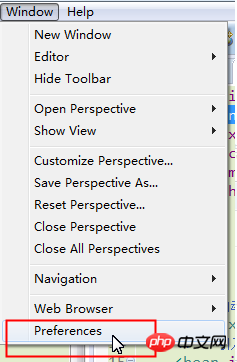
2. Find the Server item in the list on the left, expand it, select: Runtime Environments, and click the Add button on the right
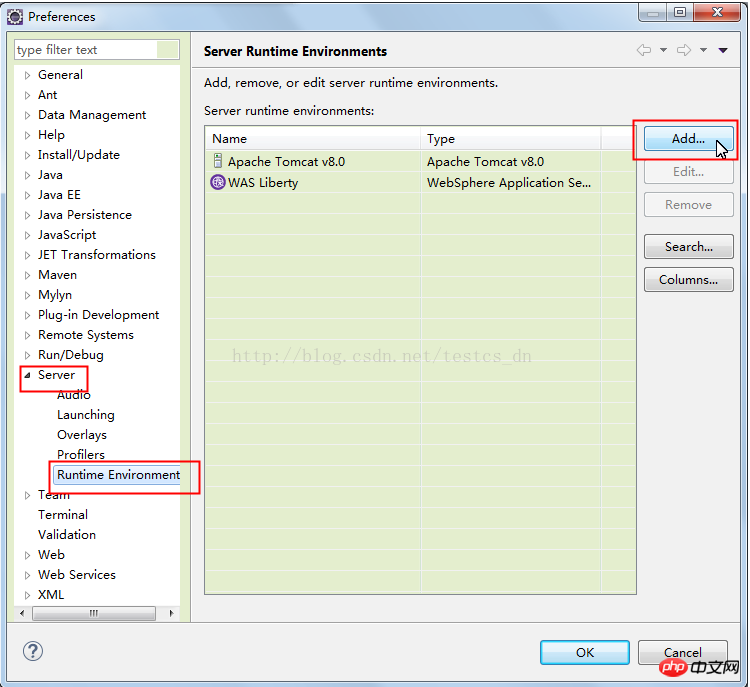
3. The choice here depends on the Tomcat version you are using, which is not necessarily Tomcat 7.0;
I am demonstrating adding Tomcat here, of course you can also choose to add IBM's Liberty, or Web like JBoss Server (Java EE container)
If you have not installed Tomcat, you can go to the official website to download a compressed package and unzip it to a directory.
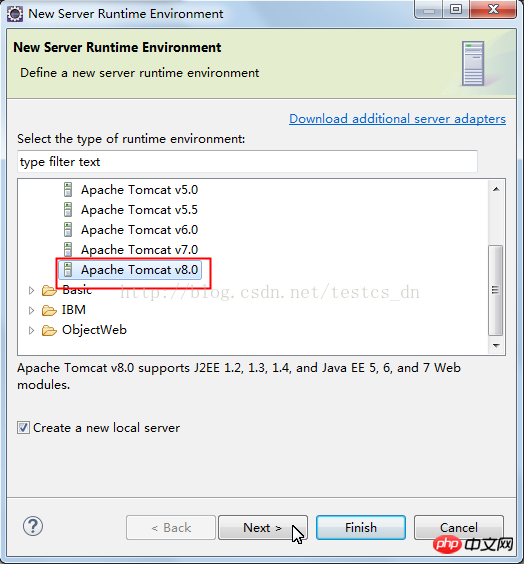
4. Click the Browse button to select the location of Tomcat
Select JRE (Java Runtime Environment), of course you can use the one that comes with Eclipse,
But if you want to use the version you installed, you need to add it; for beginners, just use the one that comes with it;
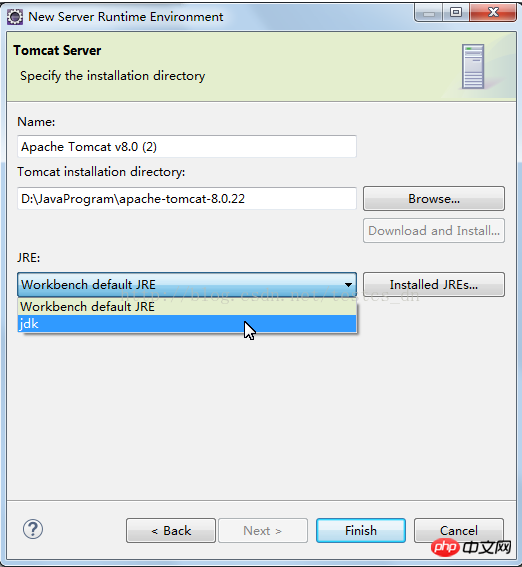
5. When everything is ready, click the Finish button That's it.
The above is the detailed content of How to add Tomcat server when configuring eclipse server. For more information, please follow other related articles on the PHP Chinese website!

