Home >Operation and Maintenance >Linux Operation and Maintenance >How to use Xshell to connect to the server and install JDK
How to use Xshell to connect to the server and install JDK
- 坏嘻嘻Original
- 2018-09-17 10:14:065589browse
The content of this article is about how to use Xshell to connect to the server and install JDK. It has certain reference value. Friends in need can refer to it. I hope it will be helpful to you.
1. Download jdk to local
http://www.oracle.com/technetwork/java/javase/downloads/jdk8-downloads-2133151.html
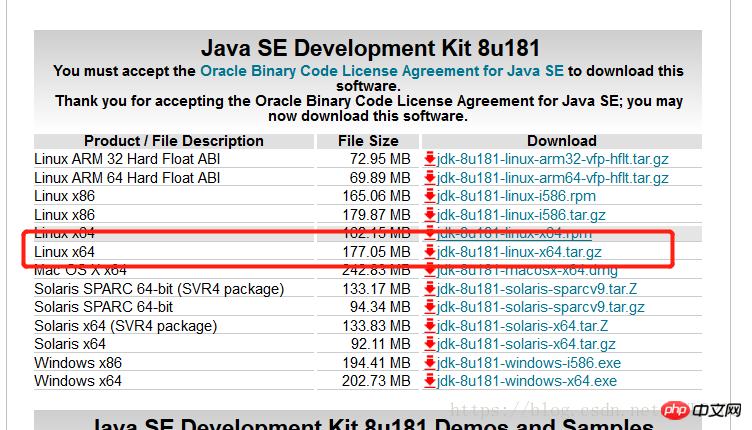
2. Use xshell to connect to the server.
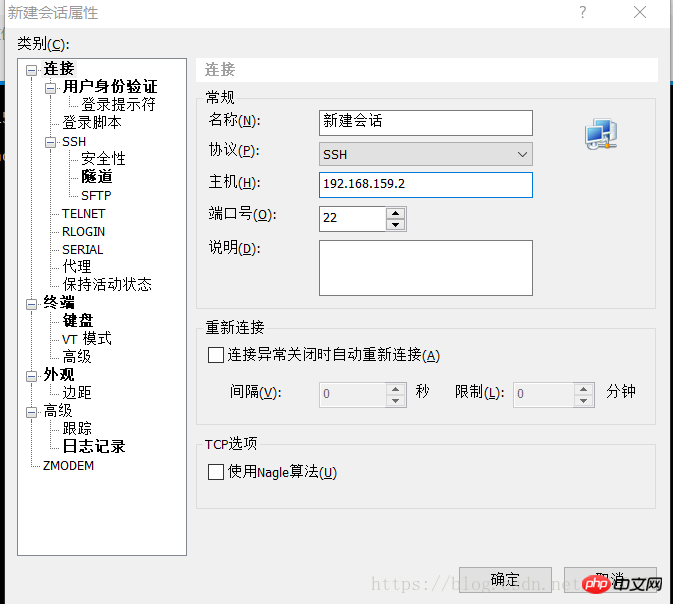
Enter username and password
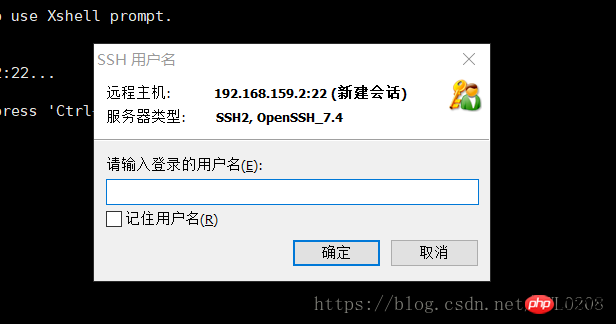
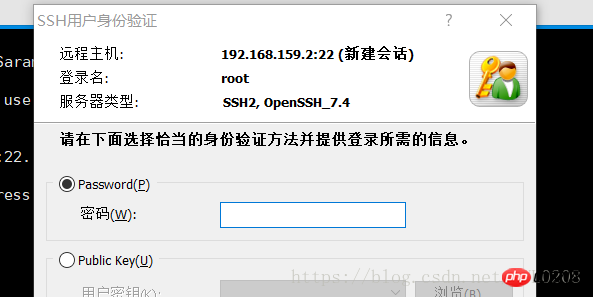
Use rz command to upload jdk to server. If rz is not installed, first execute yum install lrzsz
[root@dwl ~]# rz
-bash: rz: 未找到命令
[root@dwl ~]# yum install -y lrzsz
已加载插件:fastestmirror, langpacks
Determining fastest mirrors
* base: mirrors.aliyun.com
* extras: mirror.lzu.edu.cn
* updates: mirrors.neusoft.edu.cn
base | 3.6 kB 00:00:00
extras | 3.4 kB 00:00:00
updates | 3.4 kB 00:00:00
(1/4): base/7/x86_64/group_gz | 166 kB 00:00:00
(2/4): extras/7/x86_64/primary_db | 174 kB 00:00:01
(3/4): updates/7/x86_64/primary_db | 5.0 MB 00:00:16
(4/4): base/7/x86_64/primary_db | 5.9 MB 00:00:20
正在解决依赖关系
--> 正在检查事务
---> 软件包 lrzsz.x86_64.0.0.12.20-36.el7 将被 安装
--> 解决依赖关系完成
依赖关系解决
====================================================================================================================
Package 架构 版本 源 大小
====================================================================================================================
正在安装:
lrzsz
x86_64
0.12.20-36.el7
base
78 k
事务概要
====================================================================================================================
安装 1 软件包
总下载量:78 k
安装大小:181 k
Downloading packages:
警告:/var/cache/yum/x86_64/7/base/packages/lrzsz-0.12.20-36.el7.x86_64.rpm: 头V3 RSA/SHA256 Signature, 密钥 ID f4a80eb5: NOKEY
lrzsz-0.12.20-36.el7.x86_64.rpm 的公钥尚未安装
lrzsz-0.12.20-36.el7.x86_64.rpm | 78 kB 00:00:00
从 file:///etc/pki/rpm-gpg/RPM-GPG-KEY-CentOS-7 检索密钥
导入 GPG key 0xF4A80EB5:
用户ID : "CentOS-7 Key (CentOS 7 Official Signing Key) <security@centos.org>"
指纹 : 6341 ab27 53d7 8a78 a7c2 7bb1 24c6 a8a7 f4a8 0eb5
软件包 : centos-release-7-5.1804.el7.centos.x86_64 (@anaconda)
来自 : /etc/pki/rpm-gpg/RPM-GPG-KEY-CentOS-7
Running transaction check
Running transaction test
Transaction test succeeded
Running transaction
正在安装 : lrzsz-0.12.20-36.el7.x86_64 1/1
验证中 : lrzsz-0.12.20-36.el7.x86_64 1/1
已安装:
lrzsz.x86_64 0:0.12.20-36.el7
完毕!
[root@dwl ~]#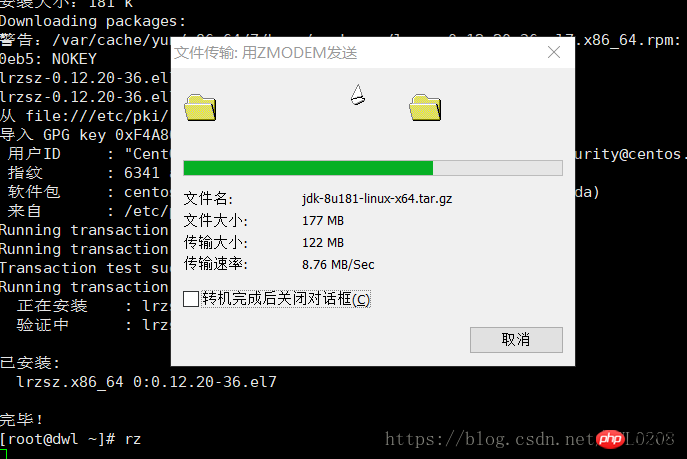
Decompress jdk
sudo tar -vxf jdk-8u181-linux-x64.tar.gz -C/usr/local
Configure environment variables
[root@dwl ~]# sudo vim /etc/profile
export JAVA_HOME=/usr/local/jdk1.8.0_181
export JRE_HOME=${JAVA_HOME}/jre
exportCLASSPATH=.:${JAVA_HOME}/lib:${JRE_HOME}/lib
export PATH=${JAVA_HOME}/bin:$PATHEffective configuration and test
[root@dwl ~]# source /etc/profile [root@dwl ~]# java -version java version "1.8.0_181" Java(TM) SE Runtime Environment (build 1.8.0_181-b13) Java HotSpot(TM) 64-Bit Server VM (build 25.181-b13, mixed mode)
The above is the detailed content of How to use Xshell to connect to the server and install JDK. For more information, please follow other related articles on the PHP Chinese website!

