 Web Front-end
Web Front-end CSS Tutorial
CSS Tutorial Summary of 10 ways to achieve horizontal and vertical centering with CSS worth collecting
Summary of 10 ways to achieve horizontal and vertical centering with CSS worth collectingThis article brings you a summary of 10 ways to achieve horizontal and vertical centering in CSS that are worth collecting. It has certain reference value. Friends in need can refer to it. I hope it will be helpful to you.
Mark the key points. This is a must-have interview question. Many interviewers like to ask this question. I have been asked it several times

It seems very simple to achieve the effect of the above picture, but in fact there is a hidden secret. This article summarizes the following ways to achieve horizontal and vertical centering in CSS. This article will introduce them one by one.
Only centered elements Width and height apply
absolute negative margin
absolute margin auto
- ##absolute calc
- absolute transform
- lineheight
- writing-mode
- table
- css-table
- flex
- #grid
<div> <div>123123</div> </div>wp is the class name of the parent element, box is the class name of the child element, because there is a difference between fixed width and variable width, size is used to indicate the specified width, the following are all The common code used for all effects is mainly to set the color and width and height
Note: This common code will not be repeated later, only the corresponding prompt will be given
/* 公共代码 */
.wp {
border: 1px solid red;
width: 300px;
height: 300px;
}
.box {
background: green;
}
.box.size{
width: 100px;
height: 100px;
}
/* 公共代码 */The percentage of absolute positioning is relative to the width and height of the parent element. This feature allows the child element to be displayed in the center, but absolute positioning is based on the upper left corner of the child element. The desired effect is that the center of the child element is displayed In order to correct this problem, you can use the negative value of the margin. Negative margins can position the element in the opposite direction. By specifying the margin of the sub-element as a negative value that is half the width of the sub-element, the sub-element can be centered. , the css code is as follows
/* 此处引用上面的公共代码 */
/* 此处引用上面的公共代码 */
/* 定位代码 */
.wp {
position: relative;
}
.box {
position: absolute;;
top: 50%;
left: 50%;
margin-left: -50px;
margin-top: -50px;
}This is my more commonly used method. This method is easier to understand and has good compatibility. The disadvantage is that you need to know the width and height of the child elementsClick to view the complete DEMOabsolute margin autoThis method also requires that the width and height of the centered element must be fixed. The HTML code is as follows
<div> <div>123123</div> </div>This method sets the distance in each direction. 0. At this time, if the margin is set to auto, it can be centered in all directions.
/* 此处引用上面的公共代码 */
/* 此处引用上面的公共代码 */
/* 定位代码 */
.wp {
position: relative;
}
.box {
position: absolute;;
top: 0;
left: 0;
right: 0;
bottom: 0;
margin: auto;
} This method is also very compatible. The disadvantage is that you need to know the width and height of the child elements Click to view the complete DEMOabsolute calcThis method also requires that the width and height of the centered element must be fixed, so we add a size class to the box. The HTML code is as follows
<div> <div>123123</div> </div>Thanks CSS3 brings calculated properties. Since the percentage of top is based on the upper left corner of the element, then just subtract half of the width. The code is as follows
/* 此处引用上面的公共代码 */
/* 此处引用上面的公共代码 */
/* 定位代码 */
.wp {
position: relative;
}
.box {
position: absolute;;
top: calc(50% - 50px);
left: calc(50% - 50px);
}The compatibility of this method depends on the compatibility of calc. Disadvantages Do you need to know the width and height of the child elementClick to view the complete DEMOabsolute transformor absolute positioning, but this method does not require the child element to have a fixed width and height, so no more The size class is needed. The HTML code is as follows
<div> <div>123123</div> </div>To fix the absolute positioning problem, you can also use the new transform in CSS3. The translate attribute of transform can also set a percentage, which is relative to its own width and height, so It can be said that if translate is set to -50%, it can be centered. The code is as follows
/* 此处引用上面的公共代码 */
/* 此处引用上面的公共代码 */
/* 定位代码 */
.wp {
position: relative;
}
.box {
position: absolute;
top: 50%;
left: 50%;
transform: translate(-50%, -50%);
}The compatibility of this method depends on the compatibility of translate2dClick to view the complete DEMOlineheightUsing the centering attribute of inline elements, you can also achieve horizontal and vertical centering. The HTML code is as follows
<div> <div>123123</div> </div>Set the box as an inline element through
text-align Achieve horizontal centering, but many students may not know that it can also be vertically centered through vertical-align, the code is as follows
/* 此处引用上面的公共代码 */
/* 此处引用上面的公共代码 */
/* 定位代码 */
.wp {
line-height: 300px;
text-align: center;
font-size: 0px;
}
.box {
font-size: 16px;
display: inline-block;
vertical-align: middle;
line-height: initial;
text-align: left; /* 修正文字 */
} This method requires text to be placed in the child element The display is reset to the desired effectClick to view the complete DEMOwriting-modeMany students must not know it like mewriting-mode Attribute, thanks to teacher @张鑫兴 for the feedback. Simply put, writing-mode can change the display direction of text. For example, writing-mode can be used to change the display direction of text to vertical direction
<div>水平方向</div> <div>垂直方向</div>rrreeThe display effect is as follows:
.div2 {
writing-mode: vertical-lr;
} What’s more amazing is that all horizontal css attributes will become vertical attributes, such as text-align, through writing-mode and text-align can achieve horizontal and vertical centering, but it is a little more troublesome
水平方向 垂 直 方 向
<div> <div> <div>123123</div> </div> </div>This method is a little complicated to implement and understandClick View the complete DEMOtableTables used to be used for page layout, but no one does this anymore, but tables can also achieve horizontal and vertical centering, but it will add a lot of redundant code
/* 此处引用上面的公共代码 */
/* 此处引用上面的公共代码 */
/* 定位代码 */
.wp {
writing-mode: vertical-lr;
text-align: center;
}
.wp-inner {
writing-mode: horizontal-tb;
display: inline-block;
text-align: center;
width: 100%;
}
.box {
display: inline-block;
margin: auto;
text-align: left;
}The content in the tabel cell is naturally vertically centered. Just add a horizontal centering attribute.
|
123123
|
点击查看完整DEMO
css-table
css新增的table属性,可以让我们把普通元素,变为table元素的现实效果,通过这个特性也可以实现水平垂直居中
<div> <div>123123</div> </div>
下面通过css属性,可以让p显示的和table一样
.wp {
display: table-cell;
text-align: center;
vertical-align: middle;
}
.box {
display: inline-block;
}
这种方法和table一样的原理,但却没有那么多冗余代码,兼容性也还不错
点击查看完整DEMO
flex
flex作为现代的布局方案,颠覆了过去的经验,只需几行代码就可以优雅的做到水平垂直居中
<div> <div>123123</div> </div>
.wp {
display: flex;
justify-content: center;
align-items: center;
}
目前在移动端已经完全可以使用flex了,PC端需要看自己业务的兼容性情况
点击查看完整DEMO
grid
感谢@一丝姐 反馈的这个方案,css新出的网格布局,由于兼容性不太好,一直没太关注,通过grid也可以实现水平垂直居中
<div> <div>123123</div> </div>
.wp {
display: grid;
}
.box {
align-self: center;
justify-self: center;
}
代码量也很少,但兼容性不如flex,不推荐使用
点击查看完整DEMO
总结
下面对比下各个方式的优缺点,肯定又双叒叕该有同学说回字的写法了,简单总结下
PC端有兼容性要求,宽高固定,推荐absolute + 负margin
PC端有兼容要求,宽高不固定,推荐css-table
PC端无兼容性要求,推荐flex
移动端推荐使用flex
小贴士:
| 方法 | 居中元素定宽高固定 | PC兼容性 | 移动端兼容性 |
|---|---|---|---|
| absolute + 负margin | 是 | ie6+, chrome4+, firefox2+ | 安卓2.3+, iOS6+ |
| absolute + margin auto | 是 | ie6+, chrome4+, firefox2+ | 安卓2.3+, iOS6+ |
| absolute + calc | 是 | ie9+, chrome19+, firefox4+ | 安卓4.4+, iOS6+ |
| absolute + transform | 否 | ie9+, chrome4+, firefox3.5+ | 安卓3+, iOS6+ |
| writing-mode | 否 | ie6+, chrome4+, firefox3.5+ | 安卓2.3+, iOS5.1+ |
| lineheight | 否 | ie6+, chrome4+, firefox2+ | 安卓2.3+, iOS6+ |
| table | 否 | ie6+, chrome4+, firefox2+ | 安卓2.3+, iOS6+ |
| css-table | 否 | ie8+, chrome4+, firefox2+ | 安卓2.3+, iOS6+ |
| flex | 否 | ie10+, chrome4+, firefox2+ | 安卓2.3+, iOS6+ |
| grid | 否 | ie10+, chrome57+, firefox52+ | 安卓6+, iOS10.3+ |
最近发现很多同学都对css不够重视,这其实是不正确的,比如下面的这么简单的问题都有那么多同学不会,我也是很无语
<div>123</div> <div>123</div>
.red {
color: red
}
.blue {
color: blue
}
相关推荐:
The above is the detailed content of Summary of 10 ways to achieve horizontal and vertical centering with CSS worth collecting. For more information, please follow other related articles on the PHP Chinese website!
 es6数组怎么去掉重复并且重新排序May 05, 2022 pm 07:08 PM
es6数组怎么去掉重复并且重新排序May 05, 2022 pm 07:08 PM去掉重复并排序的方法:1、使用“Array.from(new Set(arr))”或者“[…new Set(arr)]”语句,去掉数组中的重复元素,返回去重后的新数组;2、利用sort()对去重数组进行排序,语法“去重数组.sort()”。
 JavaScript的Symbol类型、隐藏属性及全局注册表详解Jun 02, 2022 am 11:50 AM
JavaScript的Symbol类型、隐藏属性及全局注册表详解Jun 02, 2022 am 11:50 AM本篇文章给大家带来了关于JavaScript的相关知识,其中主要介绍了关于Symbol类型、隐藏属性及全局注册表的相关问题,包括了Symbol类型的描述、Symbol不会隐式转字符串等问题,下面一起来看一下,希望对大家有帮助。
 原来利用纯CSS也能实现文字轮播与图片轮播!Jun 10, 2022 pm 01:00 PM
原来利用纯CSS也能实现文字轮播与图片轮播!Jun 10, 2022 pm 01:00 PM怎么制作文字轮播与图片轮播?大家第一想到的是不是利用js,其实利用纯CSS也能实现文字轮播与图片轮播,下面来看看实现方法,希望对大家有所帮助!
 JavaScript对象的构造函数和new操作符(实例详解)May 10, 2022 pm 06:16 PM
JavaScript对象的构造函数和new操作符(实例详解)May 10, 2022 pm 06:16 PM本篇文章给大家带来了关于JavaScript的相关知识,其中主要介绍了关于对象的构造函数和new操作符,构造函数是所有对象的成员方法中,最早被调用的那个,下面一起来看一下吧,希望对大家有帮助。
 JavaScript面向对象详细解析之属性描述符May 27, 2022 pm 05:29 PM
JavaScript面向对象详细解析之属性描述符May 27, 2022 pm 05:29 PM本篇文章给大家带来了关于JavaScript的相关知识,其中主要介绍了关于面向对象的相关问题,包括了属性描述符、数据描述符、存取描述符等等内容,下面一起来看一下,希望对大家有帮助。
 javascript怎么移除元素点击事件Apr 11, 2022 pm 04:51 PM
javascript怎么移除元素点击事件Apr 11, 2022 pm 04:51 PM方法:1、利用“点击元素对象.unbind("click");”方法,该方法可以移除被选元素的事件处理程序;2、利用“点击元素对象.off("click");”方法,该方法可以移除通过on()方法添加的事件处理程序。
 整理总结JavaScript常见的BOM操作Jun 01, 2022 am 11:43 AM
整理总结JavaScript常见的BOM操作Jun 01, 2022 am 11:43 AM本篇文章给大家带来了关于JavaScript的相关知识,其中主要介绍了关于BOM操作的相关问题,包括了window对象的常见事件、JavaScript执行机制等等相关内容,下面一起来看一下,希望对大家有帮助。
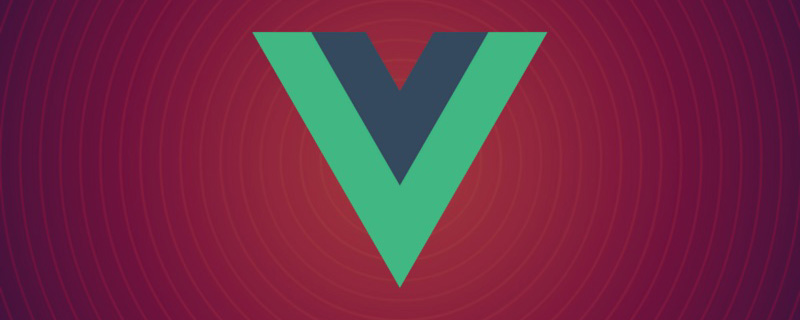 20+道必知必会的Vue面试题(附答案解析)Apr 06, 2021 am 09:41 AM
20+道必知必会的Vue面试题(附答案解析)Apr 06, 2021 am 09:41 AM本篇文章整理了20+Vue面试题分享给大家,同时附上答案解析。有一定的参考价值,有需要的朋友可以参考一下,希望对大家有所帮助。


Hot AI Tools

Undresser.AI Undress
AI-powered app for creating realistic nude photos

AI Clothes Remover
Online AI tool for removing clothes from photos.

Undress AI Tool
Undress images for free

Clothoff.io
AI clothes remover

AI Hentai Generator
Generate AI Hentai for free.

Hot Article

Hot Tools

Safe Exam Browser
Safe Exam Browser is a secure browser environment for taking online exams securely. This software turns any computer into a secure workstation. It controls access to any utility and prevents students from using unauthorized resources.

PhpStorm Mac version
The latest (2018.2.1) professional PHP integrated development tool

MinGW - Minimalist GNU for Windows
This project is in the process of being migrated to osdn.net/projects/mingw, you can continue to follow us there. MinGW: A native Windows port of the GNU Compiler Collection (GCC), freely distributable import libraries and header files for building native Windows applications; includes extensions to the MSVC runtime to support C99 functionality. All MinGW software can run on 64-bit Windows platforms.

WebStorm Mac version
Useful JavaScript development tools

mPDF
mPDF is a PHP library that can generate PDF files from UTF-8 encoded HTML. The original author, Ian Back, wrote mPDF to output PDF files "on the fly" from his website and handle different languages. It is slower than original scripts like HTML2FPDF and produces larger files when using Unicode fonts, but supports CSS styles etc. and has a lot of enhancements. Supports almost all languages, including RTL (Arabic and Hebrew) and CJK (Chinese, Japanese and Korean). Supports nested block-level elements (such as P, DIV),






