 Daily Programming
Daily Programming Mysql Knowledge
Mysql Knowledge How to import and export sql files in Navicat? (Picture steps + video tutorial)
How to import and export sql files in Navicat? (Picture steps + video tutorial)How to import and export sql files in Navicat? (Picture steps + video tutorial)
Navicat is currently the most popular database management tool and an indispensable working partner for professional developers. For novices in web development, Navicat is highly recommended. Its functions can meet almost all the needs of developers and are easy to learn.
Navicat tool can be downloaded for free directly from the PHP Chinese website. Download address: http://www.php.cn/xiazai/gongju/757
This article mainly introduces you to Navicat’s import of sql files and Navicat’s export of sql files as data. Specific steps for table information.
Below we will give you a detailed introduction in the form of pictures and texts.
1. Navicat exports sql file
Step 1: Open Navicat and connect to MySQL
As shown below, click to connect to MySQL , enter the connection name and password.


Step 2: Open the database and export the sql file
Here we right-click on the database named php. After right-clicking, you can see the related properties shown in the figure below. Select the dump sql file, and then choose to export the structure and data or only the structure according to your own export needs for the database. (Dumping the sql file means exporting the sql file)

Step 3: Select the location where the sql file is saved

As shown in the figure below, the sql file is successfully exported.

2. Navicat imports the sql file
Step 1: Create a new database
Here we create a new database named home and select the character set.

Note: If you do not select the character set and save it as empty, it will also select the character set utf8 by default. As shown in the picture below.

Step 2: Open the database and import the sql file
Here we right-click on the home database and select Run sql document. (Running the sql file means importing the sql file)

Here we choose to import the php.sql file

Finally, the following indicates that the sql file was successfully imported.

Step 3: Restart the database
After you import the sql file, it cannot appear directly in the database , then you need to close the database and reopen it.

The above is an introduction to the specific steps for Navicat to import sql files and import sql files, that is, data tables. For more database-related knowledge, you can follow the MySQL video tutorial on the PHP Chinese website. Welcome everyone to refer to and study!
The above is the detailed content of How to import and export sql files in Navicat? (Picture steps + video tutorial). For more information, please follow other related articles on the PHP Chinese website!
 How do you secure your MySQL server against unauthorized access?Mar 20, 2025 pm 03:20 PM
How do you secure your MySQL server against unauthorized access?Mar 20, 2025 pm 03:20 PMThe article discusses securing MySQL servers against unauthorized access through password management, limiting remote access, using encryption, and regular updates. It also covers monitoring and detecting suspicious activities to enhance security.
 How do you use roles to manage user permissions?Mar 20, 2025 pm 03:19 PM
How do you use roles to manage user permissions?Mar 20, 2025 pm 03:19 PMThe article discusses using roles to manage user permissions efficiently, detailing role definition, permission assignment, and dynamic adjustments. It emphasizes best practices for role-based access control and how roles simplify user management acr
 How do you set passwords for user accounts in MySQL?Mar 20, 2025 pm 03:18 PM
How do you set passwords for user accounts in MySQL?Mar 20, 2025 pm 03:18 PMThe article discusses methods for setting and securing MySQL user account passwords, best practices for password security, remote password changes, and ensuring compliance with password policies.
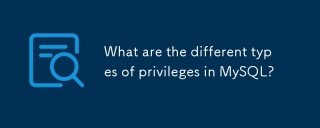 What are the different types of privileges in MySQL?Mar 20, 2025 pm 03:16 PM
What are the different types of privileges in MySQL?Mar 20, 2025 pm 03:16 PMArticle discusses MySQL privileges: global, database, table, column, routine, and proxy user types. It explains granting, revoking privileges, and best practices for secure management. Over-privileging risks are highlighted.
 How do you grant privileges to a user using the GRANT statement?Mar 20, 2025 pm 03:15 PM
How do you grant privileges to a user using the GRANT statement?Mar 20, 2025 pm 03:15 PMThe article explains the use of the GRANT statement in SQL to assign various privileges like SELECT, INSERT, and UPDATE to users or roles on specific database objects. It also covers revoking privileges with the REVOKE statement and granting privileg
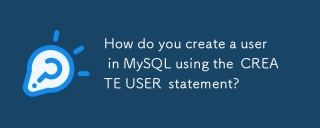 How do you create a user in MySQL using the CREATE USER statement?Mar 20, 2025 pm 03:14 PM
How do you create a user in MySQL using the CREATE USER statement?Mar 20, 2025 pm 03:14 PMArticle discusses creating MySQL users with CREATE USER statement, assigning privileges, setting passwords, and choosing usernames.
 How do you grant permissions to execute stored procedures and functions?Mar 20, 2025 pm 03:12 PM
How do you grant permissions to execute stored procedures and functions?Mar 20, 2025 pm 03:12 PMArticle discusses granting execute permissions on stored procedures and functions, focusing on SQL commands and best practices for secure, multi-user database management.
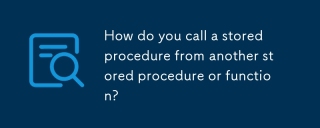 How do you call a stored procedure from another stored procedure or function?Mar 20, 2025 pm 03:11 PM
How do you call a stored procedure from another stored procedure or function?Mar 20, 2025 pm 03:11 PMThe article discusses calling stored procedures from within other stored procedures or functions, focusing on SQL Server. It covers syntax, benefits like modularity and security, error handling, and design considerations for nested procedures.


Hot AI Tools

Undresser.AI Undress
AI-powered app for creating realistic nude photos

AI Clothes Remover
Online AI tool for removing clothes from photos.

Undress AI Tool
Undress images for free

Clothoff.io
AI clothes remover

AI Hentai Generator
Generate AI Hentai for free.

Hot Article

Hot Tools

Zend Studio 13.0.1
Powerful PHP integrated development environment

DVWA
Damn Vulnerable Web App (DVWA) is a PHP/MySQL web application that is very vulnerable. Its main goals are to be an aid for security professionals to test their skills and tools in a legal environment, to help web developers better understand the process of securing web applications, and to help teachers/students teach/learn in a classroom environment Web application security. The goal of DVWA is to practice some of the most common web vulnerabilities through a simple and straightforward interface, with varying degrees of difficulty. Please note that this software

EditPlus Chinese cracked version
Small size, syntax highlighting, does not support code prompt function

SublimeText3 Mac version
God-level code editing software (SublimeText3)

Safe Exam Browser
Safe Exam Browser is a secure browser environment for taking online exams securely. This software turns any computer into a secure workstation. It controls access to any utility and prevents students from using unauthorized resources.




