截至2015年,Photoshop诞生已有25年。25年中,Photoshop对这个世界产生了非常大的影响。我们都知道Photoshop是最强大最好用的图像处理软件之一,而不少PS插件的存在更是能大大提高Photoshop的性能,提高Photoshop的处理效率。本期国外精品翻译教程就将同大家分享最好用的免费PS插件,希望能对大家使用Photoshop有所帮助。

Photoshop诞生已有25年
01、virtualPhotographer
如果你没有足够的时间来对自己的摄影作品进行构图,或者你对自己的摄影技术没有足够的信心,那么virtualPhotographer绝对是一个快速且有效的帮手来帮助你快速实现复杂且优秀的设计性作品。
发表者:Optik Verve Labs
费用:免费
适用人群:设计师,摄影师
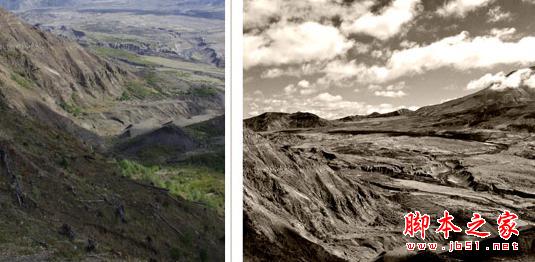
图01
02、WebZap
尽管不少网页设计师都倡导在浏览器中进行设计,但许多设计师仍旧习惯在Photoshop中创建接口。不过,这里有一个问题就是,Photoshop最初只是被设计为一个修图软件,尽管目前它的功能非常强大,但它在处理网页设计时还是略显笨重。
WebZap插件就是针对网页设计师的,WebZap可帮助你创建基于960网格系统的布局,同时用导航、特征和折叠来讲一个页面分为三个部分。此外,WebZap还能帮助你快速添加按钮、创建文本、设计文本的整个布局和风格等等。
发表者:Cazoobi Creative Solutions
费用:免费
适用人群:网页设计师

图02
03、Flaticon.com
如果你想下载免费的图标,Freepik发布了一个工具可以帮助你完成,那就是Flaticon.com。这是最大的免费矢量图标数据库,它可以让你下载成千上万的。svg、。psd、。png格式的图标。同时,这款PS插件还有一个特点就是它可以在不离开你的工作环境的前提下快速找到你所需要的图标。
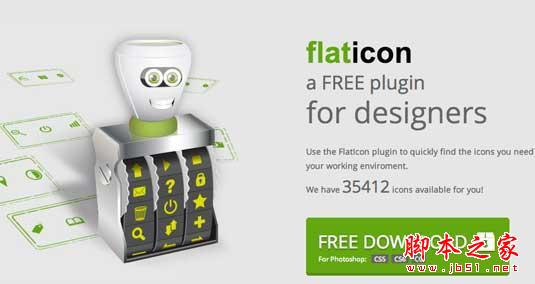
图03
04、CSS3PS
CSS3PS是一个免费的通过云计算方式来执行将Photoshop涂层转为CSS3涂层的插件工具,它可以完整实现所有能用CSS表现的效果。因此,阴影、外发光、文字和圆角都可以自动转换为CSS3。这对于网页设计师来说是相当节省时间的。
发表者:CSS3PS
费用:免费
适用人群:网页设计师
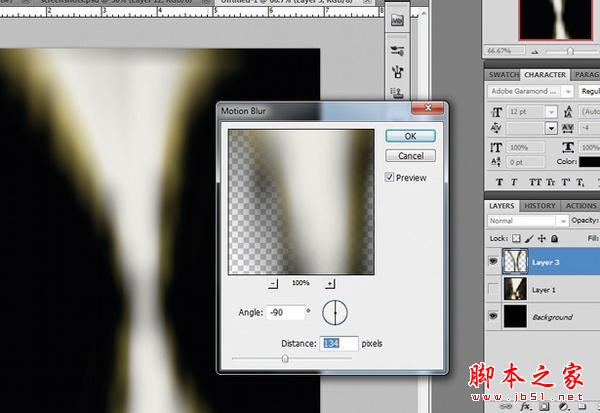
图04
05、Perfect Effects 3 Free
Perfect Effects 3 Free是一个免费的快速获取图像效果的工具,不论是色彩处理、添加纹理和声音,还是添加具有创造性的边界。这个PS插件类似于一个功能效果库(这点与PS图像处理软件滤镜画廊类似),同时它还允许你添加多个效果来实现有趣的新效果。
发表者:onOne Software
费用:免费
适用人群:摄影师和设计师

图05
06、SuperPNG
如果你经常使用PNG格式,你就知道PS在快速渲染PNG图片时会有一些问题。SuperPNG插件就能帮助你解决PNG输出问题,在输出速度和文件大小之间找到一个平衡点,大大提高PS渲染PNG的效率。
发表者:fnord
费用:免费
适用人群:设计师
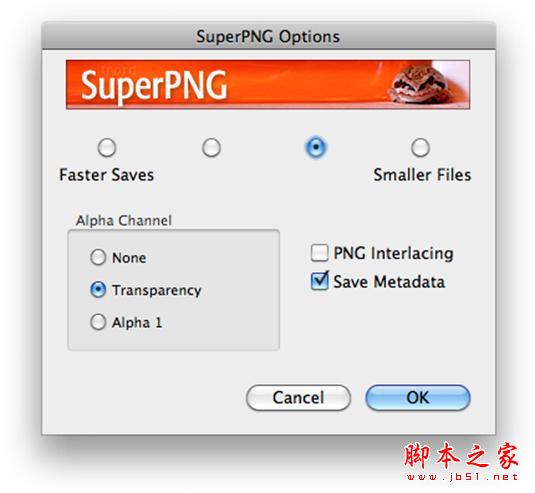
图06
07、Wire Worm
Wire Worm是一个免费PS插件,其功能目的非常单一但是明确,那就是去除图片中多余的电线、篱笆和类似阻碍物。它的使用界面也相当简单,你只要在电线或者类似阻碍物周围选择一个区域,然后该PS插件就会自动删除掉它。Wire Worm处理后的结果非常棒,可以说毫无痕迹,当然它的免费更是为它加分不少。
发表者:MV's Plugins
费用:免费
适用人群:摄影师
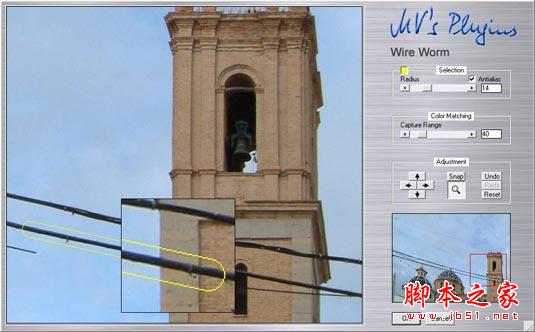
图07
08、Tych Panel 2
Tych Panel 2这个PS插件可在PS中十分便捷地创建两联、三联和多联面板。选择对齐、行和列的数目,或者混合布局,Tych Panel 2面板就会为你创建一个使用智能对象和蒙版的图层,可避免编辑过程中产生破坏性影响。
发表者:Lumens
费用:免费:
适用人群:摄影师和设计师

图08
09、GuideGuide
GuideGuide是一个使用很简单的免费PS插件,可帮助你创建PS文档网格系统,通过修改内置引导系统并根据你选择的设置来创建一个符合你要求的更加精确的网格。通过GuideGuide,你可以使用负边距特殊挂柱,分别定义单个边缘和沟,并保存你的首选方案以方便未来的快速访问。整体来说,GuideGuide插件不仅能帮助自己的布局,同时还能适用于其他人。
发表者:Cameron McEfee
费用:免费
适用人群:印刷&网页设计师
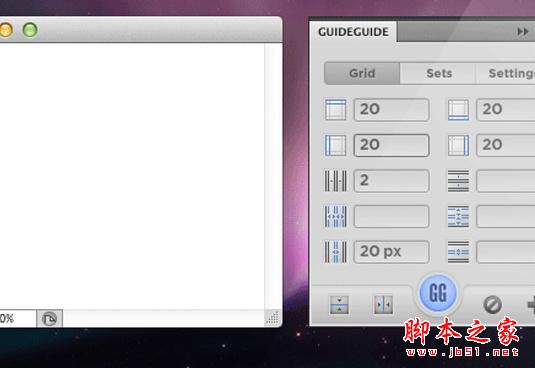
图09
10、Cut&Slice me
Cut&Slice插件仅仅适用于PS CS6,可以非常便捷地将你的设计从Photoshop输出至网页。相比PS自带的输出至网页功能,Cut&Slice为大家提供了一种全新的方法;允许重叠切片、多个按钮状态,甚至输出不同类型的分辨率以适应不同的屏幕尺寸和设备分辨率。
发表者:Daniel Peruho
费用:免费
适用人群:网页设计师
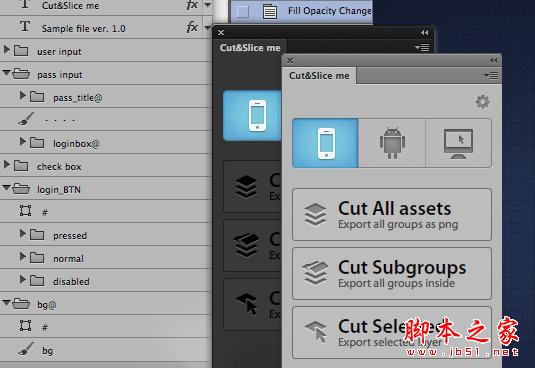
图10
11、Mr.Stacks
Mr.Stacks这个PS插件可将你的图层合成为一个故事板视图,将你个人的排版轻松以PDF输出以方便打印和他人分享。Mr.Stacks的这种故事板视图非常方便用户打造故事情节,且可根据用户需求手动关联原素材进行输出。
发表者:Mr.Stacks
费用:免费
适用人群:摄影师、设计师和电影工作者
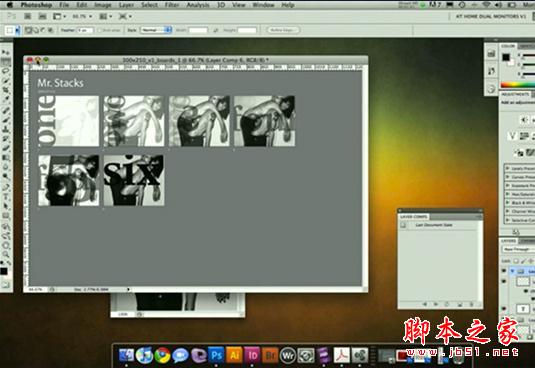
图11
12、Freeware Boundary Noise Reduction
这个PS插件式Colormancer的完整版降噪插件。相比Pro版本,它能提供一组非常简化的用户控件,帮助用户快速完成降噪工作。
发表者:Colormancer
费用:免费
适用人群:摄影师

图12
13、Pano Warp
尽管Photoshop提供了Lens Correction,但Pano Warp这个插件还是提供了一种完全不同的方法。使用这个PS插件可以很容易地调整长度、高度和水平失真等问题。
发表者:MV's Plugins
费用:免费
适用人群:打印&网页设计师、摄影师
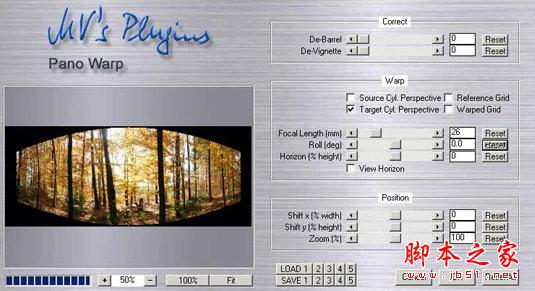
图13
14、NKS5 Natural Media Toolkit
这个PS插件在PS CS5以及以上版本中提供了一个新的面板,可以让你快速访问媒体预置效果面板以产生最为自然的背景文件,如水彩画效果等等。
发表者:Nkurence
费用:免费
适用人群:设计师、艺术家
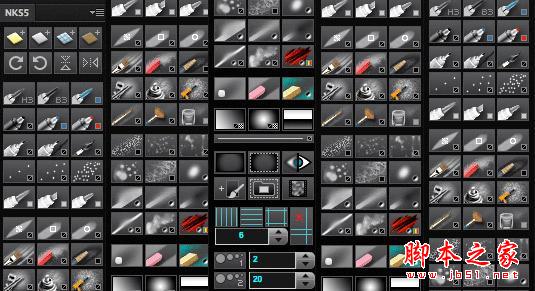
图14
15、Sinedots Ⅱ
如果你在寻找一种快速的方法来创建随机的波动图形来作为背景艺术,那么这个PS插件就能帮助到你。这个看上去很复杂,但效果却让人感到很惊喜。
发表者: Philipp Spoeth
费用:免费
适用人群:设计师

 Photoshop: Mastering Layers and CompositionMay 01, 2025 am 12:05 AM
Photoshop: Mastering Layers and CompositionMay 01, 2025 am 12:05 AMThe method to create a new layer in Photoshop is: 1. Click the "New Layer" button at the bottom of the layer panel; 2. Use the shortcut keys Ctrl Shift N (Windows) or Command Shift N (Mac). The layers are like transparent sheets on canvas, allowing design elements to be managed separately, non-destructive editing and experimenting, and improving design levels.
 Photoshop Applications: From Photo Editing to Digital ArtApr 30, 2025 am 12:10 AM
Photoshop Applications: From Photo Editing to Digital ArtApr 30, 2025 am 12:10 AMPhotoshop is widely used in the fields of image processing and digital art, and is suitable for photo editing and digital art creation. 1. Photo editing: Adjust brightness and contrast Use the "Brightness/Contrast" tool. 2. Digital art: Use brush tools to create paintings. 3. Basic usage: Use the "Red Eye Tool" to remove red eyes. 4. Advanced usage: Use layers and masks for image synthesis. 5. Debug: Recover the lost layers by checking the layer panel. 6. Performance optimization: Adjust memory usage to improve running speed.
 Photoshop's Core Function: Image Editing and ManipulationApr 29, 2025 am 12:17 AM
Photoshop's Core Function: Image Editing and ManipulationApr 29, 2025 am 12:17 AMPhotoshop's core functions are image editing and operation, including adjusting the color, brightness, contrast of images, applying filter effects, cropping and adjusting image size, performing image synthesis, etc. 1. Adjust brightness and contrast: Open the image, select the "Adjust" option in the "Image" menu, select "Brightness/Contrast", and adjust the slider. 2. Use the color level adjustment layer and layer mask: Click the "Create a new fill or adjust layer" button, select "Scale", adjust the color level, add a layer mask, and use the brush tool to control the adjustment effect.
 Photoshop: The Power of Raster Graphics EditingApr 28, 2025 am 12:13 AM
Photoshop: The Power of Raster Graphics EditingApr 28, 2025 am 12:13 AMPhotoshop is a powerful tool for handling raster graphics, and its core functions include layers and masks, filters and adjustments. 1. Layers and masks allow independent editing and non-destructive modifications. 2. Filters and adjustments can quickly change the appearance of the image, but they should be used with caution to avoid affecting the image quality. By mastering these functions and advanced skills, you can greatly improve your image editing and creative abilities.
 Photoshop: A Versatile Tool for Image ManipulationApr 27, 2025 am 12:13 AM
Photoshop: A Versatile Tool for Image ManipulationApr 27, 2025 am 12:13 AMPhotoshop is so powerful in the field of image processing because of its versatility and intuitive operating interface. 1) It can handle various tasks from basic adjustment to complex synthesis, such as adjusting brightness and contrast. 2) Working based on layers and masks allows non-destructive editing. 3) Examples of usage include adjusting color balance and creating layer masks. 4) Common errors such as excessive editing can be avoided through the History panel. 5) Performance optimization suggestions include the use of smart objects and shortcut keys.
 Photoshop Trials and Alternatives: Exploring Free AccessApr 26, 2025 am 12:23 AM
Photoshop Trials and Alternatives: Exploring Free AccessApr 26, 2025 am 12:23 AMPhotoshop offers a free 7-day trial period. To maximize the use of the trial period, 1) sign up for multiple Adobe accounts, 2) use the student or education version, and 3) subscribe to Adobe CreativeCloud. Free alternatives include: 1) GIMP, 2) Photopea, 3) Krita, these software can meet daily image editing needs.
 Photoshop for Photographers: Enhancing and Retouching ImagesApr 25, 2025 am 12:01 AM
Photoshop for Photographers: Enhancing and Retouching ImagesApr 25, 2025 am 12:01 AMEnhance and retouching photos in Photoshop can be achieved by adjusting brightness and contrast, using the Repair Brush Tool. 1) Adjust brightness and contrast: Increase brightness and contrast to improve underexposed photos through the Image->Adjustments->Brightness/Contrast menu. 2) Use the Repair Brush Tool: Select HealingBrushTool in the toolbar and apply to remove miscellaneous points or scars in the image.
 Accessing Photoshop: Methods and AvailabilityApr 24, 2025 am 12:07 AM
Accessing Photoshop: Methods and AvailabilityApr 24, 2025 am 12:07 AMPhotoshop can be obtained by purchasing a permanent license or subscribing to CreativeCloud. 1. Purchase a permanent license for long-term use, no monthly payment, but no latest updates are available. 2. Subscribe to CreativeCloud to access the latest version and other Adobe software, and you need to pay a monthly or annual fee. The choice should be based on frequency of use and requirements.


Hot AI Tools

Undresser.AI Undress
AI-powered app for creating realistic nude photos

AI Clothes Remover
Online AI tool for removing clothes from photos.

Undress AI Tool
Undress images for free

Clothoff.io
AI clothes remover

Video Face Swap
Swap faces in any video effortlessly with our completely free AI face swap tool!

Hot Article

Hot Tools

SublimeText3 Linux new version
SublimeText3 Linux latest version

WebStorm Mac version
Useful JavaScript development tools

Dreamweaver Mac version
Visual web development tools

SublimeText3 English version
Recommended: Win version, supports code prompts!

Zend Studio 13.0.1
Powerful PHP integrated development environment






