 Web Front-end
Web Front-end JS Tutorial
JS Tutorial Comprehensive analysis of how to use Bootstrap forms (form buttons)_javascript skills
Comprehensive analysis of how to use Bootstrap forms (form buttons)_javascript skills1. Multi-tag support
In addition to using the
Similarly, when making buttons in the Bootstrap framework, in addition to the label elements just mentioned, you can also use them on other label elements. The only thing you need to pay attention to is to add a class to the label element when making the button. Name ".btn".
<button class="btn btn-default" type="button">button标签按钮</button> <input type="submit" class="btn btn-default" value="input标签按钮"/> <a href="##" class="btn btn-default">a标签按钮</a> <span class="btn btn-default">span标签按钮</span> <div class="btn btn-default">div标签按钮</div>

2. Customized style
Different button styles in the Bootstrap framework are implemented through different class names.


<button class="btn" type="button">基础按钮.btn</button> <button class="btn btn-default" type="button">默认按钮.btn-default</button> <button class="btn btn-primary" type="button">主要按钮.btn-primary</button> <button class="btn btn-success" type="button">成功按钮.btn-success</button> <button class="btn btn-warning" type="button">警告按钮.btn-warning</button> <button class="btn btn-danger" type="button">危险按钮.btn-danger</button> <button class="btn btn-link" type="button">链接按钮.btn-link</button>
3. Button size
In the Bootstrap framework, the size of buttons can also be customized.
Three class names are provided in the Bootstrap framework to control button size:

<button class="btn btn-primary btn-lg" type="button">大型按钮.btn-lg</button> <button class="btn btn-primary" type="button">正常按钮</button> <button class="btn btn-primary btn-sm" type="button">小型按钮.btn-sm</button>

4. Block buttons
The Bootstrap framework provides a class name ".btn-block". Using this class name for a button allows the button to fill the entire container, and the button will not have any padding or margin values. In practice, this kind of button is often called a block button.
<button class="btn btn-primary btn-lg btn-block" type="button">大型按钮.btn-lg</button> <button class="btn btn-primary btn-block" type="button">正常按钮</button> <button class="btn btn-primary btn-sm btn-block" type="button">小型按钮.btn-sm</button> <button class="btn btn-primary btn-xs btn-block" type="button">超小型按钮.btn-xs</button>

5. Button disabled state
In the Bootstrap framework, there are two ways to disable buttons:
Method 1: Add the disabled attribute in the tag
Method 2: Add the class name "disabled" in the element tag
The main difference between the two is:
The ".disabled" style will not disable the button's default behavior, such as submit and reset behaviors.
Adding the "disabled" attribute to the element tag can disable the element's default behavior.
<button class="btn btn-primary btn-lg btn-block" type="button" disabled="disabled">通过disabled属性禁用按钮</button> <button class="btn btn-primary btn-block disabled" type="button">通过添加类名disabled禁用按钮</button>
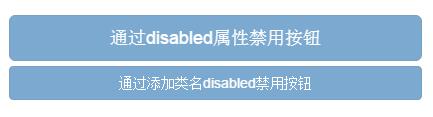
Today I will add some new knowledge for you: Bootstrap form prompt information
Usually when making form verification, different prompt information should be provided. This effect is also provided in the Bootstrap framework. A "help-block" style is used to display the prompt information in a block and at the bottom of the control.
<form role="form"> <div class="form-group has-success has-feedback"> <label class="control-label" for="inputSuccess1">成功状态</label> <input type="text" class="form-control" id="inputSuccess1" placeholder="成功状态" > <span class="help-block">你输入的信息是正确的</span> <span class="glyphicon glyphicon-ok form-control-feedback"></span> </div> <div class="form-group has-warning has-feedback"> <label class="control-label" for="inputWarning1">警告状态</label> <input type="text" class="form-control" id="inputWarning1" placeholder="警告状态"> <span class="help-block">请输入正确信息</span> <span class="glyphicon glyphicon-warning-sign form-control-feedback"></span> </div> <div class="form-group has-error has-feedback"> <label class="control-label" for="inputError1">错误状态</label> <input type="text" class="form-control" id="inputError1" placeholder="错误状态"> <span class="glyphicon glyphicon-remove form-control-feedback"></span> </div> </form>

The above is a detailed introduction to Bootstrap form buttons. More content will be updated in the future. I hope you will continue to pay attention.
 10款好看又实用的Bootstrap后台管理系统模板(快来下载)Aug 06, 2021 pm 01:55 PM
10款好看又实用的Bootstrap后台管理系统模板(快来下载)Aug 06, 2021 pm 01:55 PM一个好的网站,不能只看外表,网站后台同样很重要。本篇文章给大家分享10款好看又实用的Bootstrap后台管理系统模板,可以帮助大家快速建立强大有美观的网站后台,欢迎下载使用!如果想要获取更多后端模板,请关注php中文网后端模板栏目!
 bootstrap与jquery是什么关系Aug 01, 2022 pm 06:02 PM
bootstrap与jquery是什么关系Aug 01, 2022 pm 06:02 PMbootstrap与jquery的关系是:bootstrap是基于jquery结合了其他技术的前端框架。bootstrap用于快速开发Web应用程序和网站,jquery是一个兼容多浏览器的javascript库,bootstrap是基于HTML、CSS、JAVASCRIPT的。
 7款实用响应式Bootstrap电商源码模板(快来下载)Aug 31, 2021 pm 02:13 PM
7款实用响应式Bootstrap电商源码模板(快来下载)Aug 31, 2021 pm 02:13 PM好看又实用的Bootstrap电商源码模板可以提高建站效率,下面本文给大家分享7款实用响应式Bootstrap电商源码,均可免费下载,欢迎大家使用!更多电商源码模板,请关注php中文网电商源码栏目!
 8款Bootstrap企业公司网站模板(源码免费下载)Aug 24, 2021 pm 04:35 PM
8款Bootstrap企业公司网站模板(源码免费下载)Aug 24, 2021 pm 04:35 PM好看又实用的企业公司网站模板可以提高您的建站效率,下面PHP中文网为大家分享8款Bootstrap企业公司网站模板,均可免费下载,欢迎大家使用!更多企业站源码模板,请关注php中文网企业站源码栏目!
 bootstrap中sm是什么意思May 06, 2022 pm 06:35 PM
bootstrap中sm是什么意思May 06, 2022 pm 06:35 PM在bootstrap中,sm是“小”的意思,是small的缩写;sm常用于表示栅格类“.col-sm-*”,是小屏幕设备类的意思,表示显示大小大于等于768px并且小于992px的屏幕设备,类似平板设备。
 bootstrap默认字体大小是多少Aug 22, 2022 pm 04:34 PM
bootstrap默认字体大小是多少Aug 22, 2022 pm 04:34 PMbootstrap默认字体大小是“14px”;Bootstrap是一个基于HTML、CSS、JavaScript的开源框架,用于快速构建基于PC端和移动端设备的响应式web页面,并且默认的行高为“20px”,p元素行高为“10px”。
 bootstrap modal 如何关闭Dec 07, 2020 am 09:41 AM
bootstrap modal 如何关闭Dec 07, 2020 am 09:41 AMbootstrap modal关闭的方法:1、连接好bootstrap的插件;2、给按钮绑定模态框事件;3、通过“ $('#myModal').modal('hide');”方法手动关闭模态框即可。
 bootstrap是免费的吗Jun 21, 2022 pm 05:31 PM
bootstrap是免费的吗Jun 21, 2022 pm 05:31 PMbootstrap是免费的;bootstrap是美国Twitter公司的设计师“Mark Otto”和“Jacob Thornton”合作基于HTML、CSS、JavaScript 开发的简洁、直观、强悍的前端开发框架,开发完成后在2011年8月就在GitHub上发布了,并且开源免费。


Hot AI Tools

Undresser.AI Undress
AI-powered app for creating realistic nude photos

AI Clothes Remover
Online AI tool for removing clothes from photos.

Undress AI Tool
Undress images for free

Clothoff.io
AI clothes remover

AI Hentai Generator
Generate AI Hentai for free.

Hot Article

Hot Tools

PhpStorm Mac version
The latest (2018.2.1) professional PHP integrated development tool

Dreamweaver Mac version
Visual web development tools

Notepad++7.3.1
Easy-to-use and free code editor

MinGW - Minimalist GNU for Windows
This project is in the process of being migrated to osdn.net/projects/mingw, you can continue to follow us there. MinGW: A native Windows port of the GNU Compiler Collection (GCC), freely distributable import libraries and header files for building native Windows applications; includes extensions to the MSVC runtime to support C99 functionality. All MinGW software can run on 64-bit Windows platforms.

SublimeText3 Mac version
God-level code editing software (SublimeText3)





