 Web Front-end
Web Front-end HTML Tutorial
HTML Tutorial Teach you how to create scroll bar styles in iframe tags, and introduce the usage of iframe tags
Teach you how to create scroll bar styles in iframe tags, and introduce the usage of iframe tagsThis article mainly talks about the scrolling issues in HTML iframe tags. This article writes about the removal and preservation of the scroll bars of iframe tags and solving the problems of double scroll bars after the iframe with dynamic height is loaded. , let us read the article now
First let us take a look at the removal and preservation of scroll bars in the HTML iframe tag:
After the iframe is embedded in the page, we Sometimes it is necessary to adjust the scroll bars, for example, remove all scroll bars, remove the right scroll bar and keep the bottom scroll bar, remove the bottom scroll bar and keep the right scroll bar. So what should we do?
1: Remove all scroll bars
The first method: iframe has a scrolling attribute, which has three values: auto, yes, and no.
scrolling : auto -----The scroll bar appears when needed
scrolling : yes ------Always display the scroll bar
scrolling : no - ------Always hide scroll bars
When scrolling: no is set, all scroll bars will be gone.
Second method: I found that in addition to scrolling to remove all scroll bars, there is another method, setting body{overflow:hidden} in the embedded page, so that the scroll bars can also be removed. And this is also the property used when we only want to remove a certain scroll bar.
Two: Remove the right scroll bar and keep the bottom scroll bar
If you only want to keep the bottom scroll bar, you can set the body{ in the embedded page overflow-x: auto; overflow-y: hidden;}
Three: Remove the bottom scroll bar and keep the right scroll bar
Set in the embedded page body{overflow-x: hidden; overflow-y: auto;}
We already know that these two properties can set the display and hiding of the scroll bar, so when both are set at the same time, which one will appear? What's the effect?
Through detection, I found that when scrolling="auto" or "yes", if the body is set, the settings in the body will be used; when scrolling="no", no matter what is set in the body , the scrolling setting will be used, that is, all scroll bars will be removed.
Next let’s talk about how to remove the horizontal scroll bar:
It can be removed by the following method: In the web page contained in the iframe Add
<style>
html { overflow-x:hidden; }
</style>to remove the horizontal scroll bar, and you can also use the same method to remove the vertical scroll bar.
Solve the problem of double scroll bars after loading an iframe with dynamic height:
If the iframe data is loaded asynchronously through ajax, the height of the div inside is also dynamically obtained. There is a problem here. When the content in the div is not loaded, the above var height can only obtain the unexpanded height. After loading ajax, the actual height still cannot be obtained. Here, you need to wait until all document trees are loaded before loading. How to get the actual height
Ultimate version, written on the iframe page
var ht = setInterval('getHeight',100);
function getHeight(){
if(document.readyState == 'complete'){
var height = (document.body.scrollHeight)+'px';
$('parentdiv',window.parent.document).css('height',height);
window.clearInterval(gh);
}
}There may be a simpler solution, but this is the idea and code that I encountered and solved step by step. It is worth it Record it. Of course, the scrolling attribute can also be used. You can study it. If you have any simple methods, we can discuss it together. Welcome to leave a message below
[Editor’s recommendation]
How to write a relative path for the base tag in HTML? (Introduction to use included)
The above is the detailed content of Teach you how to create scroll bar styles in iframe tags, and introduce the usage of iframe tags. For more information, please follow other related articles on the PHP Chinese website!
 iframe为什么加载慢Aug 24, 2023 pm 05:51 PM
iframe为什么加载慢Aug 24, 2023 pm 05:51 PMiframe加载慢的原因主要包括网络延迟、资源加载时间长、加载顺序、缓存机制以及安全策略等。详细介绍:1、网络延迟,当浏览器加载一个包含iframe的网页时,需要发送请求到服务器获取iframe中的内容,若网络延迟较高,那么获取内容的时间就会增加,从而导致iframe加载慢;2、资源加载时间长,资源的大小较大或者服务器响应时间较长时,加载速度会更加明显地变慢;3、加载顺序等等。
 微软:每次访问时 Outlook 错误都会下载“TokenFactoryIframe”文件Apr 19, 2023 am 08:25 AM
微软:每次访问时 Outlook 错误都会下载“TokenFactoryIframe”文件Apr 19, 2023 am 08:25 AM当用户通过Safari浏览器访问电子邮件服务时,微软的Outlook正在macOS上下载一个名为“TokenFactoryIframe”的神秘文件。发现Outlook在每次访问时下载的“TokenFactoryIframe”文件的用户现已广泛报告此问题。Outlook每隔几秒或至少在每次访问Apple平台上的Outlook时都会下载此神秘文件。根据我们的调查结果,这似乎是由发布到Outlook的服务器端更新错误引起的问题,与Safari或macOS无关。微软在一份
 什么技术可以代替iframeAug 24, 2023 pm 01:53 PM
什么技术可以代替iframeAug 24, 2023 pm 01:53 PM可以代替iframe的技术有Ajax、JavaScript库或框架、Web组件技术、前端路由和服务器端渲染等。详细介绍:1、Ajax是一种用于创建动态网页的技术。它可以通过在后台与服务器进行数据交换,实现页面的异步更新,而无需刷新整个页面,使用Ajax可以更加灵活地加载和显示内容,不再需要使用iframe来嵌入其他页面;2、JavaScript库或框架,如React等等。
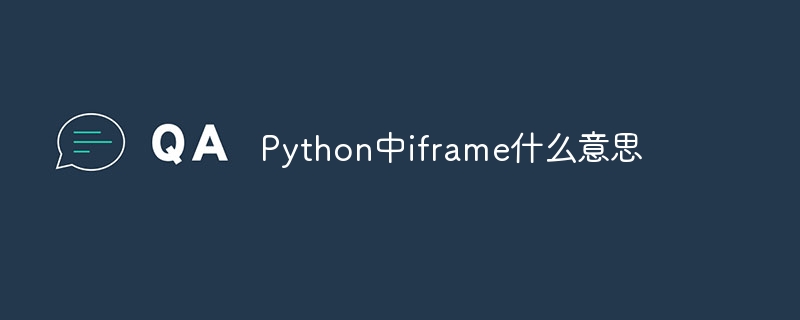 Python中iframe是什么意思Aug 25, 2023 pm 03:24 PM
Python中iframe是什么意思Aug 25, 2023 pm 03:24 PMPython中iframe是一种HTML标签,用于在网页中嵌入另一个网页或文档。在Python中,可以使用各种库和框架来处理和操作iframe,其中最常用的是BeautifulSoup库,可以轻松地从一个网页中提取出iframe的内容,并对其进行操作和处理。掌握如何处理和操作iframe对于Web开发和数据抓取都是非常有用的。
 iframe嵌入播放器是什么Aug 25, 2023 pm 02:13 PM
iframe嵌入播放器是什么Aug 25, 2023 pm 02:13 PMiframe嵌入播放器是一种在网页中嵌入视频播放器的技术。嵌入播放器的优点有:1、灵活性,通过使用iframe标签,可以将来自不同来源的视频媒体嵌入到同一个网页中;2、易用性,只需复制并粘贴嵌入代码,即可将播放器添加到网页中;3、可以通过设置参数来控制播放器的外观和行为;4、可以通过使用JavaScript来控制播放器的操作等等。
 ie中的iframe是什么意思Aug 24, 2023 pm 05:42 PM
ie中的iframe是什么意思Aug 24, 2023 pm 05:42 PMIE中的iframe是一种强大的工具,可以用于在网页中嵌入其他网页或文档,实现页面的分割和内容的展示。通过合理的使用和注意事项,可以充分发挥iframe的优势,提升网页的用户体验和功能性。
 什么可以替代iframeAug 24, 2023 pm 01:49 PM
什么可以替代iframeAug 24, 2023 pm 01:49 PM可以替代iframe的有Ajax请求、Web组件、框架和库、跨域通信、使用CSS布局和样式等。详细介绍:1、Ajax请求可以动态加载并显示其他网页或内容,而无需使用iframe,通过使用XMLHttpRequest对象或更现代的fetch API,可以实现异步加载内容,并将其插入到当前网页中的DOM树中,可以避免iframe的安全问题,并且可以更好地控制和操作加载的内容等等。
 iframe禁用是什么意思Aug 25, 2023 pm 02:05 PM
iframe禁用是什么意思Aug 25, 2023 pm 02:05 PMiframe禁用是指在网页中禁止使用iframe标签的功能。由于一些安全和隐私的考虑,有时候需要禁用iframe标签的使用,常见的禁用方法:1、通过设置X-Frame-Options响应头,表示不允许嵌入到任何iframe中;2、使用Content-Security-Policy,控制是否允许嵌入到iframe中;3、使用JavaScript禁用iframe标签等。


Hot AI Tools

Undresser.AI Undress
AI-powered app for creating realistic nude photos

AI Clothes Remover
Online AI tool for removing clothes from photos.

Undress AI Tool
Undress images for free

Clothoff.io
AI clothes remover

AI Hentai Generator
Generate AI Hentai for free.

Hot Article

Hot Tools

DVWA
Damn Vulnerable Web App (DVWA) is a PHP/MySQL web application that is very vulnerable. Its main goals are to be an aid for security professionals to test their skills and tools in a legal environment, to help web developers better understand the process of securing web applications, and to help teachers/students teach/learn in a classroom environment Web application security. The goal of DVWA is to practice some of the most common web vulnerabilities through a simple and straightforward interface, with varying degrees of difficulty. Please note that this software

Atom editor mac version download
The most popular open source editor

SecLists
SecLists is the ultimate security tester's companion. It is a collection of various types of lists that are frequently used during security assessments, all in one place. SecLists helps make security testing more efficient and productive by conveniently providing all the lists a security tester might need. List types include usernames, passwords, URLs, fuzzing payloads, sensitive data patterns, web shells, and more. The tester can simply pull this repository onto a new test machine and he will have access to every type of list he needs.

Dreamweaver Mac version
Visual web development tools

Zend Studio 13.0.1
Powerful PHP integrated development environment





