Home >WeChat Applet >Mini Program Development >How to use the swiper component to implement the carousel function in the mini program
How to use the swiper component to implement the carousel function in the mini program
- 不言Original
- 2018-07-14 14:16:482884browse
This article mainly introduces how to use the swiper component to realize the carousel function of the mini program. It has a certain reference value. Now I share it with you. Friends in need can refer to it
swiper The component is similar to the ViewPager in Android and achieves an effect similar to a carousel. Compared with Android's Viewpager, swiper is more convenient and faster to implement.
Rendering:
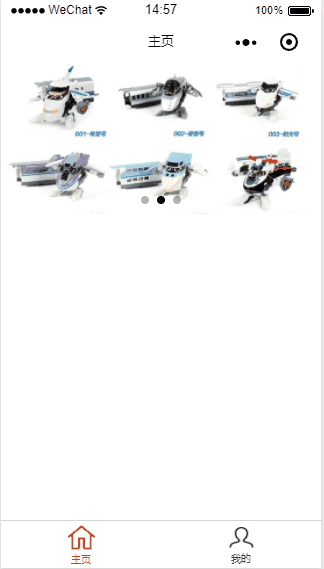
First look at the attributes supported by swiper:
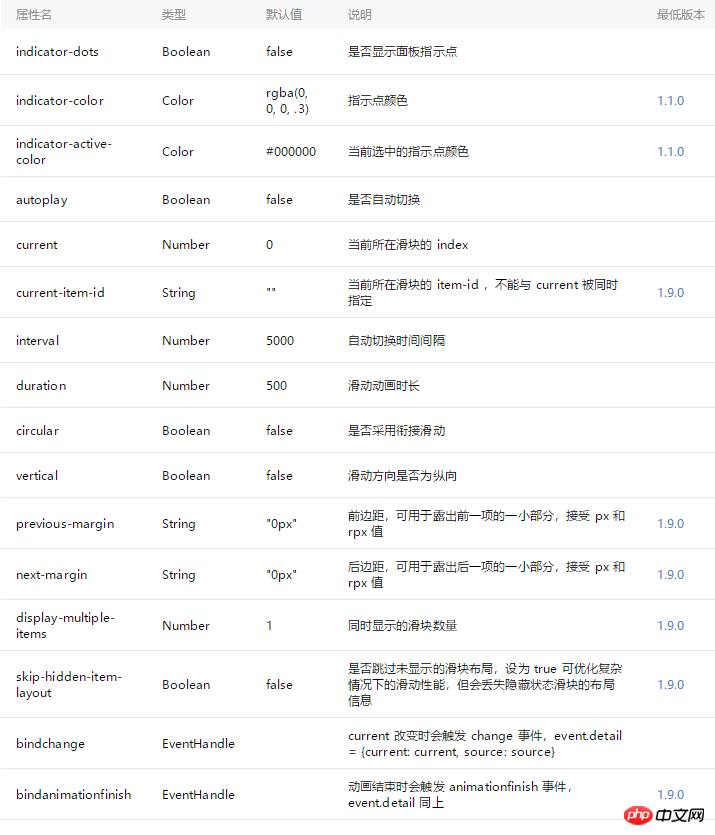
Specific implementation of the carousel function:
1. Add carousel picture material
In the project root directory Create a new directory to store image resources. The directory name can be arbitrary
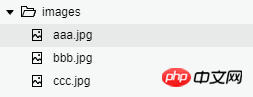
Add the imgs list in the data attribute. The list item is the position of the image in the project (key: the red bold part of the code)
Page({ /**
* 页面的初始数据 */
data: { imgs:["../../images/aaa.jpg","../../images/bbb.jpg","../../images/ccc.jpg"]
}, /**
* 生命周期函数--监听页面加载 */
onLoad: function (options) {
}, /**
* 生命周期函数--监听页面初次渲染完成 */
onReady: function () {
}, /**
* 生命周期函数--监听页面显示 */
onShow: function () {
}, /**
* 生命周期函数--监听页面隐藏 */
onHide: function () {
}, /**
* 生命周期函数--监听页面卸载 */
onUnload: function () {
}, /**
* 页面相关事件处理函数--监听用户下拉动作 */
onPullDownRefresh: function () {
}, /**
* 页面上拉触底事件的处理函数 */
onReachBottom: function () {
}, /**
* 用户点击右上角分享 */
onShareAppMessage: function () {
}
})3. View file construction
1. Write code in the wxml file in the page directory
Knowledge points used: list rendering, swiper component
<view class="container">
<view >
<swiper indicator-dots='true' autoplay='true' interval='3000' duration='200' circular='true' bindtap='clickSwiper'>
<block wx:for="{{imgs}}" wx:key:="*this">
<swiper-item>
<image src="{{item}}" class="slide-image" mode='aspectFill' data-index="{{index}}"></image>
</swiper-item>
</block>
</swiper>
</view>
</view>4. About swiper Click event
Click on each item, you can know which one you clicked and take the corresponding operation
As you can see from the third step, for the 05cfe7aa463d265a5e99ddb306274924 component , a bindtap attribute is set, and the attribute value content corresponds to the js method under the page
Add the corresponding click method to the .js file under the page:
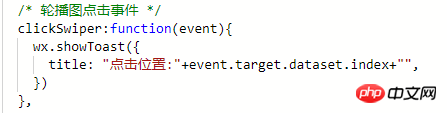 Rendering:
Rendering:
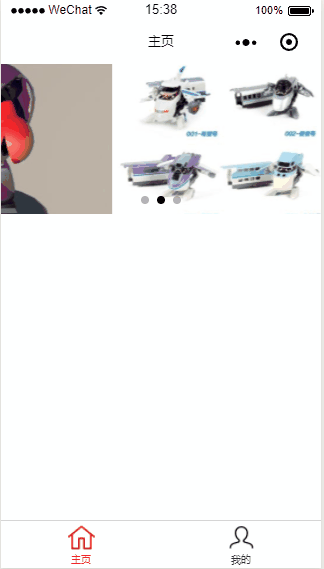 The above is the entire content of this article. I hope it will be helpful to everyone’s study. For more related content, please pay attention to the PHP Chinese website!
The above is the entire content of this article. I hope it will be helpful to everyone’s study. For more related content, please pay attention to the PHP Chinese website!
Related recommendations:
How to use the swiper component to realize the carousel function of the appletThe above is the detailed content of How to use the swiper component to implement the carousel function in the mini program. For more information, please follow other related articles on the PHP Chinese website!
Related articles
See more- WeChat Mini Program Simple DEMO layout, logic, and style exercises
- Detailed explanation and examples of WeChat applet wx.request (interface calling method)
- WeChat Mini Program - Detailed explanation of WeChat login, WeChat payment, and template messages
- WeChat applet (application account) simple example application and detailed explanation of the example
- Detailed explanation of WeChat applet for loop

