This article mainly introduces PHP's use of Azure Storage Blob to upload files. It has certain reference value. Now I share it with you. Friends in need can refer to it.
Preface
Distribution When it comes to a project, a small website that requires content management, the front-end page display and special effects are completed by front-end colleagues. I am responsible for building the content management backend and providing data interfaces. This project requires the management side to be able to upload videos, but the server bandwidth provided by Party A is very small, and there are other projects running in parallel on the same server.
In order to prevent the subsequent impact of sudden upgrades, the team leader suggested that I learn to use Azure Storage Blob and be ready for upgrades at any time.
PHP version restrictions
I found the official sdk in Github.
Minimum Requirements
PHP 5.6 or above
Since the locally configured PHP environment is 5.5.12, and the sdk requires The minimum PHP version is 5.6, composer blocked the update
So use composer update --ignore-platform-reqs to bypass the requirement monitoring and force the upgrade.
However, if const is set to an array in the classBlobResources.php, an error will be reported in 5.5
Fatal error: Arrays are not allowed in class constants in E:\webroot\tp5cms\vendor\microsoft\azure-storage-blob\src\Blob\Internal\BlobResources.php on line 103
There is no choice but to upgrade PHP.
Upgrade WAMP 2.5-3.1
For development needs, we decided to upgrade wampserver to the latest version.
There is a trick to upgrading wamp: you cannot directly overwrite the installation. You must first remove the old version and then install the new version.
Read the upgrade tips carefully.
To summarize, what needs to be done is probably the following two things:
-
Remove the service
Start WampServer
[Important] Log in to MySQL backup All database data
wampmanager -> Stop all Services
wampmanager -> MySQL -> Service -> Remove service Remove MySQL service
wampmanager -> Apache -> Service -> Remove service Remove the Apache service
stop wampmanager
Right-click wampmanager -> Exit -
Rename the folder
Rename wamp Name it another name for backup
Install the storage emulator
Since there is no azure account for testing in the company, fortunately azure has one for testing and development Storage emulator. Windows systems can be downloaded and installed directly, and Linux systems can use the open source storage emulator Azurite.
Download the simulator, here is the download link.
After the installation is complete, run
StartStorageEmulator.cmdand find that you need to installSQL Server Express Local DB. There is a download link here. Select Express Edition, then select LocalDB to download and install.Run cmd again and found the error
C:\Program Files (x86)\Microsoft SDKs\Azure\Storage Emulator>AzureStorageEmulato r.exe start Windows Azure Storage Emulator 5.3.0.0 command line tool 未经处理的异常: System.TimeoutException: Unable to open wait handle. 在 Microsoft.WindowsAzure.Storage.Emulator.Controller.EmulatorProcessControll er.InternalWaitForStorageEmulator(Int32 timeoutInMilliseconds) 在 Microsoft.WindowsAzure.Storage.Emulator.Controller.EmulatorProcessControll er.EnsureRunning(Int32 timeoutInMilliseconds) 在 Microsoft.WindowsAzure.Storage.Emulator.Commands.StartCommand.RunCommand() 在 Microsoft.WindowsAzure.Storage.Emulator.Program.Main(String[] args)
After querying, I found that this was because a process occupied port 10000.
#运行:>C:\Users\Walter>netstat -p tcp -ano | findstr :10000> TCP 127.0.0.1:10000 0.0.0.0:0 LISTENING 2664 #根据PID 2664查询对应的进程>C:\Users\Walter>tasklist | findstr "2664">YunDetectService.exe 2664 Console 1 9,944 K #只是一个不重要的进程,去掉后继续开发>C:\Users\Walter>taskkill /pid 2664 /f>成功: 已终止 PID 为 2664 的进程。 #以下是模拟器成功运行的范例>C:\Program Files (x86)\Microsoft SDKs\Azure\Storage Emulator>AzureStorageEmulator.exe start Windows Azure Storage Emulator 5.3.0.0 command line tool The storage emulator was successfully started. >C:\Program Files (x86)\Microsoft SDKs\Azure\Storage Emulator>AzureStorageEmulator.exe status Windows Azure Storage Emulator 5.3.0.0 command line tool IsRunning: True BlobEndpoint: http://127.0.0.1:10000/QueueEndpoint: http://127.0.0.1:10001/TableEndpoint: http://127.0.0.1:10002/
Start development
You can try adding container, blob and deletion functions through official examples.
After successfully uploading the blob, the resources in the storage simulator cannot be addressed.
eg. The account name used is devstoreaccount1, the created container name is mycontainerudfpbk, and the blob name is 5ac1a5c82021d.png.
According to the rules in the document, the resource address should be http://127.0.0.1:10000/devstoreaccount1/mycontainerudfpbk/5ac1a5c82021d.png
but the returned data has always been
<Error> <Code>ResourceNotFound</Code> <Message> The specified resource does not exist. RequestId:9d2d1b08-12b1-4feb-8636-4325eb71b838 Time:2018-04-08T09:14:14.3007800Z </Message> </Error>
After reading related articles, I found that when creating a container, if the access permissions (container-level access policies) are not set, external access is prohibited by default.
ACL (PublicAccessType) permissions are divided into three levels: CONTAINER_AND_BLOBS, BLOBS_ONLY, NONE, the default is NONE.
If the resource needs to be accessible externally, set it to BLOBS_ONLY.
Attach your own encapsulated azure auxiliary class
I also encountered a small problem. When setting permissions, ACLBase reported an errorStatic function MicrosoftAzure\Storage\Common\ Internal\ACLBase::createAccessPolicy() should not be abstract
After querying, it was found that abstract and static are not allowed to be used in methods at the same time after PHP5.2.
#只要将ACLBase中的abstract protected static function createAccessPolicy();abstract protected static function validateResourceType($resourceType);#改为protected static function createAccessPolicy(){}protected static function validateResourceType($resourceType){}#即可Summary
Three ways to terminate the process
Use pid to end the process
taskkill / pid PID /fUse pid to end the process
ntsd -c q -p PIDUse Process name End process
ntsd -c q -pn NAME.exe
Address
Officially provided sdk Address
Self-use auxiliary class address
Note: Please clarify the role of this process before forcing the end
The above is the purpose of this article All content, I hope it will be helpful to everyone's learning. For more related content, please pay attention to the PHP Chinese website!
Related recommendations:
Introduction to PHP background image upload works
Introduction to using ajax to transfer values between js and php
The above is the detailed content of PHP upload files using Azure Storage Blob. For more information, please follow other related articles on the PHP Chinese website!
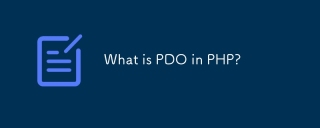 What is PDO in PHP?Apr 28, 2025 pm 04:51 PM
What is PDO in PHP?Apr 28, 2025 pm 04:51 PMThe article discusses PHP Data Objects (PDO), an extension for database access in PHP. It highlights PDO's role in enhancing security through prepared statements and its benefits over MySQLi, including database abstraction and better error handling.
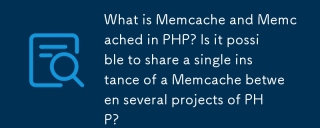 What is Memcache and Memcached in PHP? Is it possible to share a single instance of a Memcache between several projects of PHP?Apr 28, 2025 pm 04:47 PM
What is Memcache and Memcached in PHP? Is it possible to share a single instance of a Memcache between several projects of PHP?Apr 28, 2025 pm 04:47 PMMemcache and Memcached are PHP caching systems that speed up web apps by reducing database load. A single instance can be shared among projects with careful key management.
 What are the steps to create a new database using MySQL and PHP?Apr 28, 2025 pm 04:44 PM
What are the steps to create a new database using MySQL and PHP?Apr 28, 2025 pm 04:44 PMArticle discusses steps to create and manage MySQL databases using PHP, focusing on connection, creation, common errors, and security measures.
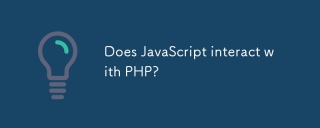 Does JavaScript interact with PHP?Apr 28, 2025 pm 04:43 PM
Does JavaScript interact with PHP?Apr 28, 2025 pm 04:43 PMThe article discusses how JavaScript and PHP interact indirectly through HTTP requests due to their different environments. It covers methods for sending data from JavaScript to PHP and highlights security considerations like data validation and prot
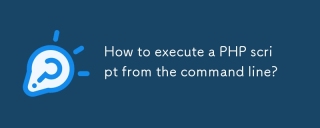 How to execute a PHP script from the command line?Apr 28, 2025 pm 04:41 PM
How to execute a PHP script from the command line?Apr 28, 2025 pm 04:41 PMThe article discusses executing PHP scripts from the command line, including steps, common options, troubleshooting errors, and security considerations.
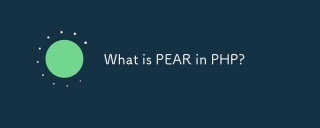 What is PEAR in PHP?Apr 28, 2025 pm 04:38 PM
What is PEAR in PHP?Apr 28, 2025 pm 04:38 PMPEAR is a PHP framework for reusable components, enhancing development with package management, coding standards, and community support.
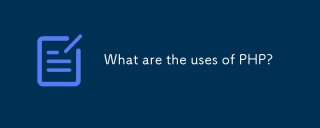 What are the uses of PHP?Apr 28, 2025 pm 04:37 PM
What are the uses of PHP?Apr 28, 2025 pm 04:37 PMPHP is a versatile scripting language used mainly for web development, creating dynamic pages, and can also be utilized for command-line scripting, desktop apps, and API development.
 What was the old name of PHP?Apr 28, 2025 pm 04:36 PM
What was the old name of PHP?Apr 28, 2025 pm 04:36 PMThe article discusses PHP's evolution from "Personal Home Page Tools" in 1995 to "PHP: Hypertext Preprocessor" in 1998, reflecting its expanded use beyond personal websites.


Hot AI Tools

Undresser.AI Undress
AI-powered app for creating realistic nude photos

AI Clothes Remover
Online AI tool for removing clothes from photos.

Undress AI Tool
Undress images for free

Clothoff.io
AI clothes remover

Video Face Swap
Swap faces in any video effortlessly with our completely free AI face swap tool!

Hot Article

Hot Tools

WebStorm Mac version
Useful JavaScript development tools

MantisBT
Mantis is an easy-to-deploy web-based defect tracking tool designed to aid in product defect tracking. It requires PHP, MySQL and a web server. Check out our demo and hosting services.

ZendStudio 13.5.1 Mac
Powerful PHP integrated development environment

SublimeText3 Chinese version
Chinese version, very easy to use

PhpStorm Mac version
The latest (2018.2.1) professional PHP integrated development tool







