This article mainly introduces the detailed explanation of the ART drawing method of react-native. The content is quite good. I will share it with you now and give it as a reference.
Background
During the development process of mobile applications, drawing basic two-dimensional graphics or animations is essential. However, considering that both Android and iOS have their own API solutions, adopting a more generally accepted technical solution is more conducive to dual-platform compatibility of code.
art is a Node style CommonJS module designed to be compatible with multiple browsers. Based on it, Facebook developed React-art, which encapsulates art so that it can be used by react.js, which implements the front-end svg library. However, considering the JSX syntax of react.js, it already supports inserting svg tags and so on directly into the dom (of course the react-art library is not used at this time). In addition, there is the existence of HTML canvas, so on the front end , react-art is not irreplaceable.
However, on the mobile side, taking into account the cross-platform requirements and the accumulation of technology on the web side, react-art has become a ready-made solution for drawing graphics. react-native added support for react-art on ios and android platforms in 0.10.0 and 0.18.0 respectively.
Sample code
The difference between React.js and React-Native lies only in the ART acquisition described below. Then this example can be applied to the web side at the same time. and mobile terminal. The official example that comes with react-art: Vector-Widget
Vector-Widget additionally implements rotation and rotation acceleration response to mouse click events. Click acceleration can be seen on the web side, but it is invalid on the mobile side. The reason is that React Native does not process the onMouseDown and onMouseUp attributes in the Group. This article focuses on the implementation of static svg, and temporarily ignores some of the animation effects.
ART
ART is a very important library in react native, which makes very cool drawings and animations possible. It should be noted that during the introduction of ART in React Native, Android includes the ART library by default, and IOS needs to add dependent libraries separately.
iosAdd dependent library
1. Use xcode to open the iOS project in React-native, select the 'Libraries' directory——> Right-click and select 'Add Files' to project name' ——> 'node_modules/react-native/Libraries/ART/ART.xcodeproj' Add;

2. Select the project root directory— —> Click on 'Build Phases' ——> Click on 'Link Binary With Libraries' ——> Click on the lower left ' ' ——> Select 'libART.a' to add.

Basic components
There are 7 components exposed by ART. This article introduces the four commonly used components: Surface, Group, Shape ,Text.
Surface - A rectangular renderable area that is a container for other elements
Group - Can hold multiple shapes, text, and other elements Group
Shape - shape definition, fillable
Text - text shape definition
Properties
Surface
width: the width of the rendering area
height: defines the height of the rendering area
Shape
d: Define the drawing path
-
stroke: Stroke color
strokeWidth: stroke width
strokeDash: define dashed line
fill: fill color
Text
funt: Font style, define font, size, whether to bold, such as: bold 35px Heiti SC
Path
moveTo(x,y) : Move to coordinates (x,y)
lineTo(x,y ): Connect to (x, y)
- ##arc(): Draw an arc
- close(): Close the space
Draw a straight line

import React from 'react'
import {
View,
ART
} from 'react-native'
export default class Line extends React.Component{
render(){
const path = ART.Path();
path.moveTo(1,1); //将起始点移动到(1,1) 默认(0,0)
path.lineTo(300,1); //连线到目标点(300,1)
return(
<View style={this.props.style}>
<ART.Surface width={300} height={2}>
<ART.Shape d={path} stroke="#000000" strokeWidth={1} />
</ART.Surface>
</View>
)
}
} Draw a dashed lineUnderstand the parameters of strokeDash,
[10,5]: means drawing a 10-pixel solid line and drawing a 5-pixel blank, like this Loop
[10,5,20,5]: means drawing 10 pixels solid line, drawing 5 pixels blank, and drawing 20 pixels solid line and 5 pixels blank

import React from 'react'
import {
View,
ART
} from 'react-native'
const {Surface, Shape, Path} = ART;
export default class DashLine extends React.Component{
render(){
const path = Path()
.moveTo(1,1)
.lineTo(300,1);
return(
<View style={this.props.style}>
<Surface width={300} height={2}>
<Shape d={path} stroke="#000000" strokeWidth={2} strokeDash={[10,5]}/>
</Surface>
</View>
)
}
}
Draw a rectangleFirst draw three sides through lineTo, and then use close to link the fourth side. fill does color filling.
#
import React from 'react'
import {
View,
ART
} from 'react-native'
const {Surface, Shape, Path} = ART;
export default class Rect extends React.Component{
render(){
const path = new Path()
.moveTo(1,1)
.lineTo(1,99)
.lineTo(99,99)
.lineTo(99,1)
.close();
return(
<View style={this.props.style}>
<Surface width={100} height={100}>
<Shape d={path} stroke="#000000" fill="#892265" strokeWidth={1} />
</Surface>
</View>
)
}
}
绘圆
了解arc(x,y,radius)的使用, 终点坐标距离起点坐标的相对距离。

import React from 'react'
import {
View,
ART
} from 'react-native'
const {Surface, Shape, Path} = ART;
export default class Circle extends React.Component{
render(){
const path = new Path()
.moveTo(50,1)
.arc(0,99,25)
.arc(0,-99,25)
.close();
return(
<View style={this.props.style}>
<Surface width={100} height={100}>
<Shape d={path} stroke="#000000" strokeWidth={1}/>
</Surface>
</View>
)
}
}
绘制文字
了解funt属性的使用,规则是“粗细 字号 字体”
注意: 字体应该是支持path属性的,应该是实现bug并没有不生效。 Android通过修改源码是可以解决的,IOS没看源码。

import React, {Component} from 'react';
import {
AppRegistry,
StyleSheet,
ART,
View
} from 'react-native';
const {Surface, Text, Path} = ART;
export default class ArtTextView extends Component {
render() {
return (
<View style={styles.container}>
<Surface width={100} height={100}>
<Text strokeWidth={1} stroke="#000" font="bold 35px Heiti SC" path={new Path().moveTo(40,40).lineTo(99,10)} >React</Text>
</Surface>
</View>
);
}
}
const styles = StyleSheet.create({
container: {
flex: 1,
justifyContent: 'center',
alignItems: 'center',
backgroundColor: '#F5FCFF',
},
});
绘制扇形

在这里需要使用arc做路径绘制。
Wedge.js
import React, { Component, PropTypes } from 'react';
import { ART } from 'react-native';
const { Shape, Path } = ART;
/**
* Wedge is a React component for drawing circles, wedges and arcs. Like other
* ReactART components, it must be used in a <Surface>.
*/
export default class Wedge extends Component<void, any, any> {
static propTypes = {
outerRadius: PropTypes.number.isRequired,
startAngle: PropTypes.number.isRequired,
endAngle: PropTypes.number.isRequired,
originX: PropTypes.number.isRequired,
originY: PropTypes.number.isRequired,
innerRadius: PropTypes.number,
};
constructor(props : any) {
super(props);
(this:any).circleRadians = Math.PI * 2;
(this:any).radiansPerDegree = Math.PI / 180;
(this:any)._degreesToRadians = this._degreesToRadians.bind(this);
}
/**
* _degreesToRadians(degrees)
*
* Helper function to convert degrees to radians
*
* @param {number} degrees
* @return {number}
*/
_degreesToRadians(degrees : number) : number {
if (degrees !== 0 && degrees % 360 === 0) { // 360, 720, etc.
return (this:any).circleRadians;
}
return degrees * (this:any).radiansPerDegree % (this:any).circleRadians;
}
/**
* _createCirclePath(or, ir)
*
* Creates the ReactART Path for a complete circle.
*
* @param {number} or The outer radius of the circle
* @param {number} ir The inner radius, greater than zero for a ring
* @return {object}
*/
_createCirclePath(or : number, ir : number) : Path {
const path = new Path();
path.move(0, or)
.arc(or * 2, 0, or)
.arc(-or * 2, 0, or);
if (ir) {
path.move(or - ir, 0)
.counterArc(ir * 2, 0, ir)
.counterArc(-ir * 2, 0, ir);
}
path.close();
return path;
}
/**
* _createArcPath(sa, ea, ca, or, ir)
*
* Creates the ReactART Path for an arc or wedge.
*
* @param {number} startAngle The starting degrees relative to 12 o'clock
* @param {number} endAngle The ending degrees relative to 12 o'clock
* @param {number} or The outer radius in pixels
* @param {number} ir The inner radius in pixels, greater than zero for an arc
* @return {object}
*/
_createArcPath(originX : number, originY : number, startAngle : number, endAngle : number, or : number, ir : number) : Path {
const path = new Path();
// angles in radians
const sa = this._degreesToRadians(startAngle);
const ea = this._degreesToRadians(endAngle);
// central arc angle in radians
const ca = sa > ea ? (this:any).circleRadians - sa + ea : ea - sa;
// cached sine and cosine values
const ss = Math.sin(sa);
const es = Math.sin(ea);
const sc = Math.cos(sa);
const ec = Math.cos(ea);
// cached differences
const ds = es - ss;
const dc = ec - sc;
const dr = ir - or;
// if the angle is over pi radians (180 degrees)
// we will need to let the drawing method know.
const large = ca > Math.PI;
// TODO (sema) Please improve theses comments to make the math
// more understandable.
//
// Formula for a point on a circle at a specific angle with a center
// at (0, 0):
// x = radius * Math.sin(radians)
// y = radius * Math.cos(radians)
//
// For our starting point, we offset the formula using the outer
// radius because our origin is at (top, left).
// In typical web layout fashion, we are drawing in quadrant IV
// (a.k.a. Southeast) where x is positive and y is negative.
//
// The arguments for path.arc and path.counterArc used below are:
// (endX, endY, radiusX, radiusY, largeAngle)
path.move(or + or * ss, or - or * sc) // move to starting point
.arc(or * ds, or * -dc, or, or, large) // outer arc
.line(dr * es, dr * -ec); // width of arc or wedge
if (ir) {
path.counterArc(ir * -ds, ir * dc, ir, ir, large); // inner arc
}
return path;
}
render() : any {
// angles are provided in degrees
const startAngle = this.props.startAngle;
const endAngle = this.props.endAngle;
// if (startAngle - endAngle === 0) {
// return null;
// }
// radii are provided in pixels
const innerRadius = this.props.innerRadius || 0;
const outerRadius = this.props.outerRadius;
const { originX, originY } = this.props;
// sorted radii
const ir = Math.min(innerRadius, outerRadius);
const or = Math.max(innerRadius, outerRadius);
let path;
if (endAngle >= startAngle + 360) {
path = this._createCirclePath(or, ir);
} else {
path = this._createArcPath(originX, originY, startAngle, endAngle, or, ir);
}
return <Shape {...this.props} d={path} />;
}
}
示例代码:
import React from 'react'
import {
View,
ART
} from 'react-native'
const {Surface} = ART;
import Wedge from './Wedge'
export default class Fan extends React.Component{
render(){
return(
<View style={this.props.style}>
<Surface width={100} height={100}>
<Wedge
outerRadius={50}
startAngle={0}
endAngle={60}
originX={50}
originY={50}
fill="blue"/>
</Surface>
</View>
)
}
}
综合示例

相关代码:
/**
* Sample React Native App
* https://github.com/facebook/react-native
* @flow
*/
import React, {
Component
}from 'react';
import {
ART as Art,
StyleSheet,
View,
Dimensions,
TouchableWithoutFeedback,
Animated
} from 'react-native';
var HEART_SVG = "M130.4-0.8c25.4 0 46 20.6 46 46.1 0 13.1-5.5 24.9-14.2 33.3L88 153.6 12.5 77.3c-7.9-8.3-12.8-19.6-12.8-31.9 0-25.5 20.6-46.1 46-46.2 19.1 0 35.5 11.7 42.4 28.4C94.9 11 111.3-0.8 130.4-0.8"
var HEART_COLOR = 'rgb(226,38,77,1)';
var GRAY_HEART_COLOR = "rgb(204,204,204,1)";
var FILL_COLORS = [
'rgba(221,70,136,1)',
'rgba(212,106,191,1)',
'rgba(204,142,245,1)',
'rgba(204,142,245,1)',
'rgba(204,142,245,1)',
'rgba(0,0,0,0)'
];
var PARTICLE_COLORS = [
'rgb(158, 202, 250)',
'rgb(161, 235, 206)',
'rgb(208, 148, 246)',
'rgb(244, 141, 166)',
'rgb(234, 171, 104)',
'rgb(170, 163, 186)'
]
getXYParticle = (total, i, radius) => {
var angle = ( (2 * Math.PI) / total ) * i;
var x = Math.round((radius * 2) * Math.cos(angle - (Math.PI / 2)));
var y = Math.round((radius * 2) * Math.sin(angle - (Math.PI / 2)));
return {
x: x,
y: y,
}
}
getRandomInt = (min, max) => {
return Math.floor(Math.random() * (max - min)) + min;
}
shuffleArray = (array) => {
for (var i = array.length - 1; i > 0; i--) {
var j = Math.floor(Math.random() * (i + 1));
var temp = array[i];
array[i] = array[j];
array[j] = temp;
}
return array;
}
var {
Surface,
Group,
Shape,
Path
} = Art;
//使用Animated.createAnimatedComponent对其他组件创建对话
//创建一个灰色的新型图片
var AnimatedShape = Animated.createAnimatedComponent(Shape);
var {
width: deviceWidth,
height: deviceHeight
} = Dimensions.get('window');
export default class ArtAnimView extends Component {
constructor(props) {
super(props);
this.state = {
animation: new Animated.Value(0)
};
}
explode = () => {
Animated.timing(this.state.animation, {
duration: 1500,
toValue: 28
}).start(() => {
this.state.animation.setValue(0);
this.forceUpdate();
});
}
getSmallExplosions = (radius, offset) => {
return [0, 1, 2, 3, 4, 5, 6].map((v, i, t) => {
var scaleOut = this.state.animation.interpolate({
inputRange: [0, 5.99, 6, 13.99, 14, 21],
outputRange: [0, 0, 1, 1, 1, 0],
extrapolate: 'clamp'
});
var moveUp = this.state.animation.interpolate({
inputRange: [0, 5.99, 14],
outputRange: [0, 0, -15],
extrapolate: 'clamp'
});
var moveDown = this.state.animation.interpolate({
inputRange: [0, 5.99, 14],
outputRange: [0, 0, 15],
extrapolate: 'clamp'
});
var color_top_particle = this.state.animation.interpolate({
inputRange: [6, 8, 10, 12, 17, 21],
outputRange: shuffleArray(PARTICLE_COLORS)
})
var color_bottom_particle = this.state.animation.interpolate({
inputRange: [6, 8, 10, 12, 17, 21],
outputRange: shuffleArray(PARTICLE_COLORS)
})
var position = getXYParticle(7, i, radius)
return (
<Group
x={position.x + offset.x }
y={position.y + offset.y}
rotation={getRandomInt(0, 40) * i}
>
<AnimatedCircle
x={moveUp}
y={moveUp}
radius={15}
scale={scaleOut}
fill={color_top_particle}
/>
<AnimatedCircle
x={moveDown}
y={moveDown}
radius={8}
scale={scaleOut}
fill={color_bottom_particle}
/>
</Group>
)
}, this)
}
render() {
var heart_scale = this.state.animation.interpolate({
inputRange: [0, .01, 6, 10, 12, 18, 28],
outputRange: [1, 0, .1, 1, 1.2, 1, 1],
extrapolate: 'clamp'
});
var heart_fill = this.state.animation.interpolate({
inputRange: [0, 2],
outputRange: [GRAY_HEART_COLOR, HEART_COLOR],
extrapolate: 'clamp'
})
var heart_x = heart_scale.interpolate({
inputRange: [0, 1],
outputRange: [90, 0],
})
var heart_y = heart_scale.interpolate({
inputRange: [0, 1],
outputRange: [75, 0],
})
var circle_scale = this.state.animation.interpolate({
inputRange: [0, 1, 4],
outputRange: [0, .3, 1],
extrapolate: 'clamp'
});
var circle_stroke_width = this.state.animation.interpolate({
inputRange: [0, 5.99, 6, 7, 10],
outputRange: [0, 0, 15, 8, 0],
extrapolate: 'clamp'
});
var circle_fill_colors = this.state.animation.interpolate({
inputRange: [1, 2, 3, 4, 4.99, 5],
outputRange: FILL_COLORS,
extrapolate: 'clamp'
})
var circle_opacity = this.state.animation.interpolate({
inputRange: [1, 9.99, 10],
outputRange: [1, 1, 0],
extrapolate: 'clamp'
})
return (
<View style={styles.container}>
<TouchableWithoutFeedback onPress={this.explode} style={styles.container}>
<View style={{transform: [{scale: .8}]}}>
<Surface width={deviceWidth} height={deviceHeight}>
<Group x={75} y={200}>
<AnimatedShape
d={HEART_SVG}
x={heart_x}
y={heart_y}
scale={heart_scale}
fill={heart_fill}
/>
<AnimatedCircle
x={89}
y={75}
radius={150}
scale={circle_scale}
strokeWidth={circle_stroke_width}
stroke={FILL_COLORS[2]}
fill={circle_fill_colors}
opacity={circle_opacity}
/>
{this.getSmallExplosions(75, {x: 89, y: 75})}
</Group>
</Surface>
</View>
</TouchableWithoutFeedback>
</View>
);
}
};
class AnimatedCircle extends Component {
render() {
var radius = this.props.radius;
var path = Path().moveTo(0, -radius)
.arc(0, radius * 2, radius)
.arc(0, radius * -2, radius)
.close();
return React.createElement(AnimatedShape);
}
}
var styles = StyleSheet.create({
container: {
flex: 1,
}
});
以上就是本文的全部内容,希望对大家的学习有所帮助,更多相关内容请关注PHP中文网!
相关推荐:
The above is the detailed content of About react-native's ART drawing method. For more information, please follow other related articles on the PHP Chinese website!
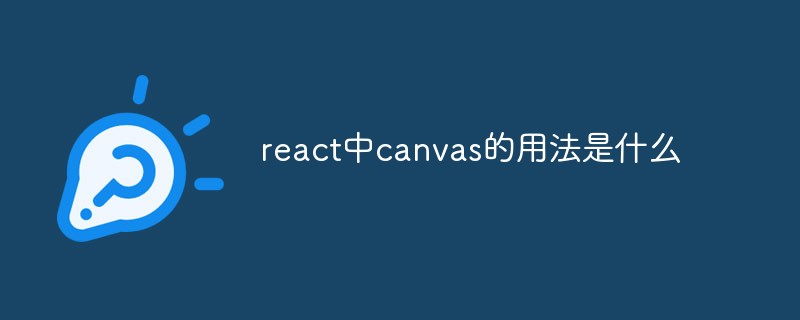 react中canvas的用法是什么Apr 27, 2022 pm 03:12 PM
react中canvas的用法是什么Apr 27, 2022 pm 03:12 PM在react中,canvas用于绘制各种图表、动画等;可以利用“react-konva”插件使用canvas,该插件是一个canvas第三方库,用于使用React操作canvas绘制复杂的画布图形,并提供了元素的事件机制和拖放操作的支持。
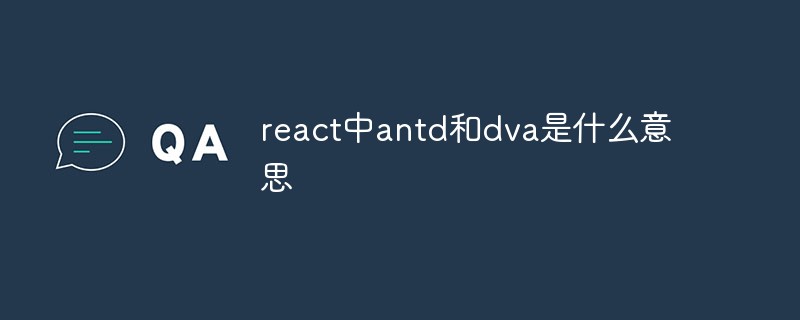 react中antd和dva是什么意思Apr 21, 2022 pm 03:25 PM
react中antd和dva是什么意思Apr 21, 2022 pm 03:25 PM在react中,antd是基于Ant Design的React UI组件库,主要用于研发企业级中后台产品;dva是一个基于redux和“redux-saga”的数据流方案,内置了“react-router”和fetch,可理解为应用框架。
 React是双向数据流吗Apr 21, 2022 am 11:18 AM
React是双向数据流吗Apr 21, 2022 am 11:18 AMReact不是双向数据流,而是单向数据流。单向数据流是指数据在某个节点被改动后,只会影响一个方向上的其他节点;React中的表现就是数据主要通过props从父节点传递到子节点,若父级的某个props改变了,React会重渲染所有子节点。
 react中为什么使用nodeApr 21, 2022 am 10:34 AM
react中为什么使用nodeApr 21, 2022 am 10:34 AM因为在react中需要利用到webpack,而webpack依赖nodejs;webpack是一个模块打包机,在执行打包压缩的时候是依赖nodejs的,没有nodejs就不能使用webpack,所以react需要使用nodejs。
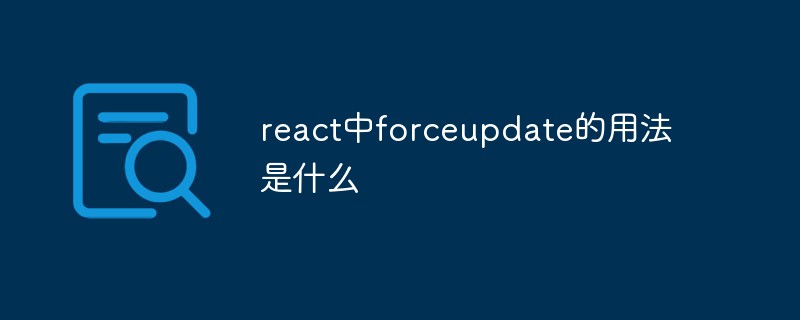 react中forceupdate的用法是什么Apr 19, 2022 pm 12:03 PM
react中forceupdate的用法是什么Apr 19, 2022 pm 12:03 PM在react中,forceupdate()用于强制使组件跳过shouldComponentUpdate(),直接调用render(),可以触发组件的正常生命周期方法,语法为“component.forceUpdate(callback)”。
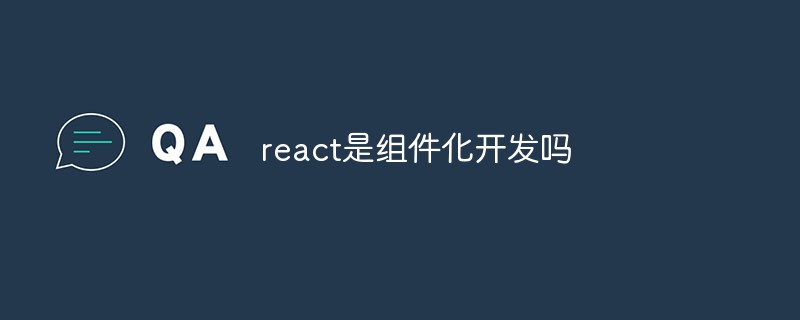 react是组件化开发吗Apr 22, 2022 am 10:44 AM
react是组件化开发吗Apr 22, 2022 am 10:44 AMreact是组件化开发;组件化是React的核心思想,可以开发出一个个独立可复用的小组件来构造应用,任何的应用都会被抽象成一颗组件树,组件化开发也就是将一个页面拆分成一个个小的功能模块,每个功能完成自己这部分独立功能。
 react与vue的虚拟dom有什么区别Apr 22, 2022 am 11:11 AM
react与vue的虚拟dom有什么区别Apr 22, 2022 am 11:11 AMreact与vue的虚拟dom没有区别;react和vue的虚拟dom都是用js对象来模拟真实DOM,用虚拟DOM的diff来最小化更新真实DOM,可以减小不必要的性能损耗,按颗粒度分为不同的类型比较同层级dom节点,进行增、删、移的操作。
 react和reactdom有什么区别Apr 27, 2022 am 10:26 AM
react和reactdom有什么区别Apr 27, 2022 am 10:26 AMreact和reactdom的区别是:ReactDom只做和浏览器或DOM相关的操作,例如“ReactDOM.findDOMNode()”操作;而react负责除浏览器和DOM以外的相关操作,ReactDom是React的一部分。


Hot AI Tools

Undresser.AI Undress
AI-powered app for creating realistic nude photos

AI Clothes Remover
Online AI tool for removing clothes from photos.

Undress AI Tool
Undress images for free

Clothoff.io
AI clothes remover

AI Hentai Generator
Generate AI Hentai for free.

Hot Article

Hot Tools

SAP NetWeaver Server Adapter for Eclipse
Integrate Eclipse with SAP NetWeaver application server.

EditPlus Chinese cracked version
Small size, syntax highlighting, does not support code prompt function

Dreamweaver Mac version
Visual web development tools

Notepad++7.3.1
Easy-to-use and free code editor

VSCode Windows 64-bit Download
A free and powerful IDE editor launched by Microsoft






