This article mainly introduces the sample code of the React Native screenshot component. The editor thinks it is quite good, so I will share it with you now and give it as a reference. Let’s follow the editor to take a look.
React Native screenshot component: react-native-view-shot, you can capture the current screen or choose to capture according to the components of the current page. For example, the current page has a picture component, a View component, you can choose to intercept the picture component or View component. Supports iOS and Android.
Installation method
npm install react-native-view-shot react-native link react-native-view-shot
Usage example
captureScreen() Screen capture method
Capture the current screen, which is consistent with the screenshots provided by the system. Only the page content displayed on the current screen will be captured. If it is a ScrollView, the undisplayed part will not be intercepted.
import { captureScreen } from "react-native-view-shot";
captureScreen({
format: "jpg",
quality: 0.8
})
.then(
uri => console.log("Image saved to", uri),
error => console.error("Oops, snapshot failed", error)
);captureRef(view, options) Capture according to the component reference name
import { captureRef } from "react-native-view-shot";
render() {
return (
<ScrollView ref="full">
<View ref="form1”>
</View>
<View ref="form2”>
</View>
</ScrollView>
);
}
snapshot = refname => () =>
captureRef(refname, {
format: "jpg",
quality: 0.8,
result: "tmpfile",
snapshotContentContainer: true
})
.then(
uri => console.log("Image saved to", uri),
error => console.error("Oops, snapshot failed", error)
);Specify the ref name of the component that needs to be intercepted, and then pass the ref name to the snapshot method to intercept the content of the specified component . If you need to intercept the ScrollView, you only need to pass "full" to the snapshot method. Both the captureRef method and the captureScreen method can set options. The options are described as follows: width / height: You can specify the width and height of the final generated image. format: Specify the format of the generated image png or jpg or webm (Android). The default is png. quality: The quality of the image 0.0 - 1.0 (default). result: the last generated type, which can be tmpfile, base64, or data-uri. snapshotContentContainer: If set to True, the height of the component will be dynamically calculated. If it is a ScrollView component, the actual height of the entire ScrollView will be intercepted.
The above is what I compiled for everyone. I hope it will be helpful to everyone in the future.
Related articles:
How to merge vue2.0 and animate.css together (detailed tutorial)
In C# How to convert a character into an integer
What are the commonly used UI libraries in vue2.0?
How to use the swiper component to realize image switching display in WeChat Mini Program
The above is the detailed content of How to use React Native screenshot component (detailed tutorial). For more information, please follow other related articles on the PHP Chinese website!
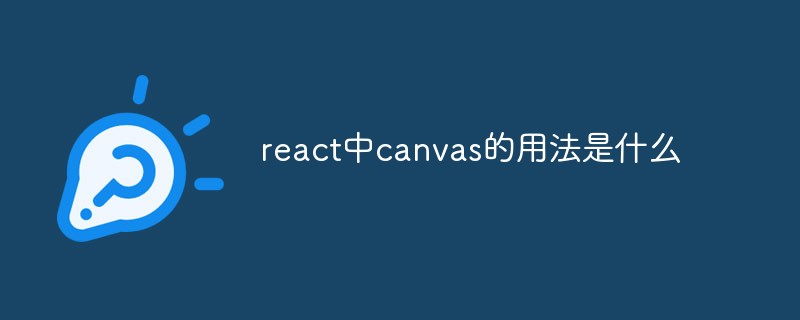 react中canvas的用法是什么Apr 27, 2022 pm 03:12 PM
react中canvas的用法是什么Apr 27, 2022 pm 03:12 PM在react中,canvas用于绘制各种图表、动画等;可以利用“react-konva”插件使用canvas,该插件是一个canvas第三方库,用于使用React操作canvas绘制复杂的画布图形,并提供了元素的事件机制和拖放操作的支持。
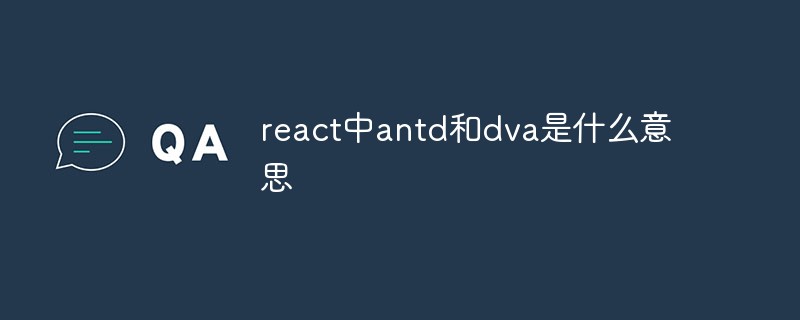 react中antd和dva是什么意思Apr 21, 2022 pm 03:25 PM
react中antd和dva是什么意思Apr 21, 2022 pm 03:25 PM在react中,antd是基于Ant Design的React UI组件库,主要用于研发企业级中后台产品;dva是一个基于redux和“redux-saga”的数据流方案,内置了“react-router”和fetch,可理解为应用框架。
 React是双向数据流吗Apr 21, 2022 am 11:18 AM
React是双向数据流吗Apr 21, 2022 am 11:18 AMReact不是双向数据流,而是单向数据流。单向数据流是指数据在某个节点被改动后,只会影响一个方向上的其他节点;React中的表现就是数据主要通过props从父节点传递到子节点,若父级的某个props改变了,React会重渲染所有子节点。
 react中为什么使用nodeApr 21, 2022 am 10:34 AM
react中为什么使用nodeApr 21, 2022 am 10:34 AM因为在react中需要利用到webpack,而webpack依赖nodejs;webpack是一个模块打包机,在执行打包压缩的时候是依赖nodejs的,没有nodejs就不能使用webpack,所以react需要使用nodejs。
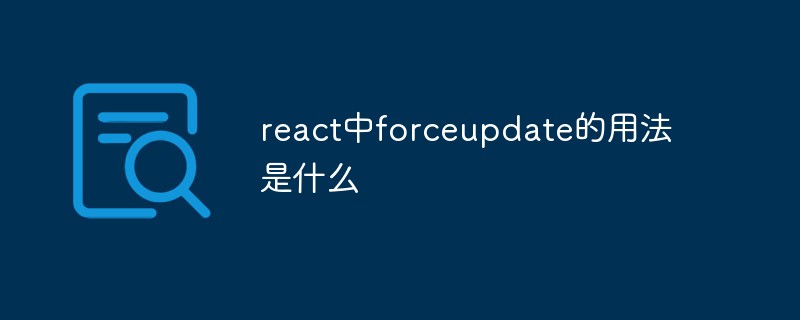 react中forceupdate的用法是什么Apr 19, 2022 pm 12:03 PM
react中forceupdate的用法是什么Apr 19, 2022 pm 12:03 PM在react中,forceupdate()用于强制使组件跳过shouldComponentUpdate(),直接调用render(),可以触发组件的正常生命周期方法,语法为“component.forceUpdate(callback)”。
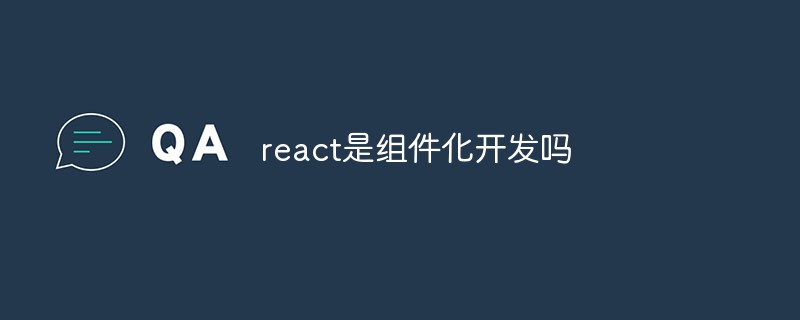 react是组件化开发吗Apr 22, 2022 am 10:44 AM
react是组件化开发吗Apr 22, 2022 am 10:44 AMreact是组件化开发;组件化是React的核心思想,可以开发出一个个独立可复用的小组件来构造应用,任何的应用都会被抽象成一颗组件树,组件化开发也就是将一个页面拆分成一个个小的功能模块,每个功能完成自己这部分独立功能。
 react与vue的虚拟dom有什么区别Apr 22, 2022 am 11:11 AM
react与vue的虚拟dom有什么区别Apr 22, 2022 am 11:11 AMreact与vue的虚拟dom没有区别;react和vue的虚拟dom都是用js对象来模拟真实DOM,用虚拟DOM的diff来最小化更新真实DOM,可以减小不必要的性能损耗,按颗粒度分为不同的类型比较同层级dom节点,进行增、删、移的操作。
 react和reactdom有什么区别Apr 27, 2022 am 10:26 AM
react和reactdom有什么区别Apr 27, 2022 am 10:26 AMreact和reactdom的区别是:ReactDom只做和浏览器或DOM相关的操作,例如“ReactDOM.findDOMNode()”操作;而react负责除浏览器和DOM以外的相关操作,ReactDom是React的一部分。


Hot AI Tools

Undresser.AI Undress
AI-powered app for creating realistic nude photos

AI Clothes Remover
Online AI tool for removing clothes from photos.

Undress AI Tool
Undress images for free

Clothoff.io
AI clothes remover

AI Hentai Generator
Generate AI Hentai for free.

Hot Article

Hot Tools

Safe Exam Browser
Safe Exam Browser is a secure browser environment for taking online exams securely. This software turns any computer into a secure workstation. It controls access to any utility and prevents students from using unauthorized resources.

SublimeText3 Linux new version
SublimeText3 Linux latest version

SublimeText3 Chinese version
Chinese version, very easy to use

Notepad++7.3.1
Easy-to-use and free code editor

SublimeText3 Mac version
God-level code editing software (SublimeText3)






