How to build a tree menu through recursive components in Vue.js
This article mainly introduces the teaching content of using Vue.js recursive components to build a collapsible tree menu. Friends who are interested can follow along.
In Vue.js a recursive component calls itself, such as:
Vue.component('recursive-component', {
template: `<!--Invoking myself!-->
<recursive-component></recursive-component>
});Recursive components are often used to display comments, nested menus on blogs, or basically parent and child Same type, although the specifics are different. For example:

Now I will show you how to use recursive components effectively. I will proceed step by step by building an expandable/collapse tree menu.
Data Structure
A recursive component of a tree UI will be a visual representation of some recursive data structure. In this tutorial, we will use a tree structure, where each node is an object:
a label property.
If it has child nodes, a nodes attribute, then it is an array attribute of one or more nodes.
Like all tree structures, it must have a root node, but can be infinitely deep.
let tree = {
label: 'root',
nodes: [
{
label: 'item1',
nodes: [
{
label: 'item1.1'
},
{
label: 'item1.2',
nodes: [
{
label: 'item1.2.1'
}
]
}
]
},
{
label: 'item2'
}
]
}Recursive Component
Let’s make a recursive component to display our data structure called TreeMenu. It only displays the current node's label, and calls itself to display any child nodes. File name: TreeMenu.vue, the content is as follows:
<template>
<p class="tree-menu">
<p>{{ label }}</p>
<tree-menu
v-for="node in nodes"
:nodes="node.nodes"
:label="node.label"
>
</tree-menu>
</p>
</template>
<script>
export default {
props: [ 'label', 'nodes' ],
name: 'tree-menu'
}
</script>If you use a component recursively, you must first make a global definition for Vue.component, or give it a name attribute. Otherwise, any child component will not be able to call it further and you will get an undefined "undefined component error" error message.
Basic Event
As with any recursive function, you need a basic event to end the recursion, otherwise rendering will continue indefinitely, eventually causing a stack overflow.
In the tree menu, we want to stop the recursion when we reach a node that has no children. You can do this via v-if , but our choice to use v-for will implicitly implement it for us; if the nodes array doesn't have any further definitions the tree-menu component will be called. The template.vue file is as follows:
<template> <p class="tree-menu"> ... <!--If `nodes` is undefined this will not render--> <tree-menu v-for="node in nodes"></tree-menu> </template>
Usage
How do we use this component now? First, we declare a Vue instance with a data structure including the data attribute and the defined treemenu component. The app.js file is as follows:
import TreeMenu from './TreeMenu.vue'
let tree = {
...
}
new Vue({
el: '#app',
data: {
tree
},
components: {
TreeMenu
}
})Remember, our data structure has a root node. We start recursively calling the TreeMenu component in the main template, using the root nodes attribute to props:
<p id="app"> <tree-menu :label="tree.label" :nodes="tree.nodes"></tree-menu> </p>
Here is what it currently looks like:

Correct posture
It's good to visually identify the "depth" of subcomponents so users can get a feel for the data structure from the UI. Let's achieve this by indenting the child nodes at each level.

This is achieved by adding a depth prop definition through TreeMenu. We will use this value to dynamically bind inline styles with transforms: we will use the transform: translate CSS rule for each node's label, thus creating an indent. template.vue is modified as follows**:**
<template>
<p class="tree-menu">
<p :style="indent">{{ label }}</p>
<tree-menu
v-for="node in nodes"
:nodes="node.nodes"
:label="node.label"
:depth="depth + 1"
>
</tree-menu>
</p>
</template>
<script>
export default {
props: [ 'label', 'nodes', 'depth' ],
name: 'tree-menu',
computed: {
indent() {
return { transform: `translate(${this.depth * 50}px)` }
}
}
}
</script>depth attribute starts from zero in the main template. In the component template above, you can see that this value is incremented every time it is passed to any child node.
<p id="app"> <tree-menu :label="tree.label" :nodes="tree.nodes" :depth="0" ></tree-menu> </p>
Note: Remember to v-bind the depth value to make sure it is a JavaScript number type and not a string.
Expand/Collapse
Since recursive data structures can be large, a good UI trick for displaying them is to hide all nodes except the root node so that the user can Nodes need to be expanded or collapsed.
To do this, we will add a local attribute showChildren. If its value is False, the child node will not be rendered. This value should be toggled by clicking on the node, so we need to use a click event listener method toggleChildren to manage it. The template.vue file is modified as follows**: **
<template>
<p class="tree-menu">
<p :style="indent" @click="toggleChildren">{{ label }}</p>
<tree-menu
v-if="showChildren"
v-for="node in nodes"
:nodes="node.nodes"
:label="node.label"
:depth="depth + 1"
>
</tree-menu>
</p>
</template>
<script>
export default {
props: [ 'label', 'nodes', 'depth' ],
data() {
return { showChildren: false }
},
name: 'tree-menu',
computed: {
indent() {
return { transform: `translate(${this.depth * 50}px)` }
}
},
methods: {
toggleChildren() {
this.showChildren = !this.showChildren;
}
}
}
</script>Summary
In this way, we have a working tree menu. As a finishing touch, you can add a plus/minus icon to make the UI more visible. I also added great font and computing capabilities to the original showChildren.
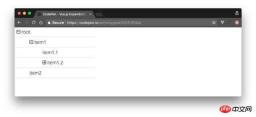
The above is what I compiled for everyone. I hope it will be helpful to everyone in the future.
Related articles:
How to implement mouse-responsive Taobao animation effect in jQuery
JQuery-implemented mouse response buffer animation effect
How to implement vue2.0 responsiveness (detailed tutorial)
How to achieve text intermittent cycle scrolling effect through JS
Explain in detail refs in React (detailed tutorial)
The above is the detailed content of How to build a tree menu through recursive components in Vue.js. For more information, please follow other related articles on the PHP Chinese website!
 Python vs. JavaScript: A Comparative Analysis for DevelopersMay 09, 2025 am 12:22 AM
Python vs. JavaScript: A Comparative Analysis for DevelopersMay 09, 2025 am 12:22 AMThe main difference between Python and JavaScript is the type system and application scenarios. 1. Python uses dynamic types, suitable for scientific computing and data analysis. 2. JavaScript adopts weak types and is widely used in front-end and full-stack development. The two have their own advantages in asynchronous programming and performance optimization, and should be decided according to project requirements when choosing.
 Python vs. JavaScript: Choosing the Right Tool for the JobMay 08, 2025 am 12:10 AM
Python vs. JavaScript: Choosing the Right Tool for the JobMay 08, 2025 am 12:10 AMWhether to choose Python or JavaScript depends on the project type: 1) Choose Python for data science and automation tasks; 2) Choose JavaScript for front-end and full-stack development. Python is favored for its powerful library in data processing and automation, while JavaScript is indispensable for its advantages in web interaction and full-stack development.
 Python and JavaScript: Understanding the Strengths of EachMay 06, 2025 am 12:15 AM
Python and JavaScript: Understanding the Strengths of EachMay 06, 2025 am 12:15 AMPython and JavaScript each have their own advantages, and the choice depends on project needs and personal preferences. 1. Python is easy to learn, with concise syntax, suitable for data science and back-end development, but has a slow execution speed. 2. JavaScript is everywhere in front-end development and has strong asynchronous programming capabilities. Node.js makes it suitable for full-stack development, but the syntax may be complex and error-prone.
 JavaScript's Core: Is It Built on C or C ?May 05, 2025 am 12:07 AM
JavaScript's Core: Is It Built on C or C ?May 05, 2025 am 12:07 AMJavaScriptisnotbuiltonCorC ;it'saninterpretedlanguagethatrunsonenginesoftenwritteninC .1)JavaScriptwasdesignedasalightweight,interpretedlanguageforwebbrowsers.2)EnginesevolvedfromsimpleinterpreterstoJITcompilers,typicallyinC ,improvingperformance.
 JavaScript Applications: From Front-End to Back-EndMay 04, 2025 am 12:12 AM
JavaScript Applications: From Front-End to Back-EndMay 04, 2025 am 12:12 AMJavaScript can be used for front-end and back-end development. The front-end enhances the user experience through DOM operations, and the back-end handles server tasks through Node.js. 1. Front-end example: Change the content of the web page text. 2. Backend example: Create a Node.js server.
 Python vs. JavaScript: Which Language Should You Learn?May 03, 2025 am 12:10 AM
Python vs. JavaScript: Which Language Should You Learn?May 03, 2025 am 12:10 AMChoosing Python or JavaScript should be based on career development, learning curve and ecosystem: 1) Career development: Python is suitable for data science and back-end development, while JavaScript is suitable for front-end and full-stack development. 2) Learning curve: Python syntax is concise and suitable for beginners; JavaScript syntax is flexible. 3) Ecosystem: Python has rich scientific computing libraries, and JavaScript has a powerful front-end framework.
 JavaScript Frameworks: Powering Modern Web DevelopmentMay 02, 2025 am 12:04 AM
JavaScript Frameworks: Powering Modern Web DevelopmentMay 02, 2025 am 12:04 AMThe power of the JavaScript framework lies in simplifying development, improving user experience and application performance. When choosing a framework, consider: 1. Project size and complexity, 2. Team experience, 3. Ecosystem and community support.
 The Relationship Between JavaScript, C , and BrowsersMay 01, 2025 am 12:06 AM
The Relationship Between JavaScript, C , and BrowsersMay 01, 2025 am 12:06 AMIntroduction I know you may find it strange, what exactly does JavaScript, C and browser have to do? They seem to be unrelated, but in fact, they play a very important role in modern web development. Today we will discuss the close connection between these three. Through this article, you will learn how JavaScript runs in the browser, the role of C in the browser engine, and how they work together to drive rendering and interaction of web pages. We all know the relationship between JavaScript and browser. JavaScript is the core language of front-end development. It runs directly in the browser, making web pages vivid and interesting. Have you ever wondered why JavaScr


Hot AI Tools

Undresser.AI Undress
AI-powered app for creating realistic nude photos

AI Clothes Remover
Online AI tool for removing clothes from photos.

Undress AI Tool
Undress images for free

Clothoff.io
AI clothes remover

Video Face Swap
Swap faces in any video effortlessly with our completely free AI face swap tool!

Hot Article

Hot Tools

SublimeText3 English version
Recommended: Win version, supports code prompts!

Safe Exam Browser
Safe Exam Browser is a secure browser environment for taking online exams securely. This software turns any computer into a secure workstation. It controls access to any utility and prevents students from using unauthorized resources.

SecLists
SecLists is the ultimate security tester's companion. It is a collection of various types of lists that are frequently used during security assessments, all in one place. SecLists helps make security testing more efficient and productive by conveniently providing all the lists a security tester might need. List types include usernames, passwords, URLs, fuzzing payloads, sensitive data patterns, web shells, and more. The tester can simply pull this repository onto a new test machine and he will have access to every type of list he needs.

Notepad++7.3.1
Easy-to-use and free code editor

PhpStorm Mac version
The latest (2018.2.1) professional PHP integrated development tool






