This article mainly introduces the implementation and analysis of the Flexbox dice layout of CSS3. It has a certain reference value. Now I share it with you. Friends in need can refer to it.
As the name suggests, the dice layout is like Up to 9 points can be placed on one side of the dice, and the number of points placed on each side is exactly the model diagram of a layout. Here we will bring the implementation and problem explanation of CSS3 Flexbox dice layout:
This article is just Familiarize yourself with the usage of basic attributes and complete the production of each side of a set of dice. In the following content, I will not cover some of the more difficult issues with flexbox, such as old version syntax, vendor prefixes, browser quirks, etc.:
1. First Face
We know , the dice has six faces, and the number of points on each face represents the value of that face. The first face consists of a horizontally and vertically centered dot. Let’s look at the specific implementation:
<section name="01" class="face-01">
<span class="dot"></span>
</section>
face-01 {
display: flex;
justify-content: center;
align-items: center;For the usage of justify-content and align-items, please refer to here justify-content, align-items. Using flexbox, you can do it by vertically centering two rows of attributes. It’s very easy!
2. Second Face
.face-02 {
display: flex;
justify-content: space-between;
}
.face-02 .dot:nth-of-type(2) {
align-self: flex-end;
}
<section name="02" class="face-02">
<span class="dot"></span>
<span class="dot"></span>
</section>We can’t use the align-items attribute here, use it both All points will be affected. Flexbox provides an align-self attribute, which allows us to more conveniently control the flex items to set different layouts along the cross axias direction. For the usage of align-self, please refer to align-self here.
3. Third Face
.face-03 {
display: flex;
justify-content: space-between;
}
.face-03 .dot:nth-of-type(2) {
align-self: center;
}
.face-03 .dot:nth-of-type(3) {
align-self: flex-end;
}
<section name="03" class="face-03">
<span class="dot"></span>
<span class="dot"></span>
<span class="dot"></span>
</section>This face uses the same attributes as the second face and will not be explained again.
4. Fourth Face
.face-04 {
display: flex;
justify-content: space-between;
flex-direction: column;
}
.face-04 .column {
display: flex;
justify-content: space-between;
}
<section name="04" class="face-04">
<p class="column">
<span class="dot"></span>
<span class="dot"></span>
</p>
<p class="column">
<span class="dot"></span>
<span class="dot"></span>
</p>
</section>In this example, flex-direction is used. From the literal meaning, it can be seen that it is used to control the direction of flex, that is, by column Or layout by row. For more detailed usage of this attribute, please refer to the Fifth Face and Sixth Face behind flex-direction
. According to the previous layout ideas, it is very easy and I won’t go into details!
Writing this, it should be easy to write a small game of playing dice with JS.
5. Implement 1, 2, 3, 4, 6, 12 equal parts
.row {
display: flex;
box-sizing: border-box;
}
.column {
margin: 10px;
flex-grow: 1;
flex-shrink: 1;
flex-basis: 0;
box-sizing: border-box;
}
<section class="row">
<p class="column">One</p>
</section>
<section class="row">
<p class="column">One Half</p>
<p class="column">One Half</p>
</section>
<section class="row">
<p class="column">One Third</p>
<p class="column">One Third</p>
<p class="column">One Third</p>
</section>
<section class="row">
<p class="column">One Fourth</p>
<p class="column">One Fourth</p>
<p class="column">One Fourth</p>
<p class="column">One Fourth</p>
</section>
<section class="row">
<p class="column">One Sixth</p>
<p class="column">One Sixth</p>
<p class="column">One Sixth</p>
<p class="column">One Sixth</p>
<p class="column">One Sixth</p>
<p class="column">One Sixth</p>
</section>
<section class="row">
<p class="column">One Twelve</p>
<p class="column">One Twelve</p>
<p class="column">One Twelve</p>
<p class="column">One Twelve</p>
<p class="column">One Twelve</p>
<p class="column">One Twelve</p>
<p class="column">One Twelve</p>
<p class="column">One Twelve</p>
<p class="column">One Twelve</p>
<p class="column">One Twelve</p>
<p class="column">One Twelve</p>
<p class="column">One Twelve</p>
</section> [object Object] In this example, flex-grow, flex-shrink, flex are used -basis three attributes.
1. flex-grow: Used to define the expansion capabilities of flex items as needed. It accepts a value without units as a ratio. It is mainly used to determine how much space should be expanded proportionally to the remaining space of the scalable container.
If the "flex-grow" of all flex items is set to "1", then each flex item will be set to an equal-sized remaining space. If you set the "flex-grow" value to "2" for one of the flex items, then the remaining space occupied by this flex item is twice the remaining space occupied by the other flex items. Negative values are invalid.
2. flex-shrink: Used to define the ability to shrink flex items as needed. Negative values are also invalid.
3. flex-basis: Used to set the scaling baseline value. The remaining space is scaled according to the ratio. Negative values are not supported. If set to 0, additional space around the content is not taken into account. If set to auto, additional space is allocated based on the flex-grow value.
6. Implement 2-3-7 layout
.row237 .column:first-of-type {
flex-grow: 2;
flex-basis: 5px;
}
.row237 .column:nth-of-type(2) {
flex-grow: 3;
flex-basis: 18px;
}
.row237 .column:nth-of-type(3) {
flex-grow: 7;
flex-basis: 70.5px;
}
<section class="row row237">
<p class="column">One Half</p>
<p class="column">One Third</p>
<p class="column">One Seventh</p>
</section>There should be a formula (to be solved) for calculating the values of flex-basis here. If With this formula, it will be very convenient to implement multi-column adaptive layout with pre-processing languages such as sass and less.
The above is the entire content of this article. I hope it will be helpful to everyone's study. For more related content, please pay attention to the PHP Chinese website!
Related recommendations:
How to implement CSS to control the display and hiding of DIV layers
Use icon
fonts to assist CSS in processing images
About css flex
Flexible layout
The above is the detailed content of Implementation and analysis of CSS3 Flexbox dice layout. For more information, please follow other related articles on the PHP Chinese website!
 css怎么隐藏元素但不占空间Jun 01, 2022 pm 07:15 PM
css怎么隐藏元素但不占空间Jun 01, 2022 pm 07:15 PM两种方法:1、利用display属性,只需给元素添加“display:none;”样式即可。2、利用position和top属性设置元素绝对定位来隐藏元素,只需给元素添加“position:absolute;top:-9999px;”样式。
 原来利用纯CSS也能实现文字轮播与图片轮播!Jun 10, 2022 pm 01:00 PM
原来利用纯CSS也能实现文字轮播与图片轮播!Jun 10, 2022 pm 01:00 PM怎么制作文字轮播与图片轮播?大家第一想到的是不是利用js,其实利用纯CSS也能实现文字轮播与图片轮播,下面来看看实现方法,希望对大家有所帮助!
 css3如何实现鼠标点击图片放大Apr 25, 2022 pm 04:52 PM
css3如何实现鼠标点击图片放大Apr 25, 2022 pm 04:52 PM实现方法:1、使用“:active”选择器选中鼠标点击图片的状态;2、使用transform属性和scale()函数实现图片放大效果,语法“img:active {transform: scale(x轴放大倍数,y轴放大倍数);}”。
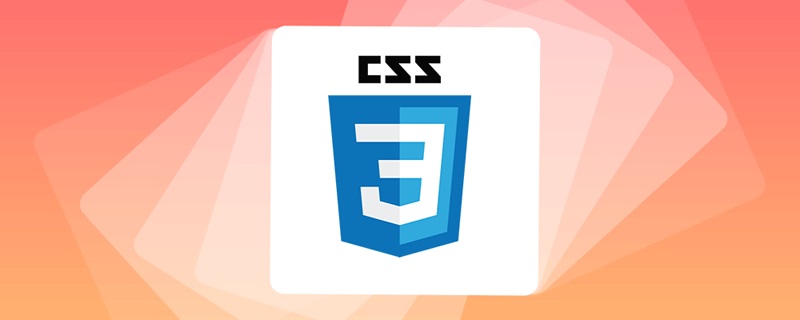 css3什么是自适应布局Jun 02, 2022 pm 12:05 PM
css3什么是自适应布局Jun 02, 2022 pm 12:05 PM自适应布局又称“响应式布局”,是指可以自动识别屏幕宽度、并做出相应调整的网页布局;这样的网页能够兼容多个不同的终端,而不是为每个终端做一个特定的版本。自适应布局是为解决移动端浏览网页而诞生的,能够为使用不同终端的用户提供很好的用户体验。
 css3动画效果有变形吗Apr 28, 2022 pm 02:20 PM
css3动画效果有变形吗Apr 28, 2022 pm 02:20 PMcss3中的动画效果有变形;可以利用“animation:动画属性 @keyframes ..{..{transform:变形属性}}”实现变形动画效果,animation属性用于设置动画样式,transform属性用于设置变形样式。
 css3怎么设置动画旋转速度Apr 28, 2022 pm 04:32 PM
css3怎么设置动画旋转速度Apr 28, 2022 pm 04:32 PM在css3中,可以利用“animation-timing-function”属性设置动画旋转速度,该属性用于指定动画将如何完成一个周期,设置动画的速度曲线,语法为“元素{animation-timing-function:速度属性值;}”。
 css3线性渐变可以实现三角形吗Apr 25, 2022 pm 02:47 PM
css3线性渐变可以实现三角形吗Apr 25, 2022 pm 02:47 PMcss3线性渐变可以实现三角形;只需创建一个45度的线性渐变,设置渐变色为两种固定颜色,一个是三角形的颜色,另一个为透明色即可,语法“linear-gradient(45deg,颜色值,颜色值 50%,透明色 50%,透明色 100%)”。
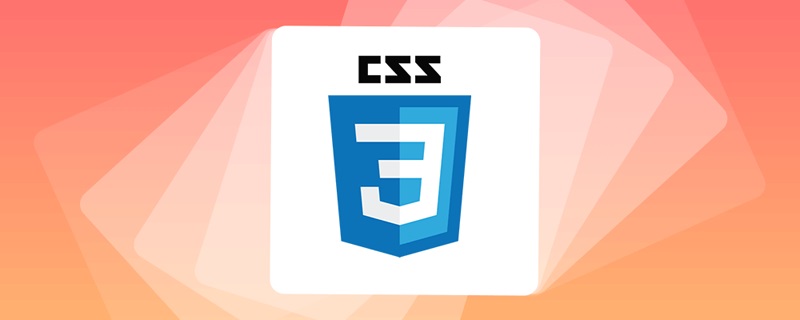 一文了解CSS3中的新特性 ::target-text 选择器Apr 12, 2022 am 11:24 AM
一文了解CSS3中的新特性 ::target-text 选择器Apr 12, 2022 am 11:24 AM本篇文章带大家一起深入了解一下CSS3中的新特性::target-text 选择器,聊聊该选择器的作用和使用方法,希望对大家有所帮助!


Hot AI Tools

Undresser.AI Undress
AI-powered app for creating realistic nude photos

AI Clothes Remover
Online AI tool for removing clothes from photos.

Undress AI Tool
Undress images for free

Clothoff.io
AI clothes remover

AI Hentai Generator
Generate AI Hentai for free.

Hot Article

Hot Tools

Zend Studio 13.0.1
Powerful PHP integrated development environment

Dreamweaver CS6
Visual web development tools

EditPlus Chinese cracked version
Small size, syntax highlighting, does not support code prompt function

ZendStudio 13.5.1 Mac
Powerful PHP integrated development environment

SublimeText3 Linux new version
SublimeText3 Linux latest version






