This time I will show you how to add a Banner button in DW, and what are the precautions for adding a Banner button in DW. The following is a practical case, let's take a look.

1. Prepare a banner material, as shown in the picture, and place it in the img picture library.
2. Open the Dreamweaver software, ctrl nCreate a new html file and save it
3. Create content in the body, build the content box and Set the class name
<p> <img src="/static/imghwm/default1.png" data-src="img/banner.jpg" class="lazy" alt="How to set the DW button? Add Banner button instance in DW" > <input> <input> </p>
in a The large frame contains the picture and two direction keys. Finally, position the left and right to the left and right positions
4. Add the style tag under the head, and set the width and height attribute values for the banner:
<style>
.banner{width:1200px;height:300px;margin:0 auto;overflow:hidden;}
.banner img{width:100%;}
</style>
5. Set the large frame banner to relative positioning, set the left button to absolute positioning, and set the position
.bt_left{position:absolute;top:50%;left :20px;}
6. Set absolute positioning for the right button and set the position
.bt_right{position:absolute;top: 50%;right:20px;}
I believe you have mastered the method after reading the case in this article. For more exciting information, please pay attention to other related articles on the php Chinese website!
Recommended reading:
20 Precautions for using CSS code in front-end practical projects
Use pure CSS3 to intercept strings
The above is the detailed content of How to set the DW button? Add Banner button instance in DW. For more information, please follow other related articles on the PHP Chinese website!
 Show Search Button when Search Field is Non-EmptyApr 15, 2025 am 10:00 AM
Show Search Button when Search Field is Non-EmptyApr 15, 2025 am 10:00 AMI think the :placeholder-shown selector is tremendously cool. It allows you to select the placeholder of an input () when that placeholder is present.
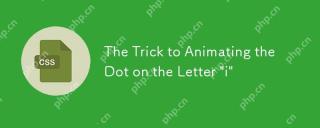 The Trick to Animating the Dot on the Letter 'i'Apr 15, 2025 am 09:55 AM
The Trick to Animating the Dot on the Letter 'i'Apr 15, 2025 am 09:55 AMHere’s the trick: by combining the Turkish letter "ı" and the period "." we can create something that looks like the letter "i," but is made from two separate
 Weekly Platform News: WebAPK Limited to Chrome, Discernible Focus Rectangles, Modal Window APIApr 15, 2025 am 09:53 AM
Weekly Platform News: WebAPK Limited to Chrome, Discernible Focus Rectangles, Modal Window APIApr 15, 2025 am 09:53 AMIn this week's roundup: "Add to home screen" has different meanings in Android, Chrome and Edge add some pop to focus rectangles on form inputs, and how
 Making a Chart? Try Using Mobx State Tree to Power the DataApr 15, 2025 am 09:49 AM
Making a Chart? Try Using Mobx State Tree to Power the DataApr 15, 2025 am 09:49 AMWho loves charts? Everyone, right? There are lots of ways to create them, including a number of libraries. There’s D3.js, Chart.js, amCharts, Highcharts, and
 Blocking Third-Party Hands from the Cookie JarApr 15, 2025 am 09:48 AM
Blocking Third-Party Hands from the Cookie JarApr 15, 2025 am 09:48 AMThird-party cookies are set on your computer from domains other than the one that you're actually on right now. For example, if I log into css-tricks.com,
 Ten-Ton WidgetsApr 15, 2025 am 09:43 AM
Ten-Ton WidgetsApr 15, 2025 am 09:43 AMAt a recent conference talk (sorry, I forget which one), there was a quick example of poor web performance in the form of a third-party widget. The example
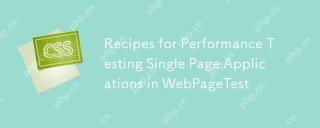 Recipes for Performance Testing Single Page Applications in WebPageTestApr 15, 2025 am 09:42 AM
Recipes for Performance Testing Single Page Applications in WebPageTestApr 15, 2025 am 09:42 AMWebPageTest is an online tool and an Open Source project to help developers audit the performance of their websites. As a Web Performance Evangelist at
 Stop Animations During Window ResizingApr 15, 2025 am 09:40 AM
Stop Animations During Window ResizingApr 15, 2025 am 09:40 AMSay you have page that has a bunch of transitions and animations on all sorts of elements. Some of them get triggered when the window is resized because they


Hot AI Tools

Undresser.AI Undress
AI-powered app for creating realistic nude photos

AI Clothes Remover
Online AI tool for removing clothes from photos.

Undress AI Tool
Undress images for free

Clothoff.io
AI clothes remover

AI Hentai Generator
Generate AI Hentai for free.

Hot Article

Hot Tools

Dreamweaver CS6
Visual web development tools

Safe Exam Browser
Safe Exam Browser is a secure browser environment for taking online exams securely. This software turns any computer into a secure workstation. It controls access to any utility and prevents students from using unauthorized resources.

SublimeText3 Linux new version
SublimeText3 Linux latest version

MantisBT
Mantis is an easy-to-deploy web-based defect tracking tool designed to aid in product defect tracking. It requires PHP, MySQL and a web server. Check out our demo and hosting services.

WebStorm Mac version
Useful JavaScript development tools





