This time I will show you how to use the percentage unit in CSS, and what are the precautions for using the percentage unit in CSS. The following is a practical case, let's take a look.
Conclusion:
For elements in the standard stream, see if their attributes have inheritance. For width and margin-left, it is inheritable, and it will refer to the parent element or ancestor element (actually the containing block); for height, it has no inheritance, and the parent element or ancestor element will adapt to the height of all its child elements. and (this needs to be noted).
Absolute positioning refers to the nearest parent element or ancestor element. If there is no parent element or ancestor element, then it refers to the initial containing block (different browsers may be different , because W3C does not specify how browsers implement it). But in fact, most browsers treat the viewable area as an absolutely positioned containing block.
Fixed positioning reference visual area
width is set to percentage
General child elements usually inherit the calculated value of the parent element as a reference for percentage. For non-inheritable attributes and root elements, use the initial value as a reference.
For example, .box does not have a width set, but the default It inherits the calculated value of body, and because .box is the parent element of .item, .item inherits the calculated value of .box. When a block-level element does not set a width, its width defaults to full screen because it inherits the width of the containing block.
height is set to a percentage
Conclusion
When the height is set to a percentage, the height does not inherit the parent element like the width. Or ancestor elements. On the contrary, the parent element or ancestor element will adapt itself according to the actual height (height calculation value) of the child element, which is generally the sum of the heights of the contents of all child elements. The child element will set a specific height value based on the text line height (in the case where the height of the child element is not set to a specific value). For an element with absolute positioning, when its height is a percentage, it will refer to the height of the parent element or ancestor element. Absolute positioning will refer to the parent element or ancestor element closest to it. If there is no parent element or ancestor element, then it will refer to the initial element. Containing block (different browsers may be different, because W3C does not specify how browsers should implement it). But in fact, most browsers treat the viewable area as an absolutely positioned containing block.
We generally like to set the width as a percentage, but be careful when setting the height as a percentage.
<style>
body,p{
margin:0;
padding:0;
}
.box{
width:100px;
height:100%;
background-color: #58d3e2;
}
</style>
<p>height 100%</p>

html Why does height equal to 21? Is this 21 inherited from the ancestor element? When we set the height of the body to 100% the result is still the same. In fact, the height here is the height of the line height. That is to say, when the height is 0 or no height is set, the height is the line height of the text. When we add line-height:20px; to .box, the box , the height of body and html will become 20px; when we set the .box height to a specific value:
<style>
body,p{
margin:0;
padding:0;
}
.box{
width:100px;
height:100px;
background-color: #58d3e2;
}
</style>
<p>height 100%</p>



It can be found that the height of body and html is the same as .box, which is 100px. Therefore, it can be concluded that the parent element is adaptive to the height of the child element when the height is not set (when the height is not set) Below, the height of html and body is the combined height of all content). If the parent element sets the height, it is another situation:
<style>
body,p{
margin:0;
padding:0;
}
.d{
height: 100px;
width: 200px;
background-color: #9d9d9d;
}
.box{
width:100px;
height:100px;
background-color: #58d3e2;
}
</style>
<p>
</p><p>height</p>

You can find d The height of body and html has become 100px (it should be 200px), which means that the parent element or ancestor element passively adapts the height of the child element, and their height value will not be inherited from the element.
When there is absolute positioning
#1. Absolutely positioned ancestor elements without positioning
At this time, absolute positioning refers to the height of a viewport. Pay attention to the concept of viewport.
<style>
body,p{
margin:0;
padding:0;
}
.box{
position:absolute;
width:100px;
height:100%;//改变百分比为50%
background-color: #58d3e2;
}
</style>
<p>height 100%</p>

改变height分别为100%和50%,可以发现html的高度为0,并没有自适应p的高度,因为p已经彻底脱离标准流了,我们说过,如果绝对定位没有定位的祖先元素,则包含块为初始包含块,这里的初始包含块即为可视区,所以这里的百分比是参照可视区的大小来计算的。所以为50%时占视口的一半。注意这只是一个视口的高度,把滚动条往下拉拉就知道了。
2.绝对定位的元素在另外一个定位元素里面(除static外)
这时百分比参照的是父元素生成的包含块计算出来的值
所以想让定位元素的高度占满整个屏幕,可以:
body{
position:relative;
}
margin-left设置成百分比
<style>
body,p{
margin:0;
padding:0;
}
.box{
position:absolute;
width:100px;
height:100px;
margin-left: 100%;
background-color: #58d3e2;
}
</style>
<p>margin-left</p>
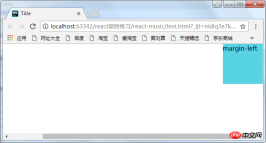
这时出现了滚动条,这是因为将p的margin-left设置成了100%,而百分比是参照其包含块body的宽度,body又是参照的html(某些浏览器将它当作初始包含块)。而html的初始包含块是可视区,所以可视区的宽度再加上元素的100%,自然就超出了屏幕了。
解决方法:

(1)利用calc函数
<style>
body,p{
margin:0;
padding:0;
}
.box{
position:absolute;
width:100px;
height:100px;
margin-left: calc(100%-100px);
background-color: #58d3e2;
}
</style>
<p>margin-left</p>
(2)让body的宽度减去100px,因为p的百分比是参照其父元素的宽度计算的,因此这里将它的父元素的宽度减小,那么它的margin-left的100%自然就小了
<style>
body,p{
margin:0;
padding:0;
}
body{
margin-right;100px;
}
.box{
position:absolute;
width:100px;
height:100px;
margin-left: 100%;
background-color: #58d3e2;
}
</style>
<p>margin-left</p>
相信看了本文案例你已经掌握了方法,更多精彩请关注php中文网其它相关文章!
推荐阅读:
The above is the detailed content of How to use percentage units in CSS. For more information, please follow other related articles on the PHP Chinese website!
 css ul标签怎么去掉圆点Apr 25, 2022 pm 05:55 PM
css ul标签怎么去掉圆点Apr 25, 2022 pm 05:55 PM在css中,可用list-style-type属性来去掉ul的圆点标记,语法为“ul{list-style-type:none}”;list-style-type属性可设置列表项标记的类型,当值为“none”可不定义标记,也可去除已有标记。
 css与xml的区别是什么Apr 24, 2022 am 11:21 AM
css与xml的区别是什么Apr 24, 2022 am 11:21 AM区别是:css是层叠样式表单,是将样式信息与网页内容分离的一种标记语言,主要用来设计网页的样式,还可以对网页各元素进行格式化;xml是可扩展标记语言,是一种数据存储语言,用于使用简单的标记描述数据,将文档分成许多部件并对这些部件加以标识。
 css3怎么实现鼠标隐藏效果Apr 27, 2022 pm 05:20 PM
css3怎么实现鼠标隐藏效果Apr 27, 2022 pm 05:20 PM在css中,可以利用cursor属性实现鼠标隐藏效果,该属性用于定义鼠标指针放在一个元素边界范围内时所用的光标形状,当属性值设置为none时,就可以实现鼠标隐藏效果,语法为“元素{cursor:none}”。
 rtl在css是什么意思Apr 24, 2022 am 11:07 AM
rtl在css是什么意思Apr 24, 2022 am 11:07 AM在css中,rtl是“right-to-left”的缩写,是从右往左的意思,指的是内联内容从右往左依次排布,是direction属性的一个属性值;该属性规定了文本的方向和书写方向,语法为“元素{direction:rtl}”。
 css怎么设置i不是斜体Apr 20, 2022 am 10:36 AM
css怎么设置i不是斜体Apr 20, 2022 am 10:36 AM在css中,可以利用“font-style”属性设置i元素不是斜体样式,该属性用于指定文本的字体样式,当属性值设置为“normal”时,会显示元素的标准字体样式,语法为“i元素{font-style:normal}”。
 css怎么实现英文小写转为大写Apr 25, 2022 pm 06:35 PM
css怎么实现英文小写转为大写Apr 25, 2022 pm 06:35 PM转换方法:1、给英文元素添加“text-transform: uppercase;”样式,可将所有的英文字母都变成大写;2、给英文元素添加“text-transform:capitalize;”样式,可将英文文本中每个单词的首字母变为大写。
 怎么设置rotate在css3的旋转中心点Apr 24, 2022 am 10:50 AM
怎么设置rotate在css3的旋转中心点Apr 24, 2022 am 10:50 AM在css3中,可以用“transform-origin”属性设置rotate的旋转中心点,该属性可更改转换元素的位置,第一个参数设置x轴的旋转位置,第二个参数设置y轴旋转位置,语法为“transform-origin:x轴位置 y轴位置”。


Hot AI Tools

Undresser.AI Undress
AI-powered app for creating realistic nude photos

AI Clothes Remover
Online AI tool for removing clothes from photos.

Undress AI Tool
Undress images for free

Clothoff.io
AI clothes remover

AI Hentai Generator
Generate AI Hentai for free.

Hot Article

Hot Tools

Dreamweaver CS6
Visual web development tools

DVWA
Damn Vulnerable Web App (DVWA) is a PHP/MySQL web application that is very vulnerable. Its main goals are to be an aid for security professionals to test their skills and tools in a legal environment, to help web developers better understand the process of securing web applications, and to help teachers/students teach/learn in a classroom environment Web application security. The goal of DVWA is to practice some of the most common web vulnerabilities through a simple and straightforward interface, with varying degrees of difficulty. Please note that this software

WebStorm Mac version
Useful JavaScript development tools

Atom editor mac version download
The most popular open source editor

MinGW - Minimalist GNU for Windows
This project is in the process of being migrated to osdn.net/projects/mingw, you can continue to follow us there. MinGW: A native Windows port of the GNU Compiler Collection (GCC), freely distributable import libraries and header files for building native Windows applications; includes extensions to the MSVC runtime to support C99 functionality. All MinGW software can run on 64-bit Windows platforms.







