This time I will show you how to use PDF.js in the project, and what are the precautions for using PDF.js in the project. The following is a practical case, let's take a look.
It was once used when developing a policy preview on WeChat. Since the Android mobile browser does not support parsing PDF, PDF.js was used to parse the PDF and display it.
pdf.js is a technical prototype mainly used to display PDF documents on the HTML5 platform without any local technical support.
Online demo address: http://mozilla.github.com/pdf.js/web/viewer.html
PDF.js can be downloaded from the official website Address: http://mozilla. github.io/pdf.js/
The directory structure after decompression is:

The build directory is the core file of PDF.js.
The web directory is the configuration and display file of PDF.js.
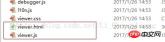
viewer.html is responsible for displaying PDF, and viewer.js is the file responsible for configuration. In viewer.js:

where var DEFAULT_URL is the default parsed PDF file and can be replaced.
How to use pdf.js (1):
For simple use that only displays one PDF file, you only need to configure the
default path That's fine, but in many cases this method doesn't meet development needs.
How to use pdf.js (2):
Pass ?file=test.pdf after the address bar to complete the modification of the default path
http://localhost:8080/pdfjs/web/viewer.html?file=test.pdf //It’s best not to transmit Chinese. I haven’t tried it specifically
The test.pdf here can be taken as a relative path to the viewer.html (the absolute path of the entire server will also work)
How to use pdf.js (3):
Modify the path of the PDF by assigning a value to window.localStorage.pdf (after testing, it is best to write the path of the http protocol)
For example:
window.localStorage.pdf= 'http://localhost:8080/pdf/20140620/000000091534588.pdf'; window.location.href=basePath+"jsTool/openPDF/web/viewer.html";
How to use pdf.js (4):
Excerpted from (official website example) http://mozilla.github.io/pdf.js/examples/
1. The page introduces pdf.js.
2. Use PDFJS.getDocument('helloworld.pdf') method to load the PDF file to be opened.
3. Process subsequent methods through PDFJS.getDocument('helloworld.pdf').then(function(pdf){// you can now use *pdf* here}); then
4. pdf.getPage(1).then(function(page){// you can now use *page* here}); Load the first page of PDF
5. Through h5 canvas exhibit.
var scale = 1.5;
var viewport = page.getViewport(scale);
var canvas = document.getElementById('the-canvas');
var context = canvas.getContext('2d');
canvas.height = viewport.height;
canvas.width = viewport.width;
var renderContext = {
canvasContext: context,
viewport: viewport
};
page.render(renderContext);
Complete example:
//引入pdf.js之后
var url = '//cdn.mozilla.net/pdfjs/helloworld.pdf';
//加载核心文件
PDFJS.workerSrc = '//mozilla.github.io/pdf.js/build/pdf.worker.js';
var loadingTask = PDFJS.getDocument(url);
loadingTask.promise.then(function(pdf) {
console.log('PDF loaded');
var pageNumber = 1;
pdf.getPage(pageNumber).then(function(page) {
console.log('Page loaded');
var scale = 1.5;
var viewport = page.getViewport(scale);
var canvas = document.getElementById('the-canvas');
var context = canvas.getContext('2d');
canvas.height = viewport.height;
canvas.width = viewport.width;
var renderContext = {
canvasContext: context,
viewport: viewport
};
var renderTask = page.render(renderContext);
renderTask.then(function () {
console.log('Page rendered');
});
});
}, function (reason) {
console.error(reason);
});
Click to view page by page:
Page:
<script></script> <h1 id="PDF-js-Previous-Next-example">PDF.js Previous/Next example</h1> <p> <button>Previous</button> <button>Next</button> <span>Page: <span></span> / <span></span></span> </p> <canvas></canvas>
js:
var url = '//cdn.mozilla.net/pdfjs/tracemonkey.pdf';
PDFJS.workerSrc = '//mozilla.github.io/pdf.js/build/pdf.worker.js';
var pdfDoc = null,
pageNum = 1,
pageRendering = false,
pageNumPending = null,
scale = 0.8,
canvas = document.getElementById('the-canvas'),
ctx = canvas.getContext('2d');
function renderPage(num) {
pageRendering = true;
pdfDoc.getPage(num).then(function(page) {
var viewport = page.getViewport(scale);
canvas.height = viewport.height;
canvas.width = viewport.width;
var renderContext = {
canvasContext: ctx,
viewport: viewport
};
var renderTask = page.render(renderContext);
renderTask.promise.then(function() {
pageRendering = false;
if (pageNumPending !== null) {
// New page rendering is pending
renderPage(pageNumPending);
pageNumPending = null;
}
});
});
document.getElementById('page_num').textContent = pageNum;
}
function queueRenderPage(num) {
if (pageRendering) {
pageNumPending = num;
} else {
renderPage(num);
}
}
function onPrevPage() {
if (pageNum = pdfDoc.numPages) {
return;
}
pageNum++;
queueRenderPage(pageNum);
}
document.getElementById('next').addEventListener('click', onNextPage);
PDFJS.getDocument(url).then(function(pdfDoc_) {
pdfDoc = pdfDoc_;
document.getElementById('page_count').textContent = pdfDoc.numPages;
renderPage(pageNum);
});
The functions of this plug-in are very powerful. There are many downloads (downloads are not available on mobile phones) or page jump functions. If you don’t want customers to view them, you can hide or delete the corresponding buttons in viewer.html
Additional point: Viewer consumes system resources when parsing and rendering PDF, especially CPU resources. I don’t know if it is because my notebook configuration is low. While the page is loading and waiting, the IE process consumes 50-60% of CPU resources are lost. Clicking on the page turning operation or changing the window size of IE will trigger the viewer to re-parse and render the PDF. Sometimes moving a program window (such as a txt) blocking it on the IE front end will also cause re-rendering, but it is not triggered every time for unknown reasons.
I believe you have mastered the method after reading the case in this article. For more exciting information, please pay attention to other related articles on the php Chinese website!
Recommended reading:
How to use the Installation plug-in in actual projects
Using vue2.0 boostrap in the case
The above is the detailed content of How to use PDF.js in your project. For more information, please follow other related articles on the PHP Chinese website!
 The Origins of JavaScript: Exploring Its Implementation LanguageApr 29, 2025 am 12:51 AM
The Origins of JavaScript: Exploring Its Implementation LanguageApr 29, 2025 am 12:51 AMJavaScript originated in 1995 and was created by Brandon Ike, and realized the language into C. 1.C language provides high performance and system-level programming capabilities for JavaScript. 2. JavaScript's memory management and performance optimization rely on C language. 3. The cross-platform feature of C language helps JavaScript run efficiently on different operating systems.
 Behind the Scenes: What Language Powers JavaScript?Apr 28, 2025 am 12:01 AM
Behind the Scenes: What Language Powers JavaScript?Apr 28, 2025 am 12:01 AMJavaScript runs in browsers and Node.js environments and relies on the JavaScript engine to parse and execute code. 1) Generate abstract syntax tree (AST) in the parsing stage; 2) convert AST into bytecode or machine code in the compilation stage; 3) execute the compiled code in the execution stage.
 The Future of Python and JavaScript: Trends and PredictionsApr 27, 2025 am 12:21 AM
The Future of Python and JavaScript: Trends and PredictionsApr 27, 2025 am 12:21 AMThe future trends of Python and JavaScript include: 1. Python will consolidate its position in the fields of scientific computing and AI, 2. JavaScript will promote the development of web technology, 3. Cross-platform development will become a hot topic, and 4. Performance optimization will be the focus. Both will continue to expand application scenarios in their respective fields and make more breakthroughs in performance.
 Python vs. JavaScript: Development Environments and ToolsApr 26, 2025 am 12:09 AM
Python vs. JavaScript: Development Environments and ToolsApr 26, 2025 am 12:09 AMBoth Python and JavaScript's choices in development environments are important. 1) Python's development environment includes PyCharm, JupyterNotebook and Anaconda, which are suitable for data science and rapid prototyping. 2) The development environment of JavaScript includes Node.js, VSCode and Webpack, which are suitable for front-end and back-end development. Choosing the right tools according to project needs can improve development efficiency and project success rate.
 Is JavaScript Written in C? Examining the EvidenceApr 25, 2025 am 12:15 AM
Is JavaScript Written in C? Examining the EvidenceApr 25, 2025 am 12:15 AMYes, the engine core of JavaScript is written in C. 1) The C language provides efficient performance and underlying control, which is suitable for the development of JavaScript engine. 2) Taking the V8 engine as an example, its core is written in C, combining the efficiency and object-oriented characteristics of C. 3) The working principle of the JavaScript engine includes parsing, compiling and execution, and the C language plays a key role in these processes.
 JavaScript's Role: Making the Web Interactive and DynamicApr 24, 2025 am 12:12 AM
JavaScript's Role: Making the Web Interactive and DynamicApr 24, 2025 am 12:12 AMJavaScript is at the heart of modern websites because it enhances the interactivity and dynamicity of web pages. 1) It allows to change content without refreshing the page, 2) manipulate web pages through DOMAPI, 3) support complex interactive effects such as animation and drag-and-drop, 4) optimize performance and best practices to improve user experience.
 C and JavaScript: The Connection ExplainedApr 23, 2025 am 12:07 AM
C and JavaScript: The Connection ExplainedApr 23, 2025 am 12:07 AMC and JavaScript achieve interoperability through WebAssembly. 1) C code is compiled into WebAssembly module and introduced into JavaScript environment to enhance computing power. 2) In game development, C handles physics engines and graphics rendering, and JavaScript is responsible for game logic and user interface.
 From Websites to Apps: The Diverse Applications of JavaScriptApr 22, 2025 am 12:02 AM
From Websites to Apps: The Diverse Applications of JavaScriptApr 22, 2025 am 12:02 AMJavaScript is widely used in websites, mobile applications, desktop applications and server-side programming. 1) In website development, JavaScript operates DOM together with HTML and CSS to achieve dynamic effects and supports frameworks such as jQuery and React. 2) Through ReactNative and Ionic, JavaScript is used to develop cross-platform mobile applications. 3) The Electron framework enables JavaScript to build desktop applications. 4) Node.js allows JavaScript to run on the server side and supports high concurrent requests.


Hot AI Tools

Undresser.AI Undress
AI-powered app for creating realistic nude photos

AI Clothes Remover
Online AI tool for removing clothes from photos.

Undress AI Tool
Undress images for free

Clothoff.io
AI clothes remover

Video Face Swap
Swap faces in any video effortlessly with our completely free AI face swap tool!

Hot Article

Hot Tools

MantisBT
Mantis is an easy-to-deploy web-based defect tracking tool designed to aid in product defect tracking. It requires PHP, MySQL and a web server. Check out our demo and hosting services.

EditPlus Chinese cracked version
Small size, syntax highlighting, does not support code prompt function

SublimeText3 Chinese version
Chinese version, very easy to use

ZendStudio 13.5.1 Mac
Powerful PHP integrated development environment

SecLists
SecLists is the ultimate security tester's companion. It is a collection of various types of lists that are frequently used during security assessments, all in one place. SecLists helps make security testing more efficient and productive by conveniently providing all the lists a security tester might need. List types include usernames, passwords, URLs, fuzzing payloads, sensitive data patterns, web shells, and more. The tester can simply pull this repository onto a new test machine and he will have access to every type of list he needs.







