We once said that JS consists of three parts, one of which is the BOM, which is used to operate the browser. In this article, we mainly introduce the BOM application. Friends who are interested should take a look.
We once said that JS is composed of three parts, one of which is the BOM, which is used to operate the browser. In this lesson we will mainly introduce BOM.
BOM Basics
Let’s first look at the most basic functions of a BOM: opening and closing windows:
<html> <head> <meta charset="utf-8"> <title>无标题文档</title> </head> <body> <input type="button" value="打开窗口" onclick="window.open('http://www.zhinengshe.com/');" /> </body></html>
open method is used to open a window, and the relative close method is used to close a window. Here we can use the open method to implement an application: run the code.
Before that, we would like to add a little knowledge about document.write.
<!DOCTYPE HTML><html> <head> <meta charset="utf-8"> <title>无标题文档</title> </head> <body> <input type="button" value="write" onclick="document.write('abc')" /> </body></html>
When we open the source code, we can find that when we click the button, only "abc" is left in the source code of the entire page - that is to say, if document.write is used in the event, it will first Clear the page completely and rewrite it.
As you can see, in our running code case, it is very appropriate to use the document.write method:
<html>
<head>
<meta charset="utf-8">
<title>无标题文档</title>
<script>
window.onload=function ()
{
var oTxt=document.getElementById('txt1');
var oBtn=document.getElementById('btn1');
oBtn.onclick=function ()
{
var oNewWin=window.open('about:blank', '_blank');
oNewWin.document.write(oTxt.value);
};
};
</script>
</head>
<body>
<textarea id="txt1" rows="10" cols="40"></textarea><br>
<input id="btn1" type="button" value="运行" />
</body></html>where _blank represents a new window (open in this window with _self) , about:blank means that a blank window is opened, and then we use document.write to write html to the new window, and then the html code can be run in the new window.
After talking about open, let’s talk about some issues about close. The use of close is very simple. Use window.close to execute the event of closing the window. However, under the Firefox browser, it is not possible to close a window opened by a user. Only when a window is opened with the open method, it can be closed with the close method.
After talking about the open and close methods, let’s talk about two commonly used properties: window.nevigator.userAgent and window.location. The function of the former is to obtain the version information of the current browser, and the function of the latter is to obtain the address of the current web page (not only can be read, but also assigned, and the URL of the current web page can be jumped by modifying the location). You can use it to take a look. The returned content will not be listed here.
Dimensions and coordinates
Here we discuss the content of JS about dimensions and coordinates.
The first thing to mention is the knowledge about the size of the visual area. What is the viewing area size? In fact, it is the size of the part of the web page that the client can see on the screen. The size of the viewable area changes with the size of the window.
The width and height of the visual area of the current page can be obtained through document.documentElement.clientWidth and document.documentElement.clientHeight.
<html>
<head>
<meta charset="utf-8">
<title>无标题文档</title>
<script>
window.onload=function ()
{
var oBtn=document.getElementById('btn1');
oBtn.onclick=function ()
{
alert('宽:'+document.documentElement.clientWidth+'高:'+document.documentElement.clientHeight);
};
};
</script>
</head>
<body>
<input id="btn1" type="button" value="可视区大小" />
</body></html>The effect is as follows:
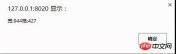
In addition, there is a property called scrollTop for the visual area, which is the scrolling distance, or the distance from the visual area to The distance from the top of the page.
<!DOCTYPE HTML><html>
<head>
<meta charset="utf-8">
<title>无标题文档</title>
<script>
document.onclick=function ()
{
//IE、FF
//alert(document.documentElement.scrollTop);
//chrome
//alert(document.body.scrollTop);
var scrollTop=document.documentElement.scrollTop||document.body.scrollTop;
alert(scrollTop);
};
</script>
</head>
<body style="height:2000px;">
</body></html>The effect is as follows:
//Here are pictures
It is worth noting that document.documentElement.scrollTop is only compatible under IE, but not under Chrome The writing rule below is document.body.scrollTop, so we use the || method to deal with compatibility issues.
Common methods and events
Here we try to use another method other than fixed to achieve fixed positioning of elements (fixed is not compatible under ie6).
Here we draw another picture:

It can be seen that as long as we calculate the length of the black line, we can The p block is fixedly positioned. The length of the black line is exactly equal to the height of the visual area minus the offsetHeight of the p block.
<html>
<head>
<meta charset="utf-8">
<title>无标题文档</title>
<style>
#p1 {width:200px; height:150px; background:red; position:absolute; right:0; bottom:0;}
body {height:2000px;}
</style>
<script>
window.onscroll=function ()
{
var scrollTop=document.documentElement.scrollTop||document.body.scrollTop;
var op=document.getElementById('p1'); op.style.top=document.documentElement.clientHeight-op.offsetHeight+scrollTop+'px';
};
</script>
</head>
<body>
<p id="p1"></p>
</body></html>The effect is as follows:

You can see that our p block has a slight jitter, because the onscroll function has been happening and will be called every time it happens. Once, so this happens. In addition, there is a more serious situation: if we change the window size, the p block will not follow but stay in place, so we have to use another event -
window.onresize(page Events triggered when the size changes:):
window.onscroll=window.onresize=function (){...}Finally, let’s talk about a few commonly used system dialog boxes:
alert("content") warning box, There is no return value
confirm("question content") selection box, which will give you the option to confirm or cancel, and return a boolean
prompt( "Prompt text", "Default text") will pop up an input text box, the return value is the input text content (string), if not input it will be null
The above is I compiled it for everyone, I hope it will be helpful to everyone in the future.
Related articles:
What are the differences between Map and ForEach in JS?
How to implement the page loading progress bar component in vue
How to use javascript to obtain different prices for each day within the date range
The above is the detailed content of What are the application skills related to BOM in JS?. For more information, please follow other related articles on the PHP Chinese website!
 Python vs. JavaScript: A Comparative Analysis for DevelopersMay 09, 2025 am 12:22 AM
Python vs. JavaScript: A Comparative Analysis for DevelopersMay 09, 2025 am 12:22 AMThe main difference between Python and JavaScript is the type system and application scenarios. 1. Python uses dynamic types, suitable for scientific computing and data analysis. 2. JavaScript adopts weak types and is widely used in front-end and full-stack development. The two have their own advantages in asynchronous programming and performance optimization, and should be decided according to project requirements when choosing.
 Python vs. JavaScript: Choosing the Right Tool for the JobMay 08, 2025 am 12:10 AM
Python vs. JavaScript: Choosing the Right Tool for the JobMay 08, 2025 am 12:10 AMWhether to choose Python or JavaScript depends on the project type: 1) Choose Python for data science and automation tasks; 2) Choose JavaScript for front-end and full-stack development. Python is favored for its powerful library in data processing and automation, while JavaScript is indispensable for its advantages in web interaction and full-stack development.
 Python and JavaScript: Understanding the Strengths of EachMay 06, 2025 am 12:15 AM
Python and JavaScript: Understanding the Strengths of EachMay 06, 2025 am 12:15 AMPython and JavaScript each have their own advantages, and the choice depends on project needs and personal preferences. 1. Python is easy to learn, with concise syntax, suitable for data science and back-end development, but has a slow execution speed. 2. JavaScript is everywhere in front-end development and has strong asynchronous programming capabilities. Node.js makes it suitable for full-stack development, but the syntax may be complex and error-prone.
 JavaScript's Core: Is It Built on C or C ?May 05, 2025 am 12:07 AM
JavaScript's Core: Is It Built on C or C ?May 05, 2025 am 12:07 AMJavaScriptisnotbuiltonCorC ;it'saninterpretedlanguagethatrunsonenginesoftenwritteninC .1)JavaScriptwasdesignedasalightweight,interpretedlanguageforwebbrowsers.2)EnginesevolvedfromsimpleinterpreterstoJITcompilers,typicallyinC ,improvingperformance.
 JavaScript Applications: From Front-End to Back-EndMay 04, 2025 am 12:12 AM
JavaScript Applications: From Front-End to Back-EndMay 04, 2025 am 12:12 AMJavaScript can be used for front-end and back-end development. The front-end enhances the user experience through DOM operations, and the back-end handles server tasks through Node.js. 1. Front-end example: Change the content of the web page text. 2. Backend example: Create a Node.js server.
 Python vs. JavaScript: Which Language Should You Learn?May 03, 2025 am 12:10 AM
Python vs. JavaScript: Which Language Should You Learn?May 03, 2025 am 12:10 AMChoosing Python or JavaScript should be based on career development, learning curve and ecosystem: 1) Career development: Python is suitable for data science and back-end development, while JavaScript is suitable for front-end and full-stack development. 2) Learning curve: Python syntax is concise and suitable for beginners; JavaScript syntax is flexible. 3) Ecosystem: Python has rich scientific computing libraries, and JavaScript has a powerful front-end framework.
 JavaScript Frameworks: Powering Modern Web DevelopmentMay 02, 2025 am 12:04 AM
JavaScript Frameworks: Powering Modern Web DevelopmentMay 02, 2025 am 12:04 AMThe power of the JavaScript framework lies in simplifying development, improving user experience and application performance. When choosing a framework, consider: 1. Project size and complexity, 2. Team experience, 3. Ecosystem and community support.
 The Relationship Between JavaScript, C , and BrowsersMay 01, 2025 am 12:06 AM
The Relationship Between JavaScript, C , and BrowsersMay 01, 2025 am 12:06 AMIntroduction I know you may find it strange, what exactly does JavaScript, C and browser have to do? They seem to be unrelated, but in fact, they play a very important role in modern web development. Today we will discuss the close connection between these three. Through this article, you will learn how JavaScript runs in the browser, the role of C in the browser engine, and how they work together to drive rendering and interaction of web pages. We all know the relationship between JavaScript and browser. JavaScript is the core language of front-end development. It runs directly in the browser, making web pages vivid and interesting. Have you ever wondered why JavaScr


Hot AI Tools

Undresser.AI Undress
AI-powered app for creating realistic nude photos

AI Clothes Remover
Online AI tool for removing clothes from photos.

Undress AI Tool
Undress images for free

Clothoff.io
AI clothes remover

Video Face Swap
Swap faces in any video effortlessly with our completely free AI face swap tool!

Hot Article

Hot Tools

Safe Exam Browser
Safe Exam Browser is a secure browser environment for taking online exams securely. This software turns any computer into a secure workstation. It controls access to any utility and prevents students from using unauthorized resources.

ZendStudio 13.5.1 Mac
Powerful PHP integrated development environment

SecLists
SecLists is the ultimate security tester's companion. It is a collection of various types of lists that are frequently used during security assessments, all in one place. SecLists helps make security testing more efficient and productive by conveniently providing all the lists a security tester might need. List types include usernames, passwords, URLs, fuzzing payloads, sensitive data patterns, web shells, and more. The tester can simply pull this repository onto a new test machine and he will have access to every type of list he needs.

PhpStorm Mac version
The latest (2018.2.1) professional PHP integrated development tool

MinGW - Minimalist GNU for Windows
This project is in the process of being migrated to osdn.net/projects/mingw, you can continue to follow us there. MinGW: A native Windows port of the GNU Compiler Collection (GCC), freely distributable import libraries and header files for building native Windows applications; includes extensions to the MSVC runtime to support C99 functionality. All MinGW software can run on 64-bit Windows platforms.






