When we view web pages on a MAC system, we generally use tomcat. This is because appache only supports static web pages, but dynamic web pages such as asp, php, cgi, jsp, etc. need tomcat to handle. So how to install tomcat in your MAC? Now I will teach you how to install it. Friends in need can refer to it.
Preface
I believe you know a little bit about Java Web, and you are generally familiar with Tomcat. Apache is an ordinary server and only supports HTML. That is, ordinary web pages can support PHP through plug-ins and can also be connected to Tomcat (one-way Apache connection to Tomcat, which means that Tomcat resources can be accessed through Apache. Tomcat cannot access Appache resources). Appache only supports static web pages, but dynamic web pages such as asp, php, cgi, jsp, etc. need Tomcat to handle them. Let’s take a look at the detailed steps below.
1. Download
Log in to the Apache Tomcat official website, click Download, and select the version you want to download.

2. Set the local placement path
Right-click Finder—>Go to folder —> In the ~/Library/ directory, unzip the downloaded package, then name it Tomcat and put it here.

Prevent Tomcat’s path
3. Start Tomcat
Open the terminal, cd /Users/apple/Library/Tomcat/bin (Note: Switch to our Tomcat bin directory)

Open the terminal and enter "cd" "space", Then drag the bin folder to the terminal, enter quickly, click Enter
and then enter: ./startup.sh , press Enter, you can start our own Tomcat, as follows Picture:

Start successfully
Open our browser, and then enter the URL http://localhost:8080/, if If a cat appears, it proves that the configuration is successful~

Instance interface
## 4. Close Tomcat
Also in the bin directory, enter in the terminal: ./shutdown.sh and press Enter , that’s it.
 Close Tomcat
Close Tomcat
5. Problems you may encounter during the configuration
1. After enteringstartup.sh in the terminal, something like "Permission denied" appears. At this time, you need to set permissions on the directory: enter sudo chmod 755 Library/Tomcat/bin/*.sh Press Enter to set the read, write, and execute permissions for the file;
6. Tomcat directory structure and function
|- bin: stores tomcat commands. catalina.bat command: startup.bat-> catalina.bat start shutdown.bat- > catalina.bat stop| - conf: stores tomcat configuration information. The server.xml file is the core configuration file. |-lib: jar package that supports tomcat software running. There are also technical support packages, such as servlet, jsp|-logs: log information of the running process|-temp: temporary directory|-webapps: shared resources Table of contents. web application directory. (Note that it cannot be shared as a separate file) |-work: The running directory of tomcat. The temporary files generated when jsp is running are stored here|- WebRoot: the root directory of the web application|-Static resources (html css js image vedio)| -WEB-INF: Fixed writing method. |-classes: (optional) Fixed writing method. Store class bytecode files|-lib: (optional) Fixed writing method. Store jar package files. |-web.xmlNote:
1) The resources in the WEB-INF directory cannot be accessed through the browser Direct access2) If you want to access the resources in WEB-INF, you must configure the resources into a file called web.xml.The above is the detailed content of Configuring tomcat in Mac environment. For more information, please follow other related articles on the PHP Chinese website!
 Springboot怎么使用内置tomcat禁止不安全HTTPMay 12, 2023 am 11:49 AM
Springboot怎么使用内置tomcat禁止不安全HTTPMay 12, 2023 am 11:49 AMSpringboot内置tomcat禁止不安全HTTP方法1、在tomcat的web.xml中可以配置如下内容让tomcat禁止不安全的HTTP方法/*PUTDELETEHEADOPTIONSTRACEBASIC2、Springboot使用内置tomcat没有web.xml配置文件,可以通过以下配置进行,简单来说就是要注入到Spring容器中@ConfigurationpublicclassTomcatConfig{@BeanpublicEmbeddedServletContainerFacto
 springboot内置tomcat支持最大的并发量问题怎么解决May 22, 2023 pm 08:21 PM
springboot内置tomcat支持最大的并发量问题怎么解决May 22, 2023 pm 08:21 PMspringboot内置的tomcat支持最大的并发量SpringBoot内置Tomcat,在默认设置中,Tomcat的最大线程数是200,最大连接数是10000。支持的并发量是指连接数,也就是说支持最大并发量是一万(默认)Tomcat有两种处理连接的模式1,是BIO,一个线程只处理一个Socket连接,2,是NIO,一个线程处理多个Socket连接。由于HTTP请求不会太耗时,而且多个连接一般不会同时来消息,所以一个线程处理多个连接没有太大问题。一个线程处理多个连接数会很慢有可能会超时默认内嵌
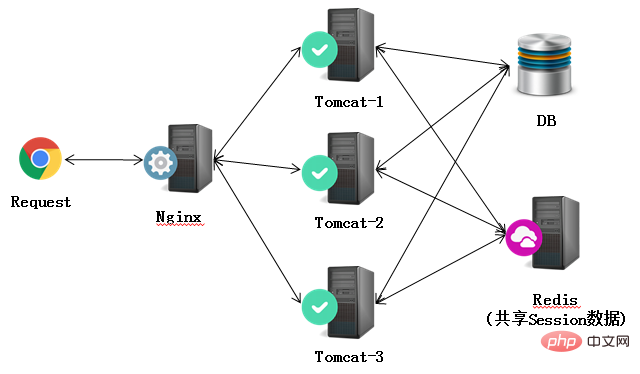 Nginx+Tomcat高性能负载均衡集群怎么搭建May 14, 2023 am 11:34 AM
Nginx+Tomcat高性能负载均衡集群怎么搭建May 14, 2023 am 11:34 AMnginx是一个高性能的http服务器/反向代理服务器及电子邮件(imap/pop3)代理服务器。其占有内存少,并发能力强,在同类型的网页服务器中表现较好。nginx可以在大多数unixlinuxos上编译运行,并有windows移植版。一般情况下,对于新建站点,建议使用最新稳定版作为生产版本。单个tomcat最大支持在线访问是500左右,要通知支持更多的访问量一个tomcat就没法做到了。在这里我们采用集群部署方式,使用多个tomcat,反向代理使用nginx。架构如下:准备工作apache-
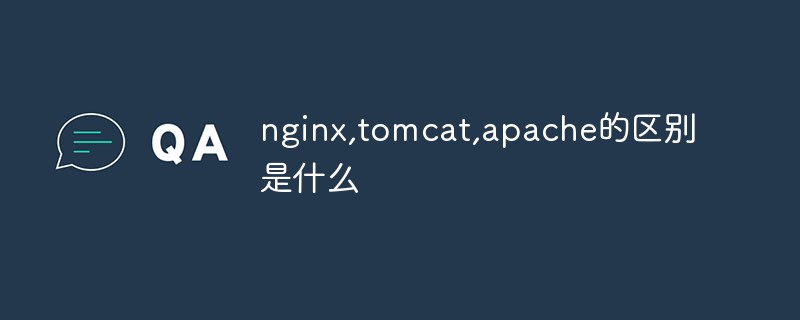 nginx,tomcat,apache的区别是什么May 15, 2023 pm 01:40 PM
nginx,tomcat,apache的区别是什么May 15, 2023 pm 01:40 PM1.Nginx和tomcat的区别nginx常用做静态内容服务和代理服务器,直接外来请求转发给后面的应用服务器(tomcat,Django等),tomcat更多用来做一个应用容器,让javawebapp泡在里面的东西。严格意义上来讲,Apache和nginx应该叫做HTTPServer,而tomcat是一个ApplicationServer是一个Servlet/JSO应用的容器。客户端通过HTTPServer访问服务器上存储的资源(HTML文件,图片文件等),HTTPServer是中只是把服务器
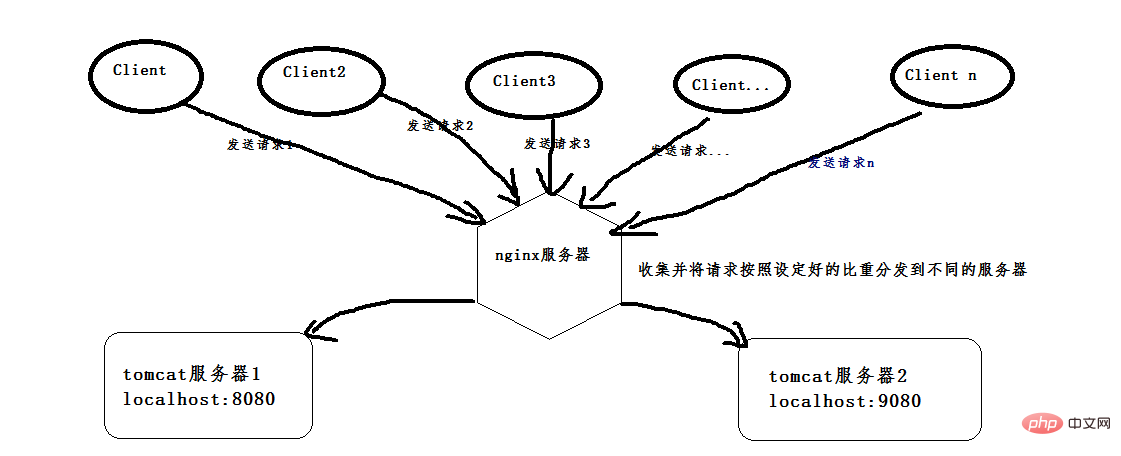 nginx+tomcat怎么实现Windows系统下的负载均衡May 16, 2023 pm 01:28 PM
nginx+tomcat怎么实现Windows系统下的负载均衡May 16, 2023 pm 01:28 PM首先,安装两个tomcat,可以是同一个复制成两个,也可以下载两个不同版本的tomcat,我就是下载了两个不同版本的。(这是8.0版本的,随便找两个不是特别老的版本的就行)。然后启动两个tomcat,在启动前,先更改其中一个的端口号,使得两个tomcat启动时不会端口冲突,一个是本身的8080端口,一个是改成了9080端口。配好以后,打开cmd命令窗口,我的tomcat一个放在d:\software\apache-tomcat-8.5.24目录下,按照如下命令即可启动,启动成功会弹出另一个窗口,
 Debian下搭建Nginx和Tomcat服务器实现负载均衡的方法May 19, 2023 pm 10:31 PM
Debian下搭建Nginx和Tomcat服务器实现负载均衡的方法May 19, 2023 pm 10:31 PM负载均衡的基本概念负载平衡(loadbalancing)是一种计算机网络技术,用来在多个计算机(计算机集群)、网络连接、cpu、磁盘驱动器或其他资源中分配负载,以达到最佳化资源使用、最大化吞吐率、最小化响应时间、同时避免过载的目的。使用带有负载平衡的多个服务器组件,取代单一的组件,可以通过冗余提高可靠性。负载平衡服务通常是由专用软体和硬件来完成。负载平衡最重要的一个应用是利用多台服务器提供单一服务,这种方案有时也称之为服务器农场。通常,负载平衡主要应用于web网站,大型的internetrela
 Java环境变量和Tomcat服务器怎么配置May 11, 2023 pm 08:49 PM
Java环境变量和Tomcat服务器怎么配置May 11, 2023 pm 08:49 PM第一步:配置与系统一致的jdk环境变量(32位/64位)(1)官网下载jdk安装包:官网下载地址:根据自己的操作系统选择对应的安装包(一定要选择接受许可协议)(2)安装jdk:安装jdk选择安装目录安装过程中会出现两次安装提示。第一次是安装jdk,第二次是安装jre。建议两个都安装在同一个java文件夹中的不同文件夹中。(不能都安装在java文件夹的根目录下,jdk和jre安装在同一文件夹会出错)安装完成如下图所示(3)配置环境变量安装完jdk后配置环境变量计算机→属性→高级系统设置→高级→环境
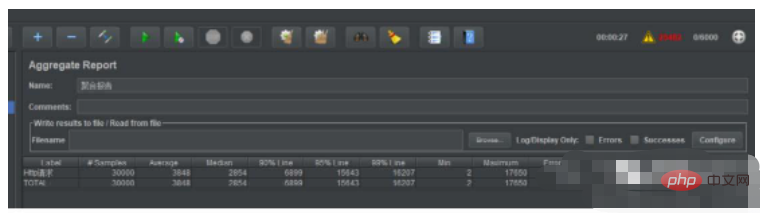 如何在SpringBoot中内嵌Tomcat并发容量May 11, 2023 pm 11:13 PM
如何在SpringBoot中内嵌Tomcat并发容量May 11, 2023 pm 11:13 PM发现并发容器问题对单接口进行6000线程压测,每个线程请求5次,线程在5秒内创建完毕,当进行一半的时候,已经出现了请求响应时间过大及其错误率达到了43%。这个并发容量对于配置比较好点的服务器相对来说有点弱。深入SpringBoot底层了解原因在SpringBoot官方文档中提到了关于元数据的配置可以看到,关于我们最常用的设置项目的端口的默认配置就在其中。默认内嵌Tomcat配置1、server.tomcat.accept-count:等待队列长度,当可分配的线程数全部用完之后,后续的请求将进入等


Hot AI Tools

Undresser.AI Undress
AI-powered app for creating realistic nude photos

AI Clothes Remover
Online AI tool for removing clothes from photos.

Undress AI Tool
Undress images for free

Clothoff.io
AI clothes remover

AI Hentai Generator
Generate AI Hentai for free.

Hot Article

Hot Tools

Dreamweaver Mac version
Visual web development tools

SAP NetWeaver Server Adapter for Eclipse
Integrate Eclipse with SAP NetWeaver application server.

Atom editor mac version download
The most popular open source editor

VSCode Windows 64-bit Download
A free and powerful IDE editor launched by Microsoft

SublimeText3 Chinese version
Chinese version, very easy to use






