This time I will show you how to use vee-validate in Vue and what are the precautions for using vee-validate in Vue. The following is a practical case, let's take a look.
The Vue project encounters I am not going to explain the usage function of vee-validate in detail here, but just to quickly understand how to use vee-validate in the project. When working on a project, there is not so much time for you to familiarize yourself with a plug-in. You must get it first. Again, if you want to know more about it, please check the relevant information by yourself. 1.npm install vee-validate:npm install vee-validate --save --registry=https://<a href="http://www.php.cn/wiki/373.html" target="_blank">registry.npm.taobao.org --verbose </a>

input tag# where you want to perform form verification ##Add relevant code:
 Note:
Note:
(1) errors are printed like this:
{ "item": [ { "id": "_9e6hk2qh2", "field": "email", "msg": "email is required", "rule": "email", "scope": null } ] }, span tag passed There are several methods of errors to display, hide and prompt errors. Here are several commonly used errors methods: errors.first('field'): the first error message of the current field, string errors .collect('field'): all error information of the current field, array list errors.has('field'): whether there are errors in the current field, Boolean errors.all(): all errors of the current form, array list errors.any (): Whether there are any errors in the current form, Boolean value (2)
There are two validations, one is empty validation, and the other It is input error verification. Just write as many types of verification as you want here. For example, if you want to limit the number of words, add multiple max, that is, v-validate="'required | email | max:9'". (3) The name attribute must be written, and the span tag displays error prompts. In fact, the form verification has been basically completed at this time, but the prompts that appear are the default prompts provided by the plug-in. For example, the email error prompt is as shown in the figure below. This is definitely not what we want, and we need to define it.
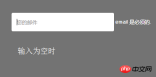
 4. Define it as the text prompt we need:
4. Define it as the text prompt we need:
 The effect is as follows:
The effect is as follows:

 The field obtains the value of the email in attributes, which is the 'mailbox'. vee-validate provides some rules, which can be found on the vee-validate official website.
The field obtains the value of the email in attributes, which is the 'mailbox'. vee-validate provides some rules, which can be found on the vee-validate official website.
5. Next is the key point: custom rules. The following is a demo of custom ID number verification:

 The effect is as follows:
The effect is as follows:

If you do not need an additional prompt label in the requirement and only need to display the warning color during error verification, you can write on the input label: class="{error:error.has('idCard') }"to fulfill. At this point, the basic verification needs can be met. More vee-validate plug-in functions will be updated and improved in the future. I hope it will be helpful to everyone.
I believe you have mastered the method after reading the case in this article. For more exciting information, please pay attention to other related articles on the php Chinese website!
Recommended reading:
Node.js notes process module usage detailed explanation
How to operate JS to achieve random generation based on the current time serial number
The above is the detailed content of How to use vee-validate in Vue. For more information, please follow other related articles on the PHP Chinese website!
 Python vs. JavaScript: A Comparative Analysis for DevelopersMay 09, 2025 am 12:22 AM
Python vs. JavaScript: A Comparative Analysis for DevelopersMay 09, 2025 am 12:22 AMThe main difference between Python and JavaScript is the type system and application scenarios. 1. Python uses dynamic types, suitable for scientific computing and data analysis. 2. JavaScript adopts weak types and is widely used in front-end and full-stack development. The two have their own advantages in asynchronous programming and performance optimization, and should be decided according to project requirements when choosing.
 Python vs. JavaScript: Choosing the Right Tool for the JobMay 08, 2025 am 12:10 AM
Python vs. JavaScript: Choosing the Right Tool for the JobMay 08, 2025 am 12:10 AMWhether to choose Python or JavaScript depends on the project type: 1) Choose Python for data science and automation tasks; 2) Choose JavaScript for front-end and full-stack development. Python is favored for its powerful library in data processing and automation, while JavaScript is indispensable for its advantages in web interaction and full-stack development.
 Python and JavaScript: Understanding the Strengths of EachMay 06, 2025 am 12:15 AM
Python and JavaScript: Understanding the Strengths of EachMay 06, 2025 am 12:15 AMPython and JavaScript each have their own advantages, and the choice depends on project needs and personal preferences. 1. Python is easy to learn, with concise syntax, suitable for data science and back-end development, but has a slow execution speed. 2. JavaScript is everywhere in front-end development and has strong asynchronous programming capabilities. Node.js makes it suitable for full-stack development, but the syntax may be complex and error-prone.
 JavaScript's Core: Is It Built on C or C ?May 05, 2025 am 12:07 AM
JavaScript's Core: Is It Built on C or C ?May 05, 2025 am 12:07 AMJavaScriptisnotbuiltonCorC ;it'saninterpretedlanguagethatrunsonenginesoftenwritteninC .1)JavaScriptwasdesignedasalightweight,interpretedlanguageforwebbrowsers.2)EnginesevolvedfromsimpleinterpreterstoJITcompilers,typicallyinC ,improvingperformance.
 JavaScript Applications: From Front-End to Back-EndMay 04, 2025 am 12:12 AM
JavaScript Applications: From Front-End to Back-EndMay 04, 2025 am 12:12 AMJavaScript can be used for front-end and back-end development. The front-end enhances the user experience through DOM operations, and the back-end handles server tasks through Node.js. 1. Front-end example: Change the content of the web page text. 2. Backend example: Create a Node.js server.
 Python vs. JavaScript: Which Language Should You Learn?May 03, 2025 am 12:10 AM
Python vs. JavaScript: Which Language Should You Learn?May 03, 2025 am 12:10 AMChoosing Python or JavaScript should be based on career development, learning curve and ecosystem: 1) Career development: Python is suitable for data science and back-end development, while JavaScript is suitable for front-end and full-stack development. 2) Learning curve: Python syntax is concise and suitable for beginners; JavaScript syntax is flexible. 3) Ecosystem: Python has rich scientific computing libraries, and JavaScript has a powerful front-end framework.
 JavaScript Frameworks: Powering Modern Web DevelopmentMay 02, 2025 am 12:04 AM
JavaScript Frameworks: Powering Modern Web DevelopmentMay 02, 2025 am 12:04 AMThe power of the JavaScript framework lies in simplifying development, improving user experience and application performance. When choosing a framework, consider: 1. Project size and complexity, 2. Team experience, 3. Ecosystem and community support.
 The Relationship Between JavaScript, C , and BrowsersMay 01, 2025 am 12:06 AM
The Relationship Between JavaScript, C , and BrowsersMay 01, 2025 am 12:06 AMIntroduction I know you may find it strange, what exactly does JavaScript, C and browser have to do? They seem to be unrelated, but in fact, they play a very important role in modern web development. Today we will discuss the close connection between these three. Through this article, you will learn how JavaScript runs in the browser, the role of C in the browser engine, and how they work together to drive rendering and interaction of web pages. We all know the relationship between JavaScript and browser. JavaScript is the core language of front-end development. It runs directly in the browser, making web pages vivid and interesting. Have you ever wondered why JavaScr


Hot AI Tools

Undresser.AI Undress
AI-powered app for creating realistic nude photos

AI Clothes Remover
Online AI tool for removing clothes from photos.

Undress AI Tool
Undress images for free

Clothoff.io
AI clothes remover

Video Face Swap
Swap faces in any video effortlessly with our completely free AI face swap tool!

Hot Article

Hot Tools

Zend Studio 13.0.1
Powerful PHP integrated development environment

WebStorm Mac version
Useful JavaScript development tools

PhpStorm Mac version
The latest (2018.2.1) professional PHP integrated development tool

ZendStudio 13.5.1 Mac
Powerful PHP integrated development environment

SublimeText3 Mac version
God-level code editing software (SublimeText3)






