This article mainly introduces the advanced configuration of apache, which has certain reference value. Now I share it with you. Friends in need can refer to it
1. Installation
##yum install httpd -y ##Installation
-
firewall-cmd --permanent --add-service=http ##Firewall configuration
systemctl restart firewalld ##Restart the firewall
## During the experiment, pay attention to the consistency of the security context,
DocumentRoot "/var/www/html" ##Default publishing directory
##DirectoryIndex index.html ##Default publish fileChange the default publish directory Change the default publish file for /var/www/

# to text

##Edit the file text and write the content

##The default open file becomes the text we set
#3. Virtual host
Usually there are many subdomains under a parent domain, and each subdomain has different functions. Therefore, when accessing each subdomain, you should access the files of the subdomain, so the virtual host allows you to access the files from the subdomain. An httpd server serves multiple websites at the same time. In this section, we will learn about name-based virtual hosting where multiple hostnames all point to the same IP address, but the web server serves different websites with different content based on the hostname used to reach the site
After reverting the changes from the previous step.
#Create directories, publishing directories for different subdomains.
Configuration/etc/hosts
Edit http configuration file
##default.conf
##music.conf

##news.conf

Restart the service and access different files when accessing different domain names.

-------------------------------- ------------------

----------------- --------------------------------

----------------------------- ---------------

--------------------------------------------- -----
4. Authentication
Setting 172.25.254.11 does not allow access
Read allow first, then deny. Deny will overwrite some of allow’s permissions

##Effect

------------------------------------------------ ---
2. Virtual user access control
1. In /etc/httpd/ Create a user in the directory and generate user files.

It can be seen that the file has two users.
2. Configure the httpd configuration file and associate the user file.
require user lee Only user lee is allowed to log in.

test
User lee can log in normally, but user haha cannot log in.


#-- ----------------------------------------
5. Https
- Https automatically encrypts data when accessing, for the security of network data transmission
- For HTTPS access, you need to install mod_ssl
##yum install mod_ssl
- At this time, the configuration directory automatically generates the ssl.conf configuration file

- When accessing, it says that the website certificate is not trustworthy.

-
First install the software crypto-utils.x86_64
##yum install crypto-utils. x86_64
Certificate Production
##Tell us the generated path
Then the number of secret history bits, choose the fastest 1024 bits

Then comes the generation process, which may take a while.

After finishing, this is the step. Whether to send it to CA for certification, select No. 
Whether to encrypt the private key, next. 
Fill in the information, next, and it’s ok ##Two files were generated /etc/pki/tls/certs/www.westos.com.crt/etc/pki/tls/private/www.westos.com.key Configure ssl.conf
and then log in to http://login.westos.com and it will automatically jump to https://login.westos.com page. ----------------------- -------------------------- 7. Proxy server Squid Forward proxy ##yum install squid vim /etc/squid/squid.conf ##Then other hosts can set the proxy to the squid server ip:3128 port to access the Internet through the squid server, which is generally used to circumvent the wall. Reverse proxy, (equivalent to proxy apache server) Configuration/etc /squid/squid.conf Be careful to configure the firewall to pass the http service Then the 172.25.254.111 browser accesses the Squid server address and will get the content published on 172.25.254.11 of apache.
--------------------- --------------------------------------------------
The upload folder is generated after decompression Log in to the web page 172.25.254.11/upload ## and then detect each In this software situation, when everything is passed, click Next, Configure mysql information. Installing You can access it after installation. The above is the entire content of this article, thank you for reading. Please pay attention to the PHP Chinese website for more information! Related recommendations: Detailed explanation of centos installation apache and php Detailed explanation of the relationship and role of php and apache



##Click get certificate, then click confirm security exception
It’s ok, the website certificate is the one we just generated. 
##6. Https address conversion1. Configuration /etc/httpd/conf.d/login.conf http configuration file

Create /var/ www/html/login Create the default publishing file/var/www/html/login/index.html
Modify /etc/hosts ## and then restart Service, give the web page login.westos.com the certificate just now,
## and then restart Service, give the web page login.westos.com the certificate just now, 



8. Build a forum##Install php, mod_ssl, http, php-mysql , mariadb-server






The above is the detailed content of apache advanced configuration. For more information, please follow other related articles on the PHP Chinese website!
 Explain the concept of session locking.Apr 29, 2025 am 12:39 AM
Explain the concept of session locking.Apr 29, 2025 am 12:39 AMSessionlockingisatechniqueusedtoensureauser'ssessionremainsexclusivetooneuseratatime.Itiscrucialforpreventingdatacorruptionandsecuritybreachesinmulti-userapplications.Sessionlockingisimplementedusingserver-sidelockingmechanisms,suchasReentrantLockinJ
 Are there any alternatives to PHP sessions?Apr 29, 2025 am 12:36 AM
Are there any alternatives to PHP sessions?Apr 29, 2025 am 12:36 AMAlternatives to PHP sessions include Cookies, Token-based Authentication, Database-based Sessions, and Redis/Memcached. 1.Cookies manage sessions by storing data on the client, which is simple but low in security. 2.Token-based Authentication uses tokens to verify users, which is highly secure but requires additional logic. 3.Database-basedSessions stores data in the database, which has good scalability but may affect performance. 4. Redis/Memcached uses distributed cache to improve performance and scalability, but requires additional matching
 What is the full form of PHP?Apr 28, 2025 pm 04:58 PM
What is the full form of PHP?Apr 28, 2025 pm 04:58 PMThe article discusses PHP, detailing its full form, main uses in web development, comparison with Python and Java, and its ease of learning for beginners.
 How does PHP handle form data?Apr 28, 2025 pm 04:57 PM
How does PHP handle form data?Apr 28, 2025 pm 04:57 PMPHP handles form data using $\_POST and $\_GET superglobals, with security ensured through validation, sanitization, and secure database interactions.
 What is the difference between PHP and ASP.NET?Apr 28, 2025 pm 04:56 PM
What is the difference between PHP and ASP.NET?Apr 28, 2025 pm 04:56 PMThe article compares PHP and ASP.NET, focusing on their suitability for large-scale web applications, performance differences, and security features. Both are viable for large projects, but PHP is open-source and platform-independent, while ASP.NET,
 Is PHP a case-sensitive language?Apr 28, 2025 pm 04:55 PM
Is PHP a case-sensitive language?Apr 28, 2025 pm 04:55 PMPHP's case sensitivity varies: functions are insensitive, while variables and classes are sensitive. Best practices include consistent naming and using case-insensitive functions for comparisons.
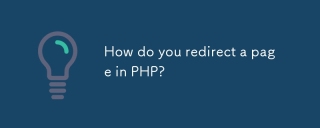 How do you redirect a page in PHP?Apr 28, 2025 pm 04:54 PM
How do you redirect a page in PHP?Apr 28, 2025 pm 04:54 PMThe article discusses various methods for page redirection in PHP, focusing on the header() function and addressing common issues like "headers already sent" errors.
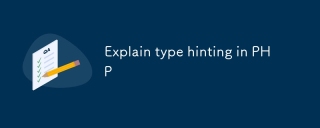 Explain type hinting in PHPApr 28, 2025 pm 04:52 PM
Explain type hinting in PHPApr 28, 2025 pm 04:52 PMArticle discusses type hinting in PHP, a feature for specifying expected data types in functions. Main issue is improving code quality and readability through type enforcement.


Hot AI Tools

Undresser.AI Undress
AI-powered app for creating realistic nude photos

AI Clothes Remover
Online AI tool for removing clothes from photos.

Undress AI Tool
Undress images for free

Clothoff.io
AI clothes remover

Video Face Swap
Swap faces in any video effortlessly with our completely free AI face swap tool!

Hot Article

Hot Tools

MantisBT
Mantis is an easy-to-deploy web-based defect tracking tool designed to aid in product defect tracking. It requires PHP, MySQL and a web server. Check out our demo and hosting services.

EditPlus Chinese cracked version
Small size, syntax highlighting, does not support code prompt function

SublimeText3 Chinese version
Chinese version, very easy to use

ZendStudio 13.5.1 Mac
Powerful PHP integrated development environment

SecLists
SecLists is the ultimate security tester's companion. It is a collection of various types of lists that are frequently used during security assessments, all in one place. SecLists helps make security testing more efficient and productive by conveniently providing all the lists a security tester might need. List types include usernames, passwords, URLs, fuzzing payloads, sensitive data patterns, web shells, and more. The tester can simply pull this repository onto a new test machine and he will have access to every type of list he needs.







