This time I will bring you the step-by-step analysis of using custom icon icons in vue. What are the precautions for using custom icons in vue. Here are the practical cases. Let’s take a look. one time.
First of all, because elementUI provides too few icons, I have to look for any Rendering:
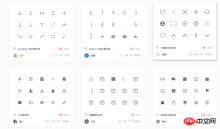
 ##Use the method to log in to the account, find the required icon and add it to the shopping cart
##Use the method to log in to the account, find the required icon and add it to the shopping cart
Then add it to the project
 Then download the code to the local
Then download the code to the local
 Download the code file and then unzip it and this list will appear
Download the code file and then unzip it and this list will appear
##Open the HTML file and quote the method tutorial
<link>Step 2: Select the corresponding icon and get the class name, apply to the page:
<i></i>Features:
Good compatibility, supports ie8 and all modern browsers.
Compared with unicode, the semantics are clear and writing is more intuitive. It's easy to tell what this icon is. Because class is used to define the icon, when you want to replace the icon, you only need to modify the unicode reference in the class. However, because the font is still used essentially, multi-color icons are still not supported. symbol reference The first step: html introduces the symbol code:<script></script>The second step: Add the general css code (introduce it once):
<style>.icon
{
width: 1em;
height: 1em;
vertical-align: -0.15em;
fill: currentColor;
overflow: hidden;}</style>The third step: Select Corresponding icon and get the class name, apply to the page:
<svg> <use> </use> </svg>This is a brand new way of usage. It should be said that this is the mainstream in the future and is also the currently recommended usage by the platform. For related introduction, please refer to this article. This usage is actually a collection of svg. Compared with the other two, it has the following characteristics: supports multi-color icons and is no longer affected by Monochrome limit.
- Through some techniques, it supports adjusting styles like fonts through
- font-size
It has poor compatibility and supports ie9 and modern browsers.and <a href="http://www.php.cn/wiki/807.html" target="_blank">color</a>. - The performance of browser rendering svg is average, not as good as png.
- I believe you have mastered the method after reading the case in this article. For more exciting information, please pay attention to other related articles on the php Chinese website!
Detailed steps for configuring vue multi-page with WebPack
Detailed steps for modifying the default npm installation directory of node.js
The above is the detailed content of vue uses custom icon icon step analysis. For more information, please follow other related articles on the PHP Chinese website!
 Node.js Streams with TypeScriptApr 30, 2025 am 08:22 AM
Node.js Streams with TypeScriptApr 30, 2025 am 08:22 AMNode.js excels at efficient I/O, largely thanks to streams. Streams process data incrementally, avoiding memory overload—ideal for large files, network tasks, and real-time applications. Combining streams with TypeScript's type safety creates a powe
 Python vs. JavaScript: Performance and Efficiency ConsiderationsApr 30, 2025 am 12:08 AM
Python vs. JavaScript: Performance and Efficiency ConsiderationsApr 30, 2025 am 12:08 AMThe differences in performance and efficiency between Python and JavaScript are mainly reflected in: 1) As an interpreted language, Python runs slowly but has high development efficiency and is suitable for rapid prototype development; 2) JavaScript is limited to single thread in the browser, but multi-threading and asynchronous I/O can be used to improve performance in Node.js, and both have advantages in actual projects.
 The Origins of JavaScript: Exploring Its Implementation LanguageApr 29, 2025 am 12:51 AM
The Origins of JavaScript: Exploring Its Implementation LanguageApr 29, 2025 am 12:51 AMJavaScript originated in 1995 and was created by Brandon Ike, and realized the language into C. 1.C language provides high performance and system-level programming capabilities for JavaScript. 2. JavaScript's memory management and performance optimization rely on C language. 3. The cross-platform feature of C language helps JavaScript run efficiently on different operating systems.
 Behind the Scenes: What Language Powers JavaScript?Apr 28, 2025 am 12:01 AM
Behind the Scenes: What Language Powers JavaScript?Apr 28, 2025 am 12:01 AMJavaScript runs in browsers and Node.js environments and relies on the JavaScript engine to parse and execute code. 1) Generate abstract syntax tree (AST) in the parsing stage; 2) convert AST into bytecode or machine code in the compilation stage; 3) execute the compiled code in the execution stage.
 The Future of Python and JavaScript: Trends and PredictionsApr 27, 2025 am 12:21 AM
The Future of Python and JavaScript: Trends and PredictionsApr 27, 2025 am 12:21 AMThe future trends of Python and JavaScript include: 1. Python will consolidate its position in the fields of scientific computing and AI, 2. JavaScript will promote the development of web technology, 3. Cross-platform development will become a hot topic, and 4. Performance optimization will be the focus. Both will continue to expand application scenarios in their respective fields and make more breakthroughs in performance.
 Python vs. JavaScript: Development Environments and ToolsApr 26, 2025 am 12:09 AM
Python vs. JavaScript: Development Environments and ToolsApr 26, 2025 am 12:09 AMBoth Python and JavaScript's choices in development environments are important. 1) Python's development environment includes PyCharm, JupyterNotebook and Anaconda, which are suitable for data science and rapid prototyping. 2) The development environment of JavaScript includes Node.js, VSCode and Webpack, which are suitable for front-end and back-end development. Choosing the right tools according to project needs can improve development efficiency and project success rate.
 Is JavaScript Written in C? Examining the EvidenceApr 25, 2025 am 12:15 AM
Is JavaScript Written in C? Examining the EvidenceApr 25, 2025 am 12:15 AMYes, the engine core of JavaScript is written in C. 1) The C language provides efficient performance and underlying control, which is suitable for the development of JavaScript engine. 2) Taking the V8 engine as an example, its core is written in C, combining the efficiency and object-oriented characteristics of C. 3) The working principle of the JavaScript engine includes parsing, compiling and execution, and the C language plays a key role in these processes.
 JavaScript's Role: Making the Web Interactive and DynamicApr 24, 2025 am 12:12 AM
JavaScript's Role: Making the Web Interactive and DynamicApr 24, 2025 am 12:12 AMJavaScript is at the heart of modern websites because it enhances the interactivity and dynamicity of web pages. 1) It allows to change content without refreshing the page, 2) manipulate web pages through DOMAPI, 3) support complex interactive effects such as animation and drag-and-drop, 4) optimize performance and best practices to improve user experience.


Hot AI Tools

Undresser.AI Undress
AI-powered app for creating realistic nude photos

AI Clothes Remover
Online AI tool for removing clothes from photos.

Undress AI Tool
Undress images for free

Clothoff.io
AI clothes remover

Video Face Swap
Swap faces in any video effortlessly with our completely free AI face swap tool!

Hot Article

Hot Tools

ZendStudio 13.5.1 Mac
Powerful PHP integrated development environment

MantisBT
Mantis is an easy-to-deploy web-based defect tracking tool designed to aid in product defect tracking. It requires PHP, MySQL and a web server. Check out our demo and hosting services.

SecLists
SecLists is the ultimate security tester's companion. It is a collection of various types of lists that are frequently used during security assessments, all in one place. SecLists helps make security testing more efficient and productive by conveniently providing all the lists a security tester might need. List types include usernames, passwords, URLs, fuzzing payloads, sensitive data patterns, web shells, and more. The tester can simply pull this repository onto a new test machine and he will have access to every type of list he needs.

Notepad++7.3.1
Easy-to-use and free code editor

DVWA
Damn Vulnerable Web App (DVWA) is a PHP/MySQL web application that is very vulnerable. Its main goals are to be an aid for security professionals to test their skills and tools in a legal environment, to help web developers better understand the process of securing web applications, and to help teachers/students teach/learn in a classroom environment Web application security. The goal of DVWA is to practice some of the most common web vulnerabilities through a simple and straightforward interface, with varying degrees of difficulty. Please note that this software






