This time I will bring you a detailed explanation of the use of Vue ripple button group components. What are the precautions when using Vue ripple button components? The following is a practical case, let’s take a look.
Let me talk about the usage first:
<zk-button>默认按钮</zk-button> <zk-button>默认按钮</zk-button> <zk-button>定义速度和初始的波浪透明度</zk-button>
Principle:
What is used here is canvas requestAnimationFrame (For compatibility, you can find solutions online.) Some of the ripples drawn are made with css transform setTimeout, which I don’t feel good about.
Template:
<template> <button> <canvas></canvas> <slot></slot> </button> </template>
The click code is as follows (I have added detailed comments)
ripple(event) {
// 清除上次没有执行的动画
if (this.timer) {
window.cancelAnimationFrame(this.timer);
}
this.el = event.target;
// 执行初始化
if (!this.initialized) {
this.initialized = true;
this.init(this.el);
}
this.radius = 0;
// 点击坐标原点
this.origin.x = event.offsetX;
this.origin.y = event.offsetY;
this.context.clearRect(0, 0, this.el.width, this.el.height);
this.el.style.opacity = this.opacity;
this.draw();
},
Here mainly initializes the canvas and obtains user clicks position coordinates and start drawing.
Loop drawing
draw() {
this.context.beginPath();
// 绘制波纹
this.context.arc(this.origin.x, this.origin.y, this.radius, 0, 2 * Math.PI, false);
this.context.fillStyle = this.color;
this.context.fill();
// 定义下次的绘制半径和透明度
this.radius += this.speed;
this.el.style.opacity -= this.speedOpacity;
// 通过判断半径小于元素宽度或者还有透明度,不断绘制圆形
if (this.radius 0) {
this.timer = window.requestAnimationFrame(this.draw);
} else {
// 清除画布
this.context.clearRect(0, 0, this.el.width, this.el.height);
this.el.style.opacity = 0;
}
}
I believe you have mastered the method after reading the case in this article. For more exciting information, please pay attention to other related articles on the php Chinese website!
Recommended reading:
Detailed explanation of the steps to implement full-screen scrolling plug-in in ES6
##vue vue-router vuex operation permissions
The above is the detailed content of Detailed explanation of the use of Vue ripple button component. For more information, please follow other related articles on the PHP Chinese website!
 C++中的众数函数详解Nov 18, 2023 pm 03:08 PM
C++中的众数函数详解Nov 18, 2023 pm 03:08 PMC++中的众数函数详解在统计学中,众数指的是一组数据中出现次数最多的数值。在C++语言中,我们可以通过编写一个众数函数来找到任意一组数据中的众数。众数函数的实现可以采用多种不同的方法,下面将详细介绍其中两种常用的方法。第一种方法是使用哈希表来统计每个数字出现的次数。首先,我们需要定义一个哈希表,将每个数字作为键,出现次数作为值。然后,对于给定的数据集,我们遍
 C++中的取余函数详解Nov 18, 2023 pm 02:41 PM
C++中的取余函数详解Nov 18, 2023 pm 02:41 PMC++中的取余函数详解在C++中,取余运算符(%)用于计算两个数相除的余数。它是一种二元运算符,其操作数可以是任何整数类型(包括char、short、int、long等),也可以是浮点数类型(如float、double)。取余运算符返回的结果与被除数的符号相同。例如,对于整数的取余运算,我们可以使用以下代码来实现:inta=10;intb=3;
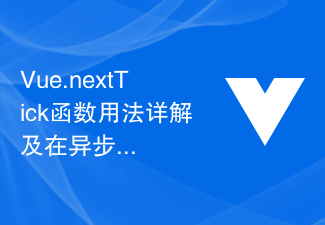 Vue.nextTick函数用法详解及在异步更新中的应用Jul 26, 2023 am 08:57 AM
Vue.nextTick函数用法详解及在异步更新中的应用Jul 26, 2023 am 08:57 AMVue.nextTick函数用法详解及在异步更新中的应用在Vue开发中,经常会遇到需要进行异步更新数据的情况,比如在修改DOM后需要立即更新数据或者在数据更新后需要立即进行相关操作。而Vue提供的.nextTick函数就是为了解决这类问题而出现的。本文就会详细介绍Vue.nextTick函数的用法,并结合代码示例来说明它在异步更新中的应用。一、Vue.nex
 Django框架中的缓存机制详解Jun 18, 2023 pm 01:14 PM
Django框架中的缓存机制详解Jun 18, 2023 pm 01:14 PM在Web应用程序中,缓存通常是用来优化性能的重要手段。Django作为一款著名的Web框架,自然也提供了完善的缓存机制来帮助开发者进一步提高应用程序的性能。本文将对Django框架中的缓存机制进行详解,包括缓存的使用场景、建议的缓存策略、缓存的实现方式和使用方法等方面。希望对Django开发者或对缓存机制感兴趣的读者有所帮助。一、缓存的使用场景缓存的使用场景
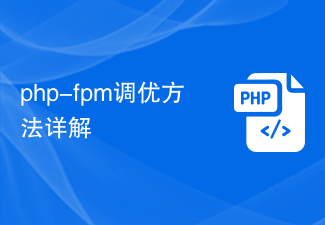 php-fpm调优方法详解Jul 08, 2023 pm 04:31 PM
php-fpm调优方法详解Jul 08, 2023 pm 04:31 PMPHP-FPM是一种常用的PHP进程管理器,用于提供更好的PHP性能和稳定性。然而,在高负载环境下,PHP-FPM的默认配置可能无法满足需求,因此我们需要对其进行调优。本文将详细介绍PHP-FPM的调优方法,并给出一些代码示例。一、增加进程数默认情况下,PHP-FPM只启动少量的进程来处理请求。在高负载环境下,我们可以通过增加进程数来提高PHP-FPM的并发
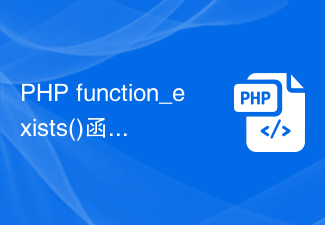 PHP function_exists()函数用法详解Jun 27, 2023 am 10:32 AM
PHP function_exists()函数用法详解Jun 27, 2023 am 10:32 AM在PHP开发中,有时我们需要判断某个函数是否可用,这时我们便可以使用function_exists()函数。本文将详细介绍function_exists()函数的用法。一、什么是function_exists()函数?function_exists()函数是PHP自带的一个内置函数,用于判断某个函数是否被定义。该函数返回一个布尔值,如果函数存在返回True,
 Gin框架的模板渲染功能详解Jun 22, 2023 pm 10:37 PM
Gin框架的模板渲染功能详解Jun 22, 2023 pm 10:37 PMGin框架是目前非常流行的Go语言Web框架之一。作为一个轻量级的框架,Gin提供了丰富的功能和灵活的架构,使得它在Web开发领域中备受欢迎。其中一个特别重要的功能是模板渲染。在本文中,我们将介绍Gin框架的模板渲染功能,并深入了解它的实现原理。一、Gin框架的模板渲染功能Gin框架使用了多种模板渲染引擎来构建Web应用程序。目前,它支持以下几种模板引擎:
 PHP中的ORM框架使用详解Jun 23, 2023 am 11:22 AM
PHP中的ORM框架使用详解Jun 23, 2023 am 11:22 AMORM(Object-RelationalMapping)框架是一种用于将面向对象编程语言中的对象模型与关系型数据库之间映射的技术。它使开发人员能够使用面向对象的方式操作数据库,而不需要直接操作SQL语言。在PHP开发领域中,ORM框架也得到了广泛的应用。本文将详细介绍PHP中的ORM框架使用方法。一、ORM框架的优点使用ORM框架有以下优点:1.提高开发


Hot AI Tools

Undresser.AI Undress
AI-powered app for creating realistic nude photos

AI Clothes Remover
Online AI tool for removing clothes from photos.

Undress AI Tool
Undress images for free

Clothoff.io
AI clothes remover

AI Hentai Generator
Generate AI Hentai for free.

Hot Article

Hot Tools

mPDF
mPDF is a PHP library that can generate PDF files from UTF-8 encoded HTML. The original author, Ian Back, wrote mPDF to output PDF files "on the fly" from his website and handle different languages. It is slower than original scripts like HTML2FPDF and produces larger files when using Unicode fonts, but supports CSS styles etc. and has a lot of enhancements. Supports almost all languages, including RTL (Arabic and Hebrew) and CJK (Chinese, Japanese and Korean). Supports nested block-level elements (such as P, DIV),

Dreamweaver CS6
Visual web development tools

SublimeText3 Mac version
God-level code editing software (SublimeText3)

SublimeText3 Linux new version
SublimeText3 Linux latest version

SublimeText3 English version
Recommended: Win version, supports code prompts!






