This time I will bring you a detailed explanation of the use cases of vue in webstorm. What are the precautions for using vue in webstorm. The following is a practical case, let's take a look.
Premise
The official documentation of vue recommends that novices should not use vue-cli first, but directly introduce vue to learn in the same way as JQuery. Since I have already dealt with angular's cli before, I will start directly with the cli.
Assume that we have installed node and npm.
Install vue-cli globally
Run the command in the terminal:
npm install --global vue-cli
Install vue-cli globally. Then use vue-cli to create our project:
vue init webpack my-project
In this way we will have a complete project, and there will be a sample component in it. Run:
npm run dev
and access it in the browser You can see the running status of the project at http://localhost:8081/.
Tossing webstorm
When I opened the vue project in webstorm, I almost wanted to give up on vue. I really couldn’t bear to look at it, but I still have to carry forward my consistent spirit of exploration. If you encounter a problem, solve it!
.vue type files
First we have to start with the file type. In the current version, there is no .vue file type, so it cannot be recognized. It cannot be highlighted, and even if it is recognized, it will be messy. After checking, some said that adding *.vue to the file type would be enough, but if I added it, it would become even more confusing.
After searching Google for a long time, I found this article, which is from the official website of webstorm https://www.jetbrains.com/help/webstorm/vue-js.html. Webstorm already supports Vue, but I can't find this option at all in my local webstorm. Why is this?
After checking it, I found that the version of webstorm is the 2018 version, and my webstorm is 2017.2. So I need to update to the latest version.
Yes, back up the webstorm settings, then download the latest webstorm and update. By the way, I found an activation code: http://hb5.s.osidea.cc:1017 (it’s hot and can be used for personal testing).
Sure enough, after installation, I found the vue mark, and indeed the new version is supported.
But I found that the highlighting of the .vue file is still not available. It seems that I still need to add file support (I don’t know if I deleted it during the previous operation):
preferences > editor > file types
Pull it down Select vue.js templates, click and then click the plus sign in the registered patterns below, then enter *.vue, then click OK, click apply, and then you can see a progress bar under webstorm, go After it is full, the highlighting of .vue will be normal.
unused export default
There is an export default in the js in the vue component. There is a gray reminder above. When you move the mouse up, you will find the prompt unused export default. This is because there is no specific use of this export, it is a syntax hint for JavaScript. We can configure it in the configure inspection configuration of the IDE.
The quick way is: click on the little head in the lower right corner 》configure inspection. In the pop-up interface, select: JavaScript 》 General. Remove option: unused global symbol. Then click OK and you can see that the gray reminder disappears.
I believe you have mastered the method after reading the case in this article. For more exciting information, please pay attention to other related articles on the php Chinese website!
Recommended reading:
JS gets url parameters and sends json format POST steps detailed explanation
JS refresh page method summary
The above is the detailed content of Detailed explanation of vue use cases in webstorm. For more information, please follow other related articles on the PHP Chinese website!
 webstorm怎么运行vue项目Apr 08, 2024 pm 01:57 PM
webstorm怎么运行vue项目Apr 08, 2024 pm 01:57 PM要使用 WebStorm 运行 Vue 项目,可以按照以下步骤进行操作:安装 Vue CLI创建 Vue 项目打开 WebStorm启动开发服务器运行项目查看浏览器中的项目在 WebStorm 中调试项目
 webstorm怎么创建htmlApr 08, 2024 pm 01:42 PM
webstorm怎么创建htmlApr 08, 2024 pm 01:42 PM使用 WebStorm 创建 HTML 项目分五步:创建新项目并配置 HTML 设置;添加新 HTML 文件;编写 HTML 代码并利用实时预览;预览 HTML 文件并进行部署;使用模板和 Emmet 快捷方式加快开发。
 webstorm怎么切换中文Apr 08, 2024 pm 01:30 PM
webstorm怎么切换中文Apr 08, 2024 pm 01:30 PMWebStorm 中切换中文方法:打开设置面板(Windows/Linux:Ctrl + Alt + S;macOS:Command + ,)。导航至“外观和行为”>“语言和框架”。在“用户界面语言”下拉菜单中选择“IntelliJ IDEA 用户界面”。在“Locale”列表中选择所需的中文语言(例如“中文(中国大陆)”)。点击“应用”,重启 WebStorm。
 webstorm怎么改中文版Apr 08, 2024 pm 12:24 PM
webstorm怎么改中文版Apr 08, 2024 pm 12:24 PM将 WebStorm 更改为中文版:打开 WebStorm 设置。导航到“Appearance & Behavior”>“Language & Fonts”。在“User Interface Language”中选择“Chinese (Simplified)”或“Chinese (Traditional)”。重启 WebStorm,界面将显示为中文。
 WebStorm2021如何安装?安装教程详解【附图】Aug 02, 2022 pm 05:27 PM
WebStorm2021如何安装?安装教程详解【附图】Aug 02, 2022 pm 05:27 PM对于入门JavaScript 开发的者,最重要的就是安装WebStorm软件,一款非常优秀的JavaScript工具,在互联网上查询目前还没有一篇写得比较详细的WebStorm教程。今天分享WebStorm2021.3.2版本的安装教程,从下载到安装以及创建项目带大家完整的走一遍。
 webstorm怎么恢复默认Apr 08, 2024 pm 12:15 PM
webstorm怎么恢复默认Apr 08, 2024 pm 12:15 PM要恢复 WebStorm 为默认设置,请关闭 WebStorm 并删除首选项目录,然后重新启动 WebStorm。详细步骤包括:完全退出 WebStorm。删除首选项目录(具体位置因操作系统而异)。重新启动 WebStorm。
 webstorm怎么新建项目Apr 08, 2024 am 11:57 AM
webstorm怎么新建项目Apr 08, 2024 am 11:57 AM使用 WebStorm 创建新项目的步骤:打开 WebStorm并选择“新建项目”;根据需要选择项目类型,如 Node.js、React 等;配置项目设置,包括名称、位置和框架版本;对于特定项目类型,选择所需框架;单击“创建”按钮生成项目;项目将自动在 WebStorm 中打开,供您编写代码和构建应用程序。
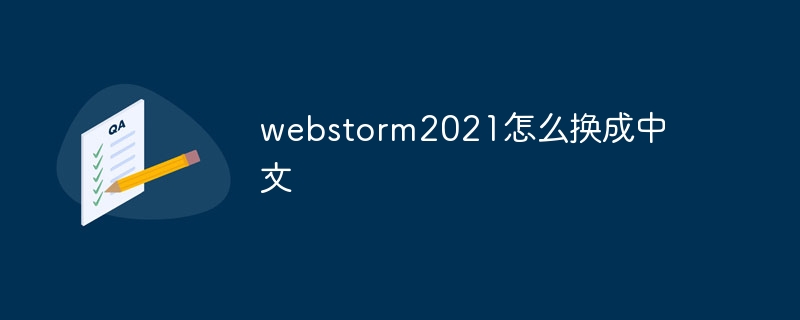 webstorm2021怎么换成中文Apr 08, 2024 am 11:33 AM
webstorm2021怎么换成中文Apr 08, 2024 am 11:33 AM要在 WebStorm 2021 中切换为中文,请依次执行以下步骤:打开设置 → 外观与行为 → 主题 → Dracula Dark。安装“中文(简体)翻译”插件。重启 WebStorm。设置界面语言为“中文(简体)”。应用更改。


Hot AI Tools

Undresser.AI Undress
AI-powered app for creating realistic nude photos

AI Clothes Remover
Online AI tool for removing clothes from photos.

Undress AI Tool
Undress images for free

Clothoff.io
AI clothes remover

AI Hentai Generator
Generate AI Hentai for free.

Hot Article

Hot Tools

SublimeText3 Linux new version
SublimeText3 Linux latest version

WebStorm Mac version
Useful JavaScript development tools

Dreamweaver CS6
Visual web development tools

SAP NetWeaver Server Adapter for Eclipse
Integrate Eclipse with SAP NetWeaver application server.

SublimeText3 Chinese version
Chinese version, very easy to use






