Detailed explanation of the steps to use vue-cli2.9.3
This time I will bring you a detailed explanation of the steps to use vue-cli2.9.3, what are the precautions when using vue-cli2.9.3, the following is a practical case, let's take a look.
1. Install vue-cli
1. Use npm to install vue-cli globally (provided that you have installed nodejs, otherwise you Even npm cannot be used), the command is as follows:
npm install vue-cli -g
2. You can use vue -V to check the version number of vue-cli. Note that the V here is capitalized. If the vue -V command can display the version number, it means that vue-cli has been successfully installed on our computer.

3. At the same time, several files will be generated in the C:\Users\xxx\AppData\Roaming\npm directory:

1. Use the vue init command to initialize the project:
vue init <template-name> <project-name></project-name></template-name>
webpack-a comprehensive webpack vue-loader template, with functions including hot loading, linting, detection and CSS extension.
webpack-simple-A simple webpack vue-loader template that does not include other functions, allowing you to quickly build a vue development environment.
browserify-A comprehensive Browserify vueify template, with functions including hot loading, linting, and unit detection.
browserify-simple-A simple Browserify vueify template, which does not include other functions, allows you to quickly build a vue development environment.
simple-A simplest single page application template.
2. In actual development, we generally use the webpack template, so we will also install this template here and enter the following command on the command line:
vue init webpack vuecli_demo
After entering the command, we will be asked We just need to fill in a few simple options according to our needs.
Project name: Project name, if you don’t need to change, just press Enter. Note: Capital letters cannot be used here
Project description: Project description, the default is A Vue.js project, just press Enter without writing.
Author: Author, if you have configured git author, he will read it.
Install vue-router? Whether to install vue's routing plug-in, we need to install it here, so choose y
Use ESLint to lint your code? Whether to use ESLint to limit your code errors and style. We don’t need to enter n here. If you are developing in a large team, it is best to configure it.
setup unit tests with Karma Mocha? Do you need to install the unit test tool Karma Mocha? We don’t need it here, so enter n.
Setup e2e tests with Nightwatch? Do you want to install e2e for user behavior simulation testing? We don’t need it here, so enter n.

After waiting for a period of time, the successful installation will be displayed as follows:

3. Enter the project directory cd vuecli_demo
Directory structure is as follows

4. npm run dev (or npm start) runs our program in development mode. We automatically built a server environment for development and opened it in the browser, and monitored our code changes in real time and presented them to us in real time.

5. If you want to automatically open the web page after executing npm run dev (or npm start), you need to make the following settings:
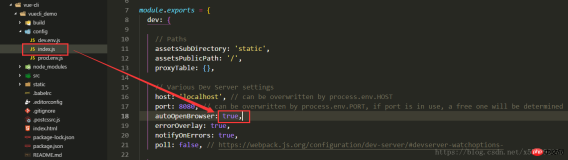
三、Vue-cli项目结构讲解
由于版本实时更新和你选择安装的不同(这里列出的是模板为webpack的目录结构),所以你看到的有可能和下边的有所差别。
以下项目结构是vue-cli@2.9.3版本
|-- build // 项目构建(webpack)相关代码 | |-- build.js // 生产环境构建代码 | |-- check-version.js // 检查node、npm等版本 | |-- logo.png // logo图片 | |-- utils.js // 构建工具相关 | |-- vue-loader.conf.js // vue-loader配置 | |-- webpack.base.conf.js // webpack基础配置 | |-- webpack.dev.conf.js // webpack开发环境配置 | |-- webpack.prod.conf.js // webpack生产环境配置 |-- config // 项目开发环境配置 | |-- dev.env.js // 开发环境配置 | |-- index.js // 项目主要配置(包括监听端口,打包路径等) | |-- prod.env.js // 生产环境配置 |-- src // 源码目录 | |-- assets // 静态资源 | |-- components // vue公共组件 | |-- router // vue路由 | |-- App.vue // 页面入口文件 | |-- main.js // 程序入口文件,加载各种公共组件 |-- static // 静态文件,比如一些图片,json数据等 | |-- data // 群聊分析得到的数据用于数据可视化 |-- .babelrc // ES6语法编译配置 |-- .editorconfig // 定义代码格式 |-- .gitignore // git上传需要忽略的文件格式 |-- .postcssrc.js // post-loader的插件配置文件 |-- index.html // 入口页面 |-- package.json // 项目基本信息 |-- package-lock.json // 锁定当前安装的包的依赖 |-- README.md // 项目说明
1.build——[webpack配置]
build文件主要是webpack的配置,主要启动文件是webpack.dev.conf.js,当我们输入npm run dev首先启动的就是webpack.dev.conf.js,它会去检查node及npm版本,加载配置文件,启动服务。
2.config——[vue项目配置]
config文件主要是项目相关配置,我们常用的就是当端口冲突时配置监听端口,打包输出路径及命名等
3.node_modules——[依赖包]
node_modules里面是项目依赖包,其中包括很多基础依赖,自己也可以根据需要安装其他依赖。安装方法为打开cmd,进入项目目录,输入npm install [依赖包名称],回车。
在两种情况下我们会自己去安装依赖:
(1)项目运行缺少该依赖包:例如项目加载外部css会用到的css-loader,路由跳转vue-loader等(安装方法示例:npm install css-loader)
(2)安装插件:如vux(基于WEUI的移动端组件库),vue-swiper(轮播插件)
注:有时会安装指定依赖版本,需在依赖包名称后加上版本号信息,如安装11.1.4版本的vue-loader,输入npm install vue-loader@11.1.4
4.src——[项目核心文件]
项目核心文件前面已经进行了简单的说明,接下来重点讲解main.js和router
main.js——[入口文件]
主要是引入vue框架,根组件及路由设置,并且定义vue实例,
下图中的components:{App}就是引入的根组件App.vue
后期还可以引入插件,当然首先得安装插件。

router——[路由配置]
router文件夹下,有一个index.js,即为路由配置文件
这里定义了路径为'/'的路由,该路由对应的页面是Hello组件,所以当我们在浏览器url访问http://localhost:8080/#/时就渲染的Hello组件
类似的,我们可以设置多个路由,‘/index','/list'之类的,当然首先得引入该组件,再为该组件设置路由。

相信看了本文案例你已经掌握了方法,更多精彩请关注php中文网其它相关文章!
推荐阅读:
The above is the detailed content of Detailed explanation of the steps to use vue-cli2.9.3. For more information, please follow other related articles on the PHP Chinese website!
 Python vs. JavaScript: A Comparative Analysis for DevelopersMay 09, 2025 am 12:22 AM
Python vs. JavaScript: A Comparative Analysis for DevelopersMay 09, 2025 am 12:22 AMThe main difference between Python and JavaScript is the type system and application scenarios. 1. Python uses dynamic types, suitable for scientific computing and data analysis. 2. JavaScript adopts weak types and is widely used in front-end and full-stack development. The two have their own advantages in asynchronous programming and performance optimization, and should be decided according to project requirements when choosing.
 Python vs. JavaScript: Choosing the Right Tool for the JobMay 08, 2025 am 12:10 AM
Python vs. JavaScript: Choosing the Right Tool for the JobMay 08, 2025 am 12:10 AMWhether to choose Python or JavaScript depends on the project type: 1) Choose Python for data science and automation tasks; 2) Choose JavaScript for front-end and full-stack development. Python is favored for its powerful library in data processing and automation, while JavaScript is indispensable for its advantages in web interaction and full-stack development.
 Python and JavaScript: Understanding the Strengths of EachMay 06, 2025 am 12:15 AM
Python and JavaScript: Understanding the Strengths of EachMay 06, 2025 am 12:15 AMPython and JavaScript each have their own advantages, and the choice depends on project needs and personal preferences. 1. Python is easy to learn, with concise syntax, suitable for data science and back-end development, but has a slow execution speed. 2. JavaScript is everywhere in front-end development and has strong asynchronous programming capabilities. Node.js makes it suitable for full-stack development, but the syntax may be complex and error-prone.
 JavaScript's Core: Is It Built on C or C ?May 05, 2025 am 12:07 AM
JavaScript's Core: Is It Built on C or C ?May 05, 2025 am 12:07 AMJavaScriptisnotbuiltonCorC ;it'saninterpretedlanguagethatrunsonenginesoftenwritteninC .1)JavaScriptwasdesignedasalightweight,interpretedlanguageforwebbrowsers.2)EnginesevolvedfromsimpleinterpreterstoJITcompilers,typicallyinC ,improvingperformance.
 JavaScript Applications: From Front-End to Back-EndMay 04, 2025 am 12:12 AM
JavaScript Applications: From Front-End to Back-EndMay 04, 2025 am 12:12 AMJavaScript can be used for front-end and back-end development. The front-end enhances the user experience through DOM operations, and the back-end handles server tasks through Node.js. 1. Front-end example: Change the content of the web page text. 2. Backend example: Create a Node.js server.
 Python vs. JavaScript: Which Language Should You Learn?May 03, 2025 am 12:10 AM
Python vs. JavaScript: Which Language Should You Learn?May 03, 2025 am 12:10 AMChoosing Python or JavaScript should be based on career development, learning curve and ecosystem: 1) Career development: Python is suitable for data science and back-end development, while JavaScript is suitable for front-end and full-stack development. 2) Learning curve: Python syntax is concise and suitable for beginners; JavaScript syntax is flexible. 3) Ecosystem: Python has rich scientific computing libraries, and JavaScript has a powerful front-end framework.
 JavaScript Frameworks: Powering Modern Web DevelopmentMay 02, 2025 am 12:04 AM
JavaScript Frameworks: Powering Modern Web DevelopmentMay 02, 2025 am 12:04 AMThe power of the JavaScript framework lies in simplifying development, improving user experience and application performance. When choosing a framework, consider: 1. Project size and complexity, 2. Team experience, 3. Ecosystem and community support.
 The Relationship Between JavaScript, C , and BrowsersMay 01, 2025 am 12:06 AM
The Relationship Between JavaScript, C , and BrowsersMay 01, 2025 am 12:06 AMIntroduction I know you may find it strange, what exactly does JavaScript, C and browser have to do? They seem to be unrelated, but in fact, they play a very important role in modern web development. Today we will discuss the close connection between these three. Through this article, you will learn how JavaScript runs in the browser, the role of C in the browser engine, and how they work together to drive rendering and interaction of web pages. We all know the relationship between JavaScript and browser. JavaScript is the core language of front-end development. It runs directly in the browser, making web pages vivid and interesting. Have you ever wondered why JavaScr


Hot AI Tools

Undresser.AI Undress
AI-powered app for creating realistic nude photos

AI Clothes Remover
Online AI tool for removing clothes from photos.

Undress AI Tool
Undress images for free

Clothoff.io
AI clothes remover

Video Face Swap
Swap faces in any video effortlessly with our completely free AI face swap tool!

Hot Article

Hot Tools

VSCode Windows 64-bit Download
A free and powerful IDE editor launched by Microsoft

WebStorm Mac version
Useful JavaScript development tools

mPDF
mPDF is a PHP library that can generate PDF files from UTF-8 encoded HTML. The original author, Ian Back, wrote mPDF to output PDF files "on the fly" from his website and handle different languages. It is slower than original scripts like HTML2FPDF and produces larger files when using Unicode fonts, but supports CSS styles etc. and has a lot of enhancements. Supports almost all languages, including RTL (Arabic and Hebrew) and CJK (Chinese, Japanese and Korean). Supports nested block-level elements (such as P, DIV),

SAP NetWeaver Server Adapter for Eclipse
Integrate Eclipse with SAP NetWeaver application server.

Notepad++7.3.1
Easy-to-use and free code editor






