Detailed tutorial for perfect installation of PHP7 on Mac system
This article mainly introduces the detailed tutorial for the perfect installation of PHP7 on Mac system. Friends who need it can refer to it
After PHP released version 5.6, I have been waiting until the leap-forward PHP7 version is released. Then the question arises Okay, where is version 6? According to the official statement, the current PHP7 is twice as fast as PHP5.6. Some friends say it is ten times faster. Anyway, it is faster. I am used to Mac system, so I will explain in detail how to install PHP7 on Mac system!
Generally there are several ways to install it.
First, we can go to the official website and download the source code to compile. I also tried this method, but in the end I compiled and installed make test. At this step, an error was reported, so I boldly tried the second method!
Second, use the third-party package homebrew to install, which is very fast and effective!
Installation tutorial:
1. First we need to install Homebrew
One command to install perfectly :http://brew.sh/index_zh-cn.html
2. Enter the following command in the terminal
// 创建目录,如果你没有创建过该目录 sudo mkdir /usr/local/var sudo chmod 777 /usr/local/var //修改成你自己的用户名和组,如果你没有创建过该目录 sudo mkdir /usr/local/sbin/ sudo chown -R <username>:<group> /usr/local/sbin//由于我本身一直在使用5.6版本,故上述步骤省略,下面进入正题 //添加PHP库 brew tap homebrew/dupes brew tap homebrew/versions brew tap homebrew/homebrew-php //关闭老版本的PHP56或55或更早版本 进程 brew unlink php56 //开始安装PHP7 brew install php70 //开启PHP70进程 brew link php70 //输入命令,查看是否成功 php -v //成功后显示下面信息 PHP 7.0.8 (cli) (built: Jul 13 2016 15:19:21) ( NTS ) Copyright (c) 1997-2016 The PHP Group Zend Engine v3.0.0, Copyright (c) 1998-2016 Zend Technologies
3. Modify the Apache configuration file
sudo vim /etc/apache2/httpd.conf //找到大约168行,该语句,屏蔽后,根据自己的路径,添加php7的.so文件 #LoadModule php5_module libexec/apache2/libphp5.so LoadModule php7_module /usr/libexec/apache2/libphp7.so
Explain, my libphp7.so file directory is this, it seems to be installed by default Result
LoadModule php7_module /usr/local/Cellar/php70/7.0.0-rc.4/libexec/apache2/libphp7.so
4. Restart Apache
sudo apachectl restart
5. If you find that the php file is output directly to the browser, then you need to modify the following configuration
sudo vim /etc/apache2/httpd.conf
Find the line Include /private/etc/apache2/other/*.conf
Enter this file
Modify the file content to the following code:
<IfModule php7_module> AddType application/x-httpd-php .php AddType application/x-httpd-php-source .phps <IfModule dir_module> DirectoryIndex index.html index.php </IfModule> </IfModule>
6. Restart apache again and repeat step 4
to your Apache’s default directory/Library/WebServer/Documents Next, add an info.php file.
<?php phpinfo(); ?>
http://localhost/info.php The long-lost scene should be in front of you!
Experiments from Qianfeng PHP You can try it multiple times. Then the problem arises. After installation, the previous project may be inaccessible. Check it out. There is a problem with MySQL. Then just restart your Mysql is enough!
sudo /Library/StartupItems/MySQLCOM/MySQLCOM restart
Finally
Let me know how to add the mysql path to the environment variable on Mac
1. Open the terminal and enter: cd ~
will enter the ~ folder
2. Then enter: touch .bash_profile
After pressing Enter to execute,
3. Then enter: open -e .bash_profile
will open this file in TextEdit (if it was previously If no environment variables have been configured, this should be a blank document). If there is content, please enter it before the end character. If there is no content, please enter the following statement directly:
export PATH=${PATH}:/usr/local/mysql/bin
Related recommendations:
windows subsystem ubuntu16.04 installs php7.0
##
The above is the detailed content of Detailed tutorial for perfect installation of PHP7 on Mac system. For more information, please follow other related articles on the PHP Chinese website!
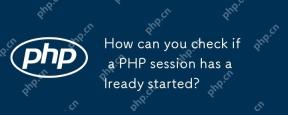 How can you check if a PHP session has already started?Apr 30, 2025 am 12:20 AM
How can you check if a PHP session has already started?Apr 30, 2025 am 12:20 AMIn PHP, you can use session_status() or session_id() to check whether the session has started. 1) Use the session_status() function. If PHP_SESSION_ACTIVE is returned, the session has been started. 2) Use the session_id() function, if a non-empty string is returned, the session has been started. Both methods can effectively check the session state, and choosing which method to use depends on the PHP version and personal preferences.
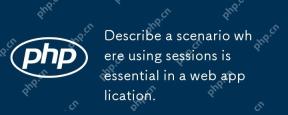 Describe a scenario where using sessions is essential in a web application.Apr 30, 2025 am 12:16 AM
Describe a scenario where using sessions is essential in a web application.Apr 30, 2025 am 12:16 AMSessionsarevitalinwebapplications,especiallyfore-commerceplatforms.Theymaintainuserdataacrossrequests,crucialforshoppingcarts,authentication,andpersonalization.InFlask,sessionscanbeimplementedusingsimplecodetomanageuserloginsanddatapersistence.
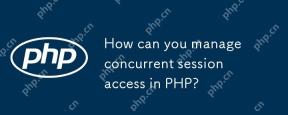 How can you manage concurrent session access in PHP?Apr 30, 2025 am 12:11 AM
How can you manage concurrent session access in PHP?Apr 30, 2025 am 12:11 AMManaging concurrent session access in PHP can be done by the following methods: 1. Use the database to store session data, 2. Use Redis or Memcached, 3. Implement a session locking strategy. These methods help ensure data consistency and improve concurrency performance.
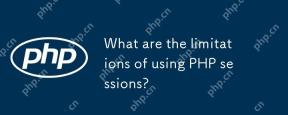 What are the limitations of using PHP sessions?Apr 30, 2025 am 12:04 AM
What are the limitations of using PHP sessions?Apr 30, 2025 am 12:04 AMPHPsessionshaveseverallimitations:1)Storageconstraintscanleadtoperformanceissues;2)Securityvulnerabilitieslikesessionfixationattacksexist;3)Scalabilityischallengingduetoserver-specificstorage;4)Sessionexpirationmanagementcanbeproblematic;5)Datapersis
 Explain how load balancing affects session management and how to address it.Apr 29, 2025 am 12:42 AM
Explain how load balancing affects session management and how to address it.Apr 29, 2025 am 12:42 AMLoad balancing affects session management, but can be resolved with session replication, session stickiness, and centralized session storage. 1. Session Replication Copy session data between servers. 2. Session stickiness directs user requests to the same server. 3. Centralized session storage uses independent servers such as Redis to store session data to ensure data sharing.
 Explain the concept of session locking.Apr 29, 2025 am 12:39 AM
Explain the concept of session locking.Apr 29, 2025 am 12:39 AMSessionlockingisatechniqueusedtoensureauser'ssessionremainsexclusivetooneuseratatime.Itiscrucialforpreventingdatacorruptionandsecuritybreachesinmulti-userapplications.Sessionlockingisimplementedusingserver-sidelockingmechanisms,suchasReentrantLockinJ
 Are there any alternatives to PHP sessions?Apr 29, 2025 am 12:36 AM
Are there any alternatives to PHP sessions?Apr 29, 2025 am 12:36 AMAlternatives to PHP sessions include Cookies, Token-based Authentication, Database-based Sessions, and Redis/Memcached. 1.Cookies manage sessions by storing data on the client, which is simple but low in security. 2.Token-based Authentication uses tokens to verify users, which is highly secure but requires additional logic. 3.Database-basedSessions stores data in the database, which has good scalability but may affect performance. 4. Redis/Memcached uses distributed cache to improve performance and scalability, but requires additional matching
 Define the term 'session hijacking' in the context of PHP.Apr 29, 2025 am 12:33 AM
Define the term 'session hijacking' in the context of PHP.Apr 29, 2025 am 12:33 AMSessionhijacking refers to an attacker impersonating a user by obtaining the user's sessionID. Prevention methods include: 1) encrypting communication using HTTPS; 2) verifying the source of the sessionID; 3) using a secure sessionID generation algorithm; 4) regularly updating the sessionID.


Hot AI Tools

Undresser.AI Undress
AI-powered app for creating realistic nude photos

AI Clothes Remover
Online AI tool for removing clothes from photos.

Undress AI Tool
Undress images for free

Clothoff.io
AI clothes remover

Video Face Swap
Swap faces in any video effortlessly with our completely free AI face swap tool!

Hot Article

Hot Tools

SublimeText3 Linux new version
SublimeText3 Linux latest version

MantisBT
Mantis is an easy-to-deploy web-based defect tracking tool designed to aid in product defect tracking. It requires PHP, MySQL and a web server. Check out our demo and hosting services.

Safe Exam Browser
Safe Exam Browser is a secure browser environment for taking online exams securely. This software turns any computer into a secure workstation. It controls access to any utility and prevents students from using unauthorized resources.

SAP NetWeaver Server Adapter for Eclipse
Integrate Eclipse with SAP NetWeaver application server.

Zend Studio 13.0.1
Powerful PHP integrated development environment






