This article mainly introduces in detail the closing windows that you must learn every day in PyQt5. It has certain reference value. Interested friends can refer to it
The simplest way to close a window is Click the x mark on the title bar. However, in the following example, we will show how to control the closing of the window programmatically. We will use PyQt5’s signals/slots.
The following is the construction method of the QPushButton control we used in the example.
QPushButton(string text, QWidget parent = None)
The text parameter is the text to display on the button. parent Where to place the button control. In the following example we will put the button control into a QWidget. An application's window controls can form a hierarchical structure. At this level, most controls have their parent controls, and controls without a parent control are top-level windows.
#!/usr/bin/python3 # -*- coding: utf-8 -*- """ PyQt5 教程 这个程序创建一个退出按钮。当我们按下按钮,应用程序将终止。 作者:我的世界你曾经来过 博客:http://blog.csdn.net/weiaitaowang 最后编辑:2016年7月29日 """ import sys from PyQt5.QtWidgets import QApplication, QWidget, QPushButton from PyQt5.QtCore import QCoreApplication class Example(QWidget): def __init__(self): super().__init__() self.initUI() def initUI(self): btn = QPushButton('退出', self) btn.clicked.connect(QCoreApplication.instance().quit) btn.resize(btn.sizeHint()) btn.move(50, 50) self.setGeometry(300, 300, 300, 220) self.setWindowTitle('退出按钮') self.show() if __name__ == '__main__': app = QApplication(sys.argv) ex = Example() sys.exit(app.exec_())
In this example, we create an exit button. When the button is clicked, the application terminates.
from PyQt5.QtCore import QCoreApplication
We need to use the QCoreApplication object in the QtCore module
btn = QPushButton('退出', self)
We created A button, which is an instance of the QPushButton class. The first parameter of the constructor is the button's label. The second parameter is the parent window control. The parent window control is the Example control, which is a class inherited from QWidget.
btn.clicked.connect(QCoreApplication.instance().quit)
The event handling system is built on the signal/slot mechanism of PyQt5. If we click the button, the button will emit a signal, and the click signal is connected to the quit() method to terminate the application.
The slot can be a Qt slot or any Python call. QCoreApplication contains the main event loop; it handles and dispatches all events. The instance() method gives us its current instance. Note, distinguish QCoreApplication from QApplication.
Sender and receiver: carried out between two objects of communication. The sender is the button and the receiver is the application object.
The concept is a bit confusing, let’s sort it out here:
The button (btn) is the transmitter. After the button is clicked, a click signal is sent. Click the signal to connect to the slot (can be a Qt slot or any Python call).
In our example it is Qt's slot. QCoreApplication handles and dispatches all Qt events and dispatches the quit event of instance (this instance (receiver)).
That’s probably what it means, take your time and understand it!
After the program is executed, click the exit button to close the program.

Related recommendations:
PyQt5 must learn the pop-up message box every day
PyQt5 realizes the download progress bar effect
PyQt5 must learn the progress bar effect every day
##
The above is the detailed content of PyQt5 must learn to close the window every day. For more information, please follow other related articles on the PHP Chinese website!
 win7窗口全屏快捷键是什么Jun 29, 2023 pm 07:33 PM
win7窗口全屏快捷键是什么Jun 29, 2023 pm 07:33 PMwin7窗口全屏快捷键是什么?我们在使用win7系统的时候,有时候开启软件的时候,它的运行窗口不是全屏的,这个时候我们需要通过鼠标去最大化窗口。那么有什么快捷键可以快速去切换最大化窗口显示呢?接下来和大家分享win7窗口全屏快捷键教程。一、Alt+Enter一般程序,包括大部分游戏在内的没有自带全屏快捷键的程序。二、F11几乎所有的浏览器,都可以用这个快捷键进行全屏。三、Alt+V+U包括word文档在内的大部分文档工具都可以用这个快捷键进行全屏。四、Ctrl+F/Space很多播放器软件,让视
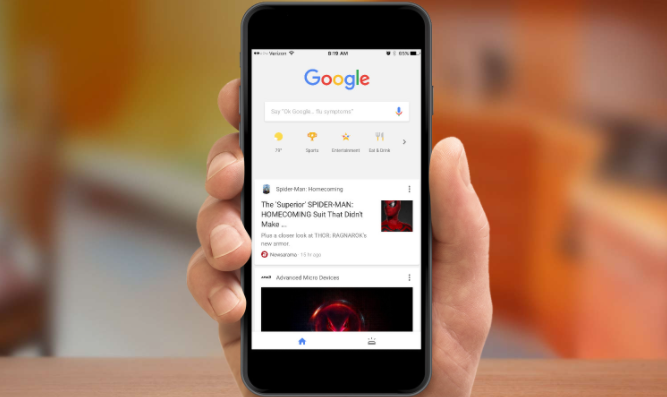 谷歌浏览器怎么设置每次打开都是新的窗口Mar 06, 2024 pm 06:19 PM
谷歌浏览器怎么设置每次打开都是新的窗口Mar 06, 2024 pm 06:19 PM谷歌浏览器怎么设置每次打开都是新的窗口?狠毒用户喜欢使用谷歌浏览器办公或者学习,这款浏览器具有安全、快速、便捷的特点,不同的用户使用浏览器的喜好不同,一些用户喜欢打开谷歌浏览器就是新的标窗口,方便快速搜索,那么如何设置呢。接下来小编就给大家带来谷歌浏览器每次打开都是新的窗口设置教程,感兴趣的朋友快来学习一下吧。谷歌浏览器每次打开都是新的窗口设置教程1、将电脑桌面上的谷歌浏览器双击打开之后,点击右上角的【三个点】的图标位置进行单击。2、找到【设置】这个选项进入到页面中(如图所示)。3、进入到谷歌浏
 win11快速启动有必要关闭吗Jun 29, 2023 pm 03:10 PM
win11快速启动有必要关闭吗Jun 29, 2023 pm 03:10 PMwin11快速启动有必要关闭吗?win11的快速启动可以帮助用户快速完成电脑开机,十分方便。但是也有不少用户认为正常启动比起快速启动,更能让电脑硬件进行充分休息。那么win11的快速启动和正常启动模式到底有什么区别呢?快速启动功能有必要进行关闭吗?今天小编就来给大家详细说明一下吧。win11快速启动和正常启动区别介绍快速启动就是你的电脑没有实现根本意义上的关机。电脑在关机或者休眠后,计算机的内存是无法存储文件的,所以电脑会将内存中的所有内容保存到硬盘中,生成一个指定的文件,而在唤醒休眠或者再次开
 pyqt5怎么安装Nov 30, 2023 pm 02:05 PM
pyqt5怎么安装Nov 30, 2023 pm 02:05 PMpyqt5安装步骤:1、确保计算机上已安装Python和pip;2、在终端或命令提示符中输入“pip install PyQt5”命令来安装PyQt5;3、安装完成后,可以在Python脚本中导入PyQt5模块并开始使用;4、可以通过输入“pip install PyQt5.QtGui”命令来安装一些特定功能或组件;5、遇到任何问题,可以尝试升级pip和setuptools。
 win10电脑如何关闭语音识别功能Jun 29, 2023 pm 05:07 PM
win10电脑如何关闭语音识别功能Jun 29, 2023 pm 05:07 PMwin10电脑如何关闭语音识别功能?相信有很多时候用户使用电脑时都会通过语音识别来快速的完成其他操作。不过也有部分用户在使用电脑的过程中不想要使用这个功能,那么我们要如何去关闭这个语音识别功能呢?下面就和小编一起来看看Win10关闭语音识别的攻略吧。Win10关闭语音识别的攻略1、在开始菜单单击鼠标右键,选择控制面板2、将控制面板【查看方式】修改为大图标,在下面点击语音识别3、点击左侧的高级语音选项4、将下面启动时运行语音识别前面的勾去掉,点击确定即可。
 Win11怎样关闭445端口Jul 04, 2023 pm 12:17 PM
Win11怎样关闭445端口Jul 04, 2023 pm 12:17 PMWin11怎样关闭445端口?445号端口是一个TCP端口,是一个共享文件夹和打印机端口,在局域网内提供文件或打印机共享服务。近期有部分Win11用户想要关闭445端口,那么应该如何操作呢?很多小伙伴不知道怎么详细操作,小编下面整理了Win11关闭445端口的详细操作,如果你感兴趣的话,跟着小编一起往下看看吧! Win11关闭445端口的详细操作 1、首先,按Win+S组合键,或点击底部任务栏上的搜索图标,打开的Windows搜索窗口,顶部输入Windows防火墙,然后点击系统给出的最佳
 如何停用Win7交互式服务检测?Jun 30, 2023 am 09:33 AM
如何停用Win7交互式服务检测?Jun 30, 2023 am 09:33 AMwin7交互式服务检测怎么关闭?各位在使用电脑的过程中,是否有遇到过交互式服务检测这一提示窗口呢?该窗口一般都是由于病毒入侵导致的系统自动防护所引起的,因此我们需要对其十分重视,各位在关闭其之前,最好对电脑进行一次全面杀毒,那么,我们究竟要怎么关闭交互式服务检测这一窗口呢?下面就由小编为大家带来win7交互式服务检测关闭方法。win7交互式服务检测关闭方法1、首先按下左下角的“开始”按钮,然后在弹出的菜单窗口里点击“控制面板”选项。2、把“管理工具”打开后,接下来再点击“服务”。3、接着找到名为
 Win7怎么关闭3D加快?Win7关掉3D加快的方式Jul 07, 2023 pm 04:29 PM
Win7怎么关闭3D加快?Win7关掉3D加快的方式Jul 07, 2023 pm 04:29 PM尽管说3D加快可以让视觉冲击有一定的提高,但3D加快作用十分占有运行内存,许多朋友要想关掉这一作用却不知怎么实际操作,那麼碰到这样的情况该怎么办呢?下边就和小编一起来看一看是如何解决的吧。Win7关掉3D加快的方式1、按住“win+r”键盘快捷键,开启运行窗口键入“dxdiag”按回车键开启DirectX确诊专用工具。2、随后将页面转换到“表明”查询,就可以查询到系统软件是不是打开3d加快。3、随后退回到桌面,再度按“win+r”键盘快捷键,开启运行窗口键入“regedit”按回车键开启注册表编


Hot AI Tools

Undresser.AI Undress
AI-powered app for creating realistic nude photos

AI Clothes Remover
Online AI tool for removing clothes from photos.

Undress AI Tool
Undress images for free

Clothoff.io
AI clothes remover

AI Hentai Generator
Generate AI Hentai for free.

Hot Article

Hot Tools

SublimeText3 Mac version
God-level code editing software (SublimeText3)

MantisBT
Mantis is an easy-to-deploy web-based defect tracking tool designed to aid in product defect tracking. It requires PHP, MySQL and a web server. Check out our demo and hosting services.

MinGW - Minimalist GNU for Windows
This project is in the process of being migrated to osdn.net/projects/mingw, you can continue to follow us there. MinGW: A native Windows port of the GNU Compiler Collection (GCC), freely distributable import libraries and header files for building native Windows applications; includes extensions to the MSVC runtime to support C99 functionality. All MinGW software can run on 64-bit Windows platforms.

WebStorm Mac version
Useful JavaScript development tools

Safe Exam Browser
Safe Exam Browser is a secure browser environment for taking online exams securely. This software turns any computer into a secure workstation. It controls access to any utility and prevents students from using unauthorized resources.






