This time I will show you how to implement the picture sliding verification code, and what are the precautions for implementing the picture sliding verification code. The following is a practical case, let's take a look.
Picture sliding verification code, the logic is based on the mouse sliding trajectory, coordinate position, calculation of drag speed, etc. to determine whether it is a human operation. Of course, the following code only implements the front-end part and only records the drag coordinate of.
Let’s upload the code first and make a backup record
jquery.lgymove.js
/**
* Created by lgy on 2017/10/21.
* 图片验证码
*/
(function ($) {
$.fn.imgcode = function (options) {
//初始化参数
var defaults = {
callback:"" //回调函数
};
var opts = $.extend(defaults, options);
return this.each(function () {
var $this = $(this);//获取当前对象
var html = '<p>' +
'</p><p></p>' +
'<p>' +
'</p><p>' +
'</p><p>' +
'</p><p><img src="/static/imghwm/default1.png" data-src="../img/front(1).png" class="lazy" alt="How to implement picture sliding verification code" ></p>' +
'<img src="/static/imghwm/default1.png" data-src="../img/back(1).png" class="lazy" alt="How to implement picture sliding verification code" >' +
'<p><i>刷新</i><span></span></p>' +
'' +
'<p>' +
'</p><p></p>' +
'<span>按住滑块,拖动完成上方拼图</span>' +
'';
$this.html(html);
//定义拖动参数
var $pMove = $(this).find(".code-btn-img"); //拖动按钮
var $pWrap = $(this).find(".code-btn");//鼠标可拖拽区域
var mX = 0, mY = 0;//定义鼠标X轴Y轴
var dX = 0, dY = 0;//定义滑动区域左、上位置
var isDown = false;//mousedown标记
if(document.attachEvent) {//ie的事件监听,拖拽p时禁止选中内容,firefox与chrome已在css中设置过-moz-user-select: none; -webkit-user-select: none;
$pMove[0].attachEvent('onselectstart', function() {
return false;
});
}
//按钮拖动事件
$pMove.on({
mousedown: function (e) {
//清除提示信息
$this.find(".code-tip").html("");
var event = e || window.event;
mX = event.pageX;
dX = $pWrap.offset().left;
dY = $pWrap.offset().top;
isDown = true;//鼠标拖拽启
$(this).addClass("active");
//修改按钮阴影
$pMove.css({"box-shadow":"0 0 8px #666"});
}
});
//鼠标点击松手事件
$(document).mouseup(function (e) {
var lastX = $this.find(".code-mask").offset().left - dX - 1;
isDown = false;//鼠标拖拽启
$pMove.removeClass("active");
//还原按钮阴影
$pMove.css({"box-shadow":"0 0 3px #ccc"});
checkcode(lastX);
});
//滑动事件
$pWrap.mousemove(function (event) {
var event = event || window.event;
var x = event.pageX;//鼠标滑动时的X轴
if (isDown) {
if(x>(dX+30) && x<dx><p style="text-align: left;">
css part: </p>
<pre class="brush:php;toolbar:false">.code_bg{
position: fixed;
top:0;
left: 0;
right:0;
bottom:0;
background-color: rgba(0,0,0,.5);
z-index: 99;
}
.icon-login-bg{
background-image: url(../img/icon/loginicon.png);
background-repeat: no-repeat;
}
.code-con{
position: absolute;
top:100px;
width: 320px;
left: 50%;
margin-left: -160px;
background-color: #fff;
z-index: 100;
-moz-user-select: none;
-webkit-user-select: none;
}
.code-img{
margin: 5px 5px;
padding: 5px 5px;
background-color: #f5f6f7;
}
.code-img img{
display: block;
}
.icon-w-25{
display: inline-block;
width: 25px;
height: 25px;
text-indent: -9999px;
}
.icon-push{
cursor: pointer;
background-position: -149px -95px;
}
.code-push{
height: 25px;
}
.code-btn{
position: relative;
height: 30px;
text-align: center;
color: #999;
margin: 10px 10px;
box-sizing: border-box;
background-color: #f5f6f7;
border-radius: 15px;
border: 1px solid #e1e1e1;
}
.code-btn-m{
position: absolute;
width: 40px;
height: 40px;
border-radius: 50%;
background-color: #f5f6f7;
border: 1px solid #e1e1e1;
z-index: 5;
top:-8px;
left: 10px;
box-shadow: 0 0 3px #ccc;
cursor: pointer;
background-position: -63px 10px;
}
.code-btn-img{
background-image:url(../img/icon/codejt.png);
background-repeat: no-repeat;
}
.code-btn-img.active{
background-position: -134px 10px;
}
.code-btn-img.error{
background-position: 8px 10px;
}
.code-img-con{
position: relative;
}
.code-mask{
position: absolute;
top:0;
left: 0;
z-index: 10;
}
.code-tip{
padding-left: 10px;
font-size: 12px;
color: #999;
}
.code-tip-red{
color: red;
}
.code-tip-green{
color: green;
}
HTML part:
<p></p>
<script>
$("#imgscode").imgcode();
</script>
I believe you have mastered the method after reading the case in this article. For more exciting information, please pay attention to other related articles on the php Chinese website!
Recommended reading:
Introduction to the use of the open source JS plug-in framework MinimaJS
angularjs with add and delete options secondary linkage
The above is the detailed content of How to implement picture sliding verification code. For more information, please follow other related articles on the PHP Chinese website!
 如何在PHP中实现SEO优化May 20, 2023 pm 01:30 PM
如何在PHP中实现SEO优化May 20, 2023 pm 01:30 PM随着互联网的发展,SEO(SearchEngineOptimization,搜索引擎优化)已经成为了网站优化的重要一环。如果您想要使您的PHP网站在搜索引擎中获得更高的排名,就需要对SEO的内容有一定的了解了。本文将会介绍如何在PHP中实现SEO优化,内容包括网站结构优化、网页内容优化、外部链接优化,以及其他相关的优化技巧。一、网站结构优化网站结构对于S
 如何在PHP中实现ERP系统May 20, 2023 pm 06:21 PM
如何在PHP中实现ERP系统May 20, 2023 pm 06:21 PM随着电子商务和企业管理的发展,许多企业开始寻找更好的方法来处理其日常业务流程。ERP系统是一种能够整合企业各种业务流程的软件工具。它提供了全面的功能,包括生产、销售、采购、库存、财务等方面,帮助企业提高效率、控制成本和提高客户满意度。而在PHP编程语言中,也能够实现ERP系统,这就需要我们掌握一些基本的知识和技术。下面,我们将深入探讨如何在PHP中实现ERP
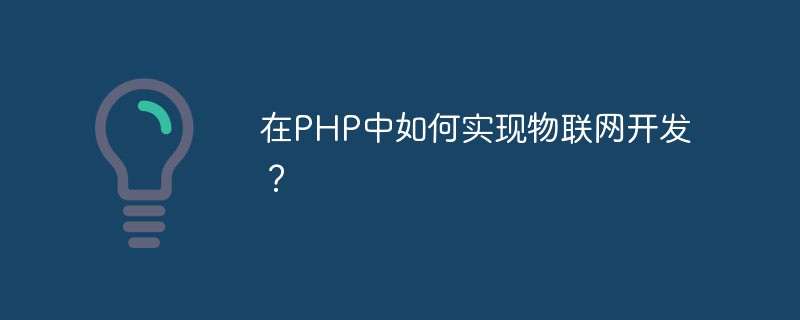 在PHP中如何实现物联网开发?May 12, 2023 am 11:51 AM
在PHP中如何实现物联网开发?May 12, 2023 am 11:51 AM随着物联网技术的发展和普及,越来越多的应用场景需要使用PHP语言进行物联网开发。PHP作为一种广泛应用于Web开发的脚本语言,它的易学易用、开发速度快、可扩展性强等特点,使其成为开发物联网应用的一种优秀选择。本文将介绍在PHP中实现物联网开发的常用技术和方法。一、传输协议和数据格式物联网设备通常使用TCP/IP或UDP协议进行数据传输,而HTTP协议是一个优
 如何在PHP中实现CRM系统May 20, 2023 pm 12:31 PM
如何在PHP中实现CRM系统May 20, 2023 pm 12:31 PM随着企业的发展,客户管理变得越来越重要。为了提高客户满意度和忠诚度,越来越多的企业采用客户关系管理系统(CRM)来帮助其管理客户关系。而PHP是一种流行的编程语言,因其简单易学、灵活和强大而被广泛应用于Web开发。那么,如何在PHP中实现CRM系统呢?本文将为您介绍实现CRM系统的步骤和技巧。Step1:需求分析在开始开发CRM系统之前,您需要进行需求分析
 如何在PHP中实现轮播图May 22, 2023 am 08:25 AM
如何在PHP中实现轮播图May 22, 2023 am 08:25 AM随着互联网的发展,轮播图已经成为了网页设计中必不可少的一部分。在很多网页中,轮播图经常被用作展示企业文化、最新产品或是推广活动等场景。本篇文章将会分享如何使用PHP来实现轮播图的功能。一、轮播图的概念轮播图是网页中一种常见的视觉效果,一般由多个图片组成,在页面中自动或手动进行切换,展示多个内容。可以添加符合业务要求的动画效果,有助于引起用户的关注和提高网站的
 如何在PHP中实现验证码May 20, 2023 am 11:31 AM
如何在PHP中实现验证码May 20, 2023 am 11:31 AM随着互联网的不断发展,越来越多的网站需要使用验证码来保证安全性。验证码是一种借助人类能力而无法被计算机破解的认证技术,广泛应用于网站注册、登录、找回密码等功能中。下面将介绍如何使用PHP实现验证码功能。一、生成验证码图片验证码图片的生成是验证码功能的核心,需要生成一个随机字符,并将其渲染为图像展示给用户。在PHP中,可以使用GD库来生成图片。GD库是一种用于
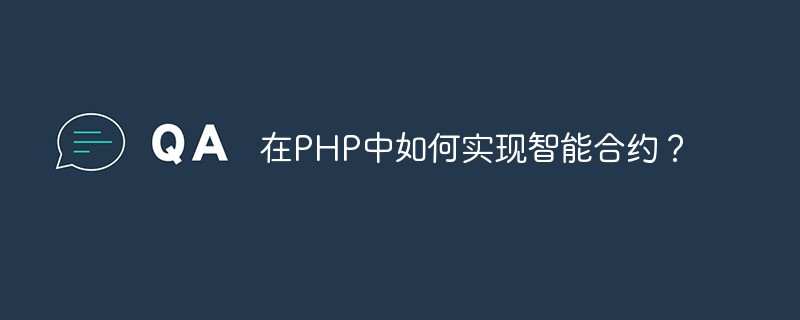 在PHP中如何实现智能合约?May 12, 2023 am 08:09 AM
在PHP中如何实现智能合约?May 12, 2023 am 08:09 AM智能合约(SmartContract)是一种基于区块链的自动化交易程序,可以实现自动化执行、验证和执行交易。智能合约可以减少交易中的人为干扰,提高交易的安全性和效率。在不同的区块链中,智能合约的实现方式略有不同。本文将介绍在PHP中如何实现智能合约。PHP是一种广泛使用的编程语言,特别适合Web开发。PHP有着成熟的开源生态系统,以及许多可靠的框架和库。在
 PHP微信开发:如何实现JSAPI支付May 13, 2023 pm 07:21 PM
PHP微信开发:如何实现JSAPI支付May 13, 2023 pm 07:21 PM随着移动互联网的发展,微信已经成为了人们生活中不可或缺的一部分,越来越多的商家选择在微信平台上开展业务。实现微信支付功能对于商家来说是非常必要的。本文将介绍如何使用PHP实现JSAPI支付。首先,我们需要了解什么是JSAPI支付。JSAPI是微信公众号支付功能的一种,通过JS调用微信支付接口实现支付。JSAPI支付的优点在于用户只需要在微信中进行支付,不需要


Hot AI Tools

Undresser.AI Undress
AI-powered app for creating realistic nude photos

AI Clothes Remover
Online AI tool for removing clothes from photos.

Undress AI Tool
Undress images for free

Clothoff.io
AI clothes remover

AI Hentai Generator
Generate AI Hentai for free.

Hot Article

Hot Tools

Dreamweaver Mac version
Visual web development tools

mPDF
mPDF is a PHP library that can generate PDF files from UTF-8 encoded HTML. The original author, Ian Back, wrote mPDF to output PDF files "on the fly" from his website and handle different languages. It is slower than original scripts like HTML2FPDF and produces larger files when using Unicode fonts, but supports CSS styles etc. and has a lot of enhancements. Supports almost all languages, including RTL (Arabic and Hebrew) and CJK (Chinese, Japanese and Korean). Supports nested block-level elements (such as P, DIV),

PhpStorm Mac version
The latest (2018.2.1) professional PHP integrated development tool

SublimeText3 Chinese version
Chinese version, very easy to use

MinGW - Minimalist GNU for Windows
This project is in the process of being migrated to osdn.net/projects/mingw, you can continue to follow us there. MinGW: A native Windows port of the GNU Compiler Collection (GCC), freely distributable import libraries and header files for building native Windows applications; includes extensions to the MSVC runtime to support C99 functionality. All MinGW software can run on 64-bit Windows platforms.






